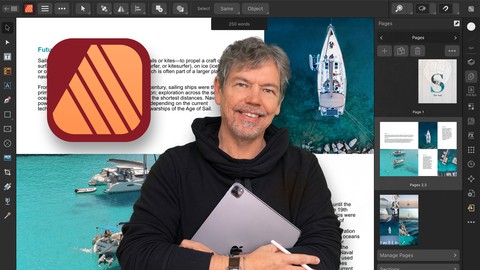
Affinity Publisher on the iPad Version 2 – The Essentials
Affinity Publisher on the iPad Version 2 – The Essentials, available at $59.99, has an average rating of 4.8, with 97 lectures, based on 34 reviews, and has 279 subscribers.
You will learn about The Essentials of Affinity Publisher on the iPad v2 for those new to the software How to find your way around the software How to set up a new document with images and text How to work with different types of images and text How to create social media posts, brochures, newsletters Differences between InDesign and Affinity Publisher How to create documents for both web and print This course is ideal for individuals who are Those who would like an alternative to Adobe InDesign or Those who want to learn Affinity Publisher on the iPad or Those who would like to learn to create their own marketing materials or Those who want to create their own or edit existing newsletters, brochures etc or Those who would like to create exciting social media posts It is particularly useful for Those who would like an alternative to Adobe InDesign or Those who want to learn Affinity Publisher on the iPad or Those who would like to learn to create their own marketing materials or Those who want to create their own or edit existing newsletters, brochures etc or Those who would like to create exciting social media posts.
Enroll now: Affinity Publisher on the iPad Version 2 – The Essentials
Summary
Title: Affinity Publisher on the iPad Version 2 – The Essentials
Price: $59.99
Average Rating: 4.8
Number of Lectures: 97
Number of Published Lectures: 97
Number of Curriculum Items: 97
Number of Published Curriculum Objects: 97
Original Price: £24.99
Quality Status: approved
Status: Live
What You Will Learn
- The Essentials of Affinity Publisher on the iPad v2 for those new to the software
- How to find your way around the software
- How to set up a new document with images and text
- How to work with different types of images and text
- How to create social media posts, brochures, newsletters
- Differences between InDesign and Affinity Publisher
- How to create documents for both web and print
Who Should Attend
- Those who would like an alternative to Adobe InDesign
- Those who want to learn Affinity Publisher on the iPad
- Those who would like to learn to create their own marketing materials
- Those who want to create their own or edit existing newsletters, brochures etc
- Those who would like to create exciting social media posts
Target Audiences
- Those who would like an alternative to Adobe InDesign
- Those who want to learn Affinity Publisher on the iPad
- Those who would like to learn to create their own marketing materials
- Those who want to create their own or edit existing newsletters, brochures etc
- Those who would like to create exciting social media posts
Welcome to my Affinity Publisher on the iPad Version 2 – The EssentialsCourse.
You don’t need any experience to complete this course as I take you from the very beginning through to a point where you can confidently create your own media.
Affinity Publisher / Publisher on the iPad is one of the best publishing pieces of software around and a strong (and more affordable) contender for Adobe InDesign.
It allows you to create beautiful books, magazines and marketing materials through to social media posts, website mockups and a variety of other projects. This modern publishing app gives you the power to combine beautiful type, exciting images and amazing graphics to create stunning layouts ready for publication.
It has an easy-to-use interface to help you work in a fast and intuitive way.
The course includes the following:
-
Overview of what Affinity Publisher on the iPad actually does
-
Looking at the interface and where to find things
-
How to setup and create various types of documents
-
Principles of color (such as RGB and CMYK)
-
The basics of typography and how to use it within Affinity Publisher
-
Working with images and graphical shapes to make your projects “pop”!
-
Using image frames with intelligent scaling options
-
Creating text wrapping with fine padding control
-
Linking multiple text frames together across your document
-
Exciting projects to help you remember and put into practice what you’ve learned
With powerful features like master pages, tables, text flow and professional print output and other awesome features, Affinity Publisher has everything you need to create the perfect layout – whether it’s for commercial printing, home printing, web or social media projects.
Music by Bensound – License code: 7SYZKT00SRXBRG5K
Course Curriculum
Chapter 1: Introduction
Lecture 1: Welcome, and How it Works
Chapter 2: What Does Publisher Do, Interface & Studio Link
Lecture 1: What does Publisher Do?
Lecture 2: The Home Screen Interface
Lecture 3: The Interface
Lecture 4: Studio Link
Chapter 3: Creating a New Document
Lecture 1: Creating a New Document Intro
Lecture 2: Document Setup
Lecture 3: Facing Pages, Multiple Pages, Zoom & Pan
Lecture 4: RGB & CMYK
Lecture 5: Bleeds
Lecture 6: Copy & Paste Text into Text Frame
Lecture 7: Live Preflight
Lecture 8: Change Text & Text Frame Colors
Lecture 9: Fonts & Size
Lecture 10: Add Some Images
Lecture 11: Create a Simple Shape & Change Fill & Stroke Color
Chapter 4: Project: Creating a Brochure / Newsletter
Lecture 1: Project: Creating a Brochure / Newsletter Intro
Lecture 2: Make New 1-Page Document
Lecture 3: Put a Photo into a Picture Frame
Lecture 4: Draw a Graphic & Sample Color on Main Photo
Lecture 5: Add a Second Photo & Scale it Up
Lecture 6: Add Artistic Text and Duplicate it Twice
Lecture 7: Use Move to Back to Change Stacking Order
Lecture 8: Add Some Frame Text
Lecture 9: Add More Text & Change to White
Lecture 10: Add More Artistic Text, Lock Layers & Change to White
Lecture 11: Save As Editable File & Export as PDF
Chapter 5: Create Professional Looking Text
Lecture 1: Create Professional Looking Text Intro
Lecture 2: Controlling Text flow Between Text Frames
Lecture 3: Convert Shapes to Text Frames
Lecture 4: Custom Text Frame
Lecture 5: Bold Italic Underline Strikethrough Tracking All Caps Small Cap
Lecture 6: Superscript, Subscript & Shear
Lecture 7: Glyphs, Kerning & Baseline Shift
Lecture 8: Paragraph & Bullet Number Points
Lecture 9: Paragraph & First Line Indenting
Lecture 10: Leading & Drop Caps
Lecture 11: Columns & Vertical Text Alignment
Lecture 12: Decorations
Lecture 13: Text on a Path
Lecture 14: Convert Text to Curves
Lecture 15: Footnotes, Sidenotes & Endnotes
Lecture 16: Wrap Your Text Around a Photograph
Chapter 6: Project: 3 Projects – Print Banner, Web Post & PowerPoint Slide
Lecture 1: Project: 3 Projects – Print Banner, Web Post & PowerPoint Slide Intro
Lecture 2: Make a Print Poster in CMYK
Lecture 3: Add a Large Artistic Text Character
Lecture 4: Add an Image from the Stock Library
Lecture 5: Put the Photo Inside the Character
Lecture 6: Add a Drop Shadow
Lecture 7: Add Some Artistic Text
Lecture 8: Sample the Image Color
Lecture 9: Bullets & Tracking
Lecture 10: Save As & Export With & Without Printers Marks
Lecture 11: New Document & Add Photo
Lecture 12: Add Text on a Path
Lecture 13: Add a Glyph & Save & Export
Lecture 14: Create a New Document for PowerPoint & Add a Photo
Lecture 15: Add Text & Wrap It Around an Invisible Shape
Chapter 7: Working with Images
Lecture 1: Working with Images Intro
Lecture 2: Linked vs Embedded Files
Lecture 3: Place in Frame vs Not in Frame
Lecture 4: Place in Frame Manually
Lecture 5: Use the Pen to Make a Shape for the Photo
Lecture 6: Place in Custom Frame
Lecture 7: Place in a Word
Lecture 8: Working with Multiple Photos
Lecture 9: Multiple Photos into Multiple Frames
Lecture 10: Multiple Photos into Multiple Frames in One Go
Lecture 11: Using the FX
Chapter 8: Project: Create a 4-Page Brochure
Lecture 1: Project: Create a 4-Page Brochure Intro
Lecture 2: Make Front Page
Lecture 3: Add Multiple Image Frames with Power Duplicate
Lecture 4: Add More Images on Pages 3 & 4
Lecture 5: Add in the Text
Lecture 6: Reorder Your Document Pages
Lecture 7: Save & Package Your Document
Chapter 9: Color
Lecture 1: Color Intro
Lecture 2: RGB & CMYK & Why We Use Them
Lecture 3: What are Color Profiles & Color Management
Lecture 4: The Color Panel
Lecture 5: Sample Color from the Photo
Lecture 6: Working With Swatches & Creating Your Own
Lecture 7: Add Colors & Globals to Palette
Lecture 8: What Are Spot & Pantone Colors
Lecture 9: Working With Gradients & Adding Your Own Colors
Lecture 10: Fade Out a Shape With the Transparency Tool
Chapter 10: Project: Create 3 Different Social Media Posts
Lecture 1: Project: Create 3 Different Social Media Posts Intro
Lecture 2: Create a New Document for Social Media
Lecture 3: Add an Image as a Background
Lecture 4: Add 4 Frames & Align Before Adding Photos
Instructors
-
Tim Wilson
Adobe Certified Trainer
Rating Distribution
- 1 stars: 0 votes
- 2 stars: 1 votes
- 3 stars: 2 votes
- 4 stars: 4 votes
- 5 stars: 27 votes
Frequently Asked Questions
How long do I have access to the course materials?
You can view and review the lecture materials indefinitely, like an on-demand channel.
Can I take my courses with me wherever I go?
Definitely! If you have an internet connection, courses on Udemy are available on any device at any time. If you don’t have an internet connection, some instructors also let their students download course lectures. That’s up to the instructor though, so make sure you get on their good side!
You may also like
- Top 10 Video Editing Courses to Learn in November 2024
- Top 10 Music Production Courses to Learn in November 2024
- Top 10 Animation Courses to Learn in November 2024
- Top 10 Digital Illustration Courses to Learn in November 2024
- Top 10 Renewable Energy Courses to Learn in November 2024
- Top 10 Sustainable Living Courses to Learn in November 2024
- Top 10 Ethical AI Courses to Learn in November 2024
- Top 10 Cybersecurity Fundamentals Courses to Learn in November 2024
- Top 10 Smart Home Technology Courses to Learn in November 2024
- Top 10 Holistic Health Courses to Learn in November 2024
- Top 10 Nutrition And Diet Planning Courses to Learn in November 2024
- Top 10 Yoga Instruction Courses to Learn in November 2024
- Top 10 Stress Management Courses to Learn in November 2024
- Top 10 Mindfulness Meditation Courses to Learn in November 2024
- Top 10 Life Coaching Courses to Learn in November 2024
- Top 10 Career Development Courses to Learn in November 2024
- Top 10 Relationship Building Courses to Learn in November 2024
- Top 10 Parenting Skills Courses to Learn in November 2024
- Top 10 Home Improvement Courses to Learn in November 2024
- Top 10 Gardening Courses to Learn in November 2024






















