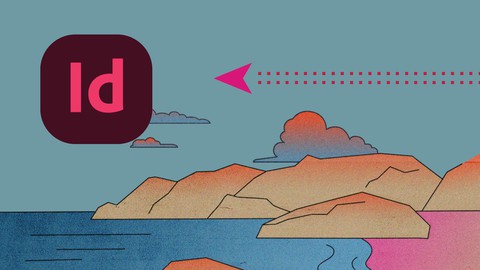
Adobe InDesign Master Class – Beginner to Pro, ALL LEVELS
Adobe InDesign Master Class – Beginner to Pro, ALL LEVELS, available at $84.99, has an average rating of 4.74, with 51 lectures, 33 quizzes, based on 373 reviews, and has 6521 subscribers.
You will learn about Learn how to create posters, brochures, books and more in InDesign Understand layout principles and processing including text boxes, columns, inset padding, text threading Learn how to place images, work with frames, add strokes, corner radius options, and text wrapping Create and modify Master/Parent pages, pagination, placeholders Understanding typography principles including leading, tracking, kerning and more. Learn how to draw and edit shapes, and use color including color theory, strokes, fill and gradients, pen tool, direct selection tool Exporting, packaging, PDF creation, zip files, ready for print Working with layers, layer management, visibility, locking, color coding Working with Styles: Paragraph styles, Character styles, Object styles, Nested styles Creating a Table of Contents, creating Bookmarks, Cross-referencing Working with hyperlinks and buttons and other interactive tools Creating interactive Forms Creating, editing and formatting Tables Working with the Data Merge tools Creating custom strokes This course is ideal for individuals who are Anyone who would like to expand their skillset for word processing, graphic design and layout publishing It is particularly useful for Anyone who would like to expand their skillset for word processing, graphic design and layout publishing.
Enroll now: Adobe InDesign Master Class – Beginner to Pro, ALL LEVELS
Summary
Title: Adobe InDesign Master Class – Beginner to Pro, ALL LEVELS
Price: $84.99
Average Rating: 4.74
Number of Lectures: 51
Number of Quizzes: 33
Number of Published Lectures: 51
Number of Published Quizzes: 33
Number of Curriculum Items: 84
Number of Published Curriculum Objects: 84
Original Price: $69.99
Quality Status: approved
Status: Live
What You Will Learn
- Learn how to create posters, brochures, books and more in InDesign
- Understand layout principles and processing including text boxes, columns, inset padding, text threading
- Learn how to place images, work with frames, add strokes, corner radius options, and text wrapping
- Create and modify Master/Parent pages, pagination, placeholders
- Understanding typography principles including leading, tracking, kerning and more.
- Learn how to draw and edit shapes, and use color including color theory, strokes, fill and gradients, pen tool, direct selection tool
- Exporting, packaging, PDF creation, zip files, ready for print
- Working with layers, layer management, visibility, locking, color coding
- Working with Styles: Paragraph styles, Character styles, Object styles, Nested styles
- Creating a Table of Contents, creating Bookmarks, Cross-referencing
- Working with hyperlinks and buttons and other interactive tools
- Creating interactive Forms
- Creating, editing and formatting Tables
- Working with the Data Merge tools
- Creating custom strokes
Who Should Attend
- Anyone who would like to expand their skillset for word processing, graphic design and layout publishing
Target Audiences
- Anyone who would like to expand their skillset for word processing, graphic design and layout publishing
InDesign is such an amazing program and is used across industries and job roles!
In this class, we cover everything you need to learn in InDesign. All levels, and all topics for all project types.
Here is a list of topics we cover in this class:
· The InDesign Workspace including understanding Panels and customizing
· Working with the Pages panel
· Keyboard shortcuts
· Packaging and Preflight options
· Master/Parent Pages
· Understanding Margins, Bleeds, Slugs and Page settings
· Saving Presets
· Overview of InDesign Templates
· Drawing basic shapes
· Understanding Fill and Stroke
· Stroke color, width and style settings
· Color overview (CMYK, RGB, HSB, Hexadecimal)
· Creating Swatches
· Corner options
· Resizing, rotating and moving shapes
· Using the Properties Panel for Shapes
· Placing images
· Image placement options
· Image Frames
· Fitting options for images
· Using the Properties Panel for Images
· Autofit options for image resizing
· Stroke color, width and style settings
· Text wrapping
· Cloning images
· Cropping
· Creating Table of Contents
· Data Merge
· Buttons and Hyperlinks
· Creating Buttons
· Creating interactive Forms
· Object Effects including Drop Shadow, Glow, Feathering
· Object Transparency
· Intro to Object Styles
· Overview of Object Styles panel
· Overview of object settings
· Drop Shadow, Corner Options, Stroke, Columns, Text Wrapping
· Creating an Object Style
· Applying an Object Style
· Overriding and updating Object Styles
· Using the Control Panel
· Using the Properties Panel
· Basic Formatting
· Overview of basic typographic settings (Kerning, Tracking, Leading)
· Paragraph properties settings
· Placing text from Word Document
· Bullets and Numbering
· Paragraph Margins
· Paragraph Rules
· Paragraph and Cell Style introduction
· Why do we use Paragraph Styles?
· Examples of Paragraph Styles
· Intro to Paragraph Style Panel
· Creating a Paragraph Style
· Applying a Paragraph Style
· Nesting a Paragraph Style inside an Text Object Style
· Managing Links
· Preflighting Documents for Printing
· Creating a Custom Preflight Profile
· Previewing Transparency
· Exporting PDF Files for Printing & Proofs
Course Curriculum
Chapter 1: WELCOME!
Lecture 1: Welcome – What will you learn?
Lecture 2: Download class files here!
Chapter 2: Introduction to InDesign
Lecture 1: What is InDesign?
Lecture 2: Customizing the InDesign Workspace and Panels
Lecture 3: Navigating InDesign
Chapter 3: Creating Documents
Lecture 1: Creating a New Document
Lecture 2: The Page Panel Overview
Lecture 3: Creating a Poster
Chapter 4: Working with Images
Lecture 1: Placing Images & Adding Text (intro)
Lecture 2: Intro to Working with Images – Part 1
Lecture 3: Creating an Image Grid
Lecture 4: Working with Images – Part 2
Lecture 5: Aligning Objects
Lecture 6: Working with (Image) Links
Lecture 7: Adding and Editing Object Effects
Lecture 8: Object Styles Overview
Chapter 5: Typography, Type & Text Boxes
Lecture 1: Typographical Settings
Lecture 2: Placing Text from a Microsoft Word Document
Lecture 3: Text Frames & Setting Text Frame Options
Lecture 4: Text Threads & Hidden Characters
Lecture 5: Paragraph Styles Overview
Lecture 6: Bullets & Numbering
Lecture 7: Character Styles Overview
Chapter 6: Working with Color, Swatches & Gradients
Lecture 1: Colors & Swatches
Lecture 2: Gradients
Chapter 7: Parent (Master) Pages
Lecture 1: Parent (Master) Pages Overview & Intro
Lecture 2: Parent (Master) Pages – Part 2
Lecture 3: Parent (Master) Pages – Inserting Sections, Footer Sections
Lecture 4: Parent (Master) Pages – Creating Placeholders
Lecture 5: Parent (Master) Pages – Loading Masters from other Documents
Chapter 8: InDesign Styles – Next Level
Lecture 1: InDesign Styles Overview
Lecture 2: Nested Character Styles
Lecture 3: Nested Object Styles
Chapter 9: Borders & Shading
Lecture 1: How to Create Borders on Text Paragraphs and Headings
Lecture 2: How to Apply Shading to Paragraphs
Chapter 10: Creative Tools & Productivity – Illustrations and Drawing
Lecture 1: Advanced Layer Management – Part 2
Lecture 2: How to use the Pen Tool to Draw
Lecture 3: Creating Custom Strokes
Lecture 4: Using the Pathfinder Panel for Illustration
Lecture 5: Creating Outlines and Shapes from Text
Chapter 11: Advanced Documents Organizational Tools
Lecture 1: How to Create Table of Contents
Lecture 2: Cross Referencing from Paragraph Styles
Lecture 3: Cross Referencing using Text Anchors
Chapter 12: Interactive Forms and Work with Hyperlinks
Lecture 1: Creating Interactive Forms
Lecture 2: Working with Hyperlinks
Chapter 13: Tables and Data Merge
Lecture 1: How to Create, Edit and Format Tables
Lecture 2: How to Merge External Data into InDesign (Data Merge)
Chapter 14: CC Libraries & Adobe Stock
Lecture 1: How to use CC (Creative Cloud) Libraries
Lecture 2: Using Adobe Stock
Chapter 15: Finalizing Your Files
Lecture 1: InDesign Preference Settings
Lecture 2: Preflight, Exporting & Packaging your documents for Printing and PDF's
Instructors
-
David Casuto
Adobe Certified Instructor – 20 Years Training Experience
Rating Distribution
- 1 stars: 2 votes
- 2 stars: 1 votes
- 3 stars: 15 votes
- 4 stars: 92 votes
- 5 stars: 263 votes
Frequently Asked Questions
How long do I have access to the course materials?
You can view and review the lecture materials indefinitely, like an on-demand channel.
Can I take my courses with me wherever I go?
Definitely! If you have an internet connection, courses on Udemy are available on any device at any time. If you don’t have an internet connection, some instructors also let their students download course lectures. That’s up to the instructor though, so make sure you get on their good side!
You may also like
- Top 10 Video Editing Courses to Learn in November 2024
- Top 10 Music Production Courses to Learn in November 2024
- Top 10 Animation Courses to Learn in November 2024
- Top 10 Digital Illustration Courses to Learn in November 2024
- Top 10 Renewable Energy Courses to Learn in November 2024
- Top 10 Sustainable Living Courses to Learn in November 2024
- Top 10 Ethical AI Courses to Learn in November 2024
- Top 10 Cybersecurity Fundamentals Courses to Learn in November 2024
- Top 10 Smart Home Technology Courses to Learn in November 2024
- Top 10 Holistic Health Courses to Learn in November 2024
- Top 10 Nutrition And Diet Planning Courses to Learn in November 2024
- Top 10 Yoga Instruction Courses to Learn in November 2024
- Top 10 Stress Management Courses to Learn in November 2024
- Top 10 Mindfulness Meditation Courses to Learn in November 2024
- Top 10 Life Coaching Courses to Learn in November 2024
- Top 10 Career Development Courses to Learn in November 2024
- Top 10 Relationship Building Courses to Learn in November 2024
- Top 10 Parenting Skills Courses to Learn in November 2024
- Top 10 Home Improvement Courses to Learn in November 2024
- Top 10 Gardening Courses to Learn in November 2024






















