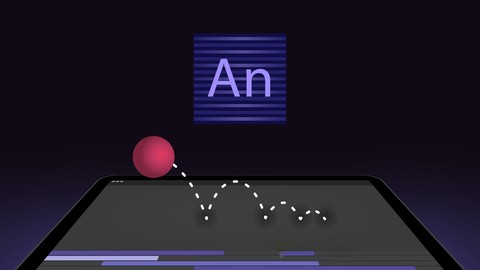
Master Adobe Edge Animate CC – Edge Animate Made Easy
Master Adobe Edge Animate CC – Edge Animate Made Easy, available at $19.99, has an average rating of 3.65, with 78 lectures, based on 31 reviews, and has 331 subscribers.
You will learn about Learn how to create amazing moving graphics using Edge Animate This course is ideal for individuals who are Web Designers, Web Developers It is particularly useful for Web Designers, Web Developers.
Enroll now: Master Adobe Edge Animate CC – Edge Animate Made Easy
Summary
Title: Master Adobe Edge Animate CC – Edge Animate Made Easy
Price: $19.99
Average Rating: 3.65
Number of Lectures: 78
Number of Published Lectures: 78
Number of Curriculum Items: 78
Number of Published Curriculum Objects: 78
Original Price: $39.99
Quality Status: approved
Status: Live
What You Will Learn
- Learn how to create amazing moving graphics using Edge Animate
Who Should Attend
- Web Designers, Web Developers
Target Audiences
- Web Designers, Web Developers
This Adobe Edge Animate CC training course from Infinite Skills teaches you about the tools and functions available in this web development tool. This Edge Animate course is designed for the absolute beginner, meaning no previous experience with Adobe Edge or Edge Animate is required.
You start by learning the basics of the interface, such as how to arrange your workspace, use the code panel, and learn various shortcut keys. Tony will show you how to import images and teach you about Photoshop and Illustrator integration. This video tutorial will cover topics including the code panel, exploring type, basic animation, creating and editing symbols, and creating labels and setting shape colors. You will learn how to create labels for buttons, import button images, and add text to buttons. Tony will also show you how to create a drop-menu, add sound to buttons, and control audio volume. Finally, you will learn responsive staging and scaling, how to create, import, and export and share a template, and export files for HTML and WordPress.
Once you have completed this video based training course, you will have a complete understanding of how to use the tools and functions available to you in Edge Animate to create animated, interactive content for your web projects. Working files are included, allowing you to follow along with the author throughout the lessons.
Course Curriculum
Chapter 1: What Is Adobe Edge Animate CC?
Lecture 1: Important – Download These First – Working Files
Lecture 2: 0101 Introduction To Adobe Edge Animate CC
Lecture 3: 0103 Edge Animate CC For Flash Users
Lecture 4: 0104 Edge Animate CC For After Effects Users
Lecture 5: 0105 Edge Animate CC For Photoshop Users
Lecture 6: 0106 How To Access Your Working Files
Chapter 2: Interface Basics
Lecture 1: 0201 Interface Overview
Lecture 2: 0202 Arranging Your Workspace
Lecture 3: 0203 Properties
Lecture 4: 0204 Stage
Lecture 5: 0205 The Tools
Lecture 6: 0206 Using The Timeline
Lecture 7: 0207 The Elements Window
Lecture 8: 0208 Using The Library
Lecture 9: 0209 Using The Code Panel
Lecture 10: 0210 Using Filters
Chapter 3: Shortcut Keys
Lecture 1: 0301 Edit
Lecture 2: 0302 Stage View
Lecture 3: 0303 Timeline
Chapter 4: Importing Images
Lecture 1: 0401 Importing Images
Lecture 2: 0402 Photoshop Integration
Lecture 3: 0403 Illustrator Integration
Lecture 4: 0404 Best Practices For Image
Chapter 5: The Code Panel
Lecture 1: 0501 Timeline Triggers
Lecture 2: 0502 Element Actions
Lecture 3: 0503 Viewing The Full Code
Chapter 6: Exploring Type
Lecture 1: 0601 Text Tool Overview
Lecture 2: 0602 Text Properties
Lecture 3: 0603 Using Web Fonts
Lecture 4: 0604 Using Custom Web Fonts
Lecture 5: 0605 Animating Type
Chapter 7: Basic Animation
Lecture 1: 0701 Setting Up Keyframes
Lecture 2: 0702 Animating Text
Lecture 3: 0703 Animating Clipping
Lecture 4: 0704 Animating In Symbols
Lecture 5: 0705 Creating Loops
Lecture 6: 0706 Motion Paths
Lecture 7: 0707 Easing In And Out
Lecture 8: 0708 Using The Toggle Pin
Lecture 9: 0709 Animating CSS filters
Chapter 8: Using Symbols
Lecture 1: 0801 Creating Symbols
Lecture 2: 0802 Editing Symbols
Lecture 3: 0803 Nesting Symbols
Lecture 4: 0804 Symbol Instance Names
Chapter 9: A Simple Site – Colors
Lecture 1: 0901 Colors Site Overview
Lecture 2: 0902 Creating The Labels
Lecture 3: 0903 Setting Shape Colors
Lecture 4: 0904 Buttons And Coding
Lecture 5: 0905 Using The Code Window
Lecture 6: 0906 Changing The Cursor
Chapter 10: Creating A Multi-State Button
Lecture 1: 1001 Creating Labels For Buttons
Lecture 2: 1002 Coding The Button States
Lecture 3: 1003 Importing Button Images
Lecture 4: 1004 Adding Text To Buttons
Lecture 5: 1005 Adding Navigation
Lecture 6: 1006 Adding Advanced Text To Buttons
Chapter 11: Creating A Drop-Menu
Lecture 1: 1101 Creating The Initial State
Lecture 2: 1102 Creating The Expanded State
Lecture 3: 1103 Closing The Menu
Lecture 4: 1104 Adding New Menus
Chapter 12: Audio
Lecture 1: 1201 Audio File Formats
Lecture 2: 1202 Audio On The Timeline
Lecture 3: 1203 Controlling Audio Volume
Lecture 4: 1204 Adding Sound To Buttons
Lecture 5: 1205 Creating The Audio On/Off Toggle Button
Lecture 6: 1206 Toggling Music With A Button
Chapter 13: Responsive Staging
Lecture 1: 1301 Scaling Stage Using Width And Height
Lecture 2: 1302 Centre Stage
Lecture 3: 1303 Failover Images – Down Level Stage
Lecture 4: 1304 Responsive Scaling
Chapter 14: Using Templates
Lecture 1: 1401 Starting From A Template
Lecture 2: 1402 Creating A Template
Lecture 3: 1403 Importing Templates
Lecture 4: 1404 Exporting And Sharing Templates
Chapter 15: File Exports
Lecture 1: 1501 Exporting For HTML
Lecture 2: 1502 Publishing OAM Files
Lecture 3: 1503 Exporting For WordPress
Chapter 16: Wrap-Up
Lecture 1: 1601 Conclusion
Instructors
-
Infinite Skills
High Quality Training
Rating Distribution
- 1 stars: 2 votes
- 2 stars: 1 votes
- 3 stars: 4 votes
- 4 stars: 11 votes
- 5 stars: 13 votes
Frequently Asked Questions
How long do I have access to the course materials?
You can view and review the lecture materials indefinitely, like an on-demand channel.
Can I take my courses with me wherever I go?
Definitely! If you have an internet connection, courses on Udemy are available on any device at any time. If you don’t have an internet connection, some instructors also let their students download course lectures. That’s up to the instructor though, so make sure you get on their good side!
You may also like
- Top 10 Video Editing Courses to Learn in November 2024
- Top 10 Music Production Courses to Learn in November 2024
- Top 10 Animation Courses to Learn in November 2024
- Top 10 Digital Illustration Courses to Learn in November 2024
- Top 10 Renewable Energy Courses to Learn in November 2024
- Top 10 Sustainable Living Courses to Learn in November 2024
- Top 10 Ethical AI Courses to Learn in November 2024
- Top 10 Cybersecurity Fundamentals Courses to Learn in November 2024
- Top 10 Smart Home Technology Courses to Learn in November 2024
- Top 10 Holistic Health Courses to Learn in November 2024
- Top 10 Nutrition And Diet Planning Courses to Learn in November 2024
- Top 10 Yoga Instruction Courses to Learn in November 2024
- Top 10 Stress Management Courses to Learn in November 2024
- Top 10 Mindfulness Meditation Courses to Learn in November 2024
- Top 10 Life Coaching Courses to Learn in November 2024
- Top 10 Career Development Courses to Learn in November 2024
- Top 10 Relationship Building Courses to Learn in November 2024
- Top 10 Parenting Skills Courses to Learn in November 2024
- Top 10 Home Improvement Courses to Learn in November 2024
- Top 10 Gardening Courses to Learn in November 2024






















