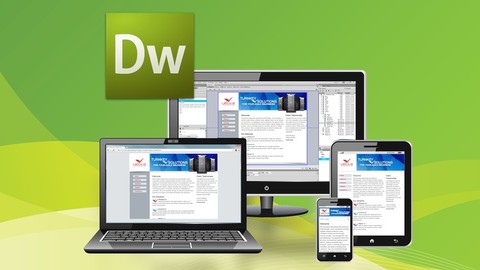
Dreamweaver CS6 – Essential Training
Dreamweaver CS6 – Essential Training, available at $39.99, has an average rating of 4.5, with 156 lectures, based on 55 reviews, and has 282 subscribers.
You will learn about Navigate the new Dreamweaver CS6 interface Create web pages with basic and advanced formatting Upload web pages to a web hosting provider Link between web pages Format web pages using Cascading Style Sheets (CSS) Work with advanced structuring techniques using CSS and DIV tags Work with HTML5 section elements and CSS3 to structure a web site Create adaptive layouts for print and mobile using Media Queries Design dedicated mobile web pages using jQuery Mobile Automate workflows using Templates and Library Items Automate tasks using Commands, the Assets panel, and Snippets Use team collaborative features like Design Notes, reports, and more Use Behaviors and Spry Effects to simplify JavaScript development Create engaging and interactive functionality with Spry Widgets Incorporate XML data into your web pages using Spry DataSets This course is ideal for individuals who are This course is meant for beginning to intermediate web developers looking to expand their skills to a visual editor It is particularly useful for This course is meant for beginning to intermediate web developers looking to expand their skills to a visual editor.
Enroll now: Dreamweaver CS6 – Essential Training
Summary
Title: Dreamweaver CS6 – Essential Training
Price: $39.99
Average Rating: 4.5
Number of Lectures: 156
Number of Published Lectures: 156
Number of Curriculum Items: 156
Number of Published Curriculum Objects: 156
Original Price: $19.99
Quality Status: approved
Status: Live
What You Will Learn
- Navigate the new Dreamweaver CS6 interface
- Create web pages with basic and advanced formatting
- Upload web pages to a web hosting provider
- Link between web pages
- Format web pages using Cascading Style Sheets (CSS)
- Work with advanced structuring techniques using CSS and DIV tags
- Work with HTML5 section elements and CSS3 to structure a web site
- Create adaptive layouts for print and mobile using Media Queries
- Design dedicated mobile web pages using jQuery Mobile
- Automate workflows using Templates and Library Items
- Automate tasks using Commands, the Assets panel, and Snippets
- Use team collaborative features like Design Notes, reports, and more
- Use Behaviors and Spry Effects to simplify JavaScript development
- Create engaging and interactive functionality with Spry Widgets
- Incorporate XML data into your web pages using Spry DataSets
Who Should Attend
- This course is meant for beginning to intermediate web developers looking to expand their skills to a visual editor
Target Audiences
- This course is meant for beginning to intermediate web developers looking to expand their skills to a visual editor
In Adobe Dreamweaver CS6 – Essential Training, professor, author, trainer, and web developer Zak Ruvalcaba delves into the many features of this version of the powerful web design application. This 19 hour course covers numerous topics including building a simple web page, building an advanced web page using HTML5 and CSS3, using templates to streamline the management of your web sites, adding interactivity with Behaviors and Spry, building a responsive web site, using jQuery Mobile to build a native-feeling web experience, and more. Zak explains the new interface features in depth, and demonstrates how to create, edit, manage, design, and publish a professional website with Dreamweaver CS6 and complementary applications.
Course Curriculum
Chapter 1: Introducing Dreamweaver
Lecture 1: What is Dreamweaver?
Lecture 2: What are we Building with Dreamweaver?
Lecture 3: HTML, CSS, and JavaScript
Lecture 4: Browsers to Download
Lecture 5: The Welcome Screen and The Menu Bar
Lecture 6: The Document Window and The Tabbed File Chooser
Lecture 7: The Document, Style Rendering, and Standard Toolbars
Lecture 8: The Status Bar
Lecture 9: The Properties Inspector
Lecture 10: Tabs and Tab Groups
Lecture 11: Customizing your Working Environment
Lecture 12: Setting Up Browsers for Testing
Lecture 13: Setting Up External Code Editors
Lecture 14: Defining Preferences
Lecture 15: Setting Up Keyboard Shortcuts
Chapter 2: Setting Up a Site
Lecture 1: About Dreamweaver Sites
Lecture 2: Identifying a Web Host Provider
Lecture 3: The Vecta Corp Project
Lecture 4: Creating a Site – Defining the Local Site Properties
Lecture 5: Creating a Site – Defining the Remote Server Properties
Lecture 6: Additional Settings to Consider
Lecture 7: Managing Sites
Lecture 8: Other Options within the Site Menu
Lecture 9: Uploading Your Files : The Site Management Window
Chapter 3: Building a Web Page
Lecture 1: Setting Up
Lecture 2: Creating a New Page
Lecture 3: The Properties Inspector : HTML vs. CSS
Lecture 4: Working with Text
Lecture 5: Working with Word Documents
Lecture 6: Line Breaks versus Paragraph Breaks
Lecture 7: Headings and Paragraphs
Lecture 8: Working with Font Weights
Lecture 9: Working with Lists
Lecture 10: Indenting & Spacing
Lecture 11: Spell Checking
Lecture 12: Adding Horizontal Rules
Lecture 13: Adding Date Stamps
Lecture 14: Modifying Page Properties
Lecture 15: Quickly Adding Your Own Tags
Lecture 16: Working with Images / Image Formats
Lecture 17: Inserting Images
Lecture 18: Setting Image Properties
Chapter 4: Cascading Style Sheets – Part 1 (Building the Website Structure)
Lecture 1: Why Use CSS?
Lecture 2: How CSS Works
Lecture 3: Defining Styles
Lecture 4: Selector Types
Lecture 5: Using the CSS Panel
Lecture 6: Using the CSS-Based Properties Inspector
Lecture 7: Creating a New Style – The New CSS Rule Dialog
Lecture 8: Creating a New Style – The Style Definition Dialog
Lecture 9: Structuring a Web Page with DIVs and CSS
Lecture 10: Creating the Container Rule
Lecture 11: Creating the Header Rule
Lecture 12: Creating the Nav Rule
Lecture 13: Creating the Content Rule
Lecture 14: Creating the Footer Rule
Lecture 15: Finishing Up the Design
Chapter 5: Cascading Style Sheets – Part 2 (Adding Style to the Website)
Lecture 1: Creating and Applying Classes
Lecture 2: Creating and Applying Dependant Selectors / Duplicating Classes
Lecture 3: Creating and Applying Pseudo Class Selectors / Working with Multiple Selectors
Lecture 4: Creating and Applying Styles using Embedded Style Sheets
Lecture 5: Creating and Applying Inline Styles / Renaming Classes
Lecture 6: Creating and Applying Styles within Page Properties
Lecture 7: Introducing HTML5 Section Elements
Lecture 8: Redesigning the Structure using HTML5 Section Elements
Lecture 9: Making the HTML5 Structure Backward Compatible
Lecture 10: Modifying the Structure : A Horizontal Navigation Menu
Lecture 11: Using Pre-Designed CSS Layouts
Chapter 6: Working with Templates and Library Items
Lecture 1: Working with Templates and Library Items
Lecture 2: Understanding Library Items
Lecture 3: Creating a Library Item
Lecture 4: Inserting Library Items
Lecture 5: Editing and Pushing Changes out to the Site
Lecture 6: Creating a Second Library Item for Admins
Lecture 7: Understanding Dreamweaver Templates
Lecture 8: Creating and Saving Templates
Lecture 9: Setting Editable Regions
Lecture 10: Deriving a New Page from a Template
Lecture 11: Applying a Template to an Existing Page
Lecture 12: Editing Templates and Pushing Changes to the Site
Lecture 13: Creating an Editable Tag Attribute
Lecture 14: Defining Optional Regions
Lecture 15: Repeating Regions and the Repeating Table
Lecture 16: Breaking the Inheritance – Detaching from Template
Lecture 17: Working with Multiple Library Items within a Template
Chapter 7: Working with Hyperlinks
Lecture 1: Working with Links
Lecture 2: Absolute vs. Relative Paths
Lecture 3: Getting Started / Linking Text
Lecture 4: Linking Images
Lecture 5: Email Links
Lecture 6: Named Anchors / Placeholders
Lecture 7: Working with Targets
Lecture 8: Image Maps
Instructors
-
Zak Ruvalcaba
Web App Developer, Programmer, Professor, Author, Athlete
Rating Distribution
- 1 stars: 2 votes
- 2 stars: 0 votes
- 3 stars: 4 votes
- 4 stars: 9 votes
- 5 stars: 40 votes
Frequently Asked Questions
How long do I have access to the course materials?
You can view and review the lecture materials indefinitely, like an on-demand channel.
Can I take my courses with me wherever I go?
Definitely! If you have an internet connection, courses on Udemy are available on any device at any time. If you don’t have an internet connection, some instructors also let their students download course lectures. That’s up to the instructor though, so make sure you get on their good side!
You may also like
- Top 10 Content Creation Courses to Learn in December 2024
- Top 10 Game Development Courses to Learn in December 2024
- Top 10 Software Testing Courses to Learn in December 2024
- Top 10 Big Data Courses to Learn in December 2024
- Top 10 Internet Of Things Courses to Learn in December 2024
- Top 10 Quantum Computing Courses to Learn in December 2024
- Top 10 Cloud Computing Courses to Learn in December 2024
- Top 10 3d Modeling Courses to Learn in December 2024
- Top 10 Mobile App Development Courses to Learn in December 2024
- Top 10 Graphic Design Courses to Learn in December 2024
- Top 10 Videography Courses to Learn in December 2024
- Top 10 Photography Courses to Learn in December 2024
- Top 10 Language Learning Courses to Learn in December 2024
- Top 10 Product Management Courses to Learn in December 2024
- Top 10 Investing Courses to Learn in December 2024
- Top 10 Personal Finance Courses to Learn in December 2024
- Top 10 Health And Wellness Courses to Learn in December 2024
- Top 10 Chatgpt And Ai Tools Courses to Learn in December 2024
- Top 10 Virtual Reality Courses to Learn in December 2024
- Top 10 Augmented Reality Courses to Learn in December 2024






















