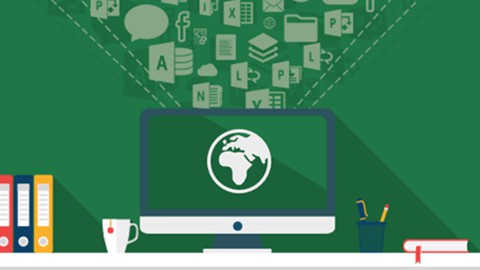
Reporting on maps in Excel & Power BI course
Reporting on maps in Excel & Power BI course, available at Free, has an average rating of 4.55, with 34 lectures, based on 58 reviews, and has 7290 subscribers.
You will learn about Learn how to create and analyse maps in many different ways – in Excel and Power BI If you are new to maps, there are full videos at your disposal where I go through the different charts and options step by step. I also talk a lot about pitfalls and problems that are not lacking in working with maps. Maps are not free from problems and errors (e.g. in the process of geocoding). In the course you will learn what to watch out for. This course is ideal for individuals who are For everyone looking for a quick way to visualize the data on maps. or The course is also a great preparation for further deepening the knowledge of creating reports in Excel – with the use of Power Query, Power Pivot, dashboards and Power BI. It is particularly useful for For everyone looking for a quick way to visualize the data on maps. or The course is also a great preparation for further deepening the knowledge of creating reports in Excel – with the use of Power Query, Power Pivot, dashboards and Power BI.
Enroll now: Reporting on maps in Excel & Power BI course
Summary
Title: Reporting on maps in Excel & Power BI course
Price: Free
Average Rating: 4.55
Number of Lectures: 34
Number of Published Lectures: 34
Number of Curriculum Items: 34
Number of Published Curriculum Objects: 34
Original Price: Free
Quality Status: approved
Status: Live
What You Will Learn
- Learn how to create and analyse maps in many different ways – in Excel and Power BI
- If you are new to maps, there are full videos at your disposal where I go through the different charts and options step by step.
- I also talk a lot about pitfalls and problems that are not lacking in working with maps.
- Maps are not free from problems and errors (e.g. in the process of geocoding). In the course you will learn what to watch out for.
Who Should Attend
- For everyone looking for a quick way to visualize the data on maps.
- The course is also a great preparation for further deepening the knowledge of creating reports in Excel – with the use of Power Query, Power Pivot, dashboards and Power BI.
Target Audiences
- For everyone looking for a quick way to visualize the data on maps.
- The course is also a great preparation for further deepening the knowledge of creating reports in Excel – with the use of Power Query, Power Pivot, dashboards and Power BI.
Free course for Excel and Power BI users interested in map reports. If you’re new to maps, there are full-length videos that give you a step-by-step overview of how different charts and options work. I also talk a lot about pitfalls and problems that are not lacking in working with maps.
7 reasons why you should take the course
-
Lots of tools – In the course, I show all the options related to maps in Excel and Power BI.
-
The practical nature of the tasks – Most of the scenarios created life – customers and readers asked about it.
-
Full downloads – Below you will find a full set of downloadable materials that you can use however you want. Moreover, there are some extra tools to make your job easier.
-
Tool traps – Maps are not free from problems and errors (e.g. in the geocoding process). In the course you will learn what to watch out for.
-
Excel 365 news – I recorded the course in 2020 and used new charts such as the Kartogram. Moreover, the course will be constantly updated with what’s new in Excel.
-
Examples of projects – In the course, I share examples of projects completed for various clients.
-
Only proven and practical advice – Tasks for self-completion
Who is the course for?
-
The course is aimed at both beginners and advanced users of Excel. Anyone interested in maps and Excel will find something for themselves here.
-
From my experience, the course will be especially useful in the following departments: sales, logistics, controlling, finance, planning, analysis, production (plant and product maps) and many others.
-
If you are interested in a particular tool, you can only find the lessons that are relevant to it.
Course Curriculum
Chapter 1: How to learn Excel?
Lecture 1: The New Excel Learning Curve
Chapter 2: Lesson 1. Power Map 3D
Lecture 1: 1.1. My first 3D map
Lecture 2: 1.2. Stacked column chart in 3D Map
Lecture 3: 1.3. Pie chart in 3D Map
Lecture 4: 1.4. Heatmap in 3D Map
Lecture 5: 1.5. Filled map in 3D Map
Lecture 6: 1.6. Show changes over time in 3D Map
Lecture 7: 1.7. Show distinct count
Lecture 8: 1.8. Export 3D Map to a presentation
Lecture 9: 1.9. 3D Map with Power Pivot
Lecture 10: 1.10. DYI: Power Map 3D
Chapter 3: Lesson 2.Working with addresses in 3D Map
Lecture 1: 2.1. Automatic geocoding
Lecture 2: 2.2. Manual geocoding
Lecture 3: 2.3. Batch geocoding using Power Query and Here Maps
Lecture 4: 2.4. DYI: Working with addresses in 3D Map
Chapter 4: Lesson 3. Other ways to create a map in Excel
Lecture 1: 3.1. Filled map in Excel 365
Lecture 2: 3.2. Bing Maps for Excel
Lecture 3: 3.3. Custom shapes in 3D Map on the example of Europe NUTS map
Lecture 4: 3.4. Maps-for-Excel.com Excel World Map (for free)
Lecture 5: 3.5. Custom background in 3D Map
Lecture 6: 3.6. Custom background in Maps-for-Excel.com Map (for free)
Lecture 7: 3.7. DYI: Other ways to create a map in Excel
Chapter 5: Lesson 4. Maps in Power B
Lecture 1: 4.1. Filled map in Power BI
Lecture 2: 4.2. Bubble map in Power BI
Lecture 3: 4.3. Hierarchy on a bubble map in Power BI
Lecture 4: 4.4. Heatmap in Power BI
Lecture 5: 4.5. ArcGIS map in Power BI
Lecture 6: 4.6. DYI: Maps in Power BI
Chapter 6: Lesson 5. Examples of map projects in Excel & Power BI
Lecture 1: 5.1. How to create your custom regional division?
Lecture 2: 5.2. How to create a map on a custom background in Power BI?
Lecture 3: 5.3. How to calculate the distance between 2 locations?
Lecture 4: 5.4. How to find the nearest postcode?
Lecture 5: 5.5. How to show flows and routes on the map?
Lecture 6: 5.6. How to combine postcodes (on the example of IQVIA pharma bricks)?
Instructors
-
Bartosz Czapiewski
Excel BI Academy / SkuteczneRaporty
Rating Distribution
- 1 stars: 0 votes
- 2 stars: 1 votes
- 3 stars: 9 votes
- 4 stars: 21 votes
- 5 stars: 27 votes
Frequently Asked Questions
How long do I have access to the course materials?
You can view and review the lecture materials indefinitely, like an on-demand channel.
Can I take my courses with me wherever I go?
Definitely! If you have an internet connection, courses on Udemy are available on any device at any time. If you don’t have an internet connection, some instructors also let their students download course lectures. That’s up to the instructor though, so make sure you get on their good side!
You may also like
- Top 10 Video Editing Courses to Learn in November 2024
- Top 10 Music Production Courses to Learn in November 2024
- Top 10 Animation Courses to Learn in November 2024
- Top 10 Digital Illustration Courses to Learn in November 2024
- Top 10 Renewable Energy Courses to Learn in November 2024
- Top 10 Sustainable Living Courses to Learn in November 2024
- Top 10 Ethical AI Courses to Learn in November 2024
- Top 10 Cybersecurity Fundamentals Courses to Learn in November 2024
- Top 10 Smart Home Technology Courses to Learn in November 2024
- Top 10 Holistic Health Courses to Learn in November 2024
- Top 10 Nutrition And Diet Planning Courses to Learn in November 2024
- Top 10 Yoga Instruction Courses to Learn in November 2024
- Top 10 Stress Management Courses to Learn in November 2024
- Top 10 Mindfulness Meditation Courses to Learn in November 2024
- Top 10 Life Coaching Courses to Learn in November 2024
- Top 10 Career Development Courses to Learn in November 2024
- Top 10 Relationship Building Courses to Learn in November 2024
- Top 10 Parenting Skills Courses to Learn in November 2024
- Top 10 Home Improvement Courses to Learn in November 2024
- Top 10 Gardening Courses to Learn in November 2024






















