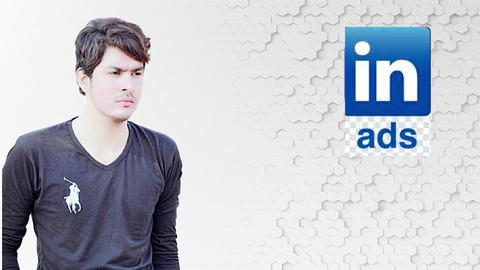
LinkedIn Ads/How to Create a LinkedIn Advertising Campaign
LinkedIn Ads/How to Create a LinkedIn Advertising Campaign, available at $19.99, has an average rating of 4.75, with 8 lectures, based on 12 reviews, and has 32 subscribers.
You will learn about Types of LinkedIn ads LinkedIn ad objectives LinkedIn ad formats How to create a LinkedIn ad in 9 steps How to make LinkedIn company page/ business page How to Run ads Practice How to Run ads from LinkedIn company page This course is ideal for individuals who are Small /Medium/Large business owners or Brand awareness or Consideration ( Website visits , engagements , video views ) or Conversion (Leads generation , job Applicant's etc ) It is particularly useful for Small /Medium/Large business owners or Brand awareness or Consideration ( Website visits , engagements , video views ) or Conversion (Leads generation , job Applicant's etc ).
Enroll now: LinkedIn Ads/How to Create a LinkedIn Advertising Campaign
Summary
Title: LinkedIn Ads/How to Create a LinkedIn Advertising Campaign
Price: $19.99
Average Rating: 4.75
Number of Lectures: 8
Number of Published Lectures: 8
Number of Curriculum Items: 8
Number of Published Curriculum Objects: 8
Original Price: $19.99
Quality Status: approved
Status: Live
What You Will Learn
- Types of LinkedIn ads
- LinkedIn ad objectives
- LinkedIn ad formats
- How to create a LinkedIn ad in 9 steps
- How to make LinkedIn company page/ business page
- How to Run ads Practice
- How to Run ads from LinkedIn company page
Who Should Attend
- Small /Medium/Large business owners
- Brand awareness
- Consideration ( Website visits , engagements , video views )
- Conversion (Leads generation , job Applicant's etc )
Target Audiences
- Small /Medium/Large business owners
- Brand awareness
- Consideration ( Website visits , engagements , video views )
- Conversion (Leads generation , job Applicant's etc )
LinkedIn Campaign Manager is a powerful advertising tool designed to help businesses reach their target audience and achieve their marketing goals on LinkedIn. With this tool, businesses can create and run highly targeted ads on LinkedIn, reaching professionals who are interested in their products or services.
In this Udemy course, you will learn everything you need to know about using LinkedIn Campaign Manager to create and manage successful LinkedIn ad campaigns. You’ll start with the basics of setting up a LinkedIn Campaign Manager account, and then dive into the different types of ad campaigns you can run on LinkedIn.
You’ll learn how to target your ideal audience based on job title, industry, location, and more, and how to create ad content that resonates with your target audience. You’ll also learn how to track the success of your campaigns using LinkedIn’s powerful analytics tools, and how to adjust your campaigns for maximum ROI.
Whether you’re a marketer looking to expand your skills or a business owner looking to grow your customer base, this course will give you the knowledge and skills you need to succeed with LinkedIn Campaign Manager.
How to create a LinkedIn ad in 9 steps
To create your own LinkedIn ad, follow the steps below:
Step 1: Create a LinkedIn Page if you don’t have one already
This is required to create Sponsored Content and Sponsored Messaging Ads. If you need help setting one up, read our guide on LinkedIn for business.
Step 2: Log in to Campaign Manager or create an account.
The Campaign Manager platform, also known as LinkedIn’s ad manager, will be home to all your advertising activities, such as running campaigns and managing your budget.
Step 3: Select your ad objective
Think about what type of action you want to inspire among your audience.
Step 4: Choose your target audience
First, you must choose a location, and then you have the option of adding job title, company name, industry type and personal or professional interests.
If it’s your first campaign, LinkedIn recommends a target audience of at least 50,000 for Sponsored Content and Text Ads. For Message Ads, 15,000 is best.
You also have the option of connecting with people you already know through Matched Audiences. You can do this by retargeting people who’ve visited your website or uploading a list of email contacts.
:
Step 5: Select an ad format
Depending on the objective you chose, you’ll be able to pick from Sponsored Content options (single-image, carousel or video ads), Text Ads or Message Ads.
Step 6: Create your budget and schedule
Campaign Manager will provide a budget range based on other competing bids for your ideal audience.
The initial 2-4 weeks are typically considered a learning experience to figure out what works (or doesn’t). For testing, LinkedIn recommends a daily budget of at least $100 or a monthly budget of $5,000.
Step 7: Start building your ad
If you opt for Sponsored Content or Text Ads, the Campaign Manager will share previews so you can get a sense of the final look of your ad. In the case of Message Ads, you’ll be able to send yourself a test message.
Step 8: Provide payment information
Before you can debut your ad to the world, you’ll have to provide payment information. Once that’s done, you’re ready to launch!
Step 9: Measure performance
When you sign in to Campaign Manager, the first thing you’ll see is the reporting dashboard for your LinkedIn ads. From here, you can review performance metrics, access charts, and demographics, or export a CSV report. This is also where you’d go for conversion tracking.
Course Curriculum
Chapter 1: Introduction
Lecture 1: Introduction types of LinkedIn Ads
Lecture 2: How to create a LinkedIn ad in 9 steps
Lecture 3: How to make Perfect LinkedIn company page / LinkedIn business page
Lecture 4: How to add/remove admin in LinkedIn business page
Lecture 5: Campaign Manager Ads format
Lecture 6: How to run ads practice
Lecture 7: How to run ads via LinkedIn company page
Lecture 8: +20 cold messages template
Instructors
-
Mubashir Nazar
I am LinkedIn Trainer and Coach
Rating Distribution
- 1 stars: 0 votes
- 2 stars: 0 votes
- 3 stars: 1 votes
- 4 stars: 1 votes
- 5 stars: 10 votes
Frequently Asked Questions
How long do I have access to the course materials?
You can view and review the lecture materials indefinitely, like an on-demand channel.
Can I take my courses with me wherever I go?
Definitely! If you have an internet connection, courses on Udemy are available on any device at any time. If you don’t have an internet connection, some instructors also let their students download course lectures. That’s up to the instructor though, so make sure you get on their good side!
You may also like
- Top 10 Video Editing Courses to Learn in November 2024
- Top 10 Music Production Courses to Learn in November 2024
- Top 10 Animation Courses to Learn in November 2024
- Top 10 Digital Illustration Courses to Learn in November 2024
- Top 10 Renewable Energy Courses to Learn in November 2024
- Top 10 Sustainable Living Courses to Learn in November 2024
- Top 10 Ethical AI Courses to Learn in November 2024
- Top 10 Cybersecurity Fundamentals Courses to Learn in November 2024
- Top 10 Smart Home Technology Courses to Learn in November 2024
- Top 10 Holistic Health Courses to Learn in November 2024
- Top 10 Nutrition And Diet Planning Courses to Learn in November 2024
- Top 10 Yoga Instruction Courses to Learn in November 2024
- Top 10 Stress Management Courses to Learn in November 2024
- Top 10 Mindfulness Meditation Courses to Learn in November 2024
- Top 10 Life Coaching Courses to Learn in November 2024
- Top 10 Career Development Courses to Learn in November 2024
- Top 10 Relationship Building Courses to Learn in November 2024
- Top 10 Parenting Skills Courses to Learn in November 2024
- Top 10 Home Improvement Courses to Learn in November 2024
- Top 10 Gardening Courses to Learn in November 2024






















