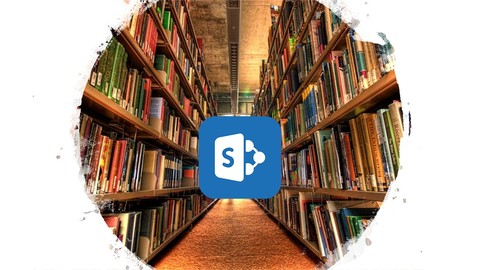
SharePoint Document Libraries – Advanced Use & Customization
SharePoint Document Libraries – Advanced Use & Customization, available at $44.99, has an average rating of 3.75, with 52 lectures, based on 71 reviews, and has 411 subscribers.
You will learn about Learn which advanced features to enable for various use case scenarios Learn how to customize the document library type and new document template Learn how to enable and use major and minor file versioning Learn how to create custom library columns and why you should use them instead of folders to organize files Learn Content Type Management and how to use Document Sets Learn how to create views on document libraries and how to use those views with Web Parts This course is ideal for individuals who are SharePoint admins, site owners, and content managers want to do more with their document libraries It is particularly useful for SharePoint admins, site owners, and content managers want to do more with their document libraries.
Enroll now: SharePoint Document Libraries – Advanced Use & Customization
Summary
Title: SharePoint Document Libraries – Advanced Use & Customization
Price: $44.99
Average Rating: 3.75
Number of Lectures: 52
Number of Published Lectures: 52
Number of Curriculum Items: 52
Number of Published Curriculum Objects: 52
Original Price: $19.99
Quality Status: approved
Status: Live
What You Will Learn
- Learn which advanced features to enable for various use case scenarios
- Learn how to customize the document library type and new document template
- Learn how to enable and use major and minor file versioning
- Learn how to create custom library columns and why you should use them instead of folders to organize files
- Learn Content Type Management and how to use Document Sets
- Learn how to create views on document libraries and how to use those views with Web Parts
Who Should Attend
- SharePoint admins, site owners, and content managers want to do more with their document libraries
Target Audiences
- SharePoint admins, site owners, and content managers want to do more with their document libraries
While Document Libraries are technically usable upon creation, without any additional configuration required. Because admins don’t HAVE to do any configuration, most of them never think of doing ANY configuration on their libraries. By seeing so many of these additional features and settings in use in specific scenarios, you will learn ways to use your SharePoint resources in much more productive ways.
This demo-based course exposes students to the wide range of settings and configurations available on SharePoint Document Libraries, in the context they might be used.�
Course Curriculum
Chapter 1: Introduction
Lecture 1: Introduction
Chapter 2: Define the purpose
Lecture 1: Think about what you are trying to accomplish with each document library
Lecture 2: Define the purpose
Chapter 3: Different types of Document Libraries
Lecture 1: Create the right type of document library
Lecture 2: Creating a different kind of Document Library
Lecture 3: Creating a Web Part Pages Library
Lecture 4: Creating a Picture Library for Images
Lecture 5: Uploading Images to a Picture Library
Lecture 6: Creating a Media Asset Library for Videos and Audio Files
Lecture 7: Uploading Videos to a Media Asset Library
Lecture 8: Editing a Document Library's New Document Template
Lecture 9: Replacing a Document Library's New Document Template
Chapter 4: Those "folders" are an illusion
Lecture 1: Adding columns to a library or list
Lecture 2: Creating Custom Columns in a Document Library
Lecture 3: Managing Files in a Document Library with Custom Columns
Chapter 5: Document Library Version Control
Lecture 1: Version Control is central to multi-user collaboration
Lecture 2: Document Library Major Versioning
Lecture 3: Content Approval Settings and Use
Lecture 4: Document Library Minor Versioning
Lecture 5: Document Check-Out / Check-In Settings
Chapter 6: Document Library Advanced Settings
Lecture 1: There are many advanced settings to configure
Lecture 2: Custom Send-To Destination Setting
Lecture 3: Content Type Management
Lecture 4: Creating a Custom Site Content Type
Lecture 5: Creating a Custom Site Content Type from an Excel Template
Lecture 6: Introduction to Document Sets
Chapter 7: Multi-User Collaboration
Lecture 1: Opening Files in the Client Application Versus the Online App
Lecture 2: Offline Synchronization
Lecture 3: User Ratings Setting
Chapter 8: Document Library Views
Lecture 1: A "view" in SharePoint is a set of fields in a certain order …
Lecture 2: Document Library Views With Sorting and Grouping
Lecture 3: Document Library Views With Filtering
Lecture 4: Classic vs. New Experience
Lecture 5: Quick Edit Mode in Classic Experience
Lecture 6: Quick Edit Mode in New Experience
Lecture 7: Preview Pane Style View in a Document Library
Lecture 8: Dynamically Filtering Views
Chapter 9: Web Parts for Document Libraries and Files
Lecture 1: Web Parts are a "window of visibility and interactivity" on other content
Lecture 2: Creating Site Pages Using Web Parts
Lecture 3: Creating a Wiki Page Using a DocLib Web Part
Lecture 4: Creating Internal Links Among Wiki Pages
Lecture 5: Using the Picture Library Slide Show Web Part
Lecture 6: Manual Hyperlinks to Documents in a Document Library
Lecture 7: Page Viewer Web Part to View a Word Document
Lecture 8: Page Viewer Web Part to View a PowerPoint Presentation
Lecture 9: The Excel Web Access Web Part
Lecture 10: Excel Web Access Web Part Connected to a Document Library Web Part
Lecture 11: Document Library Web Part Using a Filtered View
Lecture 12: Filter Web Parts Connected to a Document Library Web Part
Lecture 13: Query String URL Filter Connected to a Document Library Web Part
Chapter 10: Summary
Lecture 1: Features Revisited
Lecture 2: Define the Purpose Revisited
Instructors
-
Russell Mangum
Experienced developer and tech instructor
Rating Distribution
- 1 stars: 0 votes
- 2 stars: 4 votes
- 3 stars: 11 votes
- 4 stars: 26 votes
- 5 stars: 30 votes
Frequently Asked Questions
How long do I have access to the course materials?
You can view and review the lecture materials indefinitely, like an on-demand channel.
Can I take my courses with me wherever I go?
Definitely! If you have an internet connection, courses on Udemy are available on any device at any time. If you don’t have an internet connection, some instructors also let their students download course lectures. That’s up to the instructor though, so make sure you get on their good side!
You may also like
- Top 10 Video Editing Courses to Learn in November 2024
- Top 10 Music Production Courses to Learn in November 2024
- Top 10 Animation Courses to Learn in November 2024
- Top 10 Digital Illustration Courses to Learn in November 2024
- Top 10 Renewable Energy Courses to Learn in November 2024
- Top 10 Sustainable Living Courses to Learn in November 2024
- Top 10 Ethical AI Courses to Learn in November 2024
- Top 10 Cybersecurity Fundamentals Courses to Learn in November 2024
- Top 10 Smart Home Technology Courses to Learn in November 2024
- Top 10 Holistic Health Courses to Learn in November 2024
- Top 10 Nutrition And Diet Planning Courses to Learn in November 2024
- Top 10 Yoga Instruction Courses to Learn in November 2024
- Top 10 Stress Management Courses to Learn in November 2024
- Top 10 Mindfulness Meditation Courses to Learn in November 2024
- Top 10 Life Coaching Courses to Learn in November 2024
- Top 10 Career Development Courses to Learn in November 2024
- Top 10 Relationship Building Courses to Learn in November 2024
- Top 10 Parenting Skills Courses to Learn in November 2024
- Top 10 Home Improvement Courses to Learn in November 2024
- Top 10 Gardening Courses to Learn in November 2024






















