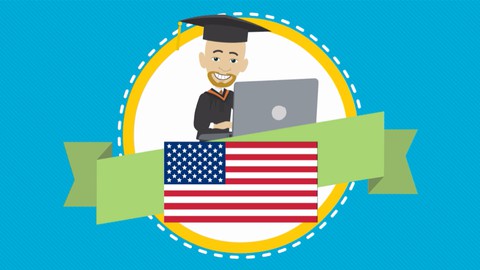
Vyond Studio – Learn Basics, Advanced, & Secrets!
Vyond Studio – Learn Basics, Advanced, & Secrets!, available at $39.99, has an average rating of 4.43, with 54 lectures, based on 82 reviews, and has 309 subscribers.
You will learn about The Basics of Vyond Studio Advanced techniques to help your videos look even more professional Live teaching examples that go step-by-step Better explanations of complicated features A few harder to find tricks from a Vyond Studio pro This course is ideal for individuals who are Beginners needing to learn or Advanced users looking to grow or Marketing Professionals or Digital Marketers or Animators or People who want to make cartoons but can't draw It is particularly useful for Beginners needing to learn or Advanced users looking to grow or Marketing Professionals or Digital Marketers or Animators or People who want to make cartoons but can't draw.
Enroll now: Vyond Studio – Learn Basics, Advanced, & Secrets!
Summary
Title: Vyond Studio – Learn Basics, Advanced, & Secrets!
Price: $39.99
Average Rating: 4.43
Number of Lectures: 54
Number of Published Lectures: 54
Number of Curriculum Items: 54
Number of Published Curriculum Objects: 54
Original Price: $84.99
Quality Status: approved
Status: Live
What You Will Learn
- The Basics of Vyond Studio
- Advanced techniques to help your videos look even more professional
- Live teaching examples that go step-by-step
- Better explanations of complicated features
- A few harder to find tricks from a Vyond Studio pro
Who Should Attend
- Beginners needing to learn
- Advanced users looking to grow
- Marketing Professionals
- Digital Marketers
- Animators
- People who want to make cartoons but can't draw
Target Audiences
- Beginners needing to learn
- Advanced users looking to grow
- Marketing Professionals
- Digital Marketers
- Animators
- People who want to make cartoons but can't draw
Are you a brand-new user of Vyond Studio and want to make amazing videos but have NO IDEA where to begin? Better yet! Are you an advanced user looking for better explanations on complicated topics? Well, you’re in the right place.
Hi, my name’s David Martin and I’ve been worked in entertainment for over a decade. I’ve been in love with cartoons for over 30 years but had a problem. I wanted to make my own animations but wasn’t very good at drawing. When I found Vyond Studio, I was completely amazed and how much this software engine had to offer.
At first, I was so excited but had no idea what I was doing. Although there are some good tutorials out there, I didn’t feel like they explained things well enough. Most of the things I know are from exploring on my own. I needed more detail to understand what was going on when I was completely lost.
Don’t end up like me.
I have created a course that dives deep into detail and won’t leave you hanging or rush through the teaching process. Invest in my expert knowledge and I will teach you step by step how to do everything from basic buttons and character creation, all the way to different camera effects and information on voice acting. My instructions will come in real-time and will not be rushed.
I’m going to teach you things that other tutorials did not. I’ll be going into detail and overviewing this program at a slower pace. Beginners will feel comfortable using Vyond, while advanced users can pick up new tricks along the way. And I really mean that.
——————————————————————–
I broke the course into three sections with 54 short, easy lessons.
—————–
Section 1 – The Must Know, which advanced users can usually skip.
—————–
1 – Menu
2 – Buttons
3 – The Golden Rule of Art Styles
4 – Characters
5 – Props section
6 – Actions
7 – Enter and exit effects for props and characters
8 – Intro to Templates
9 – Basic Camera Function
10 – Text and text effects
11 – Motion Paths
12 – The Replace Button
13 – Background Info Basics
14 – Scene Transitions
15 – Add Sounds and Music
16 – Mouths and Expressions 1
17 – Basic Dialogue Effects
18 – Clicking the Wrong Thing
19 – Making Things Bigger or Smaller
20 – Upload Feature
21 – Importance of a mouse with a right-click
22 – Continuing the Scene
—————–
Section 2 – The helpful hints
—————–
23 – Music. Adding. Cutting. Fade. Volume. – basics
24 – More Camera and Zoom
25 – Character Creator
26 – Flip characters and flip motion
27 – Text to speech feature
28 – Character placement – Does it fit the camera angle or is it funky?
29 – Do I Need a Script?
30 – Where to Focus the Camera When Zoomed
31 – Walking
32 – Running
33 – Speech Boxes for Comic Dialogue
34 – Masking
35 – Using Music to Set Tone and Mood
36 – Timing the Sound Effects for Precision
37 – Adding Premade Video
—————–
Section 3 – My Secret Stash
—————–
This is the one you’re going to want! I’m going to be teaching you things that are tough to find. Do not miss these insights from a professional.
—————–
38 – Pair Sounds with Scene Boxes
39 – Camera Focal Point
40 – Super Zoom
41 – Why isn’t my character dialogue working?
42 – Panning a Scene to Create Motion
43 – Beware Jerky Camera Movements
44 – Cameras Not Lined Up
45 – Should I use Voice Actors?
46 – Tips on Complex Scene Building
47 – Changing Facial Directions to Engage
48 – Where do I find free pictures for my videos?
49 – The Use of Professional Logos
50 – Where to find royalty-free sound effects and music?
51 – Zoom, Zoom, Zoom for Dramatic Effect
52 – Another Way to Add Speed
53 – How to match colors and codes
54 – Auto Fade
—————–
If you’re ready to produce the very best professional animated videos, click down there and get started. Every moment you waste is a moment you could be learning the easiest animation software in the world.
Thank you very much for your time in advance and I look forward to teaching you the best information.
What are you waiting for? Get started today!
Course Curriculum
Chapter 1: The Must Know
Lecture 1: 1 – Menu
Lecture 2: 2 – Buttons
Lecture 3: 3 – The Golden Rule of Art Style
Lecture 4: 4 – Characters
Lecture 5: 5 – Props
Lecture 6: 6 – Actions
Lecture 7: 7 – Enter and Exit Effects
Lecture 8: 8 – Templates
Lecture 9: 9 – Basic Camera Functions
Lecture 10: 10 – Text and Text Effects
Lecture 11: 11 – Motion Paths
Lecture 12: 12 – The Replace Button
Lecture 13: 13 – Backgrounds
Lecture 14: 14 – Scene Transitions
Lecture 15: 15 – Add Sounds and Music
Lecture 16: 16 – Mouths and Expressions
Lecture 17: 17 – Basic Dialogue Effects
Lecture 18: 18 – Clicking the Wrong Thing
Lecture 19: 19 – Making Things Smaller
Lecture 20: 20 – Upload Features
Lecture 21: 21 – Importance of a Mouse with a Right Click
Lecture 22: 22 – Continuing the Scene
Chapter 2: Helpful Hints
Lecture 1: 23 – Music Basics. Adding. Cutting. Fade. Volume.
Lecture 2: 24 – More Camera and Zoom
Lecture 3: 25 – Character Creator
Lecture 4: 26 – Flip Characters and Flip Motion
Lecture 5: 27 – Text to Speech Feature
Lecture 6: 28 – Character Placement
Lecture 7: 29 – Do I Need a Script?
Lecture 8: 30 – Where Do I Need to Focus the Camera When Zoomed?
Lecture 9: 31 – Walking
Lecture 10: 32 – Running
Lecture 11: 33 – Speech Boxes for Comic Dialogue
Lecture 12: 34 – Masking
Lecture 13: 35 – Using Music to Set Tone and Mood
Lecture 14: 36 – Timing the Sound Effects for Precision
Lecture 15: 37 – Adding Premade Video
Chapter 3: My Secret Stash
Lecture 1: 38 – Pair Scenes with Sounds Boxes
Lecture 2: 39 – Camera Focal Point
Lecture 3: 40 – Super Zoom
Lecture 4: 41 – Why Isn't My Character Dialogue Working?
Lecture 5: 42 – Panning a Scene to Create Motion
Lecture 6: 43 – Beware Jerky Camera Movements
Lecture 7: 44 – Cameras Not Lined Up and Can't Fix Them?
Lecture 8: 45 – Should I Use Voice Actors?
Lecture 9: 46 – Tips on Building Complex Scenes
Lecture 10: 47 – Changing Facial Directions to Engage
Lecture 11: 48 – Where Do I Find Royalty Free Pictures for My Videos?
Lecture 12: 49 – The Use of Professional Logos
Lecture 13: 50 – Where Do I Find Royalty Sounds Effects and Music?
Lecture 14: 51 – Zoom, Zoom, Zoom for Dramatic Effect
Lecture 15: 52 – Another Way to Add Speed
Lecture 16: 53 – How to Match Colors and Codes
Lecture 17: 54 – Auto Fade
Instructors
-
David Martin
Video Marketing Professional
Rating Distribution
- 1 stars: 3 votes
- 2 stars: 2 votes
- 3 stars: 16 votes
- 4 stars: 31 votes
- 5 stars: 30 votes
Frequently Asked Questions
How long do I have access to the course materials?
You can view and review the lecture materials indefinitely, like an on-demand channel.
Can I take my courses with me wherever I go?
Definitely! If you have an internet connection, courses on Udemy are available on any device at any time. If you don’t have an internet connection, some instructors also let their students download course lectures. That’s up to the instructor though, so make sure you get on their good side!
You may also like
- Top 10 Language Learning Courses to Learn in November 2024
- Top 10 Video Editing Courses to Learn in November 2024
- Top 10 Music Production Courses to Learn in November 2024
- Top 10 Animation Courses to Learn in November 2024
- Top 10 Digital Illustration Courses to Learn in November 2024
- Top 10 Renewable Energy Courses to Learn in November 2024
- Top 10 Sustainable Living Courses to Learn in November 2024
- Top 10 Ethical AI Courses to Learn in November 2024
- Top 10 Cybersecurity Fundamentals Courses to Learn in November 2024
- Top 10 Smart Home Technology Courses to Learn in November 2024
- Top 10 Holistic Health Courses to Learn in November 2024
- Top 10 Nutrition And Diet Planning Courses to Learn in November 2024
- Top 10 Yoga Instruction Courses to Learn in November 2024
- Top 10 Stress Management Courses to Learn in November 2024
- Top 10 Mindfulness Meditation Courses to Learn in November 2024
- Top 10 Life Coaching Courses to Learn in November 2024
- Top 10 Career Development Courses to Learn in November 2024
- Top 10 Relationship Building Courses to Learn in November 2024
- Top 10 Parenting Skills Courses to Learn in November 2024
- Top 10 Home Improvement Courses to Learn in November 2024






















