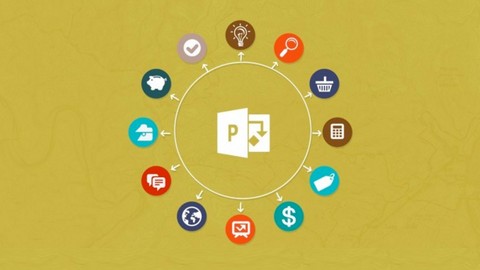
Microsoft Project 2013 Tutorial Video – Beginners / Advanced
Microsoft Project 2013 Tutorial Video – Beginners / Advanced, available at $59.99, has an average rating of 4.55, with 105 lectures, based on 111 reviews, and has 1037 subscribers.
You will learn about Learn How To Use Microsoft Project Effectively Learn To Use Project's Tools To Plan, Manage, And Collaborate With Other People And Teams. Learn Real World Skills To Use Microsoft Project In A Commercial Environment This course is ideal for individuals who are Beginners To Advanced Users It is particularly useful for Beginners To Advanced Users.
Enroll now: Microsoft Project 2013 Tutorial Video – Beginners / Advanced
Summary
Title: Microsoft Project 2013 Tutorial Video – Beginners / Advanced
Price: $59.99
Average Rating: 4.55
Number of Lectures: 105
Number of Published Lectures: 105
Number of Curriculum Items: 105
Number of Published Curriculum Objects: 105
Original Price: $39.99
Quality Status: approved
Status: Live
What You Will Learn
- Learn How To Use Microsoft Project Effectively
- Learn To Use Project's Tools To Plan, Manage, And Collaborate With Other People And Teams.
- Learn Real World Skills To Use Microsoft Project In A Commercial Environment
Who Should Attend
- Beginners To Advanced Users
Target Audiences
- Beginners To Advanced Users
In this Microsoft Project tutorial, you'll learn how to manage your tasks of any size and description. Designed to assist project managers in organizing their plans, assigning and tracking tasks, managing budgets and analyzing workloads, Microsoft Project is the go-to project management software. This Microsoft Project tutorial will teach you how to utilize the features available to you to their fullest advantage for your project management needs.
You start with a quick tour of the Project interface to get familiar with the location of the tools you will be using. The Microsoft Project tutorial quickly jumps right into showing you how to create your first project file, and how to start entering your tasks. You will explore operations such as adding, editing, assigning and tracking tasks. The lessons cover the resource management features, how to work with the calendar features, and how to interact with the timeline. You will learn about creating Gantt charts, how to create and customize reports using templates, adding recurring tasks, and much much more. You finish up the course with a tutorial on how to automate tasks with macros.
This video based tutorial for Microsoft Project 2013 is a comprehensive tutorial on how to apply the tools and features in this industry standard project management software. By time you have completed this Microsoft Project tutorial, you will be fully capable in setting up, tracking and managing your projects from start to finish. Working files are included for both courses, allowing you to follow along with the author throughout the lessons.
</p>
Course Curriculum
Chapter 1: 01. Getting Started
Lecture 1: Working Files – Please Download These First
Lecture 2: 0101 What Is A Project And How Can Project 2013 Help
Lecture 3: 0102 Exploring A Sample Project File
Lecture 4: 0103 The Project 2013 Interface
Lecture 5: 0104 How To Use The Working Files
Lecture 6: 0105 New Office Apps For Project 2013
Chapter 2: 02. Creating Your Own Project
Lecture 1: 0201 Creating A New Project File
Lecture 2: 0202 Entering Project Information And Properties
Lecture 3: 0203 Using One Of The Project Templates
Chapter 3: 03. Project Tasks
Lecture 1: 0301 Adding Tasks With Duration Options
Lecture 2: 0302 Organizing Tasks Into Logical Groups
Lecture 3: 0303 Moving And Deleting Tasks
Lecture 4: 0304 Making A Task Inactive
Lecture 5: 0305 MILESTONES AND ESTIMATED TASKS:
Lecture 6: 0306 Changing The Task Priority
Lecture 7: 0307 Adding Extra Notes And Attachments To Tasks
Lecture 8: 0308 The Project Summary Task
Lecture 9: 0309 Methods Of Linking The Tasks
Lecture 10: 0310 The Four Different Task Link Types
Lecture 11: 0311 Adding A Lag And Exploring Elapsed Time
Lecture 12: 0312 Spellcheck And Format The Task Pane
Lecture 13: 0313 Find And Replace Text In The Task Pane
Chapter 4: 04. Working With A Project File
Lecture 1: 0401 Navigating To A Date Or Task
Lecture 2: 0402 Changing The Date Zoom In The Gantt Chart
Lecture 3: 0403 Sorting Tasks
Lecture 4: 0404 Filtering Tasks And Filtering Options
Lecture 5: 0405 Grouping Tasks Into Logical Groups
Lecture 6: 0406 Highlighting Tasks Of Importance
Lecture 7: 0407 Deadline Constraints
Lecture 8: 0408 Exploring Constraint Types
Lecture 9: 0409 Investigating Calendar And Network Diagram Views
Lecture 10: 0410 Making Use Of The Task Inspector
Lecture 11: 0411 Determining The Critical Path
Chapter 5: 05. Resourcing Your Project
Lecture 1: 0501 The Resource Types Available
Lecture 2: 0502 Adding A Material Resource Type
Lecture 3: 0503 Adding A Work Resource Type
Lecture 4: 0504 Adding A Cost Resource Type
Lecture 5: 0505 Assigning Resources To Tasks
Lecture 6: 0506 Task Types And Their Effect On Assigning Work Resources
Lecture 7: 0507 Multiple Resource Assignment To Multiple Tasks
Lecture 8: 0508 Adding Fixed Costs To A Project
Lecture 9: 0509 Using Split View To Dig Deeper Into A Project
Lecture 10: 0510 Options For Dealing With Resource Overallocation
Lecture 11: 0511 Adding Overtime Into A Task
Lecture 12: 0512 Applying Resource Levelling
Chapter 6: 06. Calendar And Working Time
Lecture 1: 0601 The Working Time Defaults
Lecture 2: 0602 Viewing And Amending The Standard Calendar
Lecture 3: 0603 Amending Work Resource Calendars
Lecture 4: 0604 Creating Recurring Absence Patterns
Lecture 5: 0605 Creating And Assigning A Custom Calendar
Lecture 6: 0606 Assigning A Calendar Directly To A Task
Lecture 7: 0607 Making Your Custom Calendars Available To Other Projects
Chapter 7: 07. The Timeline
Lecture 1: 0701 Display Or Hide The Timeline And Add Or Remove Tasks
Lecture 2: 0702 Filter Displayed Tasks And Use Of The Callout Task
Lecture 3: 0703 Zoom And Pan In Or Out
Lecture 4: 0704 Editing Date And Text Formatting
Lecture 5: 0705 Exporting The Timeline To Other Programs
Chapter 8: 08. Tracking Your Project
Lecture 1: 0801 Moving The Project Start Date And Save The Baseline
Lecture 2: 0802 Changing The Current Date And Format The Current Date Line
Lecture 3: 0803 Updating Individual Task Progression
Lecture 4: 0804 Updating Multiple Task Progression
Lecture 5: 0805 Tracking Gantt View For Monitoring Progress
Lecture 6: 0806 Manually Splitting Tasks
Chapter 9: 09. Reporting Progress
Lecture 1: 0901 Printing Setup For Gantt Charts
Lecture 2: 0902 Choosing One Of The New Project Reports
Lecture 3: 0903 Creating Your Own Chart Report
Lecture 4: 0904 Creating A New Report From Nothing
Lecture 5: 0905 Copying Reports Between Projects And Deleting Reports
Lecture 6: 0906 Exporting New Reports To PDF
Lecture 7: 0907 Using The Visual Reports Export Option
Lecture 8: 0908 Exporting Project Data To Excel
Chapter 10: 10. The Master Report
Lecture 1: 1001 Why Have A Master Project?
Lecture 2: 1002 How To Create And Use The Master
Lecture 3: 1003 Creating Links Between Sub Projects
Lecture 4: 1004 Creating A Resource Pool
Lecture 5: 1005 Using The Resource Pool In Multiple Projects
Lecture 6: 1006 Keeping The Resource Pool Updated
Chapter 11: 11. Recurring Tasks
Lecture 1: 1101 Recurring Tasks In Action
Lecture 2: 1102 Editing And Removing Recurring Tasks
Chapter 12: 12. WBS Codes
Lecture 1: 1201 What Is WBS?
Lecture 2: 1202 Creating And Using Your Own WBS Code
Chapter 13: 13. Global Template And Global Settings
Lecture 1: 1301 The Global Template Explained
Lecture 2: 1302 The Organizer
Lecture 3: 1303 Create And Customize Your Own Gantt Chart View
Lecture 4: 1304 Creating A Custom Table
Lecture 5: 1305 Making Your Custom Elements Available Through The Global Template
Chapter 14: 14. Advanced Customization Of The Gantt Charts
Instructors
-
Infinite Skills
High Quality Training
Rating Distribution
- 1 stars: 0 votes
- 2 stars: 2 votes
- 3 stars: 10 votes
- 4 stars: 45 votes
- 5 stars: 54 votes
Frequently Asked Questions
How long do I have access to the course materials?
You can view and review the lecture materials indefinitely, like an on-demand channel.
Can I take my courses with me wherever I go?
Definitely! If you have an internet connection, courses on Udemy are available on any device at any time. If you don’t have an internet connection, some instructors also let their students download course lectures. That’s up to the instructor though, so make sure you get on their good side!
You may also like
- Top 10 Language Learning Courses to Learn in November 2024
- Top 10 Video Editing Courses to Learn in November 2024
- Top 10 Music Production Courses to Learn in November 2024
- Top 10 Animation Courses to Learn in November 2024
- Top 10 Digital Illustration Courses to Learn in November 2024
- Top 10 Renewable Energy Courses to Learn in November 2024
- Top 10 Sustainable Living Courses to Learn in November 2024
- Top 10 Ethical AI Courses to Learn in November 2024
- Top 10 Cybersecurity Fundamentals Courses to Learn in November 2024
- Top 10 Smart Home Technology Courses to Learn in November 2024
- Top 10 Holistic Health Courses to Learn in November 2024
- Top 10 Nutrition And Diet Planning Courses to Learn in November 2024
- Top 10 Yoga Instruction Courses to Learn in November 2024
- Top 10 Stress Management Courses to Learn in November 2024
- Top 10 Mindfulness Meditation Courses to Learn in November 2024
- Top 10 Life Coaching Courses to Learn in November 2024
- Top 10 Career Development Courses to Learn in November 2024
- Top 10 Relationship Building Courses to Learn in November 2024
- Top 10 Parenting Skills Courses to Learn in November 2024
- Top 10 Home Improvement Courses to Learn in November 2024






















