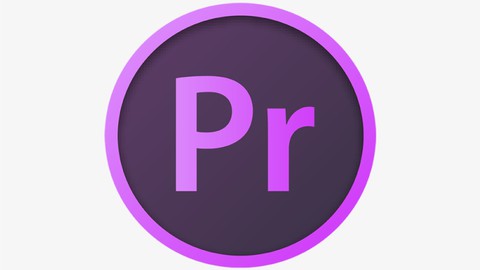
Exploring Adobe Premiere Pro
Exploring Adobe Premiere Pro, available at $19.99, has an average rating of 4.9, with 75 lectures, based on 47 reviews, and has 16215 subscribers.
You will learn about The students will learn how to edit videos. Also, they will learn how to add transitions and effects into the videos. This course is ideal for individuals who are Video Editors, Social Media Users, College Students, Professionals who want to begin with Premiere Pro. It is particularly useful for Video Editors, Social Media Users, College Students, Professionals who want to begin with Premiere Pro.
Enroll now: Exploring Adobe Premiere Pro
Summary
Title: Exploring Adobe Premiere Pro
Price: $19.99
Average Rating: 4.9
Number of Lectures: 75
Number of Published Lectures: 75
Number of Curriculum Items: 75
Number of Published Curriculum Objects: 75
Original Price: $22.99
Quality Status: approved
Status: Live
What You Will Learn
- The students will learn how to edit videos. Also, they will learn how to add transitions and effects into the videos.
Who Should Attend
- Video Editors, Social Media Users, College Students, Professionals who want to begin with Premiere Pro.
Target Audiences
- Video Editors, Social Media Users, College Students, Professionals who want to begin with Premiere Pro.
This comprehensive course is designed to equip you with the skills and knowledge needed to become proficient in Adobe Premiere Pro, one of the industry-leading video editing software. Whether you’re a beginner or have some experience with video editing, this course will take you through all the essential aspects of Premiere Pro, empowering you to create professional-quality videos with confidence.
Throughout the course, you will learn how to navigate the Premiere Pro interface effectively, understand the fundamental tools and features, and explore advanced techniques to enhance your editing workflow. From importing and organizing media to applying effects, transitions, and color grading, each module will provide hands-on exercises and real-world examples to reinforce your learning.
Key topics covered in this course include:
-
Introduction to Adobe Premiere Pro: Familiarize yourself with the interface, workspace layout, and essential tools.
-
Importing and Organizing Media: Learn how to import various media types, organize assets, and create efficient project structures.
-
Basic Editing Techniques: Master the art of assembling video clips, trimming, and arranging sequences to tell compelling stories.
-
Audio Editing and Mixing: Explore techniques for editing and enhancing audio tracks, including adjusting levels, adding effects, and incorporating music.
-
Applying Visual Effects and Transitions: Discover how to enhance your videos with visual effects, transitions, and motion graphics to add polish and style.
-
Color Correction and Grading: Learn the fundamentals of color correction and grading to achieve a consistent and professional look for your videos.
-
Exporting and Publishing: Understand the various export settings and formats available in Premiere Pro, and learn how to publish your videos to different platforms.
By the end of this course, you will have gained the confidence and skills to edit videos proficiently using Adobe Premiere Pro, allowing you to unleash your creativity and produce high-quality content for a variety of purposes, including film, television, online streaming, and social media platforms. Whether you aspire to become a professional video editor or simply want to elevate your editing skills, this course will empower you to achieve your goals.
Course Curriculum
Chapter 1: INTRODUCTION
Lecture 1: Introduction to Adobe Premier Pro
Lecture 2: Video Details and Project View
Chapter 2: Adobe premiere Tools
Lecture 1: Sequence and Timeline
Lecture 2: Selection, Cut and Track Selection
Lecture 3: Preferences Panel
Lecture 4: Motion Graphic Panel
Lecture 5: Adjustment Layer
Lecture 6: Animate with keyframes
Lecture 7: Compressing Videos
Lecture 8: Effects and Adjustment Layer
Lecture 9: Export and Render
Lecture 10: Legacy Title
Lecture 11: Lumetri Tool
Lecture 12: Marker Tool
Lecture 13: Mask Tool
Lecture 14: Pen Tool
Lecture 15: Rate Stretch Tool
Lecture 16: Ripple Edit and Rolling Edit Tool
Lecture 17: Slip and Slide Tool
Lecture 18: Source Window and Free Videos
Lecture 19: Synchronize Audio
Lecture 20: Transitions
Lecture 21: Type Tool
Lecture 22: Warp Stabliser
Chapter 3: Adobe Premiere Pro : Basic Editing
Lecture 1: Animated Timer
Lecture 2: Blending Transition
Lecture 3: Boomerang Effect
Lecture 4: Built Up Strobe Effect
Lecture 5: Crawling Text Effect
Lecture 6: CRT TV Effect
Lecture 7: Double Sky Effect
Lecture 8: Dreamy Glow Effect
Lecture 9: Fake Hyperlapse Effect
Lecture 10: Fake Light Leak Effect
Lecture 11: Fake Prism Effect
Lecture 12: Fake Rotating Camera Effect
Lecture 13: Fast Forward Transition
Lecture 14: Fisheye Lens Peephole Effect
Lecture 15: Flash Frame Effect
Lecture 16: Flickering Text Effect
Lecture 17: Freeze Frame Effect
Lecture 18: Gradient Overlay
Lecture 19: Halftone Effect
Lecture 20: Heavenly Glow Effect
Lecture 21: Hiding Face Effect
Lecture 22: Ice or Glass Effect
Lecture 23: Ink Drop Transition
Lecture 24: Leaving Colour Effect
Lecture 25: Loading Percentage Bar Effect
Lecture 26: Mirror Reflection Effect
Lecture 27: Negative Space
Lecture 28: Old TV or Retro Effect
Lecture 29: Orange and Teal Cinematic Effect
Lecture 30: Pan, Whip and Blur Transition
Lecture 31: Paper Stack Effect
Lecture 32: Photo Slideshow Effect
Lecture 33: Retro or Old TV Effect
Lecture 34: Rolling Text
Lecture 35: Scribble Animation
Lecture 36: Shadow Wipe Transition
Lecture 37: Shaky (Earthquake) Effect
Lecture 38: Slick Walk By Transition
Lecture 39: Smooth Motion Trail Effect
Lecture 40: Smooth Zoom Blur Effect
Lecture 41: Speed Ramping Effect
Lecture 42: Spin Transition Effect
Lecture 43: Split Screen Effect
Lecture 44: Star Filter
Lecture 45: Static Film Grain Effect
Lecture 46: Stop Motion Effect
Lecture 47: Transparent Title
Lecture 48: VHS Effect
Lecture 49: Wide Screen Bar
Lecture 50: Wiggling Text Effect
Lecture 51: X-Ray Transition
Instructors
-
CADCIM Technologies
Leading eLearning Content for CAD, BIM, and Animation
Rating Distribution
- 1 stars: 2 votes
- 2 stars: 1 votes
- 3 stars: 6 votes
- 4 stars: 10 votes
- 5 stars: 28 votes
Frequently Asked Questions
How long do I have access to the course materials?
You can view and review the lecture materials indefinitely, like an on-demand channel.
Can I take my courses with me wherever I go?
Definitely! If you have an internet connection, courses on Udemy are available on any device at any time. If you don’t have an internet connection, some instructors also let their students download course lectures. That’s up to the instructor though, so make sure you get on their good side!
You may also like
- Best Video Editing Courses to Learn in March 2025
- Best Music Production Courses to Learn in March 2025
- Best Animation Courses to Learn in March 2025
- Best Digital Illustration Courses to Learn in March 2025
- Best Renewable Energy Courses to Learn in March 2025
- Best Sustainable Living Courses to Learn in March 2025
- Best Ethical AI Courses to Learn in March 2025
- Best Cybersecurity Fundamentals Courses to Learn in March 2025
- Best Smart Home Technology Courses to Learn in March 2025
- Best Holistic Health Courses to Learn in March 2025
- Best Nutrition And Diet Planning Courses to Learn in March 2025
- Best Yoga Instruction Courses to Learn in March 2025
- Best Stress Management Courses to Learn in March 2025
- Best Mindfulness Meditation Courses to Learn in March 2025
- Best Life Coaching Courses to Learn in March 2025
- Best Career Development Courses to Learn in March 2025
- Best Relationship Building Courses to Learn in March 2025
- Best Parenting Skills Courses to Learn in March 2025
- Best Home Improvement Courses to Learn in March 2025
- Best Gardening Courses to Learn in March 2025






















