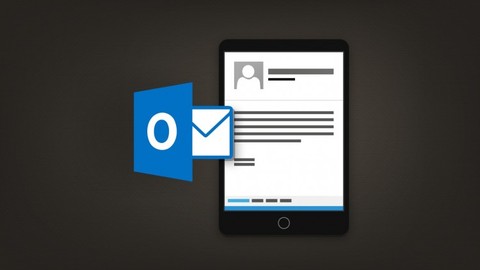
Mastering Microsoft Outlook 2016 Made Easy Training Tutorial
Mastering Microsoft Outlook 2016 Made Easy Training Tutorial, available at $19.99, has an average rating of 3.75, with 101 lectures, based on 85 reviews, and has 539 subscribers.
You will learn about Create and send email Make and manage contacts Use the Calendar Create and edit tasks Learn how to use Groups Discover Advanced Outlook settings This course is ideal for individuals who are Office Staff or Professionals or Receptionists or Secretaries or Anyone wanting to learn Microsoft Outlook It is particularly useful for Office Staff or Professionals or Receptionists or Secretaries or Anyone wanting to learn Microsoft Outlook.
Enroll now: Mastering Microsoft Outlook 2016 Made Easy Training Tutorial
Summary
Title: Mastering Microsoft Outlook 2016 Made Easy Training Tutorial
Price: $19.99
Average Rating: 3.75
Number of Lectures: 101
Number of Published Lectures: 101
Number of Curriculum Items: 101
Number of Published Curriculum Objects: 101
Original Price: $19.99
Quality Status: approved
Status: Live
What You Will Learn
- Create and send email
- Make and manage contacts
- Use the Calendar
- Create and edit tasks
- Learn how to use Groups
- Discover Advanced Outlook settings
Who Should Attend
- Office Staff
- Professionals
- Receptionists
- Secretaries
- Anyone wanting to learn Microsoft Outlook
Target Audiences
- Office Staff
- Professionals
- Receptionists
- Secretaries
- Anyone wanting to learn Microsoft Outlook
Learn Microsoft Outlook 2016 and 2013 with this comprehensive course from TeachUcomp, Inc. Mastering Outlook Made Easy features 99 video lessons with over 4 hours of introductory through advanced instruction. Watch, listen and learn as your expert instructor guides you through each lesson step-by-step. During this media-rich learning experience, you will see each function performed just as if your instructor were there with you. Reinforce your learning with the text of our two printable classroom instruction manuals (Introductory and Advanced), additional images and practice exercises. You will learn all about email, tasks, effective use of the journal and calendar, advanced mailbox options and much more.
Whether you are completely new to Outlook or upgrading from an older version, this course will empower you with the knowledge and skills necessary to be a proficient user. We have incorporated years of classroom training experience and teaching techniques to develop an easy-to-use course that you can customize to meet your personal learning needs. Simply launch the easy-to-use interface, click to start a video lesson or open one of the manuals and you are on your way to mastering Outlook.
Course Curriculum
Chapter 1: Course Introduction
Lecture 1: Course Introduction
Chapter 2: Getting Acquainted with Outlook
Lecture 1: The Outlook Environment
Lecture 2: The Title Bar
Lecture 3: The Ribbon
Lecture 4: The Quick Access Toolbar
Lecture 5: Touch Mode
Lecture 6: The Navigation Bar, Folder Pane, Reading Pane, and To-Do Bar
Lecture 7: What’s New in Outlook 2016
Chapter 3: Making Contacts
Lecture 1: The People Folder
Lecture 2: Customizing the Contacts Folder View
Lecture 3: Creating Contacts
Lecture 4: Basic Contact Management
Lecture 5: Printing Contacts
Lecture 6: Creating Contact Groups
Lecture 7: Categorizing Contacts
Lecture 8: Searching for Contacts
Lecture 9: Calling Contacts
Lecture 10: Mapping a Contact’s Address
Chapter 4: Email
Lecture 1: Using the Inbox
Lecture 2: Changing the Inbox View
Lecture 3: Message Flags
Lecture 4: Searching for Messages
Lecture 5: Creating, Addressing, and Sending Messages
Lecture 6: Checking Message Spelling
Lecture 7: Setting Message Options
Lecture 8: Formatting Messages
Lecture 9: Using Signatures
Lecture 10: Replying to Messages
Lecture 11: Forwarding Messages
Lecture 12: Sending Attachments
Lecture 13: Sharing a OneDrive File as an Attachment- 2016 Only
Lecture 14: Opening Attachments
Lecture 15: Ignoring Conversations
Chapter 5: The Sent Items Folder
Lecture 1: The Sent Items Folder
Lecture 2: Resending Messages
Lecture 3: Recalling Messages
Chapter 6: The Outbox Folder
Lecture 1: Using the Outbox
Chapter 7: Using the Calendar
Lecture 1: The Calendar Window
Lecture 2: Switching the Calendar View
Lecture 3: Navigating the Calendar
Lecture 4: Appointments, Meetings, and Events
Lecture 5: Manipulating Calendar Objects
Lecture 6: Setting an Appointment
Lecture 7: Scheduling a Meeting
Lecture 8: Checking Meeting Attendance Status
Lecture 9: Responding to Meeting Requests
Lecture 10: Scheduling an Event
Lecture 11: Setting Recurrence
Lecture 12: Printing the Calendar
Lecture 13: Join Skype Meeting in Outlook 2016
Lecture 14: Meeting Notes
Chapter 8: Tasks
Lecture 1: Using Tasks
Lecture 2: Printing Tasks
Lecture 3: Creating a Task
Lecture 4: Setting Task Recurrence
Lecture 5: Creating a Task Request
Lecture 6: Responding to Task Requests
Lecture 7: Sending Status Reports
Lecture 8: Deleting Tasks
Chapter 9: Deleted Items
Lecture 1: The Deleted Items Folder
Lecture 2: Permanently Deleting Items
Lecture 3: Recovering Deleted Items
Lecture 4: Recovering and Purging Permanently Deleted Items
Chapter 10: Groups
Lecture 1: Accessing Groups
Lecture 2: Creating a New Group
Lecture 3: Adding Members to Groups
Lecture 4: Contributing to Groups
Lecture 5: Managing Files in Groups
Lecture 6: Accessing the Group Calendar
Lecture 7: Subscribing to and Unsubscribing from Groups
Lecture 8: Leaving Groups
Lecture 9: Editing, Managing and Deleting Groups
Chapter 11: The Journal Folder
Lecture 1: The Journal Folder
Lecture 2: Switching the Journal View
Lecture 3: Recording Journal Items
Lecture 4: Opening Journal Entries and Documents
Lecture 5: Deleting Journal Items
Chapter 12: Public Folders
Lecture 1: Creating Public Folders
Lecture 2: Setting Permissions
Lecture 3: Folder Rules
Lecture 4: Copying Public Folders
Chapter 13: Personal & Private Folders
Lecture 1: Creating a Personal Folder
Lecture 2: Setting AutoArchiving for Folders
Lecture 3: Creating Private Folders
Lecture 4: Creating Search Folders
Chapter 14: Notes
Lecture 1: Creating and Using Notes
Instructors
-
TeachUcomp, Inc.
Quality Software Training
Rating Distribution
- 1 stars: 3 votes
- 2 stars: 4 votes
- 3 stars: 15 votes
- 4 stars: 30 votes
- 5 stars: 33 votes
Frequently Asked Questions
How long do I have access to the course materials?
You can view and review the lecture materials indefinitely, like an on-demand channel.
Can I take my courses with me wherever I go?
Definitely! If you have an internet connection, courses on Udemy are available on any device at any time. If you don’t have an internet connection, some instructors also let their students download course lectures. That’s up to the instructor though, so make sure you get on their good side!
You may also like
- Top 10 Video Editing Courses to Learn in November 2024
- Top 10 Music Production Courses to Learn in November 2024
- Top 10 Animation Courses to Learn in November 2024
- Top 10 Digital Illustration Courses to Learn in November 2024
- Top 10 Renewable Energy Courses to Learn in November 2024
- Top 10 Sustainable Living Courses to Learn in November 2024
- Top 10 Ethical AI Courses to Learn in November 2024
- Top 10 Cybersecurity Fundamentals Courses to Learn in November 2024
- Top 10 Smart Home Technology Courses to Learn in November 2024
- Top 10 Holistic Health Courses to Learn in November 2024
- Top 10 Nutrition And Diet Planning Courses to Learn in November 2024
- Top 10 Yoga Instruction Courses to Learn in November 2024
- Top 10 Stress Management Courses to Learn in November 2024
- Top 10 Mindfulness Meditation Courses to Learn in November 2024
- Top 10 Life Coaching Courses to Learn in November 2024
- Top 10 Career Development Courses to Learn in November 2024
- Top 10 Relationship Building Courses to Learn in November 2024
- Top 10 Parenting Skills Courses to Learn in November 2024
- Top 10 Home Improvement Courses to Learn in November 2024
- Top 10 Gardening Courses to Learn in November 2024






















