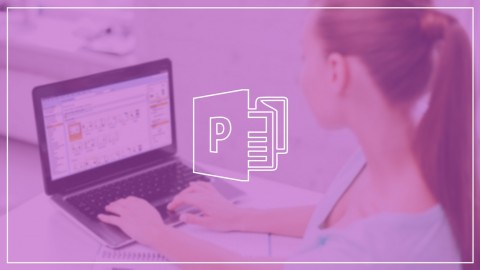
Learn Microsoft Publisher 2013 Training
Learn Microsoft Publisher 2013 Training, available at $69.99, has an average rating of 4.65, with 67 lectures, 1 quizzes, based on 430 reviews, and has 2229 subscribers.
You will learn about Setting up new publications Graphics and visual effects Patterns, gradients, and textures Importing text and creating styles Column and paragraph formatting RBG, CMYK, and Pantone colors Inserting tables Mail merges Preparing for the print house This course is ideal for individuals who are Users new to Publisher 2013 and those upgrading from previous software versions It is particularly useful for Users new to Publisher 2013 and those upgrading from previous software versions.
Enroll now: Learn Microsoft Publisher 2013 Training
Summary
Title: Learn Microsoft Publisher 2013 Training
Price: $69.99
Average Rating: 4.65
Number of Lectures: 67
Number of Quizzes: 1
Number of Published Lectures: 67
Number of Published Quizzes: 1
Number of Curriculum Items: 68
Number of Published Curriculum Objects: 68
Original Price: $64.99
Quality Status: approved
Status: Live
What You Will Learn
- Setting up new publications
- Graphics and visual effects
- Patterns, gradients, and textures
- Importing text and creating styles
- Column and paragraph formatting
- RBG, CMYK, and Pantone colors
- Inserting tables
- Mail merges
- Preparing for the print house
Who Should Attend
- Users new to Publisher 2013 and those upgrading from previous software versions
Target Audiences
- Users new to Publisher 2013 and those upgrading from previous software versions
Want to create print-ready documents that look like they were done by a graphic designer?
You can!
Event invitations, holiday cards, brochures, and flyers are all a snap when you discover the tricks of high-end desktop publishing in our Learn Microsoft Publisher 2013 course. In this 6.25-hour video training course, you’ll get the tools you need to add your unique touch of creativity to any kind of document.
To kick things off, your expert instructor will help you explore the Publisher interface and get comfortable with navigating your way around it. Next, you’ll discover how to delete and add pages, and how to move pages around when you want to change your document’s order. Videos on paragraph formatting, working with columns, and using fonts will then teach you to make an impact with your text. You’ll learn to do this with images, too, as you learn techniques for adding cool effects—textures, gradients, shadows, and more—to your visuals.
By the time the class is done, you’ll have mastered the process of preparing your Publisher project for professional printing or for publication on the internet.
What People Are Saying:
★★★★★ “Very complete course on Publisher 2013. I am self-taught and knew much of this information but was glad to learn more about master pages, setting custom font pairs, mail merges, and other details I didn’t know. Thank you!” –Carolyn Wilhelm
★★★★★ “The instructor has an excellent delivery of the information, very thorough explanations for almost all of the features, but moving fairly rapidly. At times I had trouble seeing where her pointer was on her screen so I did not see the tabs she was selecting, wondering if there is a way to color or highlight the pointer as it moves? Thanks much, she is a great instructor for what could be a dry course.” – Meghan Yeats
★★★★★ “Because I have limited familiarity with an older version of Publisher, the information provided so far is very helpful in refreshing and updating my knowledge of this software. I have just completed the course and found this training to be extremely “friendly” to someone who has limited overall computer skills. Although I am retired and am doing this to aid in a contract job I am doing, I will explore other Microsoft training being offered by Simon Sez IT just to improve my skill set. I cannot say enough about the instructor, the presentation format, or the material covered. ABSOLUTELY THE BEST EXPERIENCE I’VE HAD WITH COMPUTER TRAINING!” –Gerald Eggert
★★★★★ “So far so good. I switched from another Publisher course and I like this one much better so far. It is much more detailed and has better explanations. I am pleased so far.” –Mary Ellen Diot
★★★★★ “Only stuff I already knew – but very well presented – not too many words – but enough to give good overview for a beginner. MS Office experience helps – but this promises to become even better.” –Martin Nowak
** Updated June 2017. Course transcripts now available.
Course Curriculum
Chapter 1: Getting Started
Lecture 1: Introduction
Lecture 2: WATCH ME: Essential Information for a Successful Training Experience
Lecture 3: DOWNLOAD ME: Course exercise files
Lecture 4: Downloadable Course Transcripts
Lecture 5: Free Keyboard Shortcut Guides
Lecture 6: Create a New Publication
Lecture 7: Interface Overview: Backstage View
Lecture 8: Interface Overview: The Publisher Application
Lecture 9: Insert, Move, Rename and Delete Pages
Lecture 10: Viewing and Navigating Pages
Lecture 11: Rulers, Measurements, and Guidelines
Lecture 12: Establishing Business Information
Lecture 13: Setting Preferences
Lecture 14: Saving Your Publication
Chapter 2: Working with Text
Lecture 1: Inserting a Text Box
Lecture 2: Formatting a Text Box
Lecture 3: Character Formatting Options
Lecture 4: Working with Font Schemes
Lecture 5: Importing Text from Word
Lecture 6: Working with Columns
Lecture 7: Setting Paragraph and Line Spacing Options
Lecture 8: Inserting Hyperlink Text
Lecture 9: Inserting Special and Break Characters
Lecture 10: Performing a Spell Check
Lecture 11: Using Find and Replace Feature
Lecture 12: Paragraph Formatting Options
Lecture 13: Working with Tab Stops
Lecture 14: Working with Styles
Chapter 3: Working with Images and Graphics
Lecture 1: Bitmap vs. Vector Images
Lecture 2: Digital Image File Formats
Lecture 3: Inserting Images and Image Placeholders
Lecture 4: Move, Resize and Crop Images
Lecture 5: Utilizing the Adjustment Settings
Lecture 6: Adding Captions and Alternate Text to Images
Lecture 7: Inserting Page Parts, Borders and Accents
Chapter 4: Creating and Working with Shapes
Lecture 1: Course Review
Lecture 2: Inserting a Basic Shape
Lecture 3: Formatting a Shape
Lecture 4: Drawing Lines with Line Tools
Lecture 5: Editing a Shape using Anchor Points
Chapter 5: Working with Colors, Tints, Gradients, Textures and Patterns
Lecture 1: Comparing Color Models
Lecture 2: Exploring RGB, CMYK, and Pantone Colors
Lecture 3: Using Adobes Kuler Tool
Lecture 4: Creating and Applying Color Schemes
Lecture 5: Tints, Gradients, Textures and Patterns
Lecture 6: Applying Custom Colors
Chapter 6: Managing Objects
Lecture 1: Utilizing the Scratch Area
Lecture 2: Arranging, Grouping and Ungrouping Objects
Lecture 3: Rotating, Flipping, Nudging and Aligning Objects
Lecture 4: Wrapping Text around Objects
Lecture 5: Utilizing the Format Painter
Lecture 6: Saving an Object as a Building Block
Chapter 7: Working with Tables
Lecture 1: Inserting a Table
Lecture 2: Inserting and Deleting Rows and Columns
Lecture 3: Formatting a Table
Chapter 8: Managing Pages
Lecture 1: Working with Master Pages
Lecture 2: Applying a Page Background
Lecture 3: Managing Page Setup Options
Chapter 9: Create a Mail Merge Publication
Lecture 1: Starting a Mail Merge
Lecture 2: Selecting Mail Merge Recipients
Lecture 3: Inserting Merge Fields
Lecture 4: Previewing and Completing a Mail Merge
Chapter 10: Finishing the Publication
Lecture 1: Working with Skydrive
Lecture 2: Running Design Checker and Managing Embedded Fonts
Lecture 3: Printing a Publication
Lecture 4: Additional Saving and Print Options
Chapter 11: Conclusion
Lecture 1: Course Summary
Chapter 12: Assessment Test
Instructors
-
Simon Sez IT
870,000+ Students, 260+ Courses, Learners in 180+ Countries
Rating Distribution
- 1 stars: 5 votes
- 2 stars: 9 votes
- 3 stars: 52 votes
- 4 stars: 140 votes
- 5 stars: 224 votes
Frequently Asked Questions
How long do I have access to the course materials?
You can view and review the lecture materials indefinitely, like an on-demand channel.
Can I take my courses with me wherever I go?
Definitely! If you have an internet connection, courses on Udemy are available on any device at any time. If you don’t have an internet connection, some instructors also let their students download course lectures. That’s up to the instructor though, so make sure you get on their good side!
You may also like
- Top 10 Language Learning Courses to Learn in November 2024
- Top 10 Video Editing Courses to Learn in November 2024
- Top 10 Music Production Courses to Learn in November 2024
- Top 10 Animation Courses to Learn in November 2024
- Top 10 Digital Illustration Courses to Learn in November 2024
- Top 10 Renewable Energy Courses to Learn in November 2024
- Top 10 Sustainable Living Courses to Learn in November 2024
- Top 10 Ethical AI Courses to Learn in November 2024
- Top 10 Cybersecurity Fundamentals Courses to Learn in November 2024
- Top 10 Smart Home Technology Courses to Learn in November 2024
- Top 10 Holistic Health Courses to Learn in November 2024
- Top 10 Nutrition And Diet Planning Courses to Learn in November 2024
- Top 10 Yoga Instruction Courses to Learn in November 2024
- Top 10 Stress Management Courses to Learn in November 2024
- Top 10 Mindfulness Meditation Courses to Learn in November 2024
- Top 10 Life Coaching Courses to Learn in November 2024
- Top 10 Career Development Courses to Learn in November 2024
- Top 10 Relationship Building Courses to Learn in November 2024
- Top 10 Parenting Skills Courses to Learn in November 2024
- Top 10 Home Improvement Courses to Learn in November 2024






















