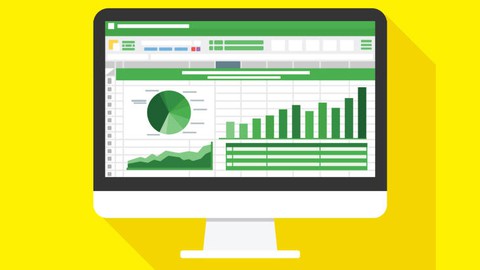
Microsoft Excel 2013 Training Tutorial
Microsoft Excel 2013 Training Tutorial, available at $49.99, has an average rating of 4.15, with 226 lectures, based on 42 reviews, and has 4929 subscribers.
You will learn about Video Lessons Includes Three Classroom Instruction Manuals Getting Acquainted with Excel Creating Formulas 3D Formulas Auditing Worksheets Creating Charts In Excel PivotTables and PivotCharts Security Features Much More! This course is ideal for individuals who are Anyone wanting to learn Microsoft Excel. It is particularly useful for Anyone wanting to learn Microsoft Excel.
Enroll now: Microsoft Excel 2013 Training Tutorial
Summary
Title: Microsoft Excel 2013 Training Tutorial
Price: $49.99
Average Rating: 4.15
Number of Lectures: 226
Number of Published Lectures: 226
Number of Curriculum Items: 226
Number of Published Curriculum Objects: 226
Original Price: $19.99
Quality Status: approved
Status: Live
What You Will Learn
- Video Lessons
- Includes Three Classroom Instruction Manuals
- Getting Acquainted with Excel
- Creating Formulas
- 3D Formulas
- Auditing Worksheets
- Creating Charts In Excel
- PivotTables and PivotCharts
- Security Features
- Much More!
Who Should Attend
- Anyone wanting to learn Microsoft Excel.
Target Audiences
- Anyone wanting to learn Microsoft Excel.
Learn Microsoft Excel 2013 with this comprehensive course from TeachUcomp, Inc.Mastering Excel Made Easyfeatures 222 video lessons with over 10 hours of introductory through advanced instruction. Watch, listen and learn as your expert instructor guides you through each Microsoft Excel 2013 lesson step-by-step. During this media-rich learning experience, you will see each function performed just as if your instructor were there with you. Reinforce your learning with the text of our three printable classroom instruction manuals (Introductory, Intermediate and Advanced), additional images and practice exercises. You will learn how to effectively create and format spreadsheets, charts, pivot tables and much more.
Our courses were developed from our original classroom trainings. This helped to develop the curriculum of course topics we present that address the student’s real-world concerns and usage.
Our course design helps maximize the learning retention of our self-study courses. Each course contains different learning modalities that help reinforce the topics. We initially present each topic’s information in a course manual in a written, conversational style to provide a conceptual overview. These overviews are followed by instructions, showing the specific actions required to perform the tasks related to the topic. These topic actions are then combined with each other into exercises at the end of each chapter to show their interconnected relationships.
Each course topic is also enhanced with an audio-visual lesson in the form of a video. The video lesson shows how to perform the topic’s actions as the instructor simultaneously narrates the topic’s overview.
Whether you are completely new to Excel or upgrading from an older version, this Excel 2013 course will empower you with the knowledge and skills necessary to be a proficient user. We have incorporated years of classroom training experience and teaching techniques to develop an easy-to-use course that you can customize to meet your personal learning needs. Simply click to launch a video lesson or open one of the manuals and you’re on your way to mastering Excel. This course also includes lessons for versions prior to Microsoft Excel 2013, making an upgrade from earlier versions a breeze.
Course Curriculum
Chapter 1: Getting Acquainted with Excel
Lecture 1: About Excel
Lecture 2: The Excel Environment- 2013
Lecture 3: The Excel Environment- 2010
Lecture 4: The Excel Environment- 2007
Lecture 5: The Title Bar
Lecture 6: The Ribbon
Lecture 7: The “File” Tab and Backstage View- 2013:2010
Lecture 8: The Microsoft Office Button- 2007 Only
Lecture 9: Scroll Bars
Lecture 10: The Quick Access Toolbar
Lecture 11: Touch Mode- 2013
Lecture 12: The Formula Bar
Lecture 13: The Workbook Window
Lecture 14: The Status Bar
Lecture 15: The Workbook View Buttons
Lecture 16: The Zoom Slider
Lecture 17: The Mini Toolbar
Lecture 18: Keyboard Shortcuts
Chapter 2: File Management
Lecture 1: Creating New Workbooks- 2013 Only
Lecture 2: Creating New Workbooks- 2010 Only
Lecture 3: Creating New Workbooks- 2007 Only
Lecture 4: Saving Workbooks- 2013 Only
Lecture 5: Saving Workbooks- 2010 Only
Lecture 6: Saving Workbooks- 2007 Only
Lecture 7: Closing Workbooks- 2013 Only
Lecture 8: Closing Workbooks- 2010:2007 Only
Lecture 9: Opening Workbooks- 2013 Only
Lecture 10: Opening Workbooks- 2010 Only
Lecture 11: Opening Workbooks- 2007 Only
Lecture 12: Recovering Unsaved Workbooks- 2013 Only
Lecture 13: Using the “Window” Command Group
Lecture 14: Switching to Full Screen View
Lecture 15: Working with Excel File Formats
Chapter 3: Data Entry
Lecture 1: Selecting Cells
Lecture 2: Entering Text into Cells
Lecture 3: Entering Numbers into Cells
Lecture 4: AutoComplete
Lecture 5: Pick from Drop-Down List
Lecture 6: Flash Fill- 2013 Only
Lecture 7: Selecting Ranges
Lecture 8: Ranged Data Entry
Lecture 9: Using AutoFill
Chapter 4: Creating Formulas
Lecture 1: Ranged Formula Syntax
Lecture 2: Simple Formula Syntax
Lecture 3: Writing Formulas
Lecture 4: Using AutoSum
Lecture 5: Inserting Functions
Lecture 6: Editing a Range
Lecture 7: Formula AutoCorrect
Lecture 8: AutoCalculate
Lecture 9: Function Compatibility- 2013 Only
Chapter 5: Copying and Pasting Formulas
Lecture 1: Relative References and Absolute References
Lecture 2: Cutting, Copying, and Pasting Data
Lecture 3: AutoFilling Cells
Lecture 4: The Undo Button
Lecture 5: The Redo Button
Chapter 6: Columns and Rows
Lecture 1: Selecting Columns and Rows
Lecture 2: Adjusting Column Width and Row Height
Lecture 3: Hiding and Unhiding Columns and Rows
Lecture 4: Inserting and Deleting Columns and Rows
Chapter 7: Formatting Worksheets
Lecture 1: Formatting Cells
Lecture 2: The Format Cells Dialog Box
Lecture 3: Clearing All Formatting from Cells
Lecture 4: Copying All Formatting from Cells to Another Area
Chapter 8: Worksheet Tools
Lecture 1: Inserting and Deleting Worksheets
Lecture 2: Selecting Multiple Worksheets
Lecture 3: Navigating Worksheets- 2013 Only
Lecture 4: Navigating Worksheets- 2010:2007
Lecture 5: Renaming Worksheets
Lecture 6: Coloring Worksheet Tabs
Lecture 7: Copying or Moving Worksheets
Chapter 9: Setting Worksheet Layout
Lecture 1: Using Page Break Preview
Lecture 2: Using the Page Layout View
Lecture 3: The Page Setup Dialog Box
Chapter 10: Printing Worksheets
Lecture 1: Previewing and Printing Worksheets- 2013:2010
Lecture 2: Using Print Preview- 2007 Only
Lecture 3: Printing Worksheets- 2007 Only
Chapter 11: Helping Yourself
Lecture 1: Using Excel Help
Chapter 12: 3D Formulas
Lecture 1: Creating 3D Formulas
Lecture 2: 3D Formula Syntax
Lecture 3: Creating 3D Range References
Chapter 13: Named Ranges
Lecture 1: Naming Ranges
Lecture 2: Creating Names from Headings
Lecture 3: Moving to a Named Range
Lecture 4: Using Named Ranges in Formulas
Lecture 5: Naming 3D Ranges
Lecture 6: Deleting Named Ranges
Instructors
-
TeachUcomp, Inc.
Quality Software Training
Rating Distribution
- 1 stars: 0 votes
- 2 stars: 1 votes
- 3 stars: 5 votes
- 4 stars: 18 votes
- 5 stars: 18 votes
Frequently Asked Questions
How long do I have access to the course materials?
You can view and review the lecture materials indefinitely, like an on-demand channel.
Can I take my courses with me wherever I go?
Definitely! If you have an internet connection, courses on Udemy are available on any device at any time. If you don’t have an internet connection, some instructors also let their students download course lectures. That’s up to the instructor though, so make sure you get on their good side!
You may also like
- Top 10 Video Editing Courses to Learn in November 2024
- Top 10 Music Production Courses to Learn in November 2024
- Top 10 Animation Courses to Learn in November 2024
- Top 10 Digital Illustration Courses to Learn in November 2024
- Top 10 Renewable Energy Courses to Learn in November 2024
- Top 10 Sustainable Living Courses to Learn in November 2024
- Top 10 Ethical AI Courses to Learn in November 2024
- Top 10 Cybersecurity Fundamentals Courses to Learn in November 2024
- Top 10 Smart Home Technology Courses to Learn in November 2024
- Top 10 Holistic Health Courses to Learn in November 2024
- Top 10 Nutrition And Diet Planning Courses to Learn in November 2024
- Top 10 Yoga Instruction Courses to Learn in November 2024
- Top 10 Stress Management Courses to Learn in November 2024
- Top 10 Mindfulness Meditation Courses to Learn in November 2024
- Top 10 Life Coaching Courses to Learn in November 2024
- Top 10 Career Development Courses to Learn in November 2024
- Top 10 Relationship Building Courses to Learn in November 2024
- Top 10 Parenting Skills Courses to Learn in November 2024
- Top 10 Home Improvement Courses to Learn in November 2024
- Top 10 Gardening Courses to Learn in November 2024






















