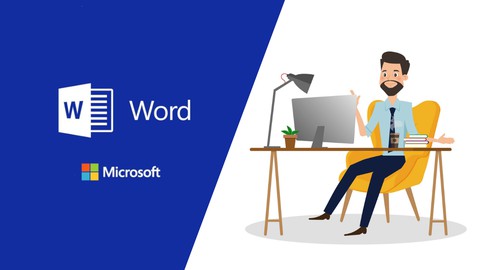
Microsoft Word : Practical Tips | Basic to Advanced
Microsoft Word : Practical Tips | Basic to Advanced, available at $19.99, has an average rating of 4.35, with 39 lectures, based on 18 reviews, and has 1028 subscribers.
You will learn about Increase your productivity and efficiency using Microsoft Word This course is ideal for individuals who are Anyone who uses Microsoft Word on a regular basis, but does not know about all the features and tips that can make his life easier: Office workers, Teachers, Students…etc. or Anyone who knows the basic manipulations: (How to open a Word document, how to write in it, how to make text bold..), but needs to learn about more features, shortcuts, tips of MS Word. It is particularly useful for Anyone who uses Microsoft Word on a regular basis, but does not know about all the features and tips that can make his life easier: Office workers, Teachers, Students…etc. or Anyone who knows the basic manipulations: (How to open a Word document, how to write in it, how to make text bold..), but needs to learn about more features, shortcuts, tips of MS Word.
Enroll now: Microsoft Word : Practical Tips | Basic to Advanced
Summary
Title: Microsoft Word : Practical Tips | Basic to Advanced
Price: $19.99
Average Rating: 4.35
Number of Lectures: 39
Number of Published Lectures: 39
Number of Curriculum Items: 39
Number of Published Curriculum Objects: 39
Original Price: $19.99
Quality Status: approved
Status: Live
What You Will Learn
- Increase your productivity and efficiency using Microsoft Word
Who Should Attend
- Anyone who uses Microsoft Word on a regular basis, but does not know about all the features and tips that can make his life easier: Office workers, Teachers, Students…etc.
- Anyone who knows the basic manipulations: (How to open a Word document, how to write in it, how to make text bold..), but needs to learn about more features, shortcuts, tips of MS Word.
Target Audiences
- Anyone who uses Microsoft Word on a regular basis, but does not know about all the features and tips that can make his life easier: Office workers, Teachers, Students…etc.
- Anyone who knows the basic manipulations: (How to open a Word document, how to write in it, how to make text bold..), but needs to learn about more features, shortcuts, tips of MS Word.
Notes:
-
Original English, French and Spanish captions are available;
-
No lost time: the average duration of every lecture is 01min45s, and contains all needed information related to the topic.
With Halim El. from PLearn, discover essential tips, most searched tricks, and some of the software’s lesser-known features, that will help you improve your productivity and efficiency in Microsoft Word.
This training, designed as a series of quick tips, will help you discover short and concise manipulations that you will use on a regular basis to create your documents. This is not classical training with long lectures about the Software buttons and bars, these lectures are simple and quick answers to the question: “How can I do this fast and efficiently?“
Examples of what you will learn:
Learn things like how to better select your text, how to autosave and recover lost documents in case of a computer shutdown, how to delete blank pages fast, how to insert space between paragraphs, how to combine landscape and portrait orientations, how to postpone page numbering, how to decrease the file size, how to modify a pdf in Word, how to lock your document with a password and more and more.
At the end of this training, you will enhance your productivity in Word and learn how to manage your Word documents with more efficiency.
Course Curriculum
Chapter 1: GET STARTED
Lecture 1: Introduction to the course
Chapter 2: DOCUMENT DEFAULT & SHORTCUTS
Lecture 1: Change the blue theme of Microsoft Word
Lecture 2: Use keyboard shortcuts 1-2
Lecture 3: Use keyboard shortcuts 2-2
Lecture 4: Set default font for new documents
Lecture 5: AutoSave your documents and recover them
Chapter 3: FORMATTING TEXT
Lecture 1: Select your text more effectively
Lecture 2: Show non printing characters & Delete a blank page
Lecture 3: Add automatic text / Placeholder text (Lorem Ipsum)
Lecture 4: Insert space between paragraphs
Lecture 5: Choose the best option to paste a copied text
Lecture 6: Copy formatting using format painter
Lecture 7: Use drop cap effect similar to Novels and newspapers style
Lecture 8: Change the sentence case / Capitalise words
Lecture 9: Work with web address links
Lecture 10: Create checkbox for fillable forms
Lecture 11: Fit and design a table in four steps
Lecture 12: Convert a table to text and a text to a table
Lecture 13: Make your text into two columns or more
Chapter 4: USING PAGE BREAK AND SECTION BREAK
Lecture 1: Start your text at the next page
Lecture 2: 19.Combine landscape and portrait orientation
Lecture 3: Use different paper sizes in your document
Lecture 4: Postpone page numbering to later pages
Chapter 5: USEFUL TOOLS
Lecture 1: Insert the number of words and get informative statistics
Lecture 2: Modify a PDF file using Microsoft Word only
Lecture 3: Insert a watermark
Lecture 4: Translate your document using Word translator
Lecture 5: Decrease your file size by compressing pictures
Chapter 6: PROOFING AND REVIEWING YOUR DOCUMENT
Lecture 1: Set spell language and check spelling
Lecture 2: Add words to the spell check dictionary & custom dictionaries
Lecture 3: Find and replace words
Chapter 7: SHARING YOUR DOCUMENT
Lecture 1: Save a Word document as a PDF file
Lecture 2: Save your document as a template to use regularly
Lecture 3: Save into One Drive and use Microsoft Word Online
Lecture 4: Convert Microsoft Word file to Google Docs format
Chapter 8: COLLABORATING WITH CO-AUTHORS
Lecture 1: Collaborate with your team using Comments
Lecture 2: Track changes made by your co-authors
Lecture 3: Lock your document and restrict access with password
Chapter 9: NEXT STEP
Lecture 1: What to do next?
Instructors
-
PLearn .
Practical Learning For You!
Rating Distribution
- 1 stars: 1 votes
- 2 stars: 1 votes
- 3 stars: 0 votes
- 4 stars: 5 votes
- 5 stars: 11 votes
Frequently Asked Questions
How long do I have access to the course materials?
You can view and review the lecture materials indefinitely, like an on-demand channel.
Can I take my courses with me wherever I go?
Definitely! If you have an internet connection, courses on Udemy are available on any device at any time. If you don’t have an internet connection, some instructors also let their students download course lectures. That’s up to the instructor though, so make sure you get on their good side!
You may also like
- Top 10 Language Learning Courses to Learn in November 2024
- Top 10 Video Editing Courses to Learn in November 2024
- Top 10 Music Production Courses to Learn in November 2024
- Top 10 Animation Courses to Learn in November 2024
- Top 10 Digital Illustration Courses to Learn in November 2024
- Top 10 Renewable Energy Courses to Learn in November 2024
- Top 10 Sustainable Living Courses to Learn in November 2024
- Top 10 Ethical AI Courses to Learn in November 2024
- Top 10 Cybersecurity Fundamentals Courses to Learn in November 2024
- Top 10 Smart Home Technology Courses to Learn in November 2024
- Top 10 Holistic Health Courses to Learn in November 2024
- Top 10 Nutrition And Diet Planning Courses to Learn in November 2024
- Top 10 Yoga Instruction Courses to Learn in November 2024
- Top 10 Stress Management Courses to Learn in November 2024
- Top 10 Mindfulness Meditation Courses to Learn in November 2024
- Top 10 Life Coaching Courses to Learn in November 2024
- Top 10 Career Development Courses to Learn in November 2024
- Top 10 Relationship Building Courses to Learn in November 2024
- Top 10 Parenting Skills Courses to Learn in November 2024
- Top 10 Home Improvement Courses to Learn in November 2024






















