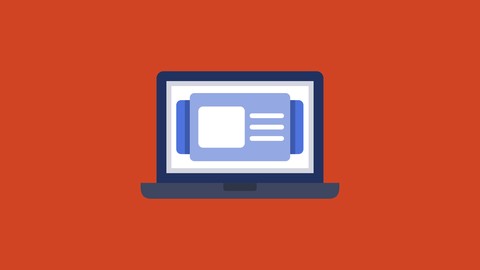
PowerPoint 365 2-Course Bundle (Introduction & Advanced)
PowerPoint 365 2-Course Bundle (Introduction & Advanced), available at $54.99, has an average rating of 4.5, with 95 lectures, based on 11 reviews, and has 56 subscribers.
You will learn about Getting Started with PowerPoint Creating and Editing a Presentation Formatting Slide Text Working with Graphics Adding Tables and Charts Preparing and Delivering a Presentation Reusing slides and creating slide. Creating slides from Word and working with Excel. Learn to create Slide Masters, create custom themes, and design custom templates. Create exciting presentations by animating text and objects and adding slide transitions. Use advanced graphic features including SmartArt, and audio and video. Present using advanced presentation features including annotations, hyperlinks and action buttons, timings. Create recordings and videos. Review additional advanced slideshow options. This course is ideal for individuals who are Students wishing to get started with PowerPoint 365. or Those wishing to learn advanced PowerPoint skills in the MS Office 365 suite. It is particularly useful for Students wishing to get started with PowerPoint 365. or Those wishing to learn advanced PowerPoint skills in the MS Office 365 suite.
Enroll now: PowerPoint 365 2-Course Bundle (Introduction & Advanced)
Summary
Title: PowerPoint 365 2-Course Bundle (Introduction & Advanced)
Price: $54.99
Average Rating: 4.5
Number of Lectures: 95
Number of Published Lectures: 95
Number of Curriculum Items: 95
Number of Published Curriculum Objects: 95
Original Price: $54.99
Quality Status: approved
Status: Live
What You Will Learn
- Getting Started with PowerPoint
- Creating and Editing a Presentation
- Formatting Slide Text
- Working with Graphics
- Adding Tables and Charts
- Preparing and Delivering a Presentation
- Reusing slides and creating slide.
- Creating slides from Word and working with Excel.
- Learn to create Slide Masters, create custom themes, and design custom templates.
- Create exciting presentations by animating text and objects and adding slide transitions.
- Use advanced graphic features including SmartArt, and audio and video.
- Present using advanced presentation features including annotations, hyperlinks and action buttons, timings.
- Create recordings and videos.
- Review additional advanced slideshow options.
Who Should Attend
- Students wishing to get started with PowerPoint 365.
- Those wishing to learn advanced PowerPoint skills in the MS Office 365 suite.
Target Audiences
- Students wishing to get started with PowerPoint 365.
- Those wishing to learn advanced PowerPoint skills in the MS Office 365 suite.
Save 20% on our PowerPoint 365 courses by purchasing this bundle!
This bundle includes:
-
PowerPoint 365 Beginner
-
PowerPoint 365 Advanced
In the beginner portion of this course, students will get started with PowerPoint 365 and become familiar with the Ribbon, interface, and navigation options. Additionally, students will create a presentation and work with various features and commands to make it easier to work in PowerPoint. Students will also review presentation editing options, text formatting options, various graphic options and insertion methods, how to add, edit, and format tables and charts in a presentation, and various presentation preparation and delivery options.
In the advanced portion of this course, students will learn the various collaboration tools in Microsoft PowerPoint 365 such as reusing slides, creating slides from Word, and working with Excel. Students will learn to utilize the power of Slide Masters, create custom themes, and design custom templates. In addition, students will learn to create exciting presentations by animating text and objects, add slide transitions, and use advanced graphic features including SmartArt, and audio and video. Finally, students will present like a pro by using advanced presentation features including annotations, hyperlinks and action buttons, timings, recordings, and creating videos, and review additional advanced slideshow options.
Course Curriculum
Chapter 1: PowerPoint 365 Beginner
Lecture 1: Introduction
Lecture 2: What is PowerPoint?
Lecture 3: Opening PowerPoint
Lecture 4: Touring the Interface
Lecture 5: Using the Ribbon
Lecture 6: Navigating PowerPoint Views
Lecture 7: Creating a New Presentation
Lecture 8: Adding Text and Slides
Lecture 9: Working with Bulleted Lists
Lecture 10: Applying a Theme
Lecture 11: Using Transitions
Lecture 12: Saving a Presentation
Lecture 13: Using AutoSave and AutoRecover
Lecture 14: Working with File Properties
Lecture 15: Moving and Copying Slides
Lecture 16: Using Outline View
Lecture 17: Cutting and Copying Slide Content
Lecture 18: Using Character Formatting
Lecture 19: Working with Paragraph Formatting
Lecture 20: Using Format Painter
Lecture 21: Working with the Slide Master
Lecture 22: Customizing a Bulleted List
Lecture 23: Working with Numbered Lists
Lecture 24: Inserting a Text Box
Lecture 25: Inserting Pictures
Lecture 26: Resizing and Arranging Pictures
Lecture 27: Working with Picture Effects and Styles
Lecture 28: Removing a Picture's Background
Lecture 29: Adding and Working with Shapes
Lecture 30: Aligning and Arranging Shapes
Lecture 31: Formatting Shapes
Lecture 32: Working with 3D Models
Lecture 33: Using WordArt
Lecture 34: Adding a Table
Lecture 35: Working with Rows and Columns
Lecture 36: Customizing the Table Design
Lecture 37: Splitting and Merging Cells
Lecture 38: Creating a Chart
Lecture 39: Formatting Chart Elements
Lecture 40: Customizing the Chart Design
Lecture 41: Proofing a Presentation
Lecture 42: Using Autocorrect and Find and Replace
Lecture 43: Creating and Using a Zoom
Lecture 44: Working with Speaker Notes and Handouts
Lecture 45: Printing a Presentation
Lecture 46: Converting a Presentation to PDF
Lecture 47: Delivering a Presentation
Lecture 48: Using Presenter View
Lecture 49: Course Recap
Chapter 2: PowerPoint 365 Advanced
Lecture 1: Introduction
Lecture 2: Reusing Slides from an Existing Presentation
Lecture 3: Creating Slides from a Word Outline
Lecture 4: Using Excel Data in PowerPoint
Lecture 5: Co-Authoring with PowerPoint
Lecture 6: Using Comments
Lecture 7: Comparing and Merging Presentations
Lecture 8: Understanding the Slide Master
Lecture 9: Making Global Changes with the Master
Lecture 10: Creating and Editing Layout Masters
Lecture 11: Adding an Image to the Master
Lecture 12: Adding Footers to Slides
Lecture 13: Customizing and Saving a Theme
Lecture 14: Creating a Template
Lecture 15: Modifying Notes and Handout Masters
Lecture 16: Working with Multiple Slide Masters
Lecture 17: Adding Animation
Lecture 18: Customizing Animation Effect Options
Lecture 19: Creating a Motion Path
Lecture 20: Configuring Animation Timing and Start Options
Lecture 21: Reordering and Copying Animation
Lecture 22: Using Animation Painter
Lecture 23: Animating Bulleted Lists, Charts, and SmartArt
Lecture 24: Adding Slide Transitions
Lecture 25: Customizing Slide Transitions
Lecture 26: Creating SmartArt
Lecture 27: Working with SmartArt, Text, and Bullets
Lecture 28: Customizing SmartArt
Lecture 29: Inserting Audio
Lecture 30: Configuring Audio Playback Options
Lecture 31: Inserting Video
Lecture 32: Configuring Video Playback Options
Lecture 33: Customizing Video Style Options
Lecture 34: Insert a Screen Recording
Lecture 35: Adding Hyperlinks
Lecture 36: Using Action Buttons in PowerPoint
Lecture 37: Creating a Custom Slide Show
Lecture 38: Creating and Working with Sections
Lecture 39: Adding Annotations to Slides
Lecture 40: Working with Hidden Slides
Lecture 41: Recording Slide Timings
Lecture 42: Configuring a Self-Running Presentation
Lecture 43: Drawing and Writing in Digital Ink
Lecture 44: Creating a Video From a Presentation
Lecture 45: Packaging a Presentation
Lecture 46: Course Recap
Instructors
-
Intellezy Trainers
Multi-Award-Winning eLearning Specialists
Rating Distribution
- 1 stars: 0 votes
- 2 stars: 0 votes
- 3 stars: 2 votes
- 4 stars: 4 votes
- 5 stars: 5 votes
Frequently Asked Questions
How long do I have access to the course materials?
You can view and review the lecture materials indefinitely, like an on-demand channel.
Can I take my courses with me wherever I go?
Definitely! If you have an internet connection, courses on Udemy are available on any device at any time. If you don’t have an internet connection, some instructors also let their students download course lectures. That’s up to the instructor though, so make sure you get on their good side!
You may also like
- Top 10 Video Editing Courses to Learn in November 2024
- Top 10 Music Production Courses to Learn in November 2024
- Top 10 Animation Courses to Learn in November 2024
- Top 10 Digital Illustration Courses to Learn in November 2024
- Top 10 Renewable Energy Courses to Learn in November 2024
- Top 10 Sustainable Living Courses to Learn in November 2024
- Top 10 Ethical AI Courses to Learn in November 2024
- Top 10 Cybersecurity Fundamentals Courses to Learn in November 2024
- Top 10 Smart Home Technology Courses to Learn in November 2024
- Top 10 Holistic Health Courses to Learn in November 2024
- Top 10 Nutrition And Diet Planning Courses to Learn in November 2024
- Top 10 Yoga Instruction Courses to Learn in November 2024
- Top 10 Stress Management Courses to Learn in November 2024
- Top 10 Mindfulness Meditation Courses to Learn in November 2024
- Top 10 Life Coaching Courses to Learn in November 2024
- Top 10 Career Development Courses to Learn in November 2024
- Top 10 Relationship Building Courses to Learn in November 2024
- Top 10 Parenting Skills Courses to Learn in November 2024
- Top 10 Home Improvement Courses to Learn in November 2024
- Top 10 Gardening Courses to Learn in November 2024






















