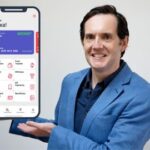Google Slides Guide A to Z: Create Amazing Presentations
Google Slides Guide A to Z: Create Amazing Presentations, available at $44.99, has an average rating of 5, with 15 lectures, based on 2 reviews, and has 13 subscribers.
You will learn about Complete Guide for Google Slides How to Apply a Slide Layout How to Navigate the Google Slides Interface How to Apply Google Slides Themes How to Add, Delete and Hide Slides Adding Type to your Slides How to Change the order of Slides How to Create Social Media Cards with Google Slides How to Alter Google Slides Backgrounds How to Add Audio and Video Content to Your Presentation Adjusting Typographical Options within Slides Adding Diagrams to Your Presentations Adding Images to Your Presentations How to Work with Master Slides Inserting Shapes Into Your Presentation Saving Themes as Templates in Google Slides How to Create an Infographic with Google Slides Adding Speaker Notes to Your Presentation Create, Adjusting Slide Layouts Pro Tips for Images and Media within Presentations. How to Give your Presentation and Share Your Slides with Others Pro Tips for Impressive Slide Layouts Pro Tips for Readable, Clear Typography This course is ideal for individuals who are Entrepreneurs or business management who wants to master Google Slides to effectively give presentation or IT admins who are trying to reduce cost by moving away from PowerPoint or Apple Keynote onto free Google Slides or PowerPoint or Apple Keynote users taking their first step into migrating to Google Slides or Professionals who wants to master Google slides as an alternative to PowerPoint or Apple Keynote or User who are trying to learn more about improving their slide creation skills using the power of Google Slides or Educators or Teachers who wants a better engaging and interactive classes It is particularly useful for Entrepreneurs or business management who wants to master Google Slides to effectively give presentation or IT admins who are trying to reduce cost by moving away from PowerPoint or Apple Keynote onto free Google Slides or PowerPoint or Apple Keynote users taking their first step into migrating to Google Slides or Professionals who wants to master Google slides as an alternative to PowerPoint or Apple Keynote or User who are trying to learn more about improving their slide creation skills using the power of Google Slides or Educators or Teachers who wants a better engaging and interactive classes.
Enroll now: Google Slides Guide A to Z: Create Amazing Presentations
Summary
Title: Google Slides Guide A to Z: Create Amazing Presentations
Price: $44.99
Average Rating: 5
Number of Lectures: 15
Number of Published Lectures: 15
Number of Curriculum Items: 15
Number of Published Curriculum Objects: 15
Original Price: $19.99
Quality Status: approved
Status: Live
What You Will Learn
- Complete Guide for Google Slides
- How to Apply a Slide Layout
- How to Navigate the Google Slides Interface
- How to Apply Google Slides Themes
- How to Add, Delete and Hide Slides
- Adding Type to your Slides
- How to Change the order of Slides
- How to Create Social Media Cards with Google Slides
- How to Alter Google Slides Backgrounds
- How to Add Audio and Video Content to Your Presentation
- Adjusting Typographical Options within Slides
- Adding Diagrams to Your Presentations
- Adding Images to Your Presentations
- How to Work with Master Slides
- Inserting Shapes Into Your Presentation
- Saving Themes as Templates in Google Slides
- How to Create an Infographic with Google Slides
- Adding Speaker Notes to Your Presentation
- Create, Adjusting Slide Layouts
- Pro Tips for Images and Media within Presentations.
- How to Give your Presentation and Share Your Slides with Others
- Pro Tips for Impressive Slide Layouts
- Pro Tips for Readable, Clear Typography
Who Should Attend
- Entrepreneurs or business management who wants to master Google Slides to effectively give presentation
- IT admins who are trying to reduce cost by moving away from PowerPoint or Apple Keynote onto free Google Slides
- PowerPoint or Apple Keynote users taking their first step into migrating to Google Slides
- Professionals who wants to master Google slides as an alternative to PowerPoint or Apple Keynote
- User who are trying to learn more about improving their slide creation skills using the power of Google Slides
- Educators or Teachers who wants a better engaging and interactive classes
Target Audiences
- Entrepreneurs or business management who wants to master Google Slides to effectively give presentation
- IT admins who are trying to reduce cost by moving away from PowerPoint or Apple Keynote onto free Google Slides
- PowerPoint or Apple Keynote users taking their first step into migrating to Google Slides
- Professionals who wants to master Google slides as an alternative to PowerPoint or Apple Keynote
- User who are trying to learn more about improving their slide creation skills using the power of Google Slides
- Educators or Teachers who wants a better engaging and interactive classes
Welcome to this course, Google Slides Complete Guide: Step by Step from Zero to Pro
Google Slides is a free presentation software that allows you to design visually-appealing presentations for both a professional and casual setting. When compared to Microsoft Powerpoint, Slides offers the benefit of simplicity. With its various templates and themes, it can be as simple as plugging text into the provided text boxes. However, you can take your presentation one step further by adding in customizations. By inserting images, animations, transitions, charts, and diagrams you can amaze your audience!
As a complete Google Slides course, this course will start from the basics; first covering the benefits of why you should use Google Slides and how to set up a presentation from either scratch or from a template. It will then segment into the design functions of Google Slides. The lessons from this section include understanding how to use the text box, how to create charts, how to insert links, and more. The learning portion of the course is then closed off with videos teaching more advanced/ not widely known functions. Here you will learn how to edit a master to further customize your slides, insert attention-grabbing diagrams to display data, and apply image masks to morph photos. In addition, quick wins are scattered across these three sections to provide more tips on how to create stunning, captivating presentations.
Imagine having slides so engaging that people ask you for copies simply because they admire the design.
Your slides can make or break your presentation.
If you’re like most people giving a presentation can be frightening– It’s not just the public speaking, but you have to provide slides to go along with your talk.
Well-designed slides help you get your point across, make your presentation more engaging and provide a great memory aide when you’re on stage (or on Zoom!). Poorly-designed slides? Well, I think you know!
You don’t need any previous experience to succeed in this course. We starts with the basics, showing you around the Google Slides interface. He covers all the topics you will need to use Google Slides successfully. Topics like typography, layout, master slides, and adding media like audio and video are covered.
You won’t just learn the mechanicals of Google Slides– You’ll also learn how to create slides with IMPACT as we reviews how to best layout slides and discusses impactful typography and media usage.
As a participant in Powerful Presentations with Google Slides, you won’t just sit back passively and watch. You’ll practice your new skills with great projects that are included:
• A multimedia presenation
• Creating a social media card with Google Slides
• A complete infographic using Google Slides
Welcome to The Complete Google Slides Course. This course will teach you to understand how to use and design stunning slideshows using the Google application Google Slides.
Sometimes Google Slides’ simple user interface misleads users to not take full advantage of the offered tools. Therefore there is a section that quickly walks through creating a few common slides to showcase how combining these simple and basic functions can lead you to stunning slideshows. Since presentations should be catered to their subject, these examples would not fit for every presentation topic. However, once you understand and become familiar with the tools on Google Slides, you will be able to follow your creativity and bring your slide visions to life.
Google Slides is a powerful application that allows you to design beautiful presentations for all occasions. This course will also show you how to strengthen your collaboration and communication skills so you can co-work on slideshows from the comforts of your own home. Some of the many things that you can make on Google Slides include:
-
Consulting proposals, case studies, stock pitches
-
Digital scrapbooks, portfolios, lookbooks
-
Lectures, projects, and etc.
Enroll to learn how to use Google Slides to create stunning presentations!
If you want to give great presentationsand Google Slides is your tool, you need to enroll in this course, Google Slides Complete Guide: Step by Step from Zero to Pro.
Enroll Now!!!
Course Curriculum
Chapter 1: Google Slides Guide A to Z: Create Amazing Presentations
Lecture 1: Google Slides Guide A to Z: Create Amazing Presentations (Promo)
Lecture 2: 1 Introduction to Google Slides
Lecture 3: 2 Accessing Google Slides
Lecture 4: 3 Inserting Videos like YouTube
Lecture 5: 4 Managing Slides in Presentation
Lecture 6: 5 Google Themes & Background
Lecture 7: 6 Playing with Typography
Lecture 8: 7 Adding Images & Audio to Slides
Lecture 9: 8 Creative Presentation Elements
Lecture 10: 9 Inserting Charts & Diagrams
Lecture 11: 10 Building Your Own Themes
Lecture 12: 11 Notes, Exporting & Sharing
Lecture 13: 12 Layout & Media Tips
Lecture 14: Watch Free Courses
Lecture 15: Bonus
Instructors
-
Being Commerce
Biggest Commerce Community -
Being Commerce
Biggest Commerce Community
Rating Distribution
- 1 stars: 0 votes
- 2 stars: 0 votes
- 3 stars: 0 votes
- 4 stars: 0 votes
- 5 stars: 2 votes
Frequently Asked Questions
How long do I have access to the course materials?
You can view and review the lecture materials indefinitely, like an on-demand channel.
Can I take my courses with me wherever I go?
Definitely! If you have an internet connection, courses on Udemy are available on any device at any time. If you don’t have an internet connection, some instructors also let their students download course lectures. That’s up to the instructor though, so make sure you get on their good side!
You may also like
- Best Emotional Intelligence Courses to Learn in March 2025
- Best Time Management Courses to Learn in March 2025
- Best Remote Work Strategies Courses to Learn in March 2025
- Best Freelancing Courses to Learn in March 2025
- Best E-commerce Strategies Courses to Learn in March 2025
- Best Personal Branding Courses to Learn in March 2025
- Best Stock Market Trading Courses to Learn in March 2025
- Best Real Estate Investing Courses to Learn in March 2025
- Best Financial Technology Courses to Learn in March 2025
- Best Agile Methodologies Courses to Learn in March 2025
- Best Project Management Courses to Learn in March 2025
- Best Leadership Skills Courses to Learn in March 2025
- Best Public Speaking Courses to Learn in March 2025
- Best Affiliate Marketing Courses to Learn in March 2025
- Best Email Marketing Courses to Learn in March 2025
- Best Social Media Management Courses to Learn in March 2025
- Best SEO Optimization Courses to Learn in March 2025
- Best Content Creation Courses to Learn in March 2025
- Best Game Development Courses to Learn in March 2025
- Best Software Testing Courses to Learn in March 2025