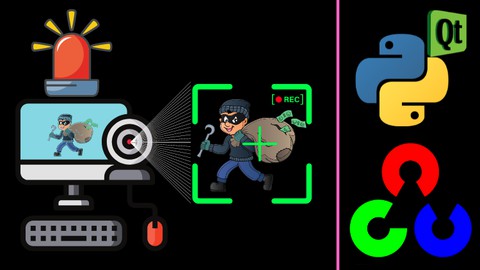
Build Complete Webcam Security Camera | Python OpenCv & Pyqt
Build Complete Webcam Security Camera | Python OpenCv & Pyqt, available at $34.99, has an average rating of 4, with 26 lectures, based on 1 reviews, and has 21 subscribers.
You will learn about How to detect and recognize objects in webcam captured images using OpenCV Python code. Learn to convert images to gray scale, difference between tow images, gaussian blur in opencv python Learn to get contours of detected objects in a webcam captured video frames and draw rectangles of detected objects How to find the area of contours detected by the opencv in the camera captured images and provide alarm sound if any object found This course is ideal for individuals who are Developers who want to learn opencv and develop a complete project using open cv or Students who want to develop a complete project using opencv and pyqt for final year submission or Students or developers who want to build their own security camera software using webcam or Python learners who want to increase their skills and enter into Artificial Intelligence programming It is particularly useful for Developers who want to learn opencv and develop a complete project using open cv or Students who want to develop a complete project using opencv and pyqt for final year submission or Students or developers who want to build their own security camera software using webcam or Python learners who want to increase their skills and enter into Artificial Intelligence programming.
Enroll now: Build Complete Webcam Security Camera | Python OpenCv & Pyqt
Summary
Title: Build Complete Webcam Security Camera | Python OpenCv & Pyqt
Price: $34.99
Average Rating: 4
Number of Lectures: 26
Number of Published Lectures: 26
Number of Curriculum Items: 26
Number of Published Curriculum Objects: 26
Original Price: $19.99
Quality Status: approved
Status: Live
What You Will Learn
- How to detect and recognize objects in webcam captured images using OpenCV Python code.
- Learn to convert images to gray scale, difference between tow images, gaussian blur in opencv python
- Learn to get contours of detected objects in a webcam captured video frames and draw rectangles of detected objects
- How to find the area of contours detected by the opencv in the camera captured images and provide alarm sound if any object found
Who Should Attend
- Developers who want to learn opencv and develop a complete project using open cv
- Students who want to develop a complete project using opencv and pyqt for final year submission
- Students or developers who want to build their own security camera software using webcam
- Python learners who want to increase their skills and enter into Artificial Intelligence programming
Target Audiences
- Developers who want to learn opencv and develop a complete project using open cv
- Students who want to develop a complete project using opencv and pyqt for final year submission
- Students or developers who want to build their own security camera software using webcam
- Python learners who want to increase their skills and enter into Artificial Intelligence programming
Hello Students
Welcome to the course “Build Complete Webcam Security Camera | Python OpenCv & Pyqt”
You will learn how to create beautiful user interface to the project using Pyqt Library and the Qt Designer.
1. Installation and configuration
First we are going to install the required software to start our project from the internet. Learn to install Python, pyqt5, pyqt5-tools and opencv library. Then you are going to learn how to install the vs code and configure vs code to python programming through this course.
2. Design the user interface
Then we are going to design the beautiful user interface using Qt Designer. In this interface we are going to use basic controls like QPushButton, QLabel, QSlider and how to use style sheets to the controls to look good. Then you will learn how to provide the hover effects to the QPushButtons and how to dynamically change the change the images in the qlabels.
3. Camera Capture and display in window
Then we are going to implement the camera using cv2 library and capture the images in the camera. Then we show the captured images in the cv2 window.
4. Image processing
Then we will convert the images to our required formats to identify contours in the images. We will first convert the images to grayscale image using opencv. Then we will blur the images using gaussian blur in opencv python. Then we are going to dilate images using opencv. Then we are going to collect all the contours in the images using opencv python.
5. Object Detection
Then will find the contour area greater than 5000 and draw rectangle using cv2 library for the captured objects. This shows the captured objects in green colour to identify easily.
6. Display captured objects
Then we are going to save the captured objects in a image file. The captured image file is then displayed in a qlabelin the pyqt window. This is used to identify the object even if the object passes the cam area.
By doing this project you will learn lot of basic functions in opencv library and how to use basic controls using qt designer and how to process the GUI controls using python code.
Thank you for your interest in this course…
I will see you in the course.
Course Curriculum
Chapter 1: Introduction
Lecture 1: Introduction – How to execute this project from Python code. Explains how opencv
Chapter 2: Software installation for coding and designing and processing
Lecture 1: Learn how to install Python software
Lecture 2: Learn how to install pyqt5 and pyqt5-tools libraries
Lecture 3: Learn how to configure Qt Designer to desktop
Lecture 4: Learn how to install opencv library
Lecture 5: Learn how to install Visual Studio Code and configure to python
Chapter 3: Image resources
Lecture 1: Image resources for project
Chapter 4: Creating form design using Qt Designer
Lecture 1: Create the new window size and set the back ground using Qt Designer
Lecture 2: Add QPushButton and provide styles like hover effects and icon size setting
Lecture 3: Create QPushButton for volume control, exit the project and copy previous style
Lecture 4: Create volume indicator label and volume control slider using Qt Designer
Lecture 5: Create image display using QLabel in the computer window using Qt Designer
Chapter 5: Download user interface file
Lecture 1: Students can download the user interface file source code from this lecture
Chapter 6: Connecting Pyqt – Qt Designer ui file to the python code
Lecture 1: Creating new python file and loading the pyqt – qt designer generated ui file
Lecture 2: Creating New class from python file and opening the pyqt – qt designer ui file
Chapter 7: Connecting all the buttons with required functions
Lecture 1: Connecting all qpushbuttons with required Python functions
Lecture 2: Setting the volume level control works properly with volume slider
Lecture 3: Setting wait time and hides the volume slider and showing the volume level
Lecture 4: Creating volume variable and collect data from the volume slider
Chapter 8: Monitoring process
Lecture 1: We are going to capture camera using OpcnCV and showing it in the screeen.
Lecture 2: Finding difference between the images and creating gaussian blur using OpenCv
Lecture 3: Finding difference between the images and creating contours using OpenCv
Lecture 4: Creating sound if any objects found using OpenCv
Lecture 5: Creating the captured image in the Qt Designer window using python
Chapter 9: Download Source codes
Lecture 1: Students can download the python file and user interface file source codes
Chapter 10: Thank you
Lecture 1: Thank you for joining this course
Instructors
-
Muthu Manavandi
Teacher in Sanyu academy from 2006 & trained 1000+ students
Rating Distribution
- 1 stars: 0 votes
- 2 stars: 0 votes
- 3 stars: 0 votes
- 4 stars: 1 votes
- 5 stars: 0 votes
Frequently Asked Questions
How long do I have access to the course materials?
You can view and review the lecture materials indefinitely, like an on-demand channel.
Can I take my courses with me wherever I go?
Definitely! If you have an internet connection, courses on Udemy are available on any device at any time. If you don’t have an internet connection, some instructors also let their students download course lectures. That’s up to the instructor though, so make sure you get on their good side!
You may also like
- Top 10 Video Editing Courses to Learn in November 2024
- Top 10 Music Production Courses to Learn in November 2024
- Top 10 Animation Courses to Learn in November 2024
- Top 10 Digital Illustration Courses to Learn in November 2024
- Top 10 Renewable Energy Courses to Learn in November 2024
- Top 10 Sustainable Living Courses to Learn in November 2024
- Top 10 Ethical AI Courses to Learn in November 2024
- Top 10 Cybersecurity Fundamentals Courses to Learn in November 2024
- Top 10 Smart Home Technology Courses to Learn in November 2024
- Top 10 Holistic Health Courses to Learn in November 2024
- Top 10 Nutrition And Diet Planning Courses to Learn in November 2024
- Top 10 Yoga Instruction Courses to Learn in November 2024
- Top 10 Stress Management Courses to Learn in November 2024
- Top 10 Mindfulness Meditation Courses to Learn in November 2024
- Top 10 Life Coaching Courses to Learn in November 2024
- Top 10 Career Development Courses to Learn in November 2024
- Top 10 Relationship Building Courses to Learn in November 2024
- Top 10 Parenting Skills Courses to Learn in November 2024
- Top 10 Home Improvement Courses to Learn in November 2024
- Top 10 Gardening Courses to Learn in November 2024






















