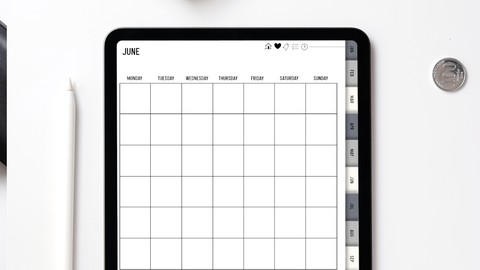
Design Digital Planners in Affinity Designer V1 and Keynote
Design Digital Planners in Affinity Designer V1 and Keynote, available at $27.99, with 22 lectures, and has 2 subscribers.
You will learn about Learn how to design a digital planner using Affinity Designer V1 and Keynote Learn the basics of Affinity Designer V1 Learn the basics of Keynote Learn how to use digital planners in the app Goodnotes This course is ideal for individuals who are Beginner designers interested in learning how to create digital planners or how to use Affinity Designer and Keynote. It is particularly useful for Beginner designers interested in learning how to create digital planners or how to use Affinity Designer and Keynote.
Enroll now: Design Digital Planners in Affinity Designer V1 and Keynote
Summary
Title: Design Digital Planners in Affinity Designer V1 and Keynote
Price: $27.99
Number of Lectures: 22
Number of Published Lectures: 22
Number of Curriculum Items: 22
Number of Published Curriculum Objects: 22
Original Price: $27.99
Quality Status: approved
Status: Live
What You Will Learn
- Learn how to design a digital planner using Affinity Designer V1 and Keynote
- Learn the basics of Affinity Designer V1
- Learn the basics of Keynote
- Learn how to use digital planners in the app Goodnotes
Who Should Attend
- Beginner designers interested in learning how to create digital planners or how to use Affinity Designer and Keynote.
Target Audiences
- Beginner designers interested in learning how to create digital planners or how to use Affinity Designer and Keynote.
Class Description
Hello everyone welcome to my latest skillshare class. I’m Jen Lezan and I’ll be your teacher for this course. I’m a freelance graphic designer, illustrator and educator based out of the midwest and I run Bella + Sophia Creative studio. Aside from my work in graphic design and illustration, I really enjoy planning! I’ve shared previous classes on how to create your own digital stickers for digital planning and how to make a digital planner in Affinity Publisher. For this course, I wanted to share another way you can create your own digital planner using Affinity Designer V1 for desktop and Keynote.
I wanted to share some tips, my knowledge and help you build a digital planner that you can customize to your needs. I also find that digital planners are less intimidating as you don’t feel so much pressure when creating spreads in them because you can always undo. Finally, digital planners are a bit more eco friendly than your traditional paper planners as you can reuse them over and over again and they make planning on the go really simple as you really don’t need to bring anything else beside your iPad and stylus along.
What the class is about
In this class, you will learn how to create a linked digital planner in Affinity Designer V1. I like using affinity designer for creating planners and printable because it is so easy to create precise shapes, space them evenly, add vector effects to the shapes and export them easily. While Affinity Designer V1 doesn’t have the linking function as Affinity Publisher, you can link all of your pages in Keynote and export the final file as a PDF to prepare them for your digital note taking app. It’s also easy to add dates to the planner and keep the numbers and shapes properly aligned using the align tools.
You can choose to create either a dated or an undated planner as your class project. I’ll outline options for both and we’ll go over the pros and cons of creating a dated vs. an undated planner. This course is a fantastic class to also really hone in on your layout design skill and get more comfortable with Affinity Designer – as you are going through the basic process of creating in the program and you get a tangible project that you can use after you are done.
A few of the skills students will learn
You will learn how create your own digital planner in Affinity Designer V1. We will start with the basics of understanding the tool bars and functions in the Affinity Publisher workspace, then we will start to build out our digital planner. You will learn how to design basic layouts, create pages, get an understanding of the layers function in the program, learn how to create tabs and how to link those tabs to pages in your layout. We will also go over how to use the shape tools, the line tool and how to use the the move and align functions. You will get a better understanding of the layer FX tools and how to add things like embossing and shadows to make items feel more 3-D. We will learn how to create basic buttons and icons. Then, we will get your file linked up in Keynote and finally, we will go over how to export your file for use in note taking apps like Goodnotes. I’ll show you how to load it into the app on your iPad and you will be ready to use your digital planner!
To make things easier, I will be including the class project affinity designer V1 template that you can edit and get acquainted with before you start your own. I will also include a PDF you can use.
What you need to take this course
All you need to take this class is your iPad, The Goodnotes app or any other note taking app and of course your laptop or computer with Affinity Designer V1 and Keynote. I hope you enjoy the course, let’s get creating!
An overview of the class project
For your class project, we will be creating your very own digital planner. You will create a 6 spread layout featuring a cover page, a goal planning spread, a weekly spread, a monthly spread, a daily spread, and a meeting notes spread. You will be duplicating some of your spreads for use in Goodnotes in order to help keep the final file a bit smaller. Finally, you will be linking your file using Keynote to prep it for export for use in your digital note taking app like Goodnotes.
Who the class is geared toward
This class is geared towards beginners. You don’t need any prior experience using the Affinity Designer V1 software as I will be going over the basics to help you get comfortable using the software.
Some very basic technical abilities will be needed as I will be showing you step by step how to use the software on a computer – so just being comfortable with technology will be helpful as we work through this project together.
Remember
Make sure your download the class resources to access the editable files for your planner (please keep in mind these are for personal use only and can not be sold) including the: Affinity designer filer, key note file, PDF Planner file and the Goodnotes optimized file.
Course Curriculum
Chapter 1: Introduction
Lecture 1: Introduction
Chapter 2: What You Will Learn
Lecture 1: What You Will Learn
Chapter 3: Your Course Project
Lecture 1: Your Course Project
Chapter 4: The Basics of Affinity Designer
Lecture 1: The Basics of Affinity Designer
Chapter 5: Designing Your Planner Cover
Lecture 1: Designing Your Planner Cover
Chapter 6: Designing Your Index Page
Lecture 1: Designing Your Index Page
Chapter 7: Your Year at a Glance Page
Lecture 1: Your Year at a Glance Page
Chapter 8: Designing Your Monthly Page
Lecture 1: Designing Your Monthly Page
Chapter 9: Updating Your Monthly Tabs
Lecture 1: Updating Your Monthly Tabs
Chapter 10: Designing Your Daily Page
Lecture 1: Designing Your Daily Page
Chapter 11: Designing Your Weekly Page
Lecture 1: Designing Your Weekly Page
Chapter 12: Designing Your Meeting Page
Lecture 1: Designing Your Meeting Page
Chapter 13: Designing Your Goal Planner Page
Lecture 1: Designing Your Goal Planner Page
Chapter 14: Designing Your Extra Page
Lecture 1: Designing Your Extra Page
Chapter 15: Exporting Your Pages as Slices
Lecture 1: Exporting Your Pages as Slices
Chapter 16: Setting Up Your File in Keynote
Lecture 1: Setting Up Your File in Keynote
Chapter 17: Adding Additional Pages in Keynote
Lecture 1: Adding Additional Pages in Keynote
Chapter 18: Linking Your Pages in Keynote
Lecture 1: Linking Your Pages in Keynote
Chapter 19: Copying Your Links to All Pages
Lecture 1: Copying Your Links to All Pages
Chapter 20: Exporting Your Final PDF File
Lecture 1: Exporting Your Final PDF File
Chapter 21: Working in Goodnotes
Lecture 1: Working in Goodnotes
Chapter 22: Course Outro
Lecture 1: Course Outro
Instructors
-
Jennifer Lezan
Latinx Designer, Illustrator & Educator
Rating Distribution
- 1 stars: 0 votes
- 2 stars: 0 votes
- 3 stars: 0 votes
- 4 stars: 0 votes
- 5 stars: 0 votes
Frequently Asked Questions
How long do I have access to the course materials?
You can view and review the lecture materials indefinitely, like an on-demand channel.
Can I take my courses with me wherever I go?
Definitely! If you have an internet connection, courses on Udemy are available on any device at any time. If you don’t have an internet connection, some instructors also let their students download course lectures. That’s up to the instructor though, so make sure you get on their good side!
You may also like
- Top 10 Video Editing Courses to Learn in November 2024
- Top 10 Music Production Courses to Learn in November 2024
- Top 10 Animation Courses to Learn in November 2024
- Top 10 Digital Illustration Courses to Learn in November 2024
- Top 10 Renewable Energy Courses to Learn in November 2024
- Top 10 Sustainable Living Courses to Learn in November 2024
- Top 10 Ethical AI Courses to Learn in November 2024
- Top 10 Cybersecurity Fundamentals Courses to Learn in November 2024
- Top 10 Smart Home Technology Courses to Learn in November 2024
- Top 10 Holistic Health Courses to Learn in November 2024
- Top 10 Nutrition And Diet Planning Courses to Learn in November 2024
- Top 10 Yoga Instruction Courses to Learn in November 2024
- Top 10 Stress Management Courses to Learn in November 2024
- Top 10 Mindfulness Meditation Courses to Learn in November 2024
- Top 10 Life Coaching Courses to Learn in November 2024
- Top 10 Career Development Courses to Learn in November 2024
- Top 10 Relationship Building Courses to Learn in November 2024
- Top 10 Parenting Skills Courses to Learn in November 2024
- Top 10 Home Improvement Courses to Learn in November 2024
- Top 10 Gardening Courses to Learn in November 2024






















