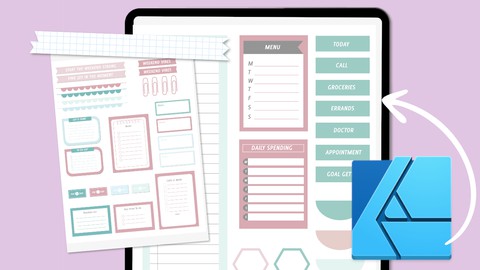
Building Digital Planner Stickers in Affinity Designer V1
Building Digital Planner Stickers in Affinity Designer V1, available at $27.99, with 12 lectures, and has 1 subscribers.
You will learn about Learn how to create a digital sticker set (functional and illustrated) in Affinity Designer V1 Learn the basics of Affinity Designer Learn how to export your images as slices to PNG files without a background Learn how to use digital stickers in digital note taking apps for tablets This course is ideal for individuals who are This class is geared towards beginners. You don’t need any prior experience using the Affinity Designer software as I will be going over the basics to help you get comfortable using the software. It is particularly useful for This class is geared towards beginners. You don’t need any prior experience using the Affinity Designer software as I will be going over the basics to help you get comfortable using the software.
Enroll now: Building Digital Planner Stickers in Affinity Designer V1
Summary
Title: Building Digital Planner Stickers in Affinity Designer V1
Price: $27.99
Number of Lectures: 12
Number of Published Lectures: 12
Number of Curriculum Items: 12
Number of Published Curriculum Objects: 12
Original Price: $27.99
Quality Status: approved
Status: Live
What You Will Learn
- Learn how to create a digital sticker set (functional and illustrated) in Affinity Designer V1
- Learn the basics of Affinity Designer
- Learn how to export your images as slices to PNG files without a background
- Learn how to use digital stickers in digital note taking apps for tablets
Who Should Attend
- This class is geared towards beginners. You don’t need any prior experience using the Affinity Designer software as I will be going over the basics to help you get comfortable using the software.
Target Audiences
- This class is geared towards beginners. You don’t need any prior experience using the Affinity Designer software as I will be going over the basics to help you get comfortable using the software.
Hi! I am Jen Lezan, I run a creative studio based (Bella + Sophia Creative) out of the Midwest that focuses on Graphic Design, Surface Pattern Design and Illustration. As you saw in my How to Build a Digital Planner course, some of my top selling products are my digital planners and stickers sets in my Etsy shop. Creating digital stickers not nearly as hard as you think. In this course I wanted to share some tips, my knowledge and help you build a digital sticker set that you can customize to your needs. These sticker sets give digital planning a bit of creativity and a nod to the “real thing”. Finally, digital stickers are a bit more eco friendly than your traditional paper planners as you can reuse them over and over again.
What the class is about
In this class, you will learn how to create a digital sticker set in Affinity Designer V1. I really enjoy using Affinity Designer for creating digital stickers because it allows you to simply and quickly create precise shapes, align and space items easily, add vector effects to the shapes and export your images as slices to PNG files without a background. This basically allows you to prepare them for your digital note taking app and apply them to pages without a white background.
This course is a fantastic class to also get comfortable using Affinity Designer V1 – as you are going through the basic process of creating in the program and you get a tangible project that you can use after you are done.
A few of the skills students will learn
You will learn how create your own digital planner stickers in Affinity Designer V1. We will start with the basics of understanding the tool bars and functions in the Affinity Designer workspace, then we will start to build out our digital sticker set.
You will learn how to design functional stickers and illustrated stickers. You will learn about the different types of stickers for planning. How to set up your file and prep your art boards. You will learn how to take illustrated stickers from Procreate into Affinity Designer. You will get an understanding of the layers function in the program. We will also go over how to use the shape tools, the line tool and how to use the the move and align functions. You will get a better understanding of the layer FX tools and how to add things like shadows to make items feel more 3-D and realistic. We will go over how to load your digital stickers into goodnotes and some simple tasks in Goodnotes like how place and how to resize your stickers for use in your digital planners in Goodnotes.
You can use the stickers you create in this class to offer as a free download if you are trying to build an email list, sell them on your website or a site like Etsy or Creative Market or just use them for yourself. To make things easier, I will be including the class project affinity designer template that you can edit and get acquainted with before you start your own as well as a sticker book you can use to load your stickers into goodnotes with. I will also include a file with all of the stickers I created in the class for personal use optimized for Goodnotes and in a zipped file as PNGs.
Who the class is geared toward or if any prior knowledge or experience is required
This class is geared towards beginners. You don’t need any prior experience using the Affinity Designer software as I will be going over the basics to help you get comfortable using the software.
Some very basic technical abilities will be needed as I will be showing you step by step how to use the Affinity Designer program.
All you need to take this class is your iPad, The Goodnotes app or any other note taking app and of course your laptop or computer with Affinity Designer V1. If you are into physical planning and want the real thing, stay tuned for my next skillshare class launching in March where I will take you through the process of cutting your sticker layouts with the cricut to create your own physical planner stickers. I hope you enjoy the course, let’s get creating!
Don’t Forget!
Make sure you download the class resources for the templates as well as all the sticker files in the class resources section.
An overview of the class project
For your class project you will create a 2-page sticker set. One page will include creative illustrated stickers and a page with functional planner stickers. You will learn how create your own digital planner stickers in Affinity Designer. We will start with the basics of understanding the tool bars and functions in the Affinity Designer V1 workspace, then we will start to build out our digital sticker set.
Your final project will include creating your 2 page digital sticker set, exporting them into a PNG file set, and optimizing/adding them to your sticker book template in Goodnotes. If you’d like, please share a screenshot of your final sticker set when you’re done or you can share a download link of the files for others to use! If you have any questions, feel free to leave them in the forum!
Make sure you download the class resources for the templates as well as all the sticker files in the class resources.
Course Curriculum
Chapter 1: Introduction
Lecture 1: Introduction
Chapter 2: What You Will Learn
Lecture 1: What You Will Learn
Chapter 3: Tools You Will Need
Lecture 1: Tools You Will Need
Chapter 4: Project Overview
Lecture 1: Project Overview
Chapter 5: Types of Digital Stickers
Lecture 1: Types of Digital Stickers
Chapter 6: The Basics of Affinity Designer
Lecture 1: The Basics of Affinity Designer
Chapter 7: Designing Digital Stickers – Part 1
Lecture 1: Designing Digital Stickers – Part 1
Chapter 8: Designing Digital Stickers – Part 2
Lecture 1: Designing Digital Stickers – Part 2
Chapter 9: Exporting Your Digital Stickers
Lecture 1: Exporting Your Digital Stickers
Chapter 10: Loading Your Stickers to Goodnotes
Lecture 1: Loading Your Stickers to Goodnotes
Chapter 11: Tips for Working in Goodnotes
Lecture 1: Tips for Working in Goodnotes
Chapter 12: Class Outro & Thank You
Lecture 1: Class Outro & Thank You
Instructors
-
Jennifer Lezan
Latinx Designer, Illustrator & Educator
Rating Distribution
- 1 stars: 0 votes
- 2 stars: 0 votes
- 3 stars: 0 votes
- 4 stars: 0 votes
- 5 stars: 0 votes
Frequently Asked Questions
How long do I have access to the course materials?
You can view and review the lecture materials indefinitely, like an on-demand channel.
Can I take my courses with me wherever I go?
Definitely! If you have an internet connection, courses on Udemy are available on any device at any time. If you don’t have an internet connection, some instructors also let their students download course lectures. That’s up to the instructor though, so make sure you get on their good side!
You may also like
- Top 10 Video Editing Courses to Learn in November 2024
- Top 10 Music Production Courses to Learn in November 2024
- Top 10 Animation Courses to Learn in November 2024
- Top 10 Digital Illustration Courses to Learn in November 2024
- Top 10 Renewable Energy Courses to Learn in November 2024
- Top 10 Sustainable Living Courses to Learn in November 2024
- Top 10 Ethical AI Courses to Learn in November 2024
- Top 10 Cybersecurity Fundamentals Courses to Learn in November 2024
- Top 10 Smart Home Technology Courses to Learn in November 2024
- Top 10 Holistic Health Courses to Learn in November 2024
- Top 10 Nutrition And Diet Planning Courses to Learn in November 2024
- Top 10 Yoga Instruction Courses to Learn in November 2024
- Top 10 Stress Management Courses to Learn in November 2024
- Top 10 Mindfulness Meditation Courses to Learn in November 2024
- Top 10 Life Coaching Courses to Learn in November 2024
- Top 10 Career Development Courses to Learn in November 2024
- Top 10 Relationship Building Courses to Learn in November 2024
- Top 10 Parenting Skills Courses to Learn in November 2024
- Top 10 Home Improvement Courses to Learn in November 2024
- Top 10 Gardening Courses to Learn in November 2024






















