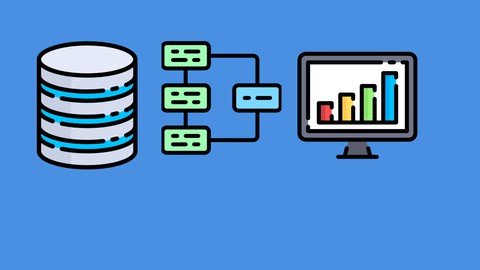
Data Analyst: PowerBI,PowerPivot,PowerQuery,PivotChart,DAX
Data Analyst: PowerBI,PowerPivot,PowerQuery,PivotChart,DAX, available at $59.99, has an average rating of 4.35, with 80 lectures, based on 200 reviews, and has 16775 subscribers.
You will learn about Connecting to a variety of data sources Creating a data model in Power Pivot Building relationships with connected data sources Preparing queries Enhancing queries Cleansing data with Power Query Transforming data on connected datasets Creating Pivot Tables and Pivot Charts Creating Lookups Using DAX to link data Analyzing data with PivotTables and PivotCharts Using Power Query with PowerPivot Create and publish reports to Power BI Service Refreshing Data Source Updating Queries Using Conditional statements Using quick and dynamic measures Transforming data on connected datasets Data Modelling Transforming less structured data This course is ideal for individuals who are Beginner Data Analyst or Business Analyst It is particularly useful for Beginner Data Analyst or Business Analyst.
Enroll now: Data Analyst: PowerBI,PowerPivot,PowerQuery,PivotChart,DAX
Summary
Title: Data Analyst: PowerBI,PowerPivot,PowerQuery,PivotChart,DAX
Price: $59.99
Average Rating: 4.35
Number of Lectures: 80
Number of Published Lectures: 80
Number of Curriculum Items: 80
Number of Published Curriculum Objects: 80
Original Price: $109.99
Quality Status: approved
Status: Live
What You Will Learn
- Connecting to a variety of data sources
- Creating a data model in Power Pivot
- Building relationships with connected data sources
- Preparing queries
- Enhancing queries
- Cleansing data with Power Query
- Transforming data on connected datasets
- Creating Pivot Tables and Pivot Charts
- Creating Lookups
- Using DAX to link data
- Analyzing data with PivotTables and PivotCharts
- Using Power Query with PowerPivot
- Create and publish reports to Power BI Service
- Refreshing Data Source
- Updating Queries
- Using Conditional statements
- Using quick and dynamic measures
- Transforming data on connected datasets
- Data Modelling
- Transforming less structured data
Who Should Attend
- Beginner Data Analyst
- Business Analyst
Target Audiences
- Beginner Data Analyst
- Business Analyst
As a data analyst, you are on a journey. Think about all the data that is being generated each day and that is available in an organization, from transactional data in a traditional database, telemetry data from services that you use, to signals that you get from different areas like social media.
For example, today’s retail businesses collect and store massive amounts of data that track the items you browsed and purchased, the pages you’ve visited on their site, the aisles you purchase products from, your spending habits, and much more.
With data and information as the most strategic asset of a business, the underlying challenge that organizations have today is understanding and using their data to positively effect change within the business. Businesses continue to struggle to use their data in a meaningful and productive way, which impacts their ability to act.
The key to unlocking this data is being able to tell a story with it. In today’s highly competitive and fast-paced business world, crafting reports that tell that story is what helps business leaders take action on the data. Business decision makers depend on an accurate story to drive better business decisions. The faster a business can make precise decisions, the more competitive they will be and the better advantage they will have. Without the story, it is difficult to understand what the data is trying to tell you.
However, having data alone is not enough. You need to be able to act on the data to effect change within the business. That action could involve reallocating resources within the business to accommodate a need, or it could be identifying a failing campaign and knowing when to change course. These situations are where telling a story with your data is important.
The underlying challenge that businesses face today is understanding and using their data in such a way that impacts their business and ultimately their bottom line. You need to be able to look at the data and facilitate trusted business decisions. Then, you need the ability to look at metrics and clearly understand the meaning behind those metrics.
Data analysis exists to help overcome these challenges and pain points, ultimately assisting businesses in finding insights and uncovering hidden value in troves of data through storytelling. As you read on, you will learn how to use and apply analytical skills to go beyond a single report and help impact and influence your organization by telling stories with data and driving that data culture.
Power BI is a business analytics solution that lets you visualize your data and share insights across your organization, or embed them in your app or website. Connect to hundreds of data sources and bring your data to life with live dashboards and reports.
Discover how to quickly glean insights from your data using Power BI. This formidable set of business analytics tools—which includes the Power BI service, Power BI Desktop, and Power BI Mobile—can help you more effectively create and share impactful visualizations with others in your organization.
The Power Query and Power Pivot features in Microsoft Excel can make a powerful combination. Power Query enables you to discover, connect to, and import data, and Power Pivot lets you quickly model that data. You will learn how to use the DAX formula language to provide lookup abilities.
I will walk you through step-by-step how to use Power Query to select data, prepare a query, cleanse data, and prepare data for Power Pivot. Also i will walks you through the Power Pivot workflow, showing how to create a data model, import additional data if needed, build relationships between data, and create calculations and measures.
You will learn hands on real-world scenarios for working together with Power Query and Power Pivot.
Learning objectives
-
Preparing queries
-
Cleansing data with Power Query
-
Enhancing queries
-
Creating a data model in Power Pivot
-
Building relationships
-
Creating Pivot Tables and Pivot Charts
-
Creating Lookups
-
Using DAX to link data
-
Creating data model
-
Creating relationship between data sources
-
Analyzing data with PivotTables and PivotCharts
-
Using Power Query with PowerPivot
-
Connecting to a variety of data sources with Power BI
-
Create and publish reports to Power BI Service
-
Refreshing Data Source
-
Updating Queries
-
Using Conditional statements
-
Using quick and dynamic measures
-
Transforming data on connected datasets
Course Curriculum
Chapter 1: Office 365 Setup
Lecture 1: Introduction
Lecture 2: The Data Analyst
Lecture 3: Office 365 Trial
Lecture 4: Activating Office 365 Apps
Lecture 5: Logging into Office 365
Lecture 6: What is Power Pivot
Lecture 7: Office Versions of Power Pivot
Lecture 8: How to enable Power Pivot in Excel
Chapter 2: Preparing Data Using Power Query
Lecture 1: What is Power Query
Lecture 2: Connecting to a data source
Lecture 3: Preparing your query
Lecture 4: Cleansing your data
Lecture 5: Enhancing your query
Chapter 3: Consume and enhance data using Power Pivot
Lecture 1: Creating your data model
Lecture 2: Import more data and build relationships
Lecture 3: Create lookups as new fields with DAX
Lecture 4: Analyze data using Pivot Tables
Lecture 5: Analyze data using Pivot Charts
Lecture 6: Refreshing Source Data
Lecture 7: Updating Queries
Lecture 8: Creating new reports
Chapter 4: Power BI Setup
Lecture 1: What is Power BI
Lecture 2: What is Power BI Desktop
Lecture 3: Installing Power BI Desktop
Lecture 4: Exploring Power BI Desktop
Chapter 5: Overview of Power BI
Lecture 1: Power BI Overview : Part 1
Lecture 2: Power BI Overview : Part 2
Lecture 3: Power BI Overview : Part 3
Lecture 4: Components of Power BI
Lecture 5: Building Blocks of Power BI
Lecture 6: Power BI Desktop Interface
Lecture 7: Exploring Power BI Service
Lecture 8: Power BI Apps
Chapter 6: Connecting to Web Data with Power BI
Lecture 1: Connecting to web data source
Lecture 2: Clean and transform data: Part 1
Lecture 3: Clean and transform data: Part 2
Lecture 4: Combining Data Sources
Chapter 7: Data Visualization with Power BI
Lecture 1: Creating Visuals in Power BI : Part 1
Lecture 2: Creating Visuals in Power BI : Part 2
Lecture 3: Publishing Report to Power BI Service
Chapter 8: Connecting to Databases with Power BI
Lecture 1: What is SQL Server
Lecture 2: Minimum Installation Requirements
Lecture 3: Download SQL Server
Lecture 4: Install SQL Server
Lecture 5: Install SSMS
Lecture 6: Connecting to SQL Server
Lecture 7: Download Sample Database
Lecture 8: Connecting SQL Server to Power BI
Lecture 9: What is PostgreSQL
Lecture 10: Installing PostgreSQL
Lecture 11: Connecting to PostgreSQL Server
Lecture 12: Download Sample Database
Lecture 13: Connect PostgreSQL To Power BI: Part 1
Lecture 14: Connect PostgreSQL To Power BI: Part 2
Lecture 15: Import and Transform Data From Access Database File
Chapter 9: Data Transformation Using Power BI
Lecture 1: Changing The Locale
Lecture 2: Connecting to Access Database File
Lecture 3: Power Query Editor and Queries
Lecture 4: Creating and Managing Query Groups
Lecture 5: Renaming Queries
Lecture 6: Splitting Columns
Lecture 7: Changing Data Types
Lecture 8: Removing and Reordering Columns
Lecture 9: Duplicating and Adding Columns
Lecture 10: Creating Conditional Columns
Lecture 11: Connecting to files in a folder
Lecture 12: Appending Queries
Lecture 13: Merging Queries
Lecture 14: Query Dependency View
Lecture 15: Transforming Less Structured Data: Part 1
Lecture 16: Transforming Less Structured Data: Part 2
Lecture 17: Creating Tables
Lecture 18: Query Parameters
Chapter 10: Data Modelling with Power BI
Lecture 1: What is Data Modelling
Lecture 2: Creating and managing data relationships
Lecture 3: Creating Calculated Columns
Lecture 4: Optimizing Models for reporting
Lecture 5: Time Intelligence
Lecture 6: Applying Filters on Visuals
Lecture 7: Thank You
Instructors
-
Bluelime Learning Solutions
Making Learning Simple
Rating Distribution
- 1 stars: 3 votes
- 2 stars: 7 votes
- 3 stars: 29 votes
- 4 stars: 70 votes
- 5 stars: 91 votes
Frequently Asked Questions
How long do I have access to the course materials?
You can view and review the lecture materials indefinitely, like an on-demand channel.
Can I take my courses with me wherever I go?
Definitely! If you have an internet connection, courses on Udemy are available on any device at any time. If you don’t have an internet connection, some instructors also let their students download course lectures. That’s up to the instructor though, so make sure you get on their good side!
You may also like
- Best Video Editing Courses to Learn in March 2025
- Best Music Production Courses to Learn in March 2025
- Best Animation Courses to Learn in March 2025
- Best Digital Illustration Courses to Learn in March 2025
- Best Renewable Energy Courses to Learn in March 2025
- Best Sustainable Living Courses to Learn in March 2025
- Best Ethical AI Courses to Learn in March 2025
- Best Cybersecurity Fundamentals Courses to Learn in March 2025
- Best Smart Home Technology Courses to Learn in March 2025
- Best Holistic Health Courses to Learn in March 2025
- Best Nutrition And Diet Planning Courses to Learn in March 2025
- Best Yoga Instruction Courses to Learn in March 2025
- Best Stress Management Courses to Learn in March 2025
- Best Mindfulness Meditation Courses to Learn in March 2025
- Best Life Coaching Courses to Learn in March 2025
- Best Career Development Courses to Learn in March 2025
- Best Relationship Building Courses to Learn in March 2025
- Best Parenting Skills Courses to Learn in March 2025
- Best Home Improvement Courses to Learn in March 2025
- Best Gardening Courses to Learn in March 2025






















