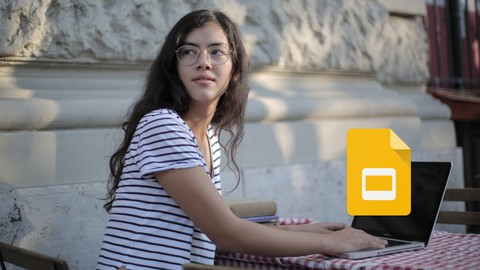
The Complete Google Slides Masterclass – Master Google Slide
The Complete Google Slides Masterclass – Master Google Slide, available at $49.99, has an average rating of 3.92, with 70 lectures, based on 181 reviews, and has 28930 subscribers.
You will learn about Google Slide Environment/Interface Google Slide Main Menu Google Slide Search Bar Google Slide Tool Bar Format Options in Google Slide Google Slide Share and Collaboration Google Slide File Menu Options Google Slide Edit Options Present Button in Google Slide Present Options in Google Slide Presenter View in Google Slide Motion in Google Slide Master View Add images to Google Slide Insert other Media in Google Slide Insert Shapes in Google Slide Insert Table in Google Slide Speaker Notes Other Insert Options in Google Slide Insert Placeholder in Google Slide Format Options in Google Slide Google Slide Slide Menu Google Slide Arrange Menu Google Slide Tool Menu Photo Album Insert Image with Text Template Insert Solid Background with Text Template Steve Job's Slide Making Template Ted Talks Slide Template Slide Creation Tips Presenter Device Guide This course is ideal for individuals who are Everyone or Students or Teachers or Mentors or Employee or IT It is particularly useful for Everyone or Students or Teachers or Mentors or Employee or IT.
Enroll now: The Complete Google Slides Masterclass – Master Google Slide
Summary
Title: The Complete Google Slides Masterclass – Master Google Slide
Price: $49.99
Average Rating: 3.92
Number of Lectures: 70
Number of Published Lectures: 69
Number of Curriculum Items: 70
Number of Published Curriculum Objects: 69
Original Price: $89.99
Quality Status: approved
Status: Live
What You Will Learn
- Google Slide Environment/Interface
- Google Slide Main Menu
- Google Slide Search Bar
- Google Slide Tool Bar
- Format Options in Google Slide
- Google Slide Share and Collaboration
- Google Slide File Menu Options
- Google Slide Edit Options
- Present Button in Google Slide
- Present Options in Google Slide
- Presenter View in Google Slide
- Motion in Google Slide
- Master View
- Add images to Google Slide
- Insert other Media in Google Slide
- Insert Shapes in Google Slide
- Insert Table in Google Slide
- Speaker Notes
- Other Insert Options in Google Slide
- Insert Placeholder in Google Slide
- Format Options in Google Slide
- Google Slide Slide Menu
- Google Slide Arrange Menu
- Google Slide Tool Menu
- Photo Album
- Insert Image with Text Template
- Insert Solid Background with Text Template
- Steve Job's Slide Making Template
- Ted Talks Slide Template
- Slide Creation Tips
- Presenter Device Guide
Who Should Attend
- Everyone
- Students
- Teachers
- Mentors
- Employee
- IT
Target Audiences
- Everyone
- Students
- Teachers
- Mentors
- Employee
- IT
The Complete Google SlidesMasterclass – Master Google Slide: Google SlidePresentation – Google SlideCourse – Google Slide Design– G Suite
Google Slides is a presentation program included as part of the free, web-based Google Docs Editors suite offered by Google. The service also includes Google Docs, Google Sheets, Google Drawings, Google Forms, Google Sites, Google Keep and much more. Google Slides is available as a web application, mobile app for Android, iOS, Windows, BlackBerry, and as a desktop application on Google’s Chrome OS. The app is compatible with Microsoft PowerPoint file formats.
With Google Slides, you can create, edit, collaborate and present wherever you are. For free. For personaluse and business, both. You can create inspiring, impactful, and beautifulslides in a few clicks. You can use click functionality, drag-and-drop, and shortcuts.
The method I used to teach you is using the based option then project-based. In this way, you realize everything way better. It’s a good opportunity for you to understand everything in Google completely.
The Google Slides you love with added security and control for teams is here. You can do everything with ease. Google slides is completely content secure and you have no worry about it
Tell stories that matter, Google Slides makes your ideas shine with a variety of presentation themes, hundreds of fonts, embedded video, animations, and more. All for free.
Get a head start with templates Choose from a wide variety of pitches, portfolios, and other pre-made presentations — all designed to make your work that much better, and your life that much easier.
Get to your presentations anywhere, anytime Access, create, and edit your presentations wherever you go — from your phone, tablet, or computer — even when there’s no connection.
Never hit “save” again All your changes are automatically saved as you type. You can even use revision history to see old versions of the same presentation, sorted by date and who made the change.
Works with PowerPoint Open, and edit, or save Microsoft PowerPoint files with the Chrome extension or app.
Convert PowerPoint files to Google Slides and vice versa.
Don’t worry about file formats again.
Show up, don’t set up Present your stories easily. No wires needed. Google Slides supports presenting to Chromecast Hangouts, and AirPlay.
Get started now Slides is ready to go when you are. Simply create a presentation through your browser or download the app for your mobile device.
-
By taking this The Complete Google Slides Masterclass, you will learn how to:
-
Understand the Google Slides environment and interface
-
Navigate the main menu and search bar
-
Use tools to work more efficiently in Google Slides
-
Format text and other elements in Google Slides
-
Share and collaborate on files with others
-
Save and export files in different formats
-
Use the Present button and understand presentation options
-
View slides in presenter’s view
-
Manage transitions and motion effects
-
Create custom themes using the Theme Builder
-
Add media files, charts, text, and other elements to slides
-
Insert shapes and placeholders for theme building
-
Arrange and format objects on slides
-
Create a photo album in Google Slides
-
Create a Steve Jobs-style background
-
Work on more advanced projects with guidance in Google Slides
-
So don’t hesitate anymore,
Join us now to make new experiences with The Complete Google Slides Masterclass – Master Google Slide today!
This Google Slides course is ideal for anyone searching for more info on the following: google slides – google slide – google docs – google slide presentation – google slides presentation using – canvas for non-designers – the complete google slides masterclass – master google slide – google slide course – the complete google slides masterclass – google doc – google slide design. Plus, this course will be a great addition to anyone trying to build out their knowledge in the following areas: Google Docs – Google Sheets – Google Forms.
Course Curriculum
Chapter 1: You Can Master Google Slides
Lecture 1: Become a Pro at Google Slide Today
Lecture 2: This Course Is with Real Human Being
Lecture 3: Join Me on Your Community
Chapter 2: Google Slide Beginners
Lecture 1: Quick Win How to How to Work Offline
Lecture 2: Quick Win How to Show Ruler in Google Slide
Lecture 3: Quick Win How to Make Steve Jobs Slide
Lecture 4: Google Slide App Introduction
Lecture 5: Let's Focus on Tools First Then Project Based
Lecture 6: Google Slide Main Menu
Lecture 7: Google Slide Search Bar
Lecture 8: Google Slide Service
Lecture 9: Start Blank or Template
Lecture 10: Make Everything Offline
Chapter 3: Google Slide Environment and Tools
Lecture 1: Quick Win How to Share Slides
Lecture 2: Quick Win How to Present Slides to Audience
Lecture 3: Quick Win How to Present Tab to Meeting
Lecture 4: Google Slide Interface
Lecture 5: Google Slide Tool Part 1
Lecture 6: Google Slide Tool Part 2
Lecture 7: Google Slide Tool Part 3
Lecture 8: Google Slide Tool Part 4
Lecture 9: Format Options
Chapter 4: Google Slide File Menu
Lecture 1: Google Slide Share and Collaboration
Lecture 2: Google Slide File Menu Options
Chapter 5: Google Slide Edit Options
Lecture 1: Google Slide Edit Options
Chapter 6: Google Slide View Menu
Lecture 1: Present Button in Google Slide
Lecture 2: Present Options in Google Slide
Lecture 3: Presenter View in Google Slide
Lecture 4: Motion in Google Slide
Lecture 5: Master View
Lecture 6: Other View Options
Chapter 7: Google Slide Insert Menu
Lecture 1: Add images to Google Slide
Lecture 2: Insert other Media in Google Slide
Lecture 3: Insert Shapes in Google Slide
Lecture 4: Insert Table in Google Slide
Lecture 5: Speaker Notes
Lecture 6: Other Insert Options in Google Slide
Lecture 7: Other Insert Options in Google Slide Part 2
Lecture 8: Insert Placeholder in Google Slide
Chapter 8: Format Options
Lecture 1: Format Options Part 1
Lecture 2: Format Options Part 2
Lecture 3: Format Options Part 3
Chapter 9: Google Slide Slide Menu
Lecture 1: Google Slide Slide Menu
Chapter 10: Google Slide Arrange Menu
Lecture 1: Google Slide Arrange Menu
Chapter 11: Google Slide Tool Menu
Lecture 1: Google Slide Tool Menu
Chapter 12: Project Based
Lecture 1: Photo Album
Lecture 2: Insert Image with text
Lecture 3: Insert solid background with text
Lecture 4: Steve Job's Slide making
Lecture 5: Ted Talk Slide Part 1
Lecture 6: Ted Talk Slide Part 2
Lecture 7: Ted Talk Slide Part 3
Lecture 8: Extra Project Part 1
Lecture 9: Extra Project Part 2
Lecture 10: Extra Project Part 3
Lecture 11: Extra Project Part 4
Chapter 13: Slide Creation Tips
Lecture 1: Slide Is Complicated Thing Ever So That's Why We Need To Learn
Lecture 2: Create Positive Experience With Audience
Lecture 3: Go Simple As Possible
Lecture 4: Go Even Without Slide Sometimes
Lecture 5: Create In Everything First In Paper
Lecture 6: Zoom Out And Zoom In Each Time
Lecture 7: Please Don't Put Extra Pressure
Lecture 8: Create Feeling For Everything
Lecture 9: Your Path To Presentation
Chapter 14: Presentor
Lecture 1: Presentor
Chapter 15: Assignment
Lecture 1: Assignment
Lecture 2: Create Some Slides
Chapter 16: Conclusion
Lecture 1: Conclusion
Instructors
-
Jan Ekhteyari
Tech educator, Udemy bestseller and video creator
Rating Distribution
- 1 stars: 4 votes
- 2 stars: 6 votes
- 3 stars: 30 votes
- 4 stars: 54 votes
- 5 stars: 87 votes
Frequently Asked Questions
How long do I have access to the course materials?
You can view and review the lecture materials indefinitely, like an on-demand channel.
Can I take my courses with me wherever I go?
Definitely! If you have an internet connection, courses on Udemy are available on any device at any time. If you don’t have an internet connection, some instructors also let their students download course lectures. That’s up to the instructor though, so make sure you get on their good side!
You may also like
- Top 10 Video Editing Courses to Learn in November 2024
- Top 10 Music Production Courses to Learn in November 2024
- Top 10 Animation Courses to Learn in November 2024
- Top 10 Digital Illustration Courses to Learn in November 2024
- Top 10 Renewable Energy Courses to Learn in November 2024
- Top 10 Sustainable Living Courses to Learn in November 2024
- Top 10 Ethical AI Courses to Learn in November 2024
- Top 10 Cybersecurity Fundamentals Courses to Learn in November 2024
- Top 10 Smart Home Technology Courses to Learn in November 2024
- Top 10 Holistic Health Courses to Learn in November 2024
- Top 10 Nutrition And Diet Planning Courses to Learn in November 2024
- Top 10 Yoga Instruction Courses to Learn in November 2024
- Top 10 Stress Management Courses to Learn in November 2024
- Top 10 Mindfulness Meditation Courses to Learn in November 2024
- Top 10 Life Coaching Courses to Learn in November 2024
- Top 10 Career Development Courses to Learn in November 2024
- Top 10 Relationship Building Courses to Learn in November 2024
- Top 10 Parenting Skills Courses to Learn in November 2024
- Top 10 Home Improvement Courses to Learn in November 2024
- Top 10 Gardening Courses to Learn in November 2024






















