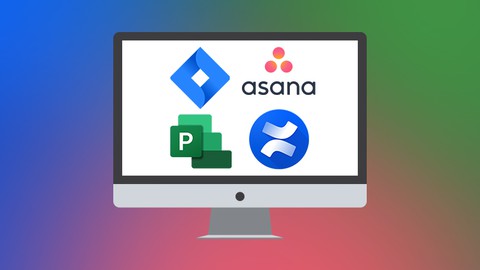
The Ultimate Project Manager's Essentials Bundle
The Ultimate Project Manager's Essentials Bundle, available at $74.99, has an average rating of 4.45, with 335 lectures, 65 quizzes, based on 26 reviews, and has 346 subscribers.
You will learn about The different versions of Jira and navigating Jira’s interface Basics of agile methodology and key agile and Jira terminology Team-managed project vs. company-managed project in Jira How to create and manage Scrum boards and Kanban boards in Jira Jira’s reports and roadmaps and understanding workflows and how schemes work How to create issues and the various issue types in Jira What is Confluence and key Confluence terms and concepts Understanding the differences between Confluence and Jira and using them together Creating, using, and deleting Personal Spaces in Confluence Creating, navigating, and managing Team Spaces and working with teams in Confluence Task management in Confluence and managing files in Spaces Setting up an account in Monday and logging in for the first time Learn Monday's user interface and learn how to create and delete boards Adding data to boards, connecting boards, and adding automations and integrations to a board in Monday Using Calendar, Workload, Form, Kanban, and Gantt board views in Monday Creating dashboards and adding basic widgets in Monday Setting up an Asana profile and creating projects and tasks All about the My Task and Inbox view in Asana and achieving “Inbox zero” How to collaborate in Asana and how to set who sees what Utilizing the search, advanced search, and reporting features in Asana Maximizing Asana with some productivity tips Learn the basics of Project 2019 by setting up tasks Learn all about critical paths in MS Project and the Gantt view Learn to consolidate multiple projects in MS Project Discover how to use subtasks, dependencies, deadlines, and resources Master resource allocation, leveling and baselines in MS Project Discover how to use outline codes and WBS codes in Microsoft Project Start to use macros in Microsoft Project to speed up your work Learn about saving your project as a template for future projects Discover how to track and manage costs in Project including how budgets work Create a plan in Microsoft Planner from scratch and from an Outlook group Navigate the Project for the Web interface Import a project from Project Online and create a Project from a template and from scratch Access plans from Microsoft Teams and visualize project plans in a Microsoft Teams channel Create a connection between Power BI and Project for the Web (Dataverse) Navigate the Power BI interface Create a dashboard to display key metrics, build a custom report, and publish a report to the Power BI service This course is ideal for individuals who are Team Managers and Project Managers or Anyone new to the project management role or Beginner Jira, Confluence, Asana, Monday, and/or MS Project users who want to explore the software's functionalities or Anyone who wishes to use any of these applications for project management and work organization or Users new to Microsoft Project 2019 and those upgrading from previous software versions It is particularly useful for Team Managers and Project Managers or Anyone new to the project management role or Beginner Jira, Confluence, Asana, Monday, and/or MS Project users who want to explore the software's functionalities or Anyone who wishes to use any of these applications for project management and work organization or Users new to Microsoft Project 2019 and those upgrading from previous software versions.
Enroll now: The Ultimate Project Manager's Essentials Bundle
Summary
Title: The Ultimate Project Manager's Essentials Bundle
Price: $74.99
Average Rating: 4.45
Number of Lectures: 335
Number of Quizzes: 65
Number of Published Lectures: 332
Number of Published Quizzes: 65
Number of Curriculum Items: 400
Number of Published Curriculum Objects: 397
Original Price: $199.99
Quality Status: approved
Status: Live
What You Will Learn
- The different versions of Jira and navigating Jira’s interface
- Basics of agile methodology and key agile and Jira terminology
- Team-managed project vs. company-managed project in Jira
- How to create and manage Scrum boards and Kanban boards in Jira
- Jira’s reports and roadmaps and understanding workflows and how schemes work
- How to create issues and the various issue types in Jira
- What is Confluence and key Confluence terms and concepts
- Understanding the differences between Confluence and Jira and using them together
- Creating, using, and deleting Personal Spaces in Confluence
- Creating, navigating, and managing Team Spaces and working with teams in Confluence
- Task management in Confluence and managing files in Spaces
- Setting up an account in Monday and logging in for the first time
- Learn Monday's user interface and learn how to create and delete boards
- Adding data to boards, connecting boards, and adding automations and integrations to a board in Monday
- Using Calendar, Workload, Form, Kanban, and Gantt board views in Monday
- Creating dashboards and adding basic widgets in Monday
- Setting up an Asana profile and creating projects and tasks
- All about the My Task and Inbox view in Asana and achieving “Inbox zero”
- How to collaborate in Asana and how to set who sees what
- Utilizing the search, advanced search, and reporting features in Asana
- Maximizing Asana with some productivity tips
- Learn the basics of Project 2019 by setting up tasks
- Learn all about critical paths in MS Project and the Gantt view
- Learn to consolidate multiple projects in MS Project
- Discover how to use subtasks, dependencies, deadlines, and resources
- Master resource allocation, leveling and baselines in MS Project
- Discover how to use outline codes and WBS codes in Microsoft Project
- Start to use macros in Microsoft Project to speed up your work
- Learn about saving your project as a template for future projects
- Discover how to track and manage costs in Project including how budgets work
- Create a plan in Microsoft Planner from scratch and from an Outlook group
- Navigate the Project for the Web interface
- Import a project from Project Online and create a Project from a template and from scratch
- Access plans from Microsoft Teams and visualize project plans in a Microsoft Teams channel
- Create a connection between Power BI and Project for the Web (Dataverse)
- Navigate the Power BI interface
- Create a dashboard to display key metrics, build a custom report, and publish a report to the Power BI service
Who Should Attend
- Team Managers and Project Managers
- Anyone new to the project management role
- Beginner Jira, Confluence, Asana, Monday, and/or MS Project users who want to explore the software's functionalities
- Anyone who wishes to use any of these applications for project management and work organization
- Users new to Microsoft Project 2019 and those upgrading from previous software versions
Target Audiences
- Team Managers and Project Managers
- Anyone new to the project management role
- Beginner Jira, Confluence, Asana, Monday, and/or MS Project users who want to explore the software's functionalities
- Anyone who wishes to use any of these applications for project management and work organization
- Users new to Microsoft Project 2019 and those upgrading from previous software versions
**This bundle includes downloadable course instructor files and exercise files to work with and follow along with, plus LIFETIME access!
This mega-value eight-course bundle gets you full access to courses on project software and services you need to manage your projects successfully.
Whether your project is big or small, business or personal, there are so many options now to ensure your success. Harness the power of Microsoft Project, Project for the Web, Monday, Jira, Confluence, and Asana to become a project master.
There are no prerequisites to the courses besides access to the applications taught in this bundle and an eagerness to learn.
What’s included?
Getting Started in Jira:
-
The different versions of Jira
-
Basics of agile methodology
-
Key agile and Jira terminology
-
Navigating Jira’s interface
-
How to create and customize a team-managed project
-
Using a company-managed project
-
Team-managed project vs. company-managed project
-
How to create and manage Scrum boards and Kanban boards
-
How to create issues and the various issue types
-
Creating filters
-
Using dashboards
-
Jira’s reports and roadmaps
-
User management
-
Understanding workflows
-
Understanding how schemes work
-
Creating custom fields
-
Automation basics
-
Jira system administration overview
-
Customizing Jira using the administrative back end
Introduction to Confluence:
-
What is Confluence?
-
Key Confluence terms and concepts
-
Understanding the differences between Confluence and Jira
-
Getting familiar with Confluence’s interface
-
Creating, using, and deleting Personal Spaces
-
Creating, navigating, and managing Team Spaces
-
Task management in Confluence
-
How to use the Confluence mobile app
-
Working with teams in Confluence
-
Managing files in Spaces
-
Using Confluence’s administrative back end
-
Overview of Confluence user management
-
Controlling user permissions in Confluence
-
Using Jira and Confluence together
-
How to export and back up Spaces.
Monday for Beginners:
-
Setting up an account and logging in for the first time
-
An overview of the Monday user interface
-
How to create and delete boards
-
Essential columns and board templates
-
Adding data to boards and connecting boards
-
Searching, sorting, and filtering board data
-
How to add additional board views
-
Using calendar, workload, form, Kanban, and Gantt board views
-
Working with notifications, inbox, and my work
-
How to share a full board on a public URL
-
Creating dashboards and adding basic widgets
-
Printing and presenting dashboards
-
How to add automation and integrations to a board
Introduction to Asana:
-
How to create Projects and Tasks in Asana
-
Layouts in Asana
-
Using the My Task and Inbox view in Asana
-
How to collaborate in Asana and how to set who sees what
-
How to use Custom Fields in Asana
-
All about the different views in Asana
-
Forms in Asana
-
How to use Search and Advanced Search in Asana
-
About using Portfolios and Goals
-
How to get to grips with the Admin Console
Asana for Employees and Managers:
-
Set up your Asana profile and add a picture
-
Work with My Tasks (for both employees and managers)
-
Achieve “Inbox zero” in Asana
-
Utilize the search and reporting features
-
Create, edit, and collaborate on a task
-
Maximize Asana with some helpful productivity tips
-
Define conventions as a manager
-
Manage project members, status updates, and portfolios
-
Keep an account healthy
Microsoft Project 2019 Beginners:
-
The MS Project 2019 workspace and the ribbon, help, and Project options
-
Navigate project calendars, timelines, and critical paths
-
Setting up tasks and dependencies between them, including lag and lead times
-
Managing project costs, leveling, and resolving resource over-allocations
-
Project security and saving and protecting Project files
-
Useful techniques for tracing task paths to simplify unruly Gantt charts
-
Setting up baselines and interim plans
-
How to work with costs and deadlines and overcome scheduling issues
-
Saving your project as a template for future projects
Microsoft Project 2019 Advanced:
-
About resource sharing including setting up a resource pool across projects
-
How to consolidate different projects into a single project
-
How to set up recurring tasks to save you time
-
About custom fields and how to automate calculations in a custom field
-
How Outline and WBS codes work and how to use them in your project
-
How to properly manage costs including setting fixed costs, budgets, variable costs, and overtime
-
How custom tables and custom views work
-
Detail on advanced sorting, filtering, and grouping
-
Creating customized reports, and charts and how to edit certain elements of a report
-
About Earned Value Analysis
-
How to import and export data from Excel, Word, and Notepad
-
Using macros in Microsoft Project
Microsoft Project for the Web:
-
Explain what Project for the Web is and why it is useful
-
Compare Planner, Project for the Web, and Project Online
-
Differentiate between the different Project Plans
Microsoft Planner
-
Create a plan in Microsoft Planner from scratch and from an Outlook group
-
Add members to a plan
-
Create and edit task details
-
Organize tasks into buckets and assign labels
-
Update task progress and priority
-
Attach files to tasks
-
Access plans from Microsoft Teams
-
Use Smart Backgrounds
-
Export a plan to Excel
Project for the Web
-
Navigate the Project for the Web interface
-
Import a project from Project Online
-
Create a Project from a template and from scratch
-
Customize column headings
-
Set the Start and End dates of a Project
-
Create new tasks and assign members to tasks
-
Add structure with summary and subtasks
-
Use Timeline view to modify tasks
-
Update task progress
-
Add attachments, notes, and checklist items
-
Group tasks into custom buckets
-
Create task dependencies
-
Categorize tasks with labels
-
Hide and remove columns
-
Share projects and tasks with others
-
Visualize project plans in a Microsoft Teams channel
-
Create a project roadmap
Project for the Web: Reporting with Power BI
-
Create a connection between Power BI and Project for the Web (Dataverse)
-
Locate and download the Power BI reporting template
-
Navigate the Power BI interface
-
Understand how visualizations are built and formatted
-
Create slicers to filter report data
-
Work with tables and matrix tables
-
Update/refresh report data
-
Build a custom report
-
Publish a report to the Power BI service
-
Create a dashboard to display key metrics.
This course bundle includes:
-
34+ hoursof video tutorials
-
300+ individual videolectures
-
Certificate of completion
-
Course and Exercise filesto help you follow along
Course Curriculum
Chapter 1: Getting Started in Jira: Course Introduction
Lecture 1: Course Introduction
Lecture 2: WATCH ME: Essential Information for a Successful Training Experience
Lecture 3: Downloadable Course Transcript
Lecture 4: DOWNLOAD ME: Course Files
Lecture 5: Versions of Jira
Chapter 2: Getting Started in Jira: Concepts You Need to Know in Jira
Lecture 1: What is Jira?
Lecture 2: Basics of Agile Methodology
Lecture 3: Key Agile Terms You'll Find in Jira
Lecture 4: Jira Terms You Need to Know
Lecture 5: Getting Familiar with Jira's Interface
Chapter 3: Getting Started in Jira: Using Team-Managed Projects
Lecture 1: Team-Managed Projects vs Company-Managed Projects
Lecture 2: Creating a Team-Managed Project
Lecture 3: Navigating Team-Managed Projects
Lecture 4: Creating Issues in Team-Managed Projects
Lecture 5: Customizing Team-Managed Projects
Chapter 4: Getting Started in Jira: Using Company-Managed Projects
Lecture 1: Creating a Company-Managed Project
Lecture 2: Navigating Company-Managed Projects
Lecture 3: Creating a New Scrum Board
Lecture 4: Scrum Agile Board Overview
Lecture 5: Customizing Scrum Boards
Lecture 6: Continuing to Customize Our Scrum Board
Lecture 7: Creating a New Kanban Board
Lecture 8: Kanban Agile Board Overview
Lecture 9: Customizing Kanban Boards
Lecture 10: Creating Issues
Lecture 11: Overview of the Issue Detail View
Lecture 12: Creating Filters
Lecture 13: Using Dashboards
Lecture 14: Sharing Filters
Lecture 15: Reports in Jira
Lecture 16: Roadmaps in Jira
Lecture 17: Bulk Creating Issues
Lecture 18: Bulk Editing Issues
Chapter 5: Getting Started in Jira: Jira's Administrative Back End
Lecture 1: User Management in Jira
Lecture 2: Company-Managed Project Administration Overview
Lecture 3: Understanding Workflows
Lecture 4: Understanding How Schemes Work
Lecture 5: Creating a New Issue Type
Lecture 6: Creating Custom Fields
Lecture 7: Basics of Automation in Jira
Lecture 8: Jira System Administration Overview
Chapter 6: Getting Started in Jira: Course Conclusion
Lecture 1: Course Conclusion
Chapter 7: Introduction to Confluence: Introduction
Lecture 1: Course Introduction
Lecture 2: READ ME: Essential Information for a Successful Training Experience
Lecture 3: Downloadable Course Transcript
Lecture 4: Versions of Confluence
Chapter 8: Introduction to Confluence: Concepts You Need to Know Before Using Confluence
Lecture 1: What is Confluence?
Lecture 2: Understanding the Differences Between Confluence and Jira
Lecture 3: Confluence Terms You Need to Know
Lecture 4: Getting Familiar with Confluence's Interface
Chapter 9: Introduction to Confluence: Using Personal Spaces
Lecture 1: Understanding Personal Spaces and Team Spaces
Lecture 2: Creating a Personal Space
Lecture 3: Navigating Our Personal Space
Lecture 4: Creating Pages in our Personal Space
Lecture 5: Controlling Who Can See our Personal Space
Lecture 6: Deleting a Personal Space
Chapter 10: Introduction to Confluence: Using Team Spaces
Lecture 1: Creating, Navigating and Pages in a Team Space
Lecture 2: Page Drafts and Unpublished Versions
Lecture 3: Editing an Existing Page
Lecture 4: Setting a New Homepage
Lecture 5: Overview of Our Space Settings
Lecture 6: Getting to Pages Quickly with Stars
Lecture 7: Using the Watch Page Feature
Lecture 8: Task Management in Confluence
Lecture 9: How Blogs Work
Lecture 10: Importing Word Documents
Lecture 11: Exporting Pages Out of Confluence
Lecture 12: Using the Confluence Mobile App
Chapter 11: Introduction to Confluence: Managing Team Spaces
Lecture 1: Collaborative Editing
Lecture 2: Sharing Pages with our Team
Lecture 3: Working with Teams in Confluence
Lecture 4: Managing Files in Our Space
Lecture 5: Page Restrictions
Chapter 12: Introduction to Confluence: Administrating Confluence
Lecture 1: User Management Overview
Lecture 2: Working with Groups
Lecture 3: Controlling User Permissions in Confluence
Lecture 4: Creating New Templates
Lecture 5: Using Jira and Confluence Together
Instructors
-
Simon Sez IT
870,000+ Students, 260+ Courses, Learners in 180+ Countries
Rating Distribution
- 1 stars: 0 votes
- 2 stars: 0 votes
- 3 stars: 3 votes
- 4 stars: 6 votes
- 5 stars: 17 votes
Frequently Asked Questions
How long do I have access to the course materials?
You can view and review the lecture materials indefinitely, like an on-demand channel.
Can I take my courses with me wherever I go?
Definitely! If you have an internet connection, courses on Udemy are available on any device at any time. If you don’t have an internet connection, some instructors also let their students download course lectures. That’s up to the instructor though, so make sure you get on their good side!
You may also like
- Best Video Editing Courses to Learn in February 2025
- Best Music Production Courses to Learn in February 2025
- Best Animation Courses to Learn in February 2025
- Best Digital Illustration Courses to Learn in February 2025
- Best Renewable Energy Courses to Learn in February 2025
- Best Sustainable Living Courses to Learn in February 2025
- Best Ethical AI Courses to Learn in February 2025
- Best Cybersecurity Fundamentals Courses to Learn in February 2025
- Best Smart Home Technology Courses to Learn in February 2025
- Best Holistic Health Courses to Learn in February 2025
- Best Nutrition And Diet Planning Courses to Learn in February 2025
- Best Yoga Instruction Courses to Learn in February 2025
- Best Stress Management Courses to Learn in February 2025
- Best Mindfulness Meditation Courses to Learn in February 2025
- Best Life Coaching Courses to Learn in February 2025
- Best Career Development Courses to Learn in February 2025
- Best Relationship Building Courses to Learn in February 2025
- Best Parenting Skills Courses to Learn in February 2025
- Best Home Improvement Courses to Learn in February 2025
- Best Gardening Courses to Learn in February 2025






















