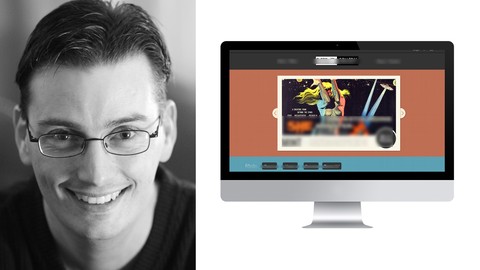
7 Photoshop Web Design Projects | Master Web Design by Doing
7 Photoshop Web Design Projects | Master Web Design by Doing, available at $79.99, has an average rating of 4.3, with 119 lectures, based on 242 reviews, and has 12194 subscribers.
You will learn about Create web designs that provide a great UI UX (user experience) Help your clients grow their business by learning what it takes to design a great user experience Learn how creating great web designs, that help your clients grow, will help you grow your design business You'll learn the 7 most popular types of web design styles You'll learn what type of design styles to avoid (and why) You'll learn add-on services you can up-sell your web design clients You'll learn how to re-touch images like a pro You'll learn how to stand-out among 10's of thousands of other web designers You'll learn how to remove subjects from a background (non-destructively… just like the pros) You'll learn how to transform an ordinary image into a piece of artwork You'll learn how to use gradients for creative backgrounds You'll learn and master layers and layer masks You'll learn how to use Smart Objects for keeping your work intact You'll learn the importance of keeping your layers organized You'll learn tips on font selections You'll learn the do's and don'ts of typography You'll learn why prioritizing typography, with styles, is important for making it easier to read content You'll learn tips on what type of images you should be using in your web designs You'll learn where to download commercial free images that don't require a license or an attribution You'll learn how to use a Grid template to conform your web designs to industry standards for both desktop and mobile devices You'll learn how to quickly and easily align multiple layers You'll learn how to evenly distribute the space between layers with one click You'll learn how to create a mega menu design and organize it for the developer You'll learn how to design hover states so the developer knows how to code your vision By the time you've completed all 7 web design projects, and the suggested assignments, you'll have mastered my top 10 keyboard shortcuts After completing all 7 web design projects and the suggested assignments, you should have 7 web designs for your portfolio This course is ideal for individuals who are Updated for new (and advanced) users; See the Photoshop crash course section or Advanced users; Dive right into the 7 web design projects or Anyone who wants to be a web designer or Anyone who wants to stand out from the other 10's of thousands of web designers It is particularly useful for Updated for new (and advanced) users; See the Photoshop crash course section or Advanced users; Dive right into the 7 web design projects or Anyone who wants to be a web designer or Anyone who wants to stand out from the other 10's of thousands of web designers.
Enroll now: 7 Photoshop Web Design Projects | Master Web Design by Doing
Summary
Title: 7 Photoshop Web Design Projects | Master Web Design by Doing
Price: $79.99
Average Rating: 4.3
Number of Lectures: 119
Number of Published Lectures: 119
Number of Curriculum Items: 119
Number of Published Curriculum Objects: 119
Original Price: $39.99
Quality Status: approved
Status: Live
What You Will Learn
- Create web designs that provide a great UI UX (user experience)
- Help your clients grow their business by learning what it takes to design a great user experience
- Learn how creating great web designs, that help your clients grow, will help you grow your design business
- You'll learn the 7 most popular types of web design styles
- You'll learn what type of design styles to avoid (and why)
- You'll learn add-on services you can up-sell your web design clients
- You'll learn how to re-touch images like a pro
- You'll learn how to stand-out among 10's of thousands of other web designers
- You'll learn how to remove subjects from a background (non-destructively… just like the pros)
- You'll learn how to transform an ordinary image into a piece of artwork
- You'll learn how to use gradients for creative backgrounds
- You'll learn and master layers and layer masks
- You'll learn how to use Smart Objects for keeping your work intact
- You'll learn the importance of keeping your layers organized
- You'll learn tips on font selections
- You'll learn the do's and don'ts of typography
- You'll learn why prioritizing typography, with styles, is important for making it easier to read content
- You'll learn tips on what type of images you should be using in your web designs
- You'll learn where to download commercial free images that don't require a license or an attribution
- You'll learn how to use a Grid template to conform your web designs to industry standards for both desktop and mobile devices
- You'll learn how to quickly and easily align multiple layers
- You'll learn how to evenly distribute the space between layers with one click
- You'll learn how to create a mega menu design and organize it for the developer
- You'll learn how to design hover states so the developer knows how to code your vision
- By the time you've completed all 7 web design projects, and the suggested assignments, you'll have mastered my top 10 keyboard shortcuts
- After completing all 7 web design projects and the suggested assignments, you should have 7 web designs for your portfolio
Who Should Attend
- Updated for new (and advanced) users; See the Photoshop crash course section
- Advanced users; Dive right into the 7 web design projects
- Anyone who wants to be a web designer
- Anyone who wants to stand out from the other 10's of thousands of web designers
Target Audiences
- Updated for new (and advanced) users; See the Photoshop crash course section
- Advanced users; Dive right into the 7 web design projects
- Anyone who wants to be a web designer
- Anyone who wants to stand out from the other 10's of thousands of web designers
Master Photoshop, web design & profitable freelancing by a pro. This course aims to teach you how to create web designs that provide a great user experience by doing projects (and not watching me design them).
Learn how to create great web designs in Photoshop AND create a great user experience through doing actual web design projects. Learn web design by doing!
What you’ll learn in this excellent web design course for Photoshop users…
-
You’ll learn add-on services you can up-sell your UX web design clients.
-
You’ll learn how to retouch images like a pro.
-
You’ll learn how to stand-out among 10’s of thousands of other UX web designers.
-
You’ll learn how to remove subjects from a background (non-destructively… just like the pros)
-
You’ll learn how to transform an ordinary image into a piece of artwork in Photoshop.
-
You’ll learn how to use gradients, in Photoshop, for creative backgrounds.
-
You’ll learn how to use Smart Objects, in Photoshop, for keeping your work intact.
-
You’ll learn the importance of keeping your layers organized.
-
You’ll learn tips on font selections in Photoshop.
-
You’ll learn the dos and don’ts of typography.
-
You’ll learn why prioritizing typography with styles is essential for making it easier to read the content.
-
You’ll learn how to create UX web designs that provide a great user experience.
-
You’ll learn how to help your clients grow their business by knowing what it takes to design a great user experience.
-
You’ll learn how creating great UX web designs that help your clients grow will help you grow your UX design business (and likely will end up with more work than you can handle)
-
Beginners of Photoshop will get a crash course to get you up and running fast.
-
Advanced users of Photoshop can dive right into the UX web design projects.
-
You’ll learn the 7 most popular types of UX web design styles.
-
You’ll learn what type of UX design styles to avoid (and why)
-
You’ll learn tips on what type of images you should be using in your UX web designs.
-
You’ll learn where to download commercial-free images that don’t require a license or attribution.
-
You’ll learn the 6 most important sections that are a part of UX websites.
-
You’ll learn how to use a Grid template to conform your UX web designs to industry standards for both desktop and mobile devices.
-
You’ll learn how to quickly and easily align multiple layers in Photoshop.
-
You’ll learn how to evenly distribute the space between layers with one click in Photoshop.
-
You’ll learn how to create a mega menu UX design and organize it for the developer.
-
You’ll learn how to UX design hover states so the developer knows how to code your vision.
-
By the time you’ve completed all 7 UX web design projects and the suggested assignments, you’ll have mastered my top 10 keyboard shortcuts…. which will make you more productive.
-
After completing all 7 UX web design projects and the suggested assignments, you should have 7 web designs for your portfolio.
Photoshop – UX – Web Design Project 1
Your first UX web design project will consist of creating a unique, creative homepage for Nike. You’ll start off with a design brief to see what direction we’ll take to make the webpage better. Then, you’ll learn about the importance of picking images and how to remove subjects from the background… like a pro.
You’ll learn how to create a header, a mega menu, a Call-to-Action (CTA), and much more.
Once you’ve practiced what you learned, by re-doing my web design, you’ll use YOUR creative vision to develop a web design for your portfolio.
Photoshop – UX – Web Design Project 2
This UX web design project will have you transform an old, outdated, real estate website into a professional design style. The new design was created for a better UX (user experience). This will help the client grow their business by including a call-to-action that prospects will not refuse.
-
You’ll learn about irresistible offers and how to create them through a CTA
-
how to create custom hero sections with custom shapes in Photoshop
-
how to use layer masks to show/hide different elements
-
pro tips for using images of people in Photoshop
-
pro tips for deciding on what type of photos to include
-
how to use gradients to make your backgrounds more dynamic, in Photoshop
-
how to easily update your client’s logo for a more up-to-date and modern look
-
how to increase the credibility of your clients
-
pro tips on how to promote your client through persuasive writing (or outsource)
-
pro tips on how to qualify leads through great design
-
and much more…
What you’ll learn can easily be applied to any type of company and web design. Plus, I’ll share with you one of my little secrets on adding credibility and elevating your client’s standing in the community. And how to increase the chances more people will do business with your client.
Photoshop – UX – Web Design Project 3
Our next UX web design project consists of updating another old, outdated website and giving it a new, fresher, modern design.
Many new tips and web design tricks are revealed in this project. Learn why I chose a sticky menu for this website, why I chose a hidden menu (via the Hamburger icon), how I created a seamless gradient background (from header to hero to the footer) for a modern flair, more pro tips on images, how to work with a third party application as part of your UX web design, and much more.
Photoshop – UX – Web Design Project 4
In this UX web design project, the learning continues! Starting off with a large Hero image as the backdrop of the UX design. This image alone will elevate this company’s existing brand and distinguish it as a leader in its area. As great as the image is, it could be better. We’ll make it better by learning how to remove 2 cars from the foreground… you’ll learn how to retouch like a pro.
The next part of this web design involves creating a great (UX) user experience by giving visitors exactly what they are looking for. In this case, a place to rent. You’ll achieve this by designing a filter in the Hero section that will allow visitors to narrow down their search.
Suppose visitors are not ready to do business through this site. In that case, they’ll be more so after scrolling down to the first section that includes 4 benefit-driven services. You’ll learn how to create 4 custom icons from scratch and tips on selling your client to showcasing their benefits. Plus, additional tips throughout for communicating with your client on why you designed the page the way you did.
Then, I’ll give you some UX design tips for quickly and easily adding multiple listings using Command/Control J (Photoshop shortcut). This section of the web design project has a lot more pro tips. One is arranging, styling, and choosing fonts to make it easier to read the content.
We’re not done with what you’ll learn in this project! In fact, I give you 2 services you can up-sell your clients on (you’ll put in your design first since it’s so easy to do, and then you sell them on it). One of which can put more money in their pocket with minimal effort. Your clients will have a hard time turning down money. The hard part is deciding how much to charge. Which is entirely up to you.
Photoshop – UX – Web Design Project 5
Your next UX web design project consists of taking an old, outdated, government text-based design and creating a more image-based web design. Why the switch? The “government” is trying to sell their location to tourists, and images tell the story better than text. After all, an “image is worth a thousand words.”
-
You’ll start off with a simple Header and Hero section.
-
Then, you’ll learn more about typography choices and styling for Photoshop.
-
How the right choice of images is essential, and the wrong choice can be a disaster.
-
Learn how to create a pop-up Hover state in Photoshop
-
and much more
Photoshop – UX – Web Design Project 6
Oh boy! You’re in for a treat.
This is my favorite UX web design project! You’ll learn something you didn’t know was possible… how to find out what font was used from a (flattened) JPG file! Yep, I’ll show you where to upload your file, and a computer will crunch its database of 100,000+ fonts and tell you which one was used!
So far, most of our UX web design projects have had a modern, clean UX web design style applied to them. Not this time. We’re going all out on transforming a plain, boring site with a bold, fun retro design style.
You’ll start off by creating a retro slider for the Hero section. Then you’ll design an e-commerce like body section featuring old-movie posters. All while learning more pro-UX web design tips along the way!
Photoshop – UX – Web Design Project 7
By now, you’ve learned just about all my UX web design tips. Don’t despair. I have a few more pro tips and Photoshop tricks to share with you in this final UX web design project.
Including how to transform an ordinary, boring, plain photo into a work-of-art via a Watercolor (in Photoshop). No worries. No need to buy a canvas, brushes, or watercolor paint. I’ll show you how to do it in Photoshop!
Once you’ve completed all 7 UX web design projects, you’ll have mastered over a dozen keyboard shortcuts (that will help you design faster). Plus, if you applied my suggestions, you’ll have 7 UX web designs developed from YOUR creative vision and design style for your portfolio. All of which, can be submitted to our Q&A section for feedback or just to show off your new skills.
Course Curriculum
Chapter 1: Web Design: "How to Get The Most From This Photoshop Web Design Course"
Lecture 1: How to Get Photoshop for Free | 100% Legal
Lecture 2: Elevate Your Photography Skills
Lecture 3: How To Get the Most Out Of This Class
Lecture 4: All Videos Recorded in 1080HD
Lecture 5: How to Get The Most From This Photoshop Web Design Course
Lecture 6: Photography Terms You Should Know
Chapter 2: Photoshop Crash Course for Web Design
Lecture 1: Layers 101
Lecture 2: Aligning Layers
Lecture 3: Stack, Copy + Delete Layers
Lecture 4: Organize Layers
Lecture 5: Layer Styles
Lecture 6: Type Tool
Lecture 7: Shapes 101
Lecture 8: 5 Essential Tools 101
Lecture 9: Gradient Tools 101
Lecture 10: Smart Objects 101
Lecture 11: History Panel 101
Lecture 12: Retouching Tools 101 – Stamp Tool
Lecture 13: Retouching Tools 101 – Heal Tool
Lecture 14: Retouching Tools 101 – Patch Tool
Lecture 15: Retouching Tools 101 – Content Aware Tool
Chapter 3: Anatomy of a Website – for Web Designers
Lecture 1: Header
Lecture 2: Navigation
Lecture 3: Hero
Lecture 4: Body
Lecture 5: Footer
Lecture 6: Sidebar
Chapter 4: Web Design Styles
Lecture 1: Brief History & My Thoughts
Lecture 2: 7 Popular Web Design Styles
Lecture 3: Get Inspired
Chapter 5: Grid System + Bonus Tip
Lecture 1: Grid System
Lecture 2: Bonus: Pixel Perfect
Chapter 6: Photoshop Web Design Project 1 – Nike
Lecture 1: Briefing of Project
Lecture 2: Images
Lecture 3: Retouch Images
Lecture 4: Retouch Like a Pro – Quick Tip
Lecture 5: Header Part 1
Lecture 6: Header Part 2
Lecture 7: Mega Menu
Lecture 8: Hero
Lecture 9: Body
Lecture 10: Footer
Lecture 11: Assignment 1
Chapter 7: Photoshop Web Design Project 2 – Manhattan
Lecture 1: Briefing of Project
Lecture 2: Logo Redesign
Lecture 3: Header
Lecture 4: Hero Part 1
Lecture 5: Hero Part 2
Lecture 6: Social Proof – Body Part 1 or Part of Hero?
Lecture 7: Body Part 2
Lecture 8: Body Part 3
Lecture 9: Body Part 4 – Part 1
Lecture 10: Body Part 4 – Part 2
Lecture 11: Body Part 4 – Contact Section
Lecture 12: Footer
Lecture 13: Final Tweaks
Lecture 14: Assignment 2
Chapter 8: Photoshop Web Design Project 3 – Seaside
Lecture 1: Briefing of Project
Lecture 2: Logo
Lecture 3: Header
Lecture 4: Hero
Lecture 5: Body – Services
Lecture 6: Body – Samples Part 1
Lecture 7: Body – Samples Part 2
Lecture 8: Body – Samples Part 3
Lecture 9: Body – Samples Part 4
Lecture 10: Body – Contact
Lecture 11: Footer
Lecture 12: Tweaks
Lecture 13: Assignment 3
Chapter 9: Photoshop Web Design Project 4 – Real Estate
Lecture 1: Briefing of Project
Lecture 2: Retouch Hero Image
Lecture 3: Header
Lecture 4: Hero
Lecture 5: Custom Icons Part 1
Lecture 6: Custom Icons Part 2
Lecture 7: Body – Services
Lecture 8: Body – Property Owner Call to Action
Lecture 9: Body – Listings
Lecture 10: Body – Blog + Sidebar
Lecture 11: Footer
Lecture 12: Tweaks
Lecture 13: Assignment 4
Chapter 10: Photoshop Web Design Project 5 – Watkins Glen
Lecture 1: Briefing of Project
Lecture 2: Header + Hero
Lecture 3: Body – Things to do Part 1
Lecture 4: Body – Things to do Part 2
Lecture 5: Body – Info
Lecture 6: Footer
Lecture 7: Tweaks
Instructors
-
Chris Parker
Photography | Photoshop | Lightroom | GIMP | Taught by a Pro
Rating Distribution
- 1 stars: 5 votes
- 2 stars: 3 votes
- 3 stars: 18 votes
- 4 stars: 74 votes
- 5 stars: 142 votes
Frequently Asked Questions
How long do I have access to the course materials?
You can view and review the lecture materials indefinitely, like an on-demand channel.
Can I take my courses with me wherever I go?
Definitely! If you have an internet connection, courses on Udemy are available on any device at any time. If you don’t have an internet connection, some instructors also let their students download course lectures. That’s up to the instructor though, so make sure you get on their good side!
You may also like
- Top 10 Video Editing Courses to Learn in November 2024
- Top 10 Music Production Courses to Learn in November 2024
- Top 10 Animation Courses to Learn in November 2024
- Top 10 Digital Illustration Courses to Learn in November 2024
- Top 10 Renewable Energy Courses to Learn in November 2024
- Top 10 Sustainable Living Courses to Learn in November 2024
- Top 10 Ethical AI Courses to Learn in November 2024
- Top 10 Cybersecurity Fundamentals Courses to Learn in November 2024
- Top 10 Smart Home Technology Courses to Learn in November 2024
- Top 10 Holistic Health Courses to Learn in November 2024
- Top 10 Nutrition And Diet Planning Courses to Learn in November 2024
- Top 10 Yoga Instruction Courses to Learn in November 2024
- Top 10 Stress Management Courses to Learn in November 2024
- Top 10 Mindfulness Meditation Courses to Learn in November 2024
- Top 10 Life Coaching Courses to Learn in November 2024
- Top 10 Career Development Courses to Learn in November 2024
- Top 10 Relationship Building Courses to Learn in November 2024
- Top 10 Parenting Skills Courses to Learn in November 2024
- Top 10 Home Improvement Courses to Learn in November 2024
- Top 10 Gardening Courses to Learn in November 2024






















