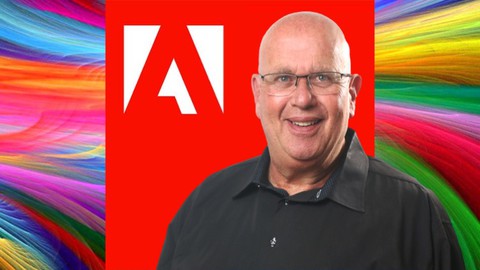
Adobe: Photoshop, Illustrator, Premiere Pro, Animator + XD
Adobe: Photoshop, Illustrator, Premiere Pro, Animator + XD, available at $54.99, has an average rating of 4.35, with 214 lectures, 8 quizzes, based on 55 reviews, and has 449 subscribers.
You will learn about Familiarize with Adobe Photoshop's interface and workspaces. Identify and differentiate the types of selection tools. Use retouching tools to repair image defects. Understand the use and importance of layers. Explore the different uses of layer masking. Apply Photoshop filters to enhance the quality of an image. Identify the various tools and options available in Adobe Illustrator Define the various terminologies related to Adobe Illustrator List the step-by-step process of implementing the key features such as – Path Finder, Compound Shapes, Minus Front, Intersect, Black/White Selection Tool, Modif Learn about the various tips and techniques to work efficiently This course is ideal for individuals who are The course has been designed to help artists and graphic designers who create logos, icons, charts, infographics, posters, ads, books, magazines, brochures etc. using Adobe Illustrator. It is particularly useful for The course has been designed to help artists and graphic designers who create logos, icons, charts, infographics, posters, ads, books, magazines, brochures etc. using Adobe Illustrator.
Enroll now: Adobe: Photoshop, Illustrator, Premiere Pro, Animator + XD
Summary
Title: Adobe: Photoshop, Illustrator, Premiere Pro, Animator + XD
Price: $54.99
Average Rating: 4.35
Number of Lectures: 214
Number of Quizzes: 8
Number of Published Lectures: 214
Number of Published Quizzes: 8
Number of Curriculum Items: 222
Number of Published Curriculum Objects: 222
Original Price: $199.99
Quality Status: approved
Status: Live
What You Will Learn
- Familiarize with Adobe Photoshop's interface and workspaces.
- Identify and differentiate the types of selection tools.
- Use retouching tools to repair image defects.
- Understand the use and importance of layers.
- Explore the different uses of layer masking.
- Apply Photoshop filters to enhance the quality of an image.
- Identify the various tools and options available in Adobe Illustrator
- Define the various terminologies related to Adobe Illustrator
- List the step-by-step process of implementing the key features such as – Path Finder, Compound Shapes, Minus Front, Intersect, Black/White Selection Tool, Modif
- Learn about the various tips and techniques to work efficiently
Who Should Attend
- The course has been designed to help artists and graphic designers who create logos, icons, charts, infographics, posters, ads, books, magazines, brochures etc. using Adobe Illustrator.
Target Audiences
- The course has been designed to help artists and graphic designers who create logos, icons, charts, infographics, posters, ads, books, magazines, brochures etc. using Adobe Illustrator.
Are you interested in unleashing your creativity and producing stunning designs Do you want to take your graphic design skills to the next level If so then the Adobe 2in1 Masterclass Photoshop PLUS Illustrator course is just what you need
In todays digital world graphic design has become an integral part of businesses and personal brands With so many design tools available in the market it can be overwhelming to choose the right one Adobe Photoshop and Illustrator have been industry standards for years and this course will teach you how to harness the power of these tools to create visually stunning designs
The Adobe 3-in-1: Photoshop, Illustrator PLUS Character Animator course is designed for graphic designers entrepreneurs social media managers marketing professionals and anyone interested in creating captivating designs The course is structured to take you on a journey from beginner to expert with practical assignments and realworld projects to reinforce your learning
You will start by getting familiar with the interface and basic tools of both Adobe Photoshop and Illustrator You will then learn about layers masking and retouching in Photoshop and explore the power of vector graphics typography and color theory in Illustrator Along the way you will also learn how to use advanced techniques to create unique effects edit photos and design logos banners posters and more
Throughout the course you will encounter key subtopics such as photo editing digital painting color grading vector tracing and logo design In addition you will complete various projects and assessments that will test your skills and knowledge These projects include designing a poster creating a digital painting editing a photo designing a logo and creating a vector illustration
Unlike other online courses that only offer theoretical knowledge this course focuses on practical assignments and realworld projects You will also receive a full workbook for the course which consists of all the 1page worksheets for each individual lesson This workbook will be an invaluable resource that you can refer to as you continue to practice and develop your skills
Adobe 3-in-1: Photoshop, Illustrator PLUS Character Animator course is a comprehensive and practical course that will help you unlock your creativity and take your graphic design skills to the next level Whether you are a beginner or an experienced designer this course will equip you with the tools techniques and knowledge needed to produce stunning designs that stand out in todays competitive landscape Enroll now and start your journey toward becoming a design expert
-
Get instant access to an Incredible 67page workbook on Adobe Illustrator follow along and keep for reference
-
Introduce yourself to our community of students in this course and tell us your goals with data science
-
Encouragement and celebration of your progress every step of the way 25 50 75 100
-
Over 9 hours of clear and concise step by step instructions lessons and engagement
-
Knowledge Checks to assess your knowledge and skills
What you will learn
-
Identify the various tools and options available in Adobe Illustrator
-
Define the different terminologies related to Adobe Illustrator
-
List the stepbystep process of implementing the key features such as Path Finder Compound Shapes Minus Front Intersect BlackWhite Selection Tool Modify
-
Learn about the various tips and techniques to work efficiently
-
and more
Contents and Overview
Youll start with Overview of Adobe Bridge Explore Adobe Photoshops Interface How to Use Workspaces Introduction to Image Adjustments Image Correction Using Levels Use Levels to Adjust Color and Density Part 1 Use Levels to Adjust Color and Density Part 2 Working with Curves Adjusting Shadows and Highlights The Vibrance Adjustment Explore Hue and Saturation Part 1 Explore Hue and Saturation Part 2 The Basic Selection Tools Working with Quick Selection and Magic Wand Create a Vignette Effect Using Selection Tools Remove Objects with the Clone Stamp Tool Photo Retouching Using Spot Healing Brush Working with Patch Tool The Content Aware Fill Red Eye Tool Apply Rule of Thirds Using the Crop Tool Introduction to Layers Working with Layers Getting Started with Layer Masking Deep Dive to Layer Masking How to Use the Select Mask Feature Exploring Dynamic Range with Layer Masking Understand Focus Area with Layer Mask Adding Soft Focus Effect to Portraits Understand Layer Adjustments Working with Blending Modes How to Use Clipping Mask Creating a Panorama Using Photomerge
We will also cover Working with Spin Blur and Path Blur Enhancing Images Using Sky Replacement How to Use Lens Correction Auto Correction Working with Custom Lens Correction and Camera Raw Filter Perform Instant Transformation Using Neural Filter Creating a New Document Configuring Setting Preferences Working on Print Presets Raster Graphics vs Vector Graphics Incorporating Brush Definitions to a Shape Exploring the Graphic Styles Panel Working with Smart Guides and Align Panel Saving Your Illustration Drawing Using the Pencil Tool Working with Rectangle Shape Tool Drawing Using the Anchor Point Tool Exploring the Spiral Tool and Custom Width Profile Creating Illustration Using Pen Tool Part 1 Creating Illustration Using Pen Tool Part 2 Working with Curvature Tool Part 1 Working with Curvature Tool Part 2 Tracing an Object Using Pen Tool Part 1 Tracing an Object Using Pen Tool Part 2 Creating Custom Shapes Using the Shaper Tool Exploring the Join Tool and the Smooth Tool Overview of the Pathfinder Using Pathfinder to Create a Graphic Using Pathfinder to Create an Emoji Cutting a Hole in an Object Using Compound Path
This course will also tackle Adding Custom Colors Through the Swatches Panel Understanding Color Panel and Color Groups Creating Custom Gradients Exploring the Use of Mesh Tool Creating Your Own Swatch LibrariesSaving Your Swatch Libraries Understanding Typography Creating Point Type and Paragraph Type Formatting Text Using the Character Panel Exploring Kerning and Other Formatting Controls Using the Baseline Shift and Character Rotation Formatting Controls Formatting Text Using the Paragraph Panel Manipulating Characters Using the Touch Type Tool Dealing with Overset Text in Adobe Illustrator Understanding Font Pairing Text Wrapping Around an Image Activating Adobe Fonts from Creative Cloud Introduction to Brushes Creating an Art Brush from a Symbol Creating an Art Brush from Shapes Creating an Art Brush from Vector Graphics Applying Brushes to Text Using Images in Art and Scatter Brushes Creating a Pattern Brush Turing an Illustration into Pattern Brush Creating a Calligraphic Brush Creating a Bristle Brush Using Bristle Brush to an Illustration Exploring the Rotate Tool and Reference Point Creating Illustrations Using the Reflect Command Transforming Objects Using the Shear Tool Working with Brush Libraries Making an Artwork Using the Transform Each Command Part 1 Making an Artwork Using the Transform Each Command Part 2
Then we will Working with the Eraser Tool Using the Knife Tool in Illustrations Aligning and Distributing Objects Exploring the Clipping Mask in Adobe Illustrator Using the Type on a Path Tool After Clipping Mask Using Distort and Transform on Text Transforming Basic Shapes Using Distort and Transform Applying Distort and Transform to Custom Shapes Creating an Illustration with Distort and Transform Applying Graphic Styles to Text Envelope and Distort Make with Mesh Envelope and Distort Make with Warp Envelope and Distort Make with Top Object Transforming Objects Using the Blend Command Creating an Illustration with Blend Tool Creating a Logo Design with Blend Tool Designing a Glass Capsule Using the Blend Tool Applying Blend Transformation to Text Exploring the Perspective Grid Tool Envelope and Distort Make with Warp Creating a 3D Graphic with Revolve Tool Using the Revolve Tool to Make Custom 3D Objects Creating a 3D Graphic Using the Extrude and Bevel Tool Making a 3D Text Graphic with Extrude and Bevel Tool Applying Stylized Effects on Text Applying Stylized Effects on Shapes How to Save and Export Your Work Introduction to Image Trace Using Image Trace in Conjunction with Photoshop Creating Portraits Using Image Trace Working in Isolation Mode Working with Path Finder Working with Modifier Keys Create a Compound Path Create an Envelope Distortion Using the Free Form Gradient Create a Perspective Grid Create a Rosette Using the Revolving Tool
Who are the Instructors
Mike Lanesman is your lead instructor a professional making a living from teaching graphics and designAs a graphic design expert he has joined with content creator Peter Alkema to bring you this amazing new course
Youll get premium support and feedback to help you become more confident with Adobe
We cant wait to see you on the course
Enrol now and well help you improve your Adobe Illustrator skills
Peter and Mike
Course Curriculum
Chapter 1: Introduction
Lecture 1: Introduction: Photoshop Masterclass PLUS Workbook
Lecture 2: Introduction to Adobe Premiere Pro — Also In This Course (Section 37-44)
Lecture 3: Introduction to Adobe XD — Also Included In This Course (Section 46-50)
Lecture 4: Preview & Download Your 39 Page Photoshop Workbook You Get With This Course
Lecture 5: Hello my name is Mike Lanesman, I am full accredited to teach Adobe and help you
Lecture 6: Introduce Yourself To Your Fellow Students And Tell Everyone What Are Your Goals
Lecture 7: Student Testimonials For Mike Lanesman "Nice tip! Thanks Mike"
Chapter 2: Introduction to Adobe Photoshop
Lecture 1: Overview of Adobe Bridge
Lecture 2: Explore Adobe Photoshop's Interface
Lecture 3: How to Use Workspaces
Chapter 3: Image Adjustment: Levels
Lecture 1: Introduction to Image Adjustments
Lecture 2: Image Correction Using Levels
Lecture 3: Use Levels to Adjust Color and Density Part 1
Lecture 4: Use Levels to Adjust Color and Density Part 2
Chapter 4: More Image Adjustment Options
Lecture 1: Working with Curves
Lecture 2: Adjusting Shadows and Highlights
Lecture 3: The Vibrance Adjustment
Lecture 4: Explore Hue and Saturation Part 1
Lecture 5: Explore Hue and Saturation Part 2
Chapter 5: Working with Selections
Lecture 1: The Basic Selection Tools
Lecture 2: Working with Quick Selection and Magic Wand
Lecture 3: Create a Vignette Effect Using Selection Tools
Chapter 6: Retouching Tools
Lecture 1: Remove Objects with the Clone Stamp Tool
Lecture 2: Photo Retouching Using Spot Healing Brush
Lecture 3: Working with Patch Tool
Lecture 4: The Content Aware Fill & Red Eye Tool
Lecture 5: Apply Rule of Thirds Using the Crop Tool
Chapter 7: Understanding Layers in Photoshop
Lecture 1: Introduction to Layers
Lecture 2: Working with Layers
Chapter 8: Layer Masking Techniques
Lecture 1: Getting Started with Layer Masking
Lecture 2: Deep Dive to Layer Masking
Lecture 3: How to Use the Select & Mask Feature
Lecture 4: Exploring Dynamic Range with Layer Masking
Lecture 5: Understand Focus Area with Layer Mask
Lecture 6: Adding Soft Focus Effect to Portraits
Lecture 7: Understand Layer Adjustments
Lecture 8: Working with Blending Modes
Lecture 9: How to Use Clipping Mask
Lecture 10: Creating a Panorama Using Photomerge
Chapter 9: Photoshop Filters
Lecture 1: Working with Spin Blur and Path Blur
Lecture 2: Enhancing Images Using Sky Replacement
Lecture 3: How to Use Lens Correction (Auto Correction)
Lecture 4: Working with Custom Lens Correction and Camera Raw Filter
Lecture 5: Perform Instant Transformation Using Neural Filter
Chapter 10: Introduction: Ilustrator Masterclass
Lecture 1: Introduction & Download Your Incredible Adobe Illustrator Workbook
Lecture 2: Hello my name is Mike Lanesman, I am full accredited to teach Adobe and help you
Lecture 3: Introduce Yourself To Your Fellow Students And Tell Everyone What Are Your Goals
Lecture 4: Student Testimonials For Mike Lanesman's Adobe Lessons
Lecture 5: Let's Celebrate Your Progress In This Course: 25% > 50% > 75% > 100%!!
Chapter 11: Introduction to Adobe Illustrator
Lecture 1: Creating a New Document
Lecture 2: Configuring Setting Preferences
Lecture 3: Working on Print Presets
Lecture 4: Raster Graphics vs. Vector Graphics
Chapter 12: Creating Graphics Using the Shape Tools
Lecture 1: Incorporating Brush Definitions to a Shape
Lecture 2: Exploring the Graphic Styles Panel
Lecture 3: Working with Smart Guides and Align Panel
Lecture 4: Saving Your Illustration
Chapter 13: Getting Started with the Drawing Tools
Lecture 1: Drawing Using the Pencil Tool
Lecture 2: Working with Rectangle Shape Tool
Lecture 3: Drawing Using the Anchor Point Tool
Lecture 4: Exploring the Spiral Tool and Custom Width Profile
Lecture 5: Creating Illustration Using Pen Tool Part 1
Lecture 6: Creating Illustration Using Pen Tool Part 2
Lecture 7: Working with Curvature Tool Part 1
Lecture 8: Working with Curvature Tool Part 2
Lecture 9: Tracing an Object Using Pen Tool Part 1
Lecture 10: Tracing an Object Using Pen Tool Part 2
Chapter 14: Creating Compound Shapes
Lecture 1: Creating Custom Shapes Using the Shaper Tool
Lecture 2: Exploring the Join Tool and the Smooth Tool
Lecture 3: Overview of the Pathfinder
Lecture 4: Using Pathfinder to Create a Graphic
Lecture 5: Using Pathfinder to Create an Emoji
Chapter 15: Creating a Compound Path
Lecture 1: Cutting a Hole in an Object Using Compound Path
Chapter 16: Exploring Colors in Illustrator
Lecture 1: Adding Custom Colors Through the Swatches Panel
Lecture 2: Understanding Color Panel and Color Groups
Lecture 3: Creating Custom Gradients
Lecture 4: Exploring the Use of Mesh Tool
Lecture 5: Creating Your Own Swatch Libraries
Lecture 6: Saving Your Swatch Libraries
Chapter 17: Getting Started with Typography
Lecture 1: Understanding Typography
Lecture 2: Creating Point Type and Paragraph Type
Lecture 3: Formatting Text Using the Character Panel
Lecture 4: Exploring Kerning and Other Formatting Controls
Instructors
-
Peter Alkema
Business | Technology | Self Development -
Mike Lanesman
Adobe Accedited Training Professional
Rating Distribution
- 1 stars: 0 votes
- 2 stars: 1 votes
- 3 stars: 5 votes
- 4 stars: 10 votes
- 5 stars: 39 votes
Frequently Asked Questions
How long do I have access to the course materials?
You can view and review the lecture materials indefinitely, like an on-demand channel.
Can I take my courses with me wherever I go?
Definitely! If you have an internet connection, courses on Udemy are available on any device at any time. If you don’t have an internet connection, some instructors also let their students download course lectures. That’s up to the instructor though, so make sure you get on their good side!
You may also like
- Top 10 Video Editing Courses to Learn in November 2024
- Top 10 Music Production Courses to Learn in November 2024
- Top 10 Animation Courses to Learn in November 2024
- Top 10 Digital Illustration Courses to Learn in November 2024
- Top 10 Renewable Energy Courses to Learn in November 2024
- Top 10 Sustainable Living Courses to Learn in November 2024
- Top 10 Ethical AI Courses to Learn in November 2024
- Top 10 Cybersecurity Fundamentals Courses to Learn in November 2024
- Top 10 Smart Home Technology Courses to Learn in November 2024
- Top 10 Holistic Health Courses to Learn in November 2024
- Top 10 Nutrition And Diet Planning Courses to Learn in November 2024
- Top 10 Yoga Instruction Courses to Learn in November 2024
- Top 10 Stress Management Courses to Learn in November 2024
- Top 10 Mindfulness Meditation Courses to Learn in November 2024
- Top 10 Life Coaching Courses to Learn in November 2024
- Top 10 Career Development Courses to Learn in November 2024
- Top 10 Relationship Building Courses to Learn in November 2024
- Top 10 Parenting Skills Courses to Learn in November 2024
- Top 10 Home Improvement Courses to Learn in November 2024
- Top 10 Gardening Courses to Learn in November 2024























