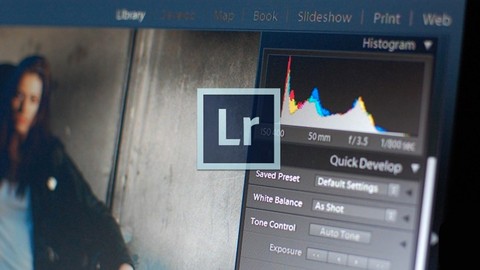
Adobe Photoshop Lightroom 4 Tutorial
Adobe Photoshop Lightroom 4 Tutorial, available at $19.99, has an average rating of 4, with 143 lectures, based on 40 reviews, and has 1191 subscribers.
You will learn about This course is ideal for individuals who are It is particularly useful for .
Enroll now: Adobe Photoshop Lightroom 4 Tutorial
Summary
Title: Adobe Photoshop Lightroom 4 Tutorial
Price: $19.99
Average Rating: 4
Number of Lectures: 143
Number of Published Lectures: 143
Number of Curriculum Items: 143
Number of Published Curriculum Objects: 143
Original Price: $39.99
Quality Status: approved
Status: Live
What You Will Learn
Who Should Attend
Target Audiences
A Verifiable Certificate of Completion is presented to all students who undertake this course.
Course Duration 9.5 Hours
If you're into Digital Photography, you need to master Adobe Lightroom – Let us show you how.
This Adobe Photoshop Lightroom 4 training course takes you through the features and functions of this comprehensive software for both the professional and amateur photographer. Designed for the beginner, you do not require any prior experience working with Adobe Lightroom to take advantage of this tutorial.
You will begin by touring the Lightroom interface, and become familiar with the tools and features that are available to you. You will them move on to cover features such as basic and advanced catalog organization, tethering, manipulating your images, geo-coding images, working with modules such as Develop and the Book Module, and so much more. You will learn to create slide shows, print and publish your images, and even export them to use with other Adobe Suite products.
By the conclusion of this video based training course on Adobe Photoshop Lightroom 4, you will have a clear understanding of the features and functions at your fingertips, and how to utilize them within the software. Working files are included to let you work alongside the author as he proceed through this software video tutorial.
Course Curriculum
Chapter 1: Introduction
Lecture 1: Working Files – Download These First
Lecture 2: Introduction
Lecture 3: Working With Exercise Files Introduction
Chapter 2: The First Step
Lecture 1: Introduction
Lecture 2: Working With Preferences
Lecture 3: Catalog Settings
Lecture 4: Creating Customized Identity Plates
Lecture 5: Editing Watermarks
Lecture 6: Quick-tip – Recovering From A Crash
Chapter 3: Getting Ready To Work
Lecture 1: Introduction
Lecture 2: Choosing The Right Workflow
Lecture 3: The Lightroom 4 Interface
Lecture 4: Getting Efficient With Shortcut Keys
Lecture 5: Modifying & Creating Panel Endmarks
Lecture 6: Changing The Lightroom 4 Background
Lecture 7: Working With Lights Out
Lecture 8: Quick-tip – Creating A Full-Screen Preview
Chapter 4: Catalogs And Basic Imports
Lecture 1: Introduction
Lecture 2: Lightroom 4 Formats
Lecture 3: Creating A Catalog
Lecture 4: Importing From An Existing Folder
Lecture 5: Importing Files From A Digital Camera
Lecture 6: Creating Lightroom Import Presets
Lecture 7: Using Watched Folders
Lecture 8: Quick-tip – Creating Lightroom Alias Files
Chapter 5: Capturing With Tether
Lecture 1: Introduction
Lecture 2: Setting Up Lightroom For Tethering
Lecture 3: Tethering In Lightroom
Lecture 4: Andy's Tethering Workaround
Chapter 6: Working In The Library Module
Lecture 1: Introduction
Lecture 2: Using The Grid And Loupe
Lecture 3: Mastering The Navigator
Lecture 4: Customizing Grid And Loupe Views
Lecture 5: Working In Compare View
Lecture 6: Working In Survey View
Lecture 7: Customizing The Toolbar
Chapter 7: Working In The Catalog With RAW And DNG Images
Lecture 1: Introduction
Lecture 2: Setting Up New Lightroom Catalogs
Lecture 3: Exporting Files To A Catalog
Lecture 4: Dealing With Legacy Catalogs
Lecture 5: RAW Versus DNG
Lecture 6: Working With The RAW Format
Lecture 7: Working With The DNG Format
Lecture 8: Quick-tip – The Photo Metadata Mix Up
Chapter 8: Manipulating Images In The Library
Lecture 1: Introduction
Lecture 2: Working With Quick Develop
Lecture 3: Reusing Quick Develop Settings
Lecture 4: Using Quick Develop With Multiple Images
Lecture 5: Quick-tip – Hidden Adjustments In Quick Develop
Lecture 6: Quick-tip – Quick Before & After Views
Chapter 9: Organization Is The Key
Lecture 1: Introduction
Lecture 2: Tagging Images With Flags, Stars, And Labels
Lecture 3: Organization Though Lightroom Tag
Lecture 4: Powering Though Tagging Images
Lecture 5: Working With Quick Collections
Lecture 6: Creating Smart Collections
Lecture 7: Generating Collection Sets
Lecture 8: Adding Images To A Collection
Lecture 9: Sorting Through Your Images
Lecture 10: Working With Image Stacks
Lecture 11: Quick-tip – Adding Items To A Quick Collection
Chapter 10: Working With Lightroom Metadata
Lecture 1: Introduction
Lecture 2: Keyword Overview
Lecture 3: Working With Keyword Lists
Lecture 4: Applying Keywords To Multiple Images
Lecture 5: Copying Keywords With The Spray Can
Lecture 6: Working Through Metadata
Lecture 7: Creating Metadata Presets
Chapter 11: Finding What You Need
Lecture 1: Introduction
Lecture 2: Working With Basic Filters
Lecture 3: Reapplying Filter Criteria
Lecture 4: Filter With Text
Lecture 5: Using Metadata
Lecture 6: Saving Search Criteria
Lecture 7: Searching For Video
Chapter 12: Working In The Map Module
Lecture 1: Introduction
Lecture 2: Working With Geo-Coded Images
Lecture 3: Adding Non-Coded Images To The Map
Lecture 4: Moving From Map To Library
Lecture 5: Adding Locations
Chapter 13: Exporting & Publishing From The Library
Lecture 1: Introduction
Lecture 2: Performing A Basic Export
Lecture 3: Saving Export Presets
Lecture 4: Exporting Video Files
Lecture 5: Setting Up Publishing Options
Lecture 6: Publishing To Flickr
Lecture 7: Creating Flickr Groups
Instructors
-
Infinite Skills
High Quality Training
Rating Distribution
- 1 stars: 1 votes
- 2 stars: 0 votes
- 3 stars: 5 votes
- 4 stars: 8 votes
- 5 stars: 26 votes
Frequently Asked Questions
How long do I have access to the course materials?
You can view and review the lecture materials indefinitely, like an on-demand channel.
Can I take my courses with me wherever I go?
Definitely! If you have an internet connection, courses on Udemy are available on any device at any time. If you don’t have an internet connection, some instructors also let their students download course lectures. That’s up to the instructor though, so make sure you get on their good side!
You may also like
- Best Public Speaking Courses to Learn in March 2025
- Best Affiliate Marketing Courses to Learn in March 2025
- Best Email Marketing Courses to Learn in March 2025
- Best Social Media Management Courses to Learn in March 2025
- Best SEO Optimization Courses to Learn in March 2025
- Best Content Creation Courses to Learn in March 2025
- Best Game Development Courses to Learn in March 2025
- Best Software Testing Courses to Learn in March 2025
- Best Big Data Courses to Learn in March 2025
- Best Internet Of Things Courses to Learn in March 2025
- Best Quantum Computing Courses to Learn in March 2025
- Best Cloud Computing Courses to Learn in March 2025
- Best 3d Modeling Courses to Learn in March 2025
- Best Mobile App Development Courses to Learn in March 2025
- Best Graphic Design Courses to Learn in March 2025
- Best Videography Courses to Learn in March 2025
- Best Photography Courses to Learn in March 2025
- Best Language Learning Courses to Learn in March 2025
- Best Product Management Courses to Learn in March 2025
- Best Investing Courses to Learn in March 2025






















