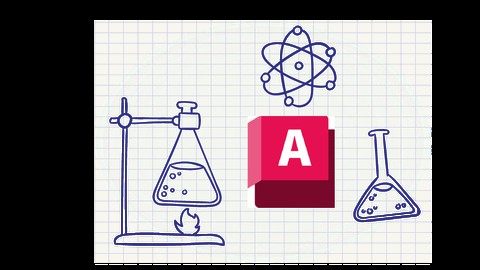
Advanced AutoCAD The Power Of Using Formulas
Advanced AutoCAD The Power Of Using Formulas, available at Free, has an average rating of 4.17, with 21 lectures, based on 9 reviews, and has 874 subscribers.
You will learn about create and write your own formula in autocad Write inputs and get outputs Geometric and Dimensional Constraints Parameters Manager Calculate the levels This course is ideal for individuals who are any one use autocad or autocad 2024 or formula in autocad It is particularly useful for any one use autocad or autocad 2024 or formula in autocad.
Enroll now: Advanced AutoCAD The Power Of Using Formulas
Summary
Title: Advanced AutoCAD The Power Of Using Formulas
Price: Free
Average Rating: 4.17
Number of Lectures: 21
Number of Published Lectures: 21
Number of Curriculum Items: 21
Number of Published Curriculum Objects: 21
Original Price: Free
Quality Status: approved
Status: Live
What You Will Learn
- create and write your own formula in autocad
- Write inputs and get outputs
- Geometric and Dimensional Constraints
- Parameters Manager
- Calculate the levels
Who Should Attend
- any one use autocad
- autocad 2024
- formula in autocad
Target Audiences
- any one use autocad
- autocad 2024
- formula in autocad
Welcome to AutoCAD Advanced course The Power Of Using Formulas In Autocad
In this course, we will learn how to use and write formulas and functions within Autocad
It is usual to write formulas in Excel, but here we will learn about the places of writing formulas in AutoCAD
(Attribute-Dimensional-Parameters-Table)
We will learn by applying some examples
The best way to understand Geometric and Dimensional Constraints and Parameters Manager is real examples here are some examples
Such as understanding the relationship between paper size, scale, and drawing units
And the work of a block that receives these inputs, implements the parameters and then converts the outputs into the
required and identical shape
We will make it easy for you to print from the model and layout and create view frame and viewport
In addition to creating a smart column that receives the inputs from the table and uses it in the quantities
Adding dimensions, description, and how to transform into a smart block
and create a smart block for the staircase section with advanced further
And how to calculate levels for elevations and sections
All of them are examples that show the importance of formula within AutoCAD in shortening time and work
And get fast and accurate results
In this course, I will share with you some AutoCAD tips and tricks
What you only need in this course is knowledge of the basics commands in Autocad
At the end of this course, you will be able to short your time and work on Autocad
Course Curriculum
Chapter 1: Introduction
Lecture 1: Introduction
Chapter 2: geometric and dimensional constrains with (unit and paper size and scale )
Lecture 1: privew of print setting
Lecture 2: create block for print from model
Lecture 3: print from model in units MM
Lecture 4: get area and view port
Lecture 5: create view fram from layout
Lecture 6: create viewport from view frame
Chapter 3: create a smart column
Lecture 1: the difference between smart column and normal column
Lecture 2: use the smart column block with dimensions and description
Lecture 3: link attribute with parameters properties
Lecture 4: create a table with properties of columns blocks
Lecture 5: convert normals columns to smarts columns
Chapter 4: geometric and dimensional with Visibility states (smart staircase)
Lecture 1: start draw
Lecture 2: add horizontal and vertical dimensional
Lecture 3: check and test the block
Lecture 4: create users parameters
Lecture 5: Preserving the relationship between Risers and Treads
Lecture 6: Add some advanced future
Lecture 7: Add number of risers (visibility states)
Lecture 8: Check final product
Chapter 5: calculate the level automatic
Lecture 1: calculate level example 1
Instructors
-
Ahmed saber
Senior Land Surveyor Autodesk Certified Professional
Rating Distribution
- 1 stars: 0 votes
- 2 stars: 1 votes
- 3 stars: 2 votes
- 4 stars: 2 votes
- 5 stars: 4 votes
Frequently Asked Questions
How long do I have access to the course materials?
You can view and review the lecture materials indefinitely, like an on-demand channel.
Can I take my courses with me wherever I go?
Definitely! If you have an internet connection, courses on Udemy are available on any device at any time. If you don’t have an internet connection, some instructors also let their students download course lectures. That’s up to the instructor though, so make sure you get on their good side!
You may also like
- Best Software Testing Courses to Learn in December 2024
- Best Big Data Courses to Learn in December 2024
- Best Internet Of Things Courses to Learn in December 2024
- Best Quantum Computing Courses to Learn in December 2024
- Best Cloud Computing Courses to Learn in December 2024
- Best 3d Modeling Courses to Learn in December 2024
- Best Mobile App Development Courses to Learn in December 2024
- Best Graphic Design Courses to Learn in December 2024
- Best Videography Courses to Learn in December 2024
- Best Photography Courses to Learn in December 2024
- Best Language Learning Courses to Learn in December 2024
- Best Product Management Courses to Learn in December 2024
- Best Investing Courses to Learn in December 2024
- Best Personal Finance Courses to Learn in December 2024
- Best Health And Wellness Courses to Learn in December 2024
- Best Chatgpt And Ai Tools Courses to Learn in December 2024
- Best Virtual Reality Courses to Learn in December 2024
- Best Augmented Reality Courses to Learn in December 2024
- Best Blockchain Development Courses to Learn in December 2024
- Best Unity Game Development Courses to Learn in December 2024





















