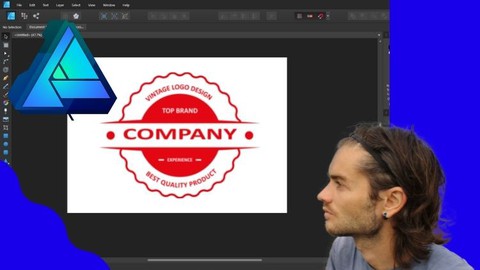
Affinity Designer the complete course
Affinity Designer the complete course, available at $39.99, has an average rating of 4, with 125 lectures, based on 3 reviews, and has 17 subscribers.
You will learn about Understand the dashboard Manage the windows Master the vector tools Master the tools in pixel persona Create shapes Add text Manage grid and guides Add filters Master adjustment layers Import images Create logo Create flyer Create drawing with shapes Edit photo Create visit card This course is ideal for individuals who are Graphic designer or People who want to do vector drawing, graphic documents and photo editing It is particularly useful for Graphic designer or People who want to do vector drawing, graphic documents and photo editing.
Enroll now: Affinity Designer the complete course
Summary
Title: Affinity Designer the complete course
Price: $39.99
Average Rating: 4
Number of Lectures: 125
Number of Published Lectures: 125
Number of Curriculum Items: 125
Number of Published Curriculum Objects: 125
Original Price: €94.99
Quality Status: approved
Status: Live
What You Will Learn
- Understand the dashboard
- Manage the windows
- Master the vector tools
- Master the tools in pixel persona
- Create shapes
- Add text
- Manage grid and guides
- Add filters
- Master adjustment layers
- Import images
- Create logo
- Create flyer
- Create drawing with shapes
- Edit photo
- Create visit card
Who Should Attend
- Graphic designer
- People who want to do vector drawing, graphic documents and photo editing
Target Audiences
- Graphic designer
- People who want to do vector drawing, graphic documents and photo editing
Affinity Designer
Affinity Designer is a powerful graphic design program for all your needs. It is a software that allows you to work on vector format as well as photo editing. You can use it for logos, vector illustrations, graphic documents, but also photo editing. The tool allows you to work in two different modes, depending on whether you want to work in vector format or in raster format. In the same way, it is very easy to juggle between the two modes, and to combine the tools of one or the other on the same graphic design. The performance is impressive, the interface allows you to work efficiently with clear and precise controls.
Why to use Affinity Designer
– Ergonomic dashboard
– Powerful layer system
– Vector drawing tools
– Advanced editing settings
– Add filters
– Create graphic documents
Training course
In this training you will learn the Affinity designer software in its entirety. You will quickly obtain a good level which will allow you to make vector drawings, graphic documents, and do photo retouching. All the features of the software will be seen in the course. By acting step by step, operating mode of the interface, principle of layers, use of the various tools for both vector and raster mode, photo settings, application of filters, you will be able to move forward quickly in the process. At the end of the course different trainings will allow you to see all the features seen in the course.
Course Curriculum
Chapter 1: Introduction
Lecture 1: Introduction
Chapter 2: Start
Lecture 1: Dashboard
Lecture 2: Preferences
Lecture 3: Create new document
Lecture 4: History
Lecture 5: Hand tool
Lecture 6: Zoom tool
Chapter 3: Layers
Lecture 1: Layers part 1
Lecture 2: Layers part 2
Lecture 3: Layer mask
Lecture 4: Blend mode
Chapter 4: Grid and guides
Lecture 1: Manage grid
Lecture 2: Add guides
Lecture 3: Add columns and rows
Lecture 4: Smart guides
Chapter 5: Alignments and distribution
Lecture 1: Alignments
Lecture 2: Distribution
Chapter 6: Master tools
Lecture 1: Selection tool
Lecture 2: Artboard tool
Lecture 3: Corner tool
Lecture 4: Pen tool
Lecture 5: Node tool
Lecture 6: Point transform tool
Lecture 7: Pencil tool
Lecture 8: Vector brush tool
Lecture 9: Fill tool
Lecture 10: Transparency tool
Lecture 11: Place image tool
Lecture 12: Image inside object
Lecture 13: Vector crop tool
Lecture 14: Rectangle tool
Lecture 15: Rounded rectangle tool
Lecture 16: Ellipse tool
Lecture 17: Basic shape tool
Lecture 18: Advanced shape tool
Lecture 19: Color picker tool
Chapter 7: Manage objects
Lecture 1: Object associations
Lecture 2: Transformation panel
Lecture 3: Manage symbols
Lecture 4: Manage symmetries
Lecture 5: Duplicate objects
Lecture 6: Create groups
Lecture 7: Object selection
Chapter 8: Color and strokes
Lecture 1: Color panel
Lecture 2: Edit strokes
Chapter 9: Add text
Lecture 1: Artistic text tool
Lecture 2: Frame text tool
Lecture 3: Character style
Lecture 4: Paragraph style
Lecture 5: Curve text
Lecture 6: Edit letters text
Lecture 7: Image inside text
Lecture 8: Effect text ocean
Chapter 10: Pixel persona master tools
Lecture 1: Pixel persona
Lecture 2: Rectangular selection tool
Lecture 3: Ellipse selection tool
Lecture 4: Row selection tool
Lecture 5: Column selection tool
Lecture 6: Free hand selection tool
Lecture 7: Selection brush tool
Lecture 8: Refine selection
Lecture 9: Paint brush tool
Lecture 10: Flood fill tool
Lecture 11: Dodge brush tool
Lecture 12: Burn brush tool
Lecture 13: Smudge brush tool
Lecture 14: Blur brush tool
Lecture 15: Sharpen brush tool
Chapter 11: Pixel persona adjustments
Lecture 1: Adjustment levels
Lecture 2: Adjustment white balance
Lecture 3: Adjustment HSL
Lecture 4: Adjustment black and white
Lecture 5: Adjustment brightness contrast
Lecture 6: Adjustment posterize
Lecture 7: Adjustment vibrance
Lecture 8: Adjustment exposure
Lecture 9: Adjustment shadows highlights
Lecture 10: Adjustment treshold
Lecture 11: Adjustment curve
Lecture 12: Adjustment channel mixer
Lecture 13: Adjustment recolor
Lecture 14: Adjustment selective color
Lecture 15: Adjustment invert
Chapter 12: Layer effects
Lecture 1: Layer effect gaussian blur
Lecture 2: Layer effect outer shadow
Lecture 3: Layer effect inner shadow
Lecture 4: Layer effects outer glow
Lecture 5: Layer effect inner glow
Instructors
-
Nicolas Forgue
Web entrepreneur and graphic designer
Rating Distribution
- 1 stars: 0 votes
- 2 stars: 0 votes
- 3 stars: 1 votes
- 4 stars: 1 votes
- 5 stars: 1 votes
Frequently Asked Questions
How long do I have access to the course materials?
You can view and review the lecture materials indefinitely, like an on-demand channel.
Can I take my courses with me wherever I go?
Definitely! If you have an internet connection, courses on Udemy are available on any device at any time. If you don’t have an internet connection, some instructors also let their students download course lectures. That’s up to the instructor though, so make sure you get on their good side!
You may also like
- Best Video Editing Courses to Learn in March 2025
- Best Music Production Courses to Learn in March 2025
- Best Animation Courses to Learn in March 2025
- Best Digital Illustration Courses to Learn in March 2025
- Best Renewable Energy Courses to Learn in March 2025
- Best Sustainable Living Courses to Learn in March 2025
- Best Ethical AI Courses to Learn in March 2025
- Best Cybersecurity Fundamentals Courses to Learn in March 2025
- Best Smart Home Technology Courses to Learn in March 2025
- Best Holistic Health Courses to Learn in March 2025
- Best Nutrition And Diet Planning Courses to Learn in March 2025
- Best Yoga Instruction Courses to Learn in March 2025
- Best Stress Management Courses to Learn in March 2025
- Best Mindfulness Meditation Courses to Learn in March 2025
- Best Life Coaching Courses to Learn in March 2025
- Best Career Development Courses to Learn in March 2025
- Best Relationship Building Courses to Learn in March 2025
- Best Parenting Skills Courses to Learn in March 2025
- Best Home Improvement Courses to Learn in March 2025
- Best Gardening Courses to Learn in March 2025






















