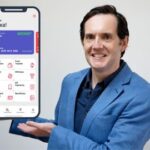AutoCAD – 2D and 3D CAD design – learn easy! – AulaGEO
AutoCAD – 2D and 3D CAD design – learn easy! – AulaGEO, available at $74.99, has an average rating of 3.95, with 76 lectures, based on 187 reviews, and has 14280 subscribers.
You will learn about AutoCAD commands AutoCAD 2D AutoCAD 3D fundamentals print layouts dimmension style Step by step main commands This course is ideal for individuals who are CAD students or engineering students or 3d modelers It is particularly useful for CAD students or engineering students or 3d modelers.
Enroll now: AutoCAD – 2D and 3D CAD design – learn easy! – AulaGEO
Summary
Title: AutoCAD – 2D and 3D CAD design – learn easy! – AulaGEO
Price: $74.99
Average Rating: 3.95
Number of Lectures: 76
Number of Published Lectures: 76
Number of Curriculum Items: 76
Number of Published Curriculum Objects: 76
Original Price: $94.99
Quality Status: approved
Status: Live
What You Will Learn
- AutoCAD commands
- AutoCAD 2D
- AutoCAD 3D fundamentals
- print layouts
- dimmension style
- Step by step main commands
Who Should Attend
- CAD students
- engineering students
- 3d modelers
Target Audiences
- CAD students
- engineering students
- 3d modelers
This is a course designed to learn AutoCAD from scratch.
AutoCAD is the most popular software for computer-aided design. It is the basic platform for areas such as civil engineering, architecture, mechanical design and simulation. It is the ideal software to start, knowing the design principles to later apply it to specialized software in vertical disciplines such as Revit (Architecture, 3D Max), Revit MEP (Electromechanical / Plumbing), Civil Engineering (Structure, Advance Steel, Robot), Topography and civil works (Civil 3D).
#AulaGEO
Includes a step-by-step explanation of the main commands with which 90% of designs are built in AutoCAD.
Aditionally includes a step by step excercise of an architectural plan from a house, where is applied the commands doing this lessons:
-
Introduction
-
Layers Formation
-
Axis Formation
-
Axis Names
-
Walls Formation
-
Doors Formation
-
Windows Formation
-
CAD Blocks
-
Relating layers to Blocks
-
Space Names
-
Primary Dimensions
-
Secondary Dimensions
-
Planter Formation
-
Plant Blocks
-
Hatching
-
3D modeling
After this course, a CAD user must be pepared to do any other designs.
Section 1: Introduction
-
1. Introduction
-
2. Interface
-
3. Keyboard Shortcuts
Section 2: Construction commands
-
4. Lines
-
5. Circles
-
6. Arc
-
7. Polylines
-
8. Rectangles
-
9. Polygons
-
10. Splines
-
11. Ellipse
Section 3: Editing commands
-
12. Layers
-
13. Editing Tool – 1
-
14. Editing Tool – 2
-
15. Array
-
16. Offset & Revision Clouds
Section 4: Advanced commands
-
17. Dimensions
-
18. Dimensions Style Manager
-
19. Importing PDF to AutoCAD
-
20. Tables
-
21. Blocks
Section 5: Final output commands
-
22. Layouts
-
23. Title Block
-
24. Plot
-
25. Hatch
Section 6: Excercises
-
26. Cooking Range
-
27. Kitchen Shelf
-
28. Cupboard Views
-
29. Kitchen Appliances
-
30. Dining Table
-
31. Sofa Chair Set
-
32. Auxiliary Furniture
-
33. Bed
-
34. Beds
-
35. Bath Tub
-
36. Washroom WC
-
37. Washroom Accessories
-
38. DIY Project
-
39. Cars
3D Modeling applied to Mechanical design
-
40. 3D Piston
Section 7: Architectural plan excercises
-
41. Introduction
-
42. Layers Formation
-
43. Axis Formation
-
44. Axis Names
-
45. Walls Formation
-
46. Doors Formation
-
47. Windows Formation
-
48. CAD Blocks
-
49. Relating layers to Blocks
-
50. Space Names
-
51. Primary Dimensions
-
52. Secondary Dimensions
-
53. Planter Formation
-
54. Plant Blocks
-
55. Hatching
Section 8: 3D House project – Part 1
-
56: Introduction
-
57: Keyboard Shortcuts
-
58: User Interface and Navigation
-
59: Getting Started – 2D Layout Review ( Isolated Layers )
-
60: Base Creation & Learn Extrude Command
-
61: Walls Creation & Learn Press Pull Command
-
62: Spaces for Doors & Learn Move and Union Command
-
63: Spaces for Windows 1 & Learn Use of Coordinate System
-
64: Spaces for Windows 2 & Learn Subtract Command
-
65: Doors Placement & Learn Scale Command
-
66: Windows Placement & Learn Rotate Command
Section 9: 3D House project – Part 2
-
67: Exhaust Fan Creation & Learn Array Command
-
68: Entrance Base Creation & Learn Match Property Command
-
69: Roof Creation & Learn Offset Command
-
70: Pillar Creation & Learn Revolve Command
-
71: Boundary Wall Creation & Remove Unncessary Data
-
72: Minor Adjustments & Learn Region Command
-
73: Apply Material & Learn Mat Browser Open Command
-
74: Render & Learn Camera Creation Command
-
75: Conclusion – Information regarding Revit (BIM)
Bonus lessons
-
76: Import from dgn and export to dxf and dwg – and bulk export using microstation
Course Curriculum
Chapter 1: Introduction
Lecture 1: Introduction
Lecture 2: Interface
Lecture 3: Keyboard Shortcuts
Chapter 2: Construction commands
Lecture 1: Lines
Lecture 2: Circles
Lecture 3: Arc
Lecture 4: Polylines
Lecture 5: Rectangles
Lecture 6: Polygons
Lecture 7: Splines
Lecture 8: Ellipse
Chapter 3: Editing commands
Lecture 1: Layers
Lecture 2: Editing Tool – 1
Lecture 3: Editing Tool – 2
Lecture 4: Array
Lecture 5: Offset & Revision Clouds
Chapter 4: Advanced commands
Lecture 1: Dimensions
Lecture 2: Dimensions Style Manager
Lecture 3: Importing PDF to AutoCAD
Lecture 4: Tables
Lecture 5: Blocks
Chapter 5: Final output commands
Lecture 1: Layouts
Lecture 2: Title Block
Lecture 3: Plot
Lecture 4: Hatch
Chapter 6: Excercises
Lecture 1: Cooking Range
Lecture 2: Kitchen Shelf
Lecture 3: Cupboard Views
Lecture 4: Kitchen Appliances
Lecture 5: Dining Table
Lecture 6: Sofa Chair Set
Lecture 7: Auxiliary Furniture
Lecture 8: Bed
Lecture 9: Beds
Lecture 10: Bath Tub
Lecture 11: Washroom WC
Lecture 12: Washroom Accessories
Lecture 13: DIY Project
Lecture 14: Cars
Chapter 7: 3D Modeling applied to Mechanical design
Lecture 1: 3D Piston
Chapter 8: Architectural plan excercises
Lecture 1: Introduction
Lecture 2: Layers Formation
Lecture 3: Axis Formation
Lecture 4: Axis Names
Lecture 5: Walls Formation
Lecture 6: Doors Formation
Lecture 7: Windows Formation
Lecture 8: CAD Blocks
Lecture 9: Relating layers to Blocks
Lecture 10: Space Names
Lecture 11: Primary Dimensions
Lecture 12: Secondary Dimensions
Lecture 13: Planter Formation
Lecture 14: Plant Blocks
Lecture 15: Hatching
Chapter 9: 3D House project – Part 1
Lecture 1: Introduction
Lecture 2: Keyboard Shortcuts
Lecture 3: User Interface and Navigation
Lecture 4: Getting Started – 2D Layout Review ( Isolated Layers )
Lecture 5: Base Creation & Learn Extrude Command
Lecture 6: Walls Creation & Learn Press Pull Command
Lecture 7: Spaces for Doors & Learn Move and Union Command
Lecture 8: Spaces for Windows 1 & Learn Use of Coordinate System
Lecture 9: Spaces for Windows 2 & Learn Subtract Command
Lecture 10: Doors Placement & Learn Scale Command
Lecture 11: Windows Placement & Learn Rotate Command
Chapter 10: 3D House project – Part 2
Lecture 1: Exhaust Fan Creation & Learn Array Command
Lecture 2: Entrance Base Creation & Learn Match Property Command
Lecture 3: Roof Creation & Learn Offset Command
Lecture 4: Pillar Creation & Learn Revolve Command
Lecture 5: Boundary Wall Creation & Remove Unncessary Data
Lecture 6: Minor Adjustments & Learn Region Command
Lecture 7: Apply Material & Learn Mat Browser Open Command
Lecture 8: Render & Learn Camera Creation Command
Lecture 9: Conclusion – Information regarding Revit (BIM)
Chapter 11: Bonus lessons
Lecture 1: Import from dgn and export to dxf and dwg – and bulk export using microstation
Instructors
-
AulaGEO Academy
Specialists in GIS – BIM – LAND and Smart process training
Rating Distribution
- 1 stars: 3 votes
- 2 stars: 3 votes
- 3 stars: 18 votes
- 4 stars: 44 votes
- 5 stars: 119 votes
Frequently Asked Questions
How long do I have access to the course materials?
You can view and review the lecture materials indefinitely, like an on-demand channel.
Can I take my courses with me wherever I go?
Definitely! If you have an internet connection, courses on Udemy are available on any device at any time. If you don’t have an internet connection, some instructors also let their students download course lectures. That’s up to the instructor though, so make sure you get on their good side!
You may also like
- Best Emotional Intelligence Courses to Learn in March 2025
- Best Time Management Courses to Learn in March 2025
- Best Remote Work Strategies Courses to Learn in March 2025
- Best Freelancing Courses to Learn in March 2025
- Best E-commerce Strategies Courses to Learn in March 2025
- Best Personal Branding Courses to Learn in March 2025
- Best Stock Market Trading Courses to Learn in March 2025
- Best Real Estate Investing Courses to Learn in March 2025
- Best Financial Technology Courses to Learn in March 2025
- Best Agile Methodologies Courses to Learn in March 2025
- Best Project Management Courses to Learn in March 2025
- Best Leadership Skills Courses to Learn in March 2025
- Best Public Speaking Courses to Learn in March 2025
- Best Affiliate Marketing Courses to Learn in March 2025
- Best Email Marketing Courses to Learn in March 2025
- Best Social Media Management Courses to Learn in March 2025
- Best SEO Optimization Courses to Learn in March 2025
- Best Content Creation Courses to Learn in March 2025
- Best Game Development Courses to Learn in March 2025
- Best Software Testing Courses to Learn in March 2025