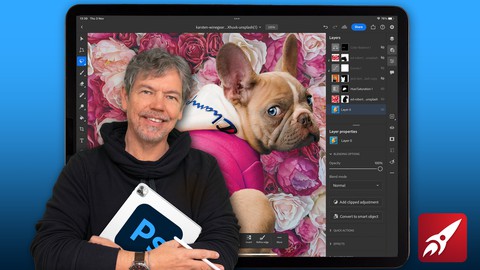
Beginner to Expert: Photoshop on the iPad
Beginner to Expert: Photoshop on the iPad, available at $59.99, has an average rating of 4.91, with 96 lectures, based on 69 reviews, and has 1387 subscribers.
You will learn about How to make your images look their best using Exposure, Color Balance and other tone & color controls How to retouch images to enhance them such improving skin, and cleaning up tears, dirt and imperfections in photos. Create multi-image collages using cut-outs including how to cut out hair / fur. Understand non-destructive editing techniques using layers and masks Gain an excellent understanding of all the main editing tools This course is ideal for individuals who are Anyone new to Photoshop on the iPad or those with skills wanting up to update them, learn new tips and new features of the latest update. or Those Photoshop on the Desktop users wanting to translate their skills to iPad It is particularly useful for Anyone new to Photoshop on the iPad or those with skills wanting up to update them, learn new tips and new features of the latest update. or Those Photoshop on the Desktop users wanting to translate their skills to iPad.
Enroll now: Beginner to Expert: Photoshop on the iPad
Summary
Title: Beginner to Expert: Photoshop on the iPad
Price: $59.99
Average Rating: 4.91
Number of Lectures: 96
Number of Published Lectures: 96
Number of Curriculum Items: 96
Number of Published Curriculum Objects: 96
Original Price: £84.99
Quality Status: approved
Status: Live
What You Will Learn
- How to make your images look their best using Exposure, Color Balance and other tone & color controls
- How to retouch images to enhance them such improving skin, and cleaning up tears, dirt and imperfections in photos.
- Create multi-image collages using cut-outs including how to cut out hair / fur.
- Understand non-destructive editing techniques using layers and masks
- Gain an excellent understanding of all the main editing tools
Who Should Attend
- Anyone new to Photoshop on the iPad or those with skills wanting up to update them, learn new tips and new features of the latest update.
- Those Photoshop on the Desktop users wanting to translate their skills to iPad
Target Audiences
- Anyone new to Photoshop on the iPad or those with skills wanting up to update them, learn new tips and new features of the latest update.
- Those Photoshop on the Desktop users wanting to translate their skills to iPad
Learn to Edit and Retouch Your Images and Make them come to Life in This Comprehensive Photoshop on the iPad Course.
Hi – I’m Tim and I’m an Adobe Certified Instructor and Adobe Certified Expert and designer working in and around London.
This course is an introduction to Adobe Photoshop on the iPad with tutorials and step-by-step projects, starting right from the beginning for complete beginners. You do not have to have any Photoshop experience at all, including Photoshop on the Desktop complete this Photoshop on the iPad course. You also do not need Photoshop on the Desktop – everything will be done on the iPad.
Together we will look at a specific set of tools and techniques. Then I will give you some projects to complete to reinforce your knowledge.
All the content can be adapted for both print or web.
You will learn the basics of Photoshop for the iPad and solidify your knowledge by creating multi-image compositions, retouching old and new images, color-correcting images, working with non-destructive adjustment layers as well as selections.
This course is for anyone new to Photoshop on the iPad, whether you have used Photoshop on the Desktop or not or if you have Photoshop knowledge and want to translate your skills onto the iPad version. All you need is an iPad with an Apple Pencil and copy of Adobe Photoshop for the iPad.
During the videos there will also be key phrases that appear to help you remember tools, shortcuts and techniques.
At the end of this course you will have good understanding of the basics of Photoshop on the iPad and will be able to create simple yet eye-catching and exciting images.
All the exercise files come from the Royalty Free websites Unsplash and pixabay.
Music by Bensound – License code: KC9UHOTLCUFNPEXS
Course Curriculum
Chapter 1: Introduction
Lecture 1: How to Use this Course!
Chapter 2: Getting Started
Lecture 1: Getting Started – Intro
Lecture 2: How to Sign In
Lecture 3: Learning the Home Screen
Lecture 4: Create a New Document
Lecture 5: Importing Files
Lecture 6: The Interface
Lecture 7: Using the Heads Up Display
Lecture 8: Touch Shortcuts
Lecture 9: Touch Shortcuts Help Menu
Chapter 3: Layers
Lecture 1: Introduction to Layers
Lecture 2: How Layers Work
Lecture 3: Changing Layer Stacking
Lecture 4: Filters & Adjustments
Lecture 5: Paint on Blank Layer
Lecture 6: Layer Transparency
Lecture 7: Adjustment Layers
Lecture 8: Clipped Adjustment Layer
Lecture 9: Linking & Grouping Layers
Chapter 4: Tone & Color
Lecture 1: Introduction to Tone & Color
Lecture 2: Brightness & Contrast
Lecture 3: Understanding Levels
Lecture 4: Mid Tone Levels
Lecture 5: Adjusting Tones with Curves
Lecture 6: Changing the Exposure
Lecture 7: How to Color Balance Your Document
Lecture 8: Brightening the Colors with Vibrance
Lecture 9: Changing the Hue & Saturation
Lecture 10: Converting Your Image to Black & White
Chapter 5: Selection Tools
Lecture 1: Introduction to Selection Tools
Lecture 2: Lasso & Adjustment Layer
Lecture 3: Adding & Subtracting from Selections
Lecture 4: Using the Object Selection Tool
Lecture 5: Object Selection on People & Animals
Lecture 6: The Quick Selection Tool
Lecture 7: Marquee Selection Circle & Rectangle
Lecture 8: Using the Magic Wand Tool
Lecture 9: Action: Select Subject
Lecture 10: Action: Remove Background
Chapter 6: Refine Selections & Maskings
Lecture 1: Introduction to Refine Selections & Maskings
Lecture 2: Adding Mask, Refine Edge & Add Image as Layer
Lecture 3: Adjustment Layers with Masks
Lecture 4: Using the Brush on Layer Masks
Lecture 5: Using the Brush on Adjustment Layer Mask
Lecture 6: Adding a Clipped Adjustment Layer
Lecture 7: Clipping a Normal Layer
Chapter 7: Project: Social Media Post
Lecture 1: Project: Social Media Post Introduction
Lecture 2: Create a Blank Document & Blend 2 Images
Lecture 3: Add a Third Image with Mask
Lecture 4: Add Adjustment Layers
Lecture 5: Add New Image, Select Refine Mask
Lecture 6: Adjust Adjustment Layers
Lecture 7: Add Color Balance on Selected Areas
Lecture 8: Link Layers
Lecture 9: Add Text
Lecture 10: Add More Text
Lecture 11: Save Your Image
Chapter 8: Brushes & Retouching
Lecture 1: Introduction to Brushes & Retouching
Lecture 2: Understanding Brushes
Lecture 3: Choosing Color
Lecture 4: Paint Brush Roundness, Flow, Smoothing & Pressure
Lecture 5: Recoloring Part of an Image
Lecture 6: Eraser & Spot Healing Tools
Lecture 7: Clone & Healing Brushes
Lecture 8: Lightening and Darkening with the Dodge & Burn Tool
Lecture 9: The Smudge Tool
Lecture 10: Using the Paint Bucket to Flood Areas with Color
Lecture 11: Creating Gradients
Lecture 12: The Amazing Content Aware Tool
Lecture 13: Using the Crop Tool
Chapter 9: Project: Restore & Recolor an Old Photograph
Lecture 1: Project: Restore & Recolor an Old Photograph Introduction
Lecture 2: Getting Rid of the Tears on the Photograph
Lecture 3: Using Selection Tools to Add a Selective Adjustment Layer
Lecture 4: Adding Selective Color with Masks
Lecture 5: Your Final Result
Chapter 10: Using Blends & Smart Objects
Lecture 1: Introduction to Using Blends & Smart Objects
Lecture 2: How Blends Can Remove Lighter Pixels
Lecture 3: How Blends Can Remove Darker Pixels
Lecture 4: Decontaminating Colors for Better Selections
Lecture 5: Why You Should Use Smart Objects
Chapter 11: Adding Type
Lecture 1: Introduction to Adding Type
Lecture 2: Inserting Your Text in 2 Different Ways
Lecture 3: Scaling with Baseline Shift & Masking Text
Lecture 4: Leading, Superscript & Subscript
Lecture 5: Putting a Photo into Your Text
Chapter 12: Final Big Project: Creating a Multi-Image Advert
Lecture 1: Final Big Project: Creating a Multi-Image Advert Introduction
Lecture 2: Make a New Document & Add Image
Lecture 3: Add a Second Image. Select, Refine & Mask
Instructors
-
Tim Wilson
Adobe Certified Trainer
Rating Distribution
- 1 stars: 1 votes
- 2 stars: 0 votes
- 3 stars: 2 votes
- 4 stars: 10 votes
- 5 stars: 56 votes
Frequently Asked Questions
How long do I have access to the course materials?
You can view and review the lecture materials indefinitely, like an on-demand channel.
Can I take my courses with me wherever I go?
Definitely! If you have an internet connection, courses on Udemy are available on any device at any time. If you don’t have an internet connection, some instructors also let their students download course lectures. That’s up to the instructor though, so make sure you get on their good side!
You may also like
- Best Video Editing Courses to Learn in March 2025
- Best Music Production Courses to Learn in March 2025
- Best Animation Courses to Learn in March 2025
- Best Digital Illustration Courses to Learn in March 2025
- Best Renewable Energy Courses to Learn in March 2025
- Best Sustainable Living Courses to Learn in March 2025
- Best Ethical AI Courses to Learn in March 2025
- Best Cybersecurity Fundamentals Courses to Learn in March 2025
- Best Smart Home Technology Courses to Learn in March 2025
- Best Holistic Health Courses to Learn in March 2025
- Best Nutrition And Diet Planning Courses to Learn in March 2025
- Best Yoga Instruction Courses to Learn in March 2025
- Best Stress Management Courses to Learn in March 2025
- Best Mindfulness Meditation Courses to Learn in March 2025
- Best Life Coaching Courses to Learn in March 2025
- Best Career Development Courses to Learn in March 2025
- Best Relationship Building Courses to Learn in March 2025
- Best Parenting Skills Courses to Learn in March 2025
- Best Home Improvement Courses to Learn in March 2025
- Best Gardening Courses to Learn in March 2025






















