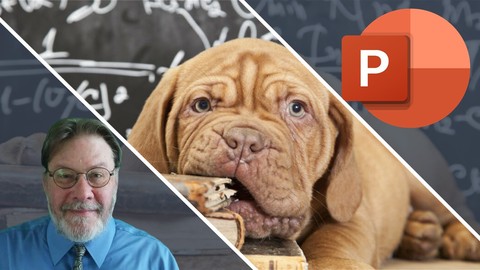
Book Covers: Free PowerPoint Book Covers for Self-publishing
Book Covers: Free PowerPoint Book Covers for Self-publishing, available at $74.99, has an average rating of 4.6, with 51 lectures, based on 121 reviews, and has 8497 subscribers.
You will learn about Learn the fundamentals of Microsoft PowerPoint 2013 Create professional looking book covers with ease This course is ideal for individuals who are Self-published author looking to create book covers easily or Self-published authors who need inexpensive book covers It is particularly useful for Self-published author looking to create book covers easily or Self-published authors who need inexpensive book covers.
Enroll now: Book Covers: Free PowerPoint Book Covers for Self-publishing
Summary
Title: Book Covers: Free PowerPoint Book Covers for Self-publishing
Price: $74.99
Average Rating: 4.6
Number of Lectures: 51
Number of Published Lectures: 51
Number of Curriculum Items: 51
Number of Published Curriculum Objects: 51
Original Price: $79.99
Quality Status: approved
Status: Live
What You Will Learn
- Learn the fundamentals of Microsoft PowerPoint 2013
- Create professional looking book covers with ease
Who Should Attend
- Self-published author looking to create book covers easily
- Self-published authors who need inexpensive book covers
Target Audiences
- Self-published author looking to create book covers easily
- Self-published authors who need inexpensive book covers
Are you a self-publishing author? Do you want to be? Got a book cover?
Whether you’re a self-published author or maybe you want to be, there’s one issue you’ll eventually have to face:
Your Book Cover
Are you currently paying too much for your book covers? Or maybe you just don’t want to be.
Learn to create your own book covers, your own way, and for free using Microsoft PowerPoint 2013/2016.
It’s fun. It’s easy. And it’s free.
In this course, you’ll learn to use the basics of Microsoft PowerPoint 2013/2016 to create stunning, professional looking book covers in no time at all and with little or no expense. You’ll learn:
-
How to set the proper orientation and dimensions for your book cover
-
How to apply a background image to your book cover
-
Inserting and manipulating text
-
Using colored boxes to make your text stand out
-
Inserting pictures to make your cover shine
Can it really be that simple? Yes, it really is that simple.
So, what are you waiting for? Udemy offers a 30 day no questions asked money back guarantee if you’re not satisfied. So start learning to make your own book covers today — the fast and easy way.
Note that this course now includes the Udemy course Create a Book Cover with Me: Microsoft PowerPoint & Pixabay.
I’ll see you in the classroom,
—Brian
Course Curriculum
Chapter 1: Introduction
Lecture 1: Course Overview
Lecture 2: Downloadable Course Material
Chapter 2: How to Create Book Covers with Microsoft PowerPoint 2013
Lecture 1: Getting Started: Creating, Layout, Saving and Exporting
Lecture 2: Addendum: Setting PowerPoint Export Resolution to 300 DPI
Lecture 3: Addendum: Setting PowerPoint 2013 Export Resolution to 300 DPI on Windows 8.1
Lecture 4: Addendum: Setting PowerPoint 2016 Export Resolution to 300 DPI
Lecture 5: Choosing a Background for Your Book Cover
Lecture 6: Inserting and Configuring Text Boxes
Lecture 7: Duplicating and Manipulating Text Boxes
Lecture 8: Inserting and Configuring Colored Boxes
Lecture 9: Grouping and Ungrouping Elements
Lecture 10: Inserting Pictures and a Second Sample Book Cover Pt. 1
Lecture 11: Inserting Pictures and a Second Sample Book Cover Pt. 2
Lecture 12: All the Places to Find PowerPoint Commands
Lecture 13: Addendum: Creating a Paperback Book Cover (Cover/Spine/Back Cover)
Chapter 3: Advanced PowerPoint Image and Text Editing (2017 Extension)
Lecture 1: Introduction to Advanced PowerPoint Image and Text Editing
Lecture 2: Book Cover Versions, Multiple Book Covers and Exporting
Lecture 3: Resizing, Positioning, Rotating, Flipping and Cropping Images
Lecture 4: Removing Image Backgrounds to Produce Image Silhouettes
Lecture 5: Removing Image Insets to Produce Image Frames
Lecture 6: Stacking Image Layers and Controlling Image Layer Stacking Order
Lecture 7: Working with Individual Images and Grouping Slide Elements
Lecture 8: Applying Artistic Effects, Color and Corrections, Picture Styles and Effects
Lecture 9: More About Text and Fonts
Lecture 10: The Big Cover Image Project Example
Lecture 11: Bonus Lecture: PowerPoint Slide Animation
Lecture 12: Bonus Lecture: Draw Any Shape in PowerPoint Pt. 1
Lecture 13: Bonus Lecture: Draw Any Shape in PowerPoint Pt. 2
Chapter 4: PowerPoint Book Cover Challenge
Lecture 1: Challenge #1 from RAD Pt. 1
Lecture 2: Challenge #1 from RAD Pt. 2
Lecture 3: Challenge #2 from Don Pt. 1
Lecture 4: Challenge #2 from Don Pt. 2
Lecture 5: Challenge #3 from Mary Pt. 1
Lecture 6: Challenge #3 from Mary Pt. 2
Lecture 7: Challenge #3 from Mary Pt. 3
Chapter 5: Conclusion
Lecture 1: Course Summary
Chapter 6: Create a Book Cover with Me: Microsoft PowerPoint & Pixabay
Lecture 1: Course Overview
Lecture 2: Configuring PowerPoint to Export at 300 dpi
Chapter 7: PowerPoint Fundamentals
Lecture 1: Creating a Page and Adding Visual Components
Lecture 2: Configuring the Book Cover Background
Lecture 3: Inserting Text
Lecture 4: Configuring Text
Lecture 5: Inserting and Configuring Colored Boxes
Lecture 6: Inserting and Configuring Images from Pixabay
Lecture 7: Inserting and Configuring Icons
Lecture 8: Manipulating Stacking Order
Lecture 9: Loading Free Fonts Off the Internet
Chapter 8: Book Cover Creation
Lecture 1: Recreating the "Big Bones" Cover
Lecture 2: Recreating the "Book of Dreams" Cover
Lecture 3: Recreating the "The Last Divine" Cover
Chapter 9: Additional Material
Lecture 1: Grouping and Branding
Instructors
Rating Distribution
- 1 stars: 0 votes
- 2 stars: 1 votes
- 3 stars: 10 votes
- 4 stars: 23 votes
- 5 stars: 87 votes
Frequently Asked Questions
How long do I have access to the course materials?
You can view and review the lecture materials indefinitely, like an on-demand channel.
Can I take my courses with me wherever I go?
Definitely! If you have an internet connection, courses on Udemy are available on any device at any time. If you don’t have an internet connection, some instructors also let their students download course lectures. That’s up to the instructor though, so make sure you get on their good side!
You may also like
- Top 10 Content Creation Courses to Learn in December 2024
- Top 10 Game Development Courses to Learn in December 2024
- Top 10 Software Testing Courses to Learn in December 2024
- Top 10 Big Data Courses to Learn in December 2024
- Top 10 Internet Of Things Courses to Learn in December 2024
- Top 10 Quantum Computing Courses to Learn in December 2024
- Top 10 Cloud Computing Courses to Learn in December 2024
- Top 10 3d Modeling Courses to Learn in December 2024
- Top 10 Mobile App Development Courses to Learn in December 2024
- Top 10 Graphic Design Courses to Learn in December 2024
- Top 10 Videography Courses to Learn in December 2024
- Top 10 Photography Courses to Learn in December 2024
- Top 10 Language Learning Courses to Learn in December 2024
- Top 10 Product Management Courses to Learn in December 2024
- Top 10 Investing Courses to Learn in December 2024
- Top 10 Personal Finance Courses to Learn in December 2024
- Top 10 Health And Wellness Courses to Learn in December 2024
- Top 10 Chatgpt And Ai Tools Courses to Learn in December 2024
- Top 10 Virtual Reality Courses to Learn in December 2024
- Top 10 Augmented Reality Courses to Learn in December 2024






















