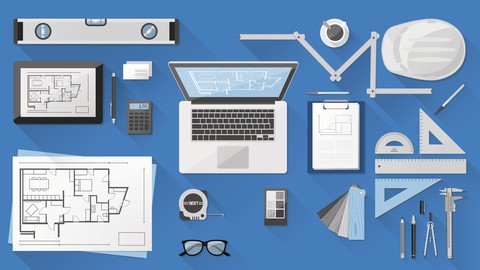
Complete AutoCAD tools drafting
Complete AutoCAD tools drafting, available at $54.99, has an average rating of 4.4, with 199 lectures, based on 28 reviews, and has 154 subscribers.
You will learn about Complete AutoCAD Tools & Drafting All the related prerequisites Students will be able to speed in drafting Real-time project-based examples and practical situations. This course is ideal for individuals who are any interested Freshers and professionals It is particularly useful for any interested Freshers and professionals.
Enroll now: Complete AutoCAD tools drafting
Summary
Title: Complete AutoCAD tools drafting
Price: $54.99
Average Rating: 4.4
Number of Lectures: 199
Number of Published Lectures: 198
Number of Curriculum Items: 199
Number of Published Curriculum Objects: 198
Original Price: $109.99
Quality Status: approved
Status: Live
What You Will Learn
- Complete AutoCAD Tools & Drafting
- All the related prerequisites
- Students will be able to speed in drafting
- Real-time project-based examples and practical situations.
Who Should Attend
- any interested Freshers and professionals
Target Audiences
- any interested Freshers and professionals
Course Description
Do you want to become an expert professional in Auto-CAD Drafting and Expertise in AutoCAD tools and drafting? This is the course of Complete AutoCAD Tools & Drafting. I guarantee then this is the right comprehensive course that will lead you.
By enrolling in this course, you will learn from zero to expert on AutoCAD Tools and techniques with step-by-step guidance and sample exercise files. Strong skills in AutoCAD Tools and techniques are crucial to producing Auto-CAD drawings and documentation.
Eligibility Requirements
-
Any one those interested in becoming an Expert AutoCAD Draftsman can enroll in this course
-
Here all the required basic knowledge is covered under the prerequisite section.
This comprehensive AutoCAD course is suitable for the following:
-
If you are a fresher: This course is suitable for fresh/new students who have no idea/knowledge about AutoCAD and related concepts.
-
If you are a working professional: This course is also appropriate for professionals who are already on the job to uplift their skills and shine.
-
This course is suitable for beginners, and It guides you from a basic level to an advanced level. The intensive training will make you an expert in Auto-CAD Tools and techniques that will lead you to become an AutoCAD Drafting professional as you finish the course.
The key strength of The Course
-
This comprehensive AutoCAD online course contains 194 video lectures.
-
It contains 89 downloadable resources with Animating slides, Screencast, and video recordings.
-
Intensive Auto-CAD Practical training is provided with downloadable supportive Auto-CAD files.
-
A professional and experienced instructor teaches it. The instructor provides intensive vocational training to make beginners and working professionals into expert professionals immediately after completing the training.
-
The tools and concepts mainly relate to real-time project-based examples and practical situations.
Instructor support
-
You will receive immediate responses and guidance to your doubts while enrolling in the course via Udemy Q&A Section.
-
While replying to the student’s questions in the Q&A section, the instructor also uploads all the questions’ answers as a video explanation in “Section 21 – Q & A Discussion with students.”
I recommend you go through all the free video lectures provided to understand the course’s quality, so this is the time to take action to take the course.
Udemy offers you a thirty-day money-back guarantee in case your expectations are not fulfilled. I am sure you will be satisfied as other students, and I will see you in the course.
Thank you for Enrolling.
Course Curriculum
Chapter 1: INTRODUCTION
Lecture 1: 1.3_Overall Learning outcome of the course
Lecture 2: 1.2_About me
Chapter 2: PREREQUISITE OF START LEARNING AUTOCAD
Lecture 1: 2.1_Introduction to Prerequisite
Lecture 2: 2.2_Overall building construction process
Lecture 3: 2.3_Building Components
Lecture 4: 2.4_Architectural drawing
Lecture 5: 2.5_Structural drawing & Services drawing
Lecture 6: 2.6_Metric & Imperial units
Lecture 7: 2.7_Metric units
Lecture 8: 2.8_Metric units conversion – Method 01
Lecture 9: 2.9_Metric units conversion – Method 01 Exercise
Lecture 10: 2.10_Metric units conversion – Method 02
Lecture 11: 2.11_Metric units conversion – Method 02 Exercise
Lecture 12: 2.12_Metric units conversion – Method 03
Lecture 13: 2.13_Metric units conversion – Method 03 Exercise
Lecture 14: 2.14_Imperial units & conversion
Lecture 15: 2.15_Imperial units of area
Lecture 16: 2.16_Dimension
Lecture 17: 2.17_Angle
Lecture 18: 2.18_Polygons
Lecture 19: 2.19_Circle and Curves
Lecture 20: 2.20_Co-ordinate planes
Lecture 21: 2.21_Scale
Chapter 3: INTRODUCTION TO AUTOCAD
Lecture 1: 3.1_Mouse Funcion in AutoCAD
Lecture 2: 3.2_AutoCAD User Interface – 01
Lecture 3: 3.3_AutoCAD User Interface – 02
Lecture 4: 3.4_Dialog box and palette
Lecture 5: 3.5_QAT – Quick Access Tool bar
Lecture 6: 3.6_Display and hide options
Lecture 7: 3.7_Mode settings
Lecture 8: 3.8_Options
Lecture 9: 3.9_Workspace
Lecture 10: 3.10_2D Navigation
Lecture 11: 3.11_Initial settings
Lecture 12: 3.12_Working with ribbon and command line
Lecture 13: 3.13_Grid and snap
Lecture 14: 3.14_File types
Lecture 15: 3.15_File menu options and Template
Lecture 16: 3.16_End of Chapter 3
Chapter 4: CO-ORDINATE SYSTEM
Lecture 1: 4.1_UCS' Default Location
Lecture 2: 4.2_Co-ordinate system – Exercise 01 – A
Lecture 3: 4.3_Co-ordinate system – Exercise 01 – B
Lecture 4: 4.4_Co-ordinate system – Exercise 01-CAD
Lecture 5: 4.5_Co-ordinate system – Exercise 02
Lecture 6: 4.6_Co-ordinate system – Exercise 02-CAD
Lecture 7: 4.7_Co-ordinate system – Exercise 03
Lecture 8: 4.8_Co-ordinate system – Exercise 03-CAD
Lecture 9: 4.9_Co-ordinate system – Exercise 04
Lecture 10: 4.10_Co-ordinate system – Exercise 04-CAD
Lecture 11: 4.11_Co-ordinate system – Exercise 05
Lecture 12: 4.12_Co-ordinate system – Exercise 05-CAD
Lecture 13: 4.13_Co-ordinate system – Exercise 06
Lecture 14: 4.14_Co-ordinate system – Exercise 06-CAD
Lecture 15: 4.15_Co-ordinate system – Exercise 07
Lecture 16: 4.16_Co-ordinate system – Exercise 07-CAD
Chapter 5: SELECTION METHODS
Lecture 1: 5.1_LMB Selection – Exercise 08
Lecture 2: 5.2_Window and Crossing window Selection – Exercise 09
Lecture 3: 5.3_Key in and lasso Selection – Exercise 10
Chapter 6: DRAFTING IN ACCURACY
Lecture 1: 6.1_Ortho Mode – Exercise 11
Lecture 2: 6.2_Polar tracking – Exercise 12
Lecture 3: 6.3_Object snap and OS tracking – Exercise 13
Lecture 4: 6.4_Dynamic Input – Exercise 14
Lecture 5: 6.5_From and Temporary track point – Exercise 15
Lecture 6: 6.6_Intersection – Exercise 16
Lecture 7: 6.7_Extension – Exercise 17
Lecture 8: 6.8_Center – Exercise 18
Lecture 9: 6.9_Perpendicular – Exercise 19
Lecture 10: 6.10_Tangent and Quadrant – Exercise 20
Lecture 11: 6.11_Parallel – Exercise 21
Lecture 12: 6.12_Grips and utility tools – Exercise 22
Lecture 13: 6.13_Function Key – Exercise 23
Chapter 7: DRAW TOOLS
Lecture 1: 7.1_Line – Exercise 24
Lecture 2: 7.2_Arc – Exercise 25
Lecture 3: 7.3_Polyline – Exercise 24
Lecture 4: 7.4_Circle Radius & Diameter – Exercise 27
Lecture 5: 7.5_Circle 2P & 3P – Exercise 28
Lecture 6: 7.6_Circle TTR & TTT – Exercise 29
Lecture 7: 7.7_Rectangle – Exercise 30
Lecture 8: 7.8_Ellipse – Exercise 31
Lecture 9: 7.9_Hatch – Exercise 32
Lecture 10: 7.10_Gradient – Exercise 33
Lecture 11: 7.11_Spline – Exercise 34
Lecture 12: 7.12_Polygon – Exercise 35
Lecture 13: 7.13_Construction line and ray – Exercise 36
Lecture 14: 7.14_Points, Divide & Measure – Exercise 37
Lecture 15: 7.15 – Boundary – Exercise 38
Lecture 16: 7.16 – Join and pedit – Exercise 39
Lecture 17: 7.17 – Revision cloud – Exercise 40
Lecture 18: 7.18_Wipout – Exercise 41
Lecture 19: 7.19_Donut – Exercise 42
Lecture 20: 7.20_Keyboard Short cut of draw tools
Chapter 8: MODIFY TOOLS
Lecture 1: 8.1 – Move and Copy – Exercise 43
Instructors
-
Marwan Sufyan
Civil & Structural Engineer
Rating Distribution
- 1 stars: 0 votes
- 2 stars: 1 votes
- 3 stars: 5 votes
- 4 stars: 4 votes
- 5 stars: 18 votes
Frequently Asked Questions
How long do I have access to the course materials?
You can view and review the lecture materials indefinitely, like an on-demand channel.
Can I take my courses with me wherever I go?
Definitely! If you have an internet connection, courses on Udemy are available on any device at any time. If you don’t have an internet connection, some instructors also let their students download course lectures. That’s up to the instructor though, so make sure you get on their good side!
You may also like
- Top 10 Language Learning Courses to Learn in November 2024
- Top 10 Video Editing Courses to Learn in November 2024
- Top 10 Music Production Courses to Learn in November 2024
- Top 10 Animation Courses to Learn in November 2024
- Top 10 Digital Illustration Courses to Learn in November 2024
- Top 10 Renewable Energy Courses to Learn in November 2024
- Top 10 Sustainable Living Courses to Learn in November 2024
- Top 10 Ethical AI Courses to Learn in November 2024
- Top 10 Cybersecurity Fundamentals Courses to Learn in November 2024
- Top 10 Smart Home Technology Courses to Learn in November 2024
- Top 10 Holistic Health Courses to Learn in November 2024
- Top 10 Nutrition And Diet Planning Courses to Learn in November 2024
- Top 10 Yoga Instruction Courses to Learn in November 2024
- Top 10 Stress Management Courses to Learn in November 2024
- Top 10 Mindfulness Meditation Courses to Learn in November 2024
- Top 10 Life Coaching Courses to Learn in November 2024
- Top 10 Career Development Courses to Learn in November 2024
- Top 10 Relationship Building Courses to Learn in November 2024
- Top 10 Parenting Skills Courses to Learn in November 2024
- Top 10 Home Improvement Courses to Learn in November 2024






















