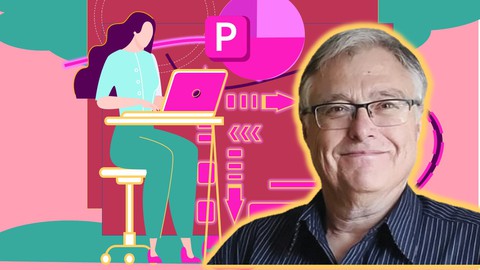
Create and Publish Educational Animations using PowerPoint
Create and Publish Educational Animations using PowerPoint, available at $44.99, has an average rating of 4.7, with 42 lectures, 7 quizzes, based on 12 reviews, and has 1058 subscribers.
You will learn about Use Design Thinking concepts when designing education animations. Use principles of the Cognitive Theory of Multimedia Learning when we design educational graphic animations. Create and edit shapes in PowerPoint. Use the animation and morph features in PowerPoint to move images. Save and edit your animations as GIF or MP4 files using free online facilities. Use Google Blogger and Sites to publish your animations to your students anywhere in the world. Use H5P and ClassPoint to make your PowerPoint animation interactive. This course is ideal for individuals who are People that need to communicate concepts, in an educational or corporate environment or in a private capacity. or A typical candidate will be a person preparing to enter (or re-enter) a profession where strong communication skills are required, especially digital communication skills. It is particularly useful for People that need to communicate concepts, in an educational or corporate environment or in a private capacity. or A typical candidate will be a person preparing to enter (or re-enter) a profession where strong communication skills are required, especially digital communication skills.
Enroll now: Create and Publish Educational Animations using PowerPoint
Summary
Title: Create and Publish Educational Animations using PowerPoint
Price: $44.99
Average Rating: 4.7
Number of Lectures: 42
Number of Quizzes: 7
Number of Published Lectures: 42
Number of Published Quizzes: 7
Number of Curriculum Items: 55
Number of Published Curriculum Objects: 55
Number of Practice Tests: 1
Number of Published Practice Tests: 1
Original Price: R1,199.99
Quality Status: approved
Status: Live
What You Will Learn
- Use Design Thinking concepts when designing education animations.
- Use principles of the Cognitive Theory of Multimedia Learning when we design educational graphic animations.
- Create and edit shapes in PowerPoint.
- Use the animation and morph features in PowerPoint to move images.
- Save and edit your animations as GIF or MP4 files using free online facilities.
- Use Google Blogger and Sites to publish your animations to your students anywhere in the world.
- Use H5P and ClassPoint to make your PowerPoint animation interactive.
Who Should Attend
- People that need to communicate concepts, in an educational or corporate environment or in a private capacity.
- A typical candidate will be a person preparing to enter (or re-enter) a profession where strong communication skills are required, especially digital communication skills.
Target Audiences
- People that need to communicate concepts, in an educational or corporate environment or in a private capacity.
- A typical candidate will be a person preparing to enter (or re-enter) a profession where strong communication skills are required, especially digital communication skills.
Welcome to “Create and Publish Educational Animations using PowerPoint”!
You don’t have to be a first-class graphic design artist to create effective teaching animations in PowerPoint. I’m not a design artist and I’m not ashamed to say it, but I think I make effective teaching tools that start life on a PowerPoint slide and reach my students as interactive, engaging learning experiences.
Are you an educator looking to create engaging and informative animations to enhance your lessons? Do you want to create animations that explain complex concepts in a visually appealing way? Do you want to improve your instructional design skills? Look no further!
In this course, you will learn how to create education-grade animations using nothing more than PowerPoint and free resources such as those offered by Google and Microsoft Clipchamp. You’ll start by using design thinking concepts to plan and design your animations. Then, you’ll learn about the principles of the Cognitive Theory of Multimedia Learning to create effective graphics.
You will discover how to create and edit shapes, use the animation and morph features in PowerPoint to move images and save your animations as GIF or MP4 files using free online facilities. Additionally, you’ll learn how to use Google Blogger and Sites to publish your animations to your students anywhere in the world, and how to make your animations interactive using H5P. Unlock the full potential of PowerPoint with ClassPoint, a tool that transforms your presentations into interactive experiences. In this additional lesson, we delve into the practical application of ClassPoint by exploring its role in facilitating a strategy planning session.
The best part? You don’t need to spend a lot of money or have graphic design skills to create professional-grade animations! We’ll show you how to use the resources already available to you, such as your Gmail account and Office 365 subscription, to create impressive animations that will captivate your learners.
Our course has been designed specifically for educators who want to make their teaching more impactful. You’ll learn how to create animations that effectively convey complex concepts and relationships that change over time. By the end of the course, you’ll be able to make a valuable contribution to your learners with scientifically informed educational animations.
Plus, you’ll have access to the course forever, including the original PowerPoint presentations used as examples. You can use these as PowerPoint templates to continue to learn and apply your own techniques. You’ll also have access to additional resources that you can share with your education community to assist other teachers in growing professionally and becoming educational animators as well.
Don’t wait any longer to create engaging animations that will enhance your lessons! Enrol in “Create and Publish Educational Animations using PowerPoint” now and take your teaching to the next level.
You don’t have to be a first-class graphic design artist to create effective teaching animations in PowerPoint (I’m not, and I’m not ashamed to say it!)
Course Curriculum
Chapter 1: Introduction
Lecture 1: Introduction
Lecture 2: Why this course?
Lecture 3: Outcomes of this course
Lecture 4: Who is this course intended for?
Lecture 5: How will my success be measured?
Lecture 6: About the assignments in this course
Lecture 7: Design Thinking
Lecture 8: Section 1 Crib Notes
Chapter 2: Some Learning Theory
Lecture 1: Cognitive Load Theory
Lecture 2: Cognitive Theory of Multimedia Learning
Lecture 3: The Multimedia Learning Principles
Lecture 4: Research in the Multimedia Principles
Lecture 5: Section 2 Crib Notes
Chapter 3: The Free Tools available to Animators
Lecture 1: The basic tools
Lecture 2: Some PowerPoint Essentials
Lecture 3: A First Animation
Lecture 4: A Gravity Battery
Lecture 5: Publishing your animation part A
Lecture 6: Using Clipchamp and Audacity
Lecture 7: Intro to Clipchamp and other resources
Lecture 8: Publishing your animation Part B-From PowerPoint to MP4 to Clipchamp to YouTube
Lecture 9: Section 3 Crib Notes
Chapter 4: Dissecting Lab 1
Lecture 1: Introduction to lab 1
Lecture 2: Interactive Electrical Technology Example
Lecture 3: The Telescopes Example
Lecture 4: English Grammar Example
Lecture 5: Weather Example
Lecture 6: Section 4 Crib Notes
Chapter 5: Dissecting Lab 2
Lecture 1: Lab 2
Lecture 2: Moon and Tides Example
Lecture 3: Electrolysis Example
Lecture 4: Stirling Engine Example
Lecture 5: Section 5 Crib Notes
Chapter 6: From PowerPoint to Interactive Formative Assessment
Lecture 1: H5P
Lecture 2: Drag and Drop in H5P
Lecture 3: Multiple-choice Questions in H5P
Lecture 4: Fill-in-the-blank and Conclusion
Lecture 5: PowerPoint Animation for H5P Branching Scenario
Lecture 6: H5P Course Presentation
Lecture 7: Section 6 Crib Notes
Lecture 8: Using ClassPoint for real-time interactivity
Chapter 7: Bonus Section
Lecture 1: Bonus Lecture
Instructors
-
Johan Venter
Experienced Training Manager
Rating Distribution
- 1 stars: 0 votes
- 2 stars: 0 votes
- 3 stars: 0 votes
- 4 stars: 4 votes
- 5 stars: 8 votes
Frequently Asked Questions
How long do I have access to the course materials?
You can view and review the lecture materials indefinitely, like an on-demand channel.
Can I take my courses with me wherever I go?
Definitely! If you have an internet connection, courses on Udemy are available on any device at any time. If you don’t have an internet connection, some instructors also let their students download course lectures. That’s up to the instructor though, so make sure you get on their good side!
You may also like
- Top 10 Content Creation Courses to Learn in December 2024
- Top 10 Game Development Courses to Learn in December 2024
- Top 10 Software Testing Courses to Learn in December 2024
- Top 10 Big Data Courses to Learn in December 2024
- Top 10 Internet Of Things Courses to Learn in December 2024
- Top 10 Quantum Computing Courses to Learn in December 2024
- Top 10 Cloud Computing Courses to Learn in December 2024
- Top 10 3d Modeling Courses to Learn in December 2024
- Top 10 Mobile App Development Courses to Learn in December 2024
- Top 10 Graphic Design Courses to Learn in December 2024
- Top 10 Videography Courses to Learn in December 2024
- Top 10 Photography Courses to Learn in December 2024
- Top 10 Language Learning Courses to Learn in December 2024
- Top 10 Product Management Courses to Learn in December 2024
- Top 10 Investing Courses to Learn in December 2024
- Top 10 Personal Finance Courses to Learn in December 2024
- Top 10 Health And Wellness Courses to Learn in December 2024
- Top 10 Chatgpt And Ai Tools Courses to Learn in December 2024
- Top 10 Virtual Reality Courses to Learn in December 2024
- Top 10 Augmented Reality Courses to Learn in December 2024






















