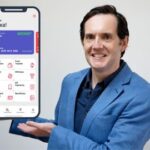Design a Linked Digital Planner in the Affinity Designer app
Design a Linked Digital Planner in the Affinity Designer app, available at $29.99, with 20 lectures, and has 1 subscribers.
You will learn about Learning about and designing digital planners in Affinity Designer and Keynote Tips for designing professional looking layout designs. The basics of the Affinity Designer and Keynote iPad app. How to create a linked digital planner This course is ideal for individuals who are Anyone interested in creating their own digital PDF planner or anyone interesting in learning how to use Affinity Designer and Keynote on their iPad. It is particularly useful for Anyone interested in creating their own digital PDF planner or anyone interesting in learning how to use Affinity Designer and Keynote on their iPad.
Enroll now: Design a Linked Digital Planner in the Affinity Designer app
Summary
Title: Design a Linked Digital Planner in the Affinity Designer app
Price: $29.99
Number of Lectures: 20
Number of Published Lectures: 20
Number of Curriculum Items: 20
Number of Published Curriculum Objects: 20
Original Price: $29.99
Quality Status: approved
Status: Live
What You Will Learn
- Learning about and designing digital planners in Affinity Designer and Keynote
- Tips for designing professional looking layout designs.
- The basics of the Affinity Designer and Keynote iPad app.
- How to create a linked digital planner
Who Should Attend
- Anyone interested in creating their own digital PDF planner or anyone interesting in learning how to use Affinity Designer and Keynote on their iPad.
Target Audiences
- Anyone interested in creating their own digital PDF planner or anyone interesting in learning how to use Affinity Designer and Keynote on their iPad.
Class Description
Digital planning has taken the internet by storm. From printables to bullet journal style trackers to full blown digital agendas. Apps range from the traditional Google calendar to the canban style trello, but some of the most popular apps include Goodnotes, Zoomnotes anD other PDF reader style apps because of their flexibility and the ability to customize your journals, notebooks and planners. People have truly taken to this style of organization in such a fun, creative and innovative way. It’s an organizational format I personally enjoy and use and this month I am coming back with another digital planning course that will help you create your own customized digital planner all on your iPad.
Hello everyone! If this your first class with me, welcome! If you are a returning student, welcome back! I am Jen and I will be guiding you through this creative course. I’m a freelance graphic designer, illustrator and educator based out of the midwest and I run Bella + Sophia Creative studio.
So, digital planning continues to be a popular organizational system and apps like Goodnotes have taken app stores by storm. This month, I wanted to do an update to my previous digital planning design courses. In the past, I walked you through designing digital planners on the Affinity desktop apps, but this time around, I wanted to share how you can create a linked digital planner completely on your iPad using the Affinity Designer app and keynote app. Often, people get iPads in order to digitally plan and I wanted to streamline the digital planning process, by keeping the design work all on your ipad. In this class, I will share some tips, my knowledge and help you build a digital planner that you can customize to your needs.
What the class is about
In this class, you will learn how to create a linked digital planner in the Affinity Designer app and keynote app right on your iPad . I like using affinity designer for creating digital planners and printable because it is so easy to multiple pages in one file using art boards, as well as create precise shapes, add text, space items evenly, add vector effects and export them easily. While the Affinity Designer app doesn’t have the linking function as something like Affinity Publisher, you can link all of your pages in the Keynote app and export the final file as a digital PDF to prepare them for your digital note taking app.
For the ease of use, I am going to walk you through how to design a dated planner, but if you prefer, you can always add dates. This course is a fantastic class to also really hone in on your layout design skilsl and get more comfortable with the Affinity Designer iPad app – as you are going through the basic process of creating in the program and you get a tangible project that you can use after you are done.
A few of the skills students will learn
You will learn how create your own digital planner in Affinity Designer app on your iPad. We will start with the basics of understanding the tool bars and functions in the Affinity Designer workspace, then we will start to build out our digital planner. You will learn how to design basic layouts, create pages, customize those pages and get an understanding of the layers function in the program. We will also learn how to create tabs, how to “animate them, and how to link those tabs to pages in your layout.
As we are creating our planner, we will also go over how to use some of the commonly used tools including the shape tools, the line tool and how to use the the move and align functions. You will get a better understanding of the layer FX tools and how to add things like embossing and shadows to make your planner feel more 3-D. We will learn how to create basic buttons and icons. We will go over how to export a file keeping in mind size limitations. Then, we will get your file loaded into and linked up in Keynote. Finally, we will go over how to export your file for use in note taking apps like Goodnotes. I’ll show you how to load it into the app on your iPad and you will be ready to use your digital planner!
To make things easier, I will be including the class project as an affinity designer template that you can edit and get acquainted with before you start your own. I will also include a PDF of the planner that you can use.
Tools Needed
When it comes to the tools you will need, all you need to take this class is your iPad, the Affinity Designer App, the Keynote app and The Goodnotes app or any other note taking app.
An overview of the class project
For your class project, we will be creating your very own digital planner.
You will create a 8 spread layout featuring:
1. cover page
2. index page/quick menu
3. Monthly Page
4. Weekly Page
5. Daily Page
6. Habit Tracker Page
7. Journaling Page
8. Inspiration Pate
Finally, you will be linking your file using Keynote to prep it for export for use in your digital note taking app like goodnotes.
Make sure you share your final planner with the class in the class project gallery. You can opt to share the full digital planner file via a file sharing app like Dropbox or you can just share jpegs of your layouts.
I am looking forward to seeing what you create!
DELIVERABLES
The planner file may be too big to share to the course forums, so instead you can share the following:
Screenshot of your planner layouts
Optional – Download link to the goodnotes version of your planner
Course Curriculum
Chapter 1: Introduction
Lecture 1: Introduction
Chapter 2: Tools and Project Overview
Lecture 1: Tools and Project Overview
Chapter 3: Setting Up Your File
Lecture 1: Setting Up. Your File
Chapter 4: The AD Interface – The Tools
Lecture 1: The AD Interface – The Tools
Chapter 5: The AD Interface – The Studios
Lecture 1: The AD Interface – The Studios
Chapter 6: Creating Your Cover
Lecture 1: Creating Your Cover
Chapter 7: Creating Your Tabs: Part 1
Lecture 1: Creating Your Tabs: Part 1
Chapter 8: Creating Your Tabs: Part 2
Lecture 1: Creating Your Tabs: Part 2
Chapter 9: Creating the Index Page
Lecture 1: Creating the Index Page
Chapter 10: Creating the Quote Page
Lecture 1: Creating the Quote Page
Chapter 11: Creating the Monthly Page
Lecture 1: Creating the Monthly Page
Chapter 12: Creating the Weekly Page
Lecture 1: Creating the Weekly Page
Chapter 13: Creating the Daily Page
Lecture 1: Creating the Daily Page
Chapter 14: Creating the Habit Tracker Page
Lecture 1: Creating the Habit Tracker Page
Chapter 15: Creating the Journal Page
Lecture 1: Creating the Journal Page
Chapter 16: Animating the Tabs
Lecture 1: Animating the Tabs
Chapter 17: Exporting the File
Lecture 1: Exporting the File
Chapter 18: Linking the File in Keynote
Lecture 1: Linking the File in Keynote
Chapter 19: Working with the File in Goodnotes
Lecture 1: Working with the File in Goodnotes
Chapter 20: Course Outro
Lecture 1: Course Outro
Instructors
-
Jennifer Lezan
Latinx Designer, Illustrator & Educator
Rating Distribution
- 1 stars: 0 votes
- 2 stars: 0 votes
- 3 stars: 0 votes
- 4 stars: 0 votes
- 5 stars: 0 votes
Frequently Asked Questions
How long do I have access to the course materials?
You can view and review the lecture materials indefinitely, like an on-demand channel.
Can I take my courses with me wherever I go?
Definitely! If you have an internet connection, courses on Udemy are available on any device at any time. If you don’t have an internet connection, some instructors also let their students download course lectures. That’s up to the instructor though, so make sure you get on their good side!
You may also like
- Best Parenting Skills Courses to Learn in March 2025
- Best Home Improvement Courses to Learn in March 2025
- Best Gardening Courses to Learn in March 2025
- Best Sewing And Knitting Courses to Learn in March 2025
- Best Interior Design Courses to Learn in March 2025
- Best Writing Courses Courses to Learn in March 2025
- Best Storytelling Courses to Learn in March 2025
- Best Creativity Workshops Courses to Learn in March 2025
- Best Resilience Training Courses to Learn in March 2025
- Best Emotional Intelligence Courses to Learn in March 2025
- Best Time Management Courses to Learn in March 2025
- Best Remote Work Strategies Courses to Learn in March 2025
- Best Freelancing Courses to Learn in March 2025
- Best E-commerce Strategies Courses to Learn in March 2025
- Best Personal Branding Courses to Learn in March 2025
- Best Stock Market Trading Courses to Learn in March 2025
- Best Real Estate Investing Courses to Learn in March 2025
- Best Financial Technology Courses to Learn in March 2025
- Best Agile Methodologies Courses to Learn in March 2025
- Best Project Management Courses to Learn in March 2025