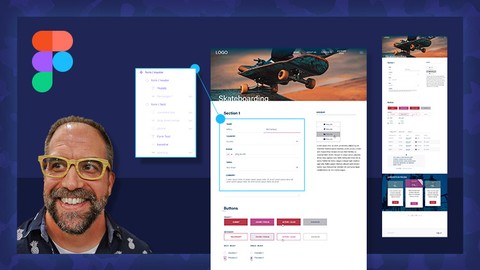
Figma Bootcamp 1: Learn UI Design
Figma Bootcamp 1: Learn UI Design, available at $39.99, has an average rating of 2.7, with 12 lectures, based on 12 reviews, and has 40 subscribers.
You will learn about Figma Component building. How to build responsive (size to media) components. Master components for forms and buttons to easily change states on the fly. Client Changes – quickly shift design by editing master components. Buttons – master responsive button components and secondary buttons and more. Floating Menu – We change the original menu and build a floating menu. Button With Icons – building buttons with multiple icons and active states. Selection components – radio buttons and check boxes with active states. Tab components – using responsive components to easily add new tabs. Tables – Using components to speed up your design build and dynamically change.. Block-quote callout – How to make a block-quote design with three different areas and how to make it responsive to the content. Pricing tables – 1 component to build out a quick 3 column pricing table. This course is ideal for individuals who are Beginning User Interface Designers. Print designers wanting to dive into UI Design. or UI Designers wanting to speed up their workflow and protect their designs from client changes. It is particularly useful for Beginning User Interface Designers. Print designers wanting to dive into UI Design. or UI Designers wanting to speed up their workflow and protect their designs from client changes.
Enroll now: Figma Bootcamp 1: Learn UI Design
Summary
Title: Figma Bootcamp 1: Learn UI Design
Price: $39.99
Average Rating: 2.7
Number of Lectures: 12
Number of Published Lectures: 12
Number of Curriculum Items: 12
Number of Published Curriculum Objects: 12
Original Price: $39.99
Quality Status: approved
Status: Live
What You Will Learn
- Figma Component building.
- How to build responsive (size to media) components.
- Master components for forms and buttons to easily change states on the fly.
- Client Changes – quickly shift design by editing master components.
- Buttons – master responsive button components and secondary buttons and more.
- Floating Menu – We change the original menu and build a floating menu.
- Button With Icons – building buttons with multiple icons and active states.
- Selection components – radio buttons and check boxes with active states.
- Tab components – using responsive components to easily add new tabs.
- Tables – Using components to speed up your design build and dynamically change..
- Block-quote callout – How to make a block-quote design with three different areas and how to make it responsive to the content.
- Pricing tables – 1 component to build out a quick 3 column pricing table.
Who Should Attend
- Beginning User Interface Designers. Print designers wanting to dive into UI Design.
- UI Designers wanting to speed up their workflow and protect their designs from client changes.
Target Audiences
- Beginning User Interface Designers. Print designers wanting to dive into UI Design.
- UI Designers wanting to speed up their workflow and protect their designs from client changes.
Give yourself an edge in the UI design world by learning the basics of components and how they can help your interactive design. Quickly create components (like symbols) in Figma that work for you by stretching for responsive design, build easy compositions, and edit on the fly. This class walks through the entire system of components, and how each are built in a step by step process. This class also goes deep into how to use components to speed up your User Interface Design process and easily create different variations of the same component. By breaking each component down into separate videos, you can quickly jump to components that you need help with and not get overwhelmed. This Figma beginner class will give you the tools to launch your User Interface Career.
This class dives into these breakout sessions:
-
Menu Components and setup.
-
Form Components and how to build master form components.
-
Client Changes – quickly shift design by editing master components.
-
Buttons – master responsive button components and secondary buttons with different states.
-
Floating Menu – We change the original menu and build a floating menu.
-
Button With Icons – building buttons with multiple icons and active states (social media buttons).
-
Selection components – radio buttons and check boxes with active states.
-
Tab components – using responsive components to easily add new tabs and show the active state.
-
Tables – Using components to speed up your design build and dynamically change the content.
-
Block-quote callout – How to make a block-quote design with three different areas and how to make it responsive to the content.
-
Pricing tables – Using 1 component to build out a quick 3 column pricing table that shifts to your design.
—
About Brian
Brian White is an award-winning user interface, brand identity designer, and illustrator enhancing big brand presence and breathing new life into small businesses. Brian has founded and has run his own interactive design business for over 25 years.
Course Curriculum
Chapter 1: Introduction
Lecture 1: Introduction
Lecture 2: Menu Components and setup.
Lecture 3: Form Components and how to build master form components.
Lecture 4: Client Changes – quickly shift design by editing master components.
Lecture 5: Buttons – master responsive button components and secondary buttons and more
Lecture 6: Floating Menu – We change the original menu and build a floating menu.
Lecture 7: Button With Icons – building buttons with multiple icons and active states.
Lecture 8: Selection components – radio buttons and check boxes with active states.
Lecture 9: Tab components – using responsive components to easily add new tabs.
Lecture 10: Tables – Using components to speed up your design build and dynamically change.
Lecture 11: Block-quote callout – How to make a block-quote design with 3 different areas.
Lecture 12: Pricing tables – 1 component to build out a quick 3 column pricing table.
Instructors
-
Brian White
Principle at Brian White Design
Rating Distribution
- 1 stars: 4 votes
- 2 stars: 1 votes
- 3 stars: 2 votes
- 4 stars: 4 votes
- 5 stars: 1 votes
Frequently Asked Questions
How long do I have access to the course materials?
You can view and review the lecture materials indefinitely, like an on-demand channel.
Can I take my courses with me wherever I go?
Definitely! If you have an internet connection, courses on Udemy are available on any device at any time. If you don’t have an internet connection, some instructors also let their students download course lectures. That’s up to the instructor though, so make sure you get on their good side!
You may also like
- Best Video Editing Courses to Learn in March 2025
- Best Music Production Courses to Learn in March 2025
- Best Animation Courses to Learn in March 2025
- Best Digital Illustration Courses to Learn in March 2025
- Best Renewable Energy Courses to Learn in March 2025
- Best Sustainable Living Courses to Learn in March 2025
- Best Ethical AI Courses to Learn in March 2025
- Best Cybersecurity Fundamentals Courses to Learn in March 2025
- Best Smart Home Technology Courses to Learn in March 2025
- Best Holistic Health Courses to Learn in March 2025
- Best Nutrition And Diet Planning Courses to Learn in March 2025
- Best Yoga Instruction Courses to Learn in March 2025
- Best Stress Management Courses to Learn in March 2025
- Best Mindfulness Meditation Courses to Learn in March 2025
- Best Life Coaching Courses to Learn in March 2025
- Best Career Development Courses to Learn in March 2025
- Best Relationship Building Courses to Learn in March 2025
- Best Parenting Skills Courses to Learn in March 2025
- Best Home Improvement Courses to Learn in March 2025
- Best Gardening Courses to Learn in March 2025






















