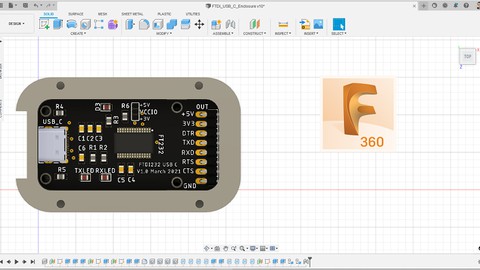
Fusion360 and Eagle integration to design PCB
Fusion360 and Eagle integration to design PCB, available at $54.99, has an average rating of 4.05, with 54 lectures, based on 20 reviews, and has 212 subscribers.
You will learn about Learn how to create managed libraries to work with Fusion360 and eagle Learn how to link your project to Fusion360 for 3D View Learn how to design PCB project , schematic , board , libraries in Fusion360 To be able to design simple plastic enclosure using Fusion360 and print it using your 3D printer This course is ideal for individuals who are For PCB designers who want to integrate there libraries and projects and move to FUSION360. It is particularly useful for For PCB designers who want to integrate there libraries and projects and move to FUSION360.
Enroll now: Fusion360 and Eagle integration to design PCB
Summary
Title: Fusion360 and Eagle integration to design PCB
Price: $54.99
Average Rating: 4.05
Number of Lectures: 54
Number of Published Lectures: 54
Number of Curriculum Items: 54
Number of Published Curriculum Objects: 54
Original Price: $119.99
Quality Status: approved
Status: Live
What You Will Learn
- Learn how to create managed libraries to work with Fusion360 and eagle
- Learn how to link your project to Fusion360 for 3D View
- Learn how to design PCB project , schematic , board , libraries in Fusion360
- To be able to design simple plastic enclosure using Fusion360 and print it using your 3D printer
Who Should Attend
- For PCB designers who want to integrate there libraries and projects and move to FUSION360.
Target Audiences
- For PCB designers who want to integrate there libraries and projects and move to FUSION360.
Hello everyone.
If you are an electrical engineer or a product designer or someone who’s passionate about design PCB, or existing user for EAGLE PCB design and want to integrate your designs with Fusion 360 or move all your designs and libraries to Fusion360, this course is just what you want.
This course has been designed to cover the electrical integration between Eagle and Fusion360, and also how to design PCB project completely using Fusion 360.
Fusion360 is a powerful tool from Autodesk where you can design your mechanical sketch and turn it into 3D part and create simulation, interactive design, animation, manufacturing and more.
This course will allow you to know more about Fusion360 and the easiest way to:
-
Move your libraries from EAGLE to Fusion360 and vise versa.
-
Create new electronic libraries on Fusion360 (Schematic , Board , 3D View).
-
Connect your EAGLE design with Fusion360 for 3D view.
-
Design real world PCB for simple applications and see how to design it from scratch.
-
Design 3D enclosures for 2 designs we have and guide you step by step to design your own 3D model for your PCB design.
-
Print our 3D designs using 3D printer and assemble it with our PCB.
I hope this course will be useful for you, looking forward to see you inside 🙂
Course Curriculum
Chapter 1: Introduction
Lecture 1: Introduction
Chapter 2: Introduction
Lecture 1: Download Autodesk Fusion360
Lecture 2: Fusion360 interface: schematic editor
Lecture 3: Fusion360 interface: Layout editor and 3D view
Lecture 4: Managed libraries in Eagle
Lecture 5: Managed libraries in Fusion360
Lecture 6: Create a managed libraries part 1
Lecture 7: Create a managed libraries part 2
Lecture 8: Create a managed libraries part 3
Lecture 9: Create a managed libraries part 4
Lecture 10: Why 3D view is so important?
Chapter 3: Move your electronics design to fusion360
Lecture 1: MCP1603 Buck circuit – Eagle design
Lecture 2: MCP1603 Buck circuit – link with fusion360
Lecture 3: MCP1603 Buck circuit – Import your design to Fusion360
Lecture 4: MCP1603 Buck circuit – ground polygon and 3D view
Lecture 5: MCP1603 Buck circuit – soldermask color
Lecture 6: Eagle & Fusion360 link and unlink designs
Lecture 7: Eagle & Fusion360 export your fusion360 design to Eagle
Lecture 8: Soldering and testing the board
Chapter 4: Let's take a look at Libraries in Fusion360
Lecture 1: Find your cad model for USB C connector on Eagle
Lecture 2: Edit your managed library in Fusion360
Lecture 3: Create your component using Fusion360 part 1
Lecture 4: Create your component using Fusion360 part 2
Lecture 5: Create your component using Fusion360 part 3
Lecture 6: Create your component using Fusion360 part 4
Lecture 7: Link and unlink libraries between Fusion360 and Eagle
Chapter 5: PCB project: USB to UART converter
Lecture 1: FTDI232 Schematic place component
Lecture 2: FTDI232 Schematic Connecting the components part 1
Lecture 3: FTDI232 Schematic Connecting the components part 2 – USB type C
Lecture 4: Finish the Schematic design
Lecture 5: Arrange the board
Lecture 6: Routing the board part 1
Lecture 7: Routing the board part 2
Lecture 8: Add a polygon and run DRC
Lecture 9: Finishing the Board and 3D View
Lecture 10: Things you need to do
Lecture 11: Change PCB solder mask color
Lecture 12: Soldering and test our PCB design
Chapter 6: Design Plastic enclosure for USB to UART converter PCB
Lecture 1: Enclosure design Part 1 – create 2D sketch
Lecture 2: Enclosure design Part 2 – create 3D body
Lecture 3: Enclosure design Part 3 – opening a cut for USB & pin header
Lecture 4: Enclosure design Part 4 – reduce the USB wall thickness
Lecture 5: Enclosure design Part 5 – Holes and threads
Lecture 6: Enclosure design Part 6 – Lid 2D sketch & 3D design
Lecture 7: Enclosure design Part 7 – Joint feature
Lecture 8: Enclosure design Part 8 – Export our design for 3D printing
Lecture 9: 3D printing and assembly
Chapter 7: Knight rider USB LED Stick project
Lecture 1: Knight rider project Part 1 – Bottom component 2D sketch
Lecture 2: Knight rider project Part 2 – Bottom component 3D design
Lecture 3: Knight rider project Part 3 – holes and threads
Lecture 4: Knight rider project Part 4 – Lid body 2D sketch
Lecture 5: Knight rider project Part 5 – Lid body 3D design
Lecture 6: Knight rider project Part 6 – Finish the Lid design and export STL files
Lecture 7: 3D printing, PCB soldering and assembly
Instructors
-
Mohannad Rawashdeh
Electronics
Rating Distribution
- 1 stars: 1 votes
- 2 stars: 1 votes
- 3 stars: 0 votes
- 4 stars: 9 votes
- 5 stars: 9 votes
Frequently Asked Questions
How long do I have access to the course materials?
You can view and review the lecture materials indefinitely, like an on-demand channel.
Can I take my courses with me wherever I go?
Definitely! If you have an internet connection, courses on Udemy are available on any device at any time. If you don’t have an internet connection, some instructors also let their students download course lectures. That’s up to the instructor though, so make sure you get on their good side!
You may also like
- Top 10 Video Editing Courses to Learn in November 2024
- Top 10 Music Production Courses to Learn in November 2024
- Top 10 Animation Courses to Learn in November 2024
- Top 10 Digital Illustration Courses to Learn in November 2024
- Top 10 Renewable Energy Courses to Learn in November 2024
- Top 10 Sustainable Living Courses to Learn in November 2024
- Top 10 Ethical AI Courses to Learn in November 2024
- Top 10 Cybersecurity Fundamentals Courses to Learn in November 2024
- Top 10 Smart Home Technology Courses to Learn in November 2024
- Top 10 Holistic Health Courses to Learn in November 2024
- Top 10 Nutrition And Diet Planning Courses to Learn in November 2024
- Top 10 Yoga Instruction Courses to Learn in November 2024
- Top 10 Stress Management Courses to Learn in November 2024
- Top 10 Mindfulness Meditation Courses to Learn in November 2024
- Top 10 Life Coaching Courses to Learn in November 2024
- Top 10 Career Development Courses to Learn in November 2024
- Top 10 Relationship Building Courses to Learn in November 2024
- Top 10 Parenting Skills Courses to Learn in November 2024
- Top 10 Home Improvement Courses to Learn in November 2024
- Top 10 Gardening Courses to Learn in November 2024






















