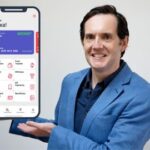illustrator plus : 30 days challenge to learn illustrator
illustrator plus : 30 days challenge to learn illustrator, available at $49.99, has an average rating of 4.63, with 117 lectures, based on 8 reviews, and has 1025 subscribers.
You will learn about illustrator basics Create Shapes How to colour Shapes The Selection and The Direct Selection Tools The pen Tool The Curvature Tool Burger Design How to duplicate Objects Smart Guides and Rulers The Appearance Panel The Eraser Tool The Expand and The Expand Appearance How to add Color Pallets to The Software The Eyedropper Tool Text typing install fonts vintage text effect The Art Brush Effects Menu The Neon Effect The Blend Effect The Warp Effect Create a 3D Cup Of Coffee Design 3d in adobe illustrator Design logos Design flyer Design Business card TShirt Design ice cream poster The Isometric Design Design Poster This course is ideal for individuals who are Anyone who wants to learn design and use the Adobe illustrator software. or Beginners , photographers, graphic designers and anyone that works in the design and video creating field or Content creators It is particularly useful for Anyone who wants to learn design and use the Adobe illustrator software. or Beginners , photographers, graphic designers and anyone that works in the design and video creating field or Content creators.
Enroll now: illustrator plus : 30 days challenge to learn illustrator
Summary
Title: illustrator plus : 30 days challenge to learn illustrator
Price: $49.99
Average Rating: 4.63
Number of Lectures: 117
Number of Published Lectures: 117
Number of Curriculum Items: 117
Number of Published Curriculum Objects: 117
Original Price: $74.99
Quality Status: approved
Status: Live
What You Will Learn
- illustrator basics
- Create Shapes
- How to colour Shapes
- The Selection and The Direct Selection Tools
- The pen Tool
- The Curvature Tool
- Burger Design
- How to duplicate Objects
- Smart Guides and Rulers
- The Appearance Panel
- The Eraser Tool
- The Expand and The Expand Appearance
- How to add Color Pallets to The Software
- The Eyedropper Tool
- Text typing
- install fonts
- vintage text effect
- The Art Brush
- Effects Menu
- The Neon Effect
- The Blend Effect
- The Warp Effect
- Create a 3D Cup Of Coffee Design
- 3d in adobe illustrator
- Design logos
- Design flyer
- Design Business card
- TShirt Design
- ice cream poster
- The Isometric Design
- Design Poster
Who Should Attend
- Anyone who wants to learn design and use the Adobe illustrator software.
- Beginners , photographers, graphic designers and anyone that works in the design and video creating field
- Content creators
Target Audiences
- Anyone who wants to learn design and use the Adobe illustrator software.
- Beginners , photographers, graphic designers and anyone that works in the design and video creating field
- Content creators
Welcome to the Adobe Illustrator Course.
This course is a full program to learn graphic design and the Adobe Illustrator software in just 30 days.
The course starts with you from scratch until you reach an advanced level in using the software, as you will be able to create all the designs you like without any help.
The course walks with you in an organized step by step manner, in order for you to be able to understand the lessons and develop your way of using the tools, and in each level you will learn to use new tools and techniques.
This course is divided to 4 weeks:
In the first week you will learn the basics of the software and how to interact with the interface and the tools in the software, including the layers system which is used in most of the adobe software’s, and you will learn to use famous tools like the pen tool and the pencil tool, which allows you to draw complicated shapes in a smooth and easy way, and you will take a look at other tools as well.
In the second week you will learn multiple tips and tricks that will spare you a lot of time and effort. you will also learn to use colours to paint shapes in different ways, and how to use brushes, and also how to write text in the software and edit it to look in a special way, and you will even learn to create effects and use them to create a bunch of diverse designs, and finally you will learn to create 3D shapes in an easy and simple way.
The third week is for those of you that want to work as graphic designers, as you will learn to create multiple commercial designs like Flyers, Logos, Business Cards and T-shirts.
The fourth and last week will be for the advanced designs like Posters and Ads, and in this section you will use most of the techniques that you have learned in the former sections to create creative and professional designs.
After you finish this course you will be able to create any design you like and work as a graphic designer to bolster your resume with a new skill.
Course Curriculum
Chapter 1: Introduction
Lecture 1: Introduction
Chapter 2: illustrator basics
Lecture 1: First week
Lecture 2: Create new Project
Lecture 3: Workspace
Lecture 4: Create Shapes
Lecture 5: The Shape Segment Tool
Lecture 6: How to edit shapes
Lecture 7: How to colour Shapes
Lecture 8: Layers Window
Lecture 9: The Selection and The Direct Selection Tools
Lecture 10: Edit Shapes using Corner Dots
Lecture 11: The Pencil Tool
Lecture 12: The Blob Brush Tool
Lecture 13: First Homework
Lecture 14: Create First Homework
Lecture 15: The pen Tool
Lecture 16: Pen Tool Exercise
Lecture 17: The Curvature Tool
Lecture 18: Curvature Tool Exercise
Lecture 19: Second Homework
Lecture 20: Create Second Homework
Lecture 21: Burger Design
Lecture 22: Add Details to Burger Design
Lecture 23: Add more Details to Burger Design
Lecture 24: Create Burger Design Background
Chapter 3: tips and tricks
Lecture 1: second week
Lecture 2: Smart Guides and Rulers
Lecture 3: How to duplicate Objects
Lecture 4: How to align Shapes
Lecture 5: The Reflect Tool
Lecture 6: Pathfinder
Lecture 7: The Shape Builder Tool
Lecture 8: Third Homework
Lecture 9: Create Third Homework
Lecture 10: The Stroke
Lecture 11: The Width Tool
Lecture 12: The Appearance Panel
Lecture 13: The Offset Path
Lecture 14: The Artboard
Lecture 15: How to add Images to The Adobe Illustrator
Lecture 16: The Clipping Mask
Lecture 17: The Expand and The Expand Appearance
Lecture 18: The Eraser Tool
Lecture 19: The Scissors Tool
Lecture 20: The Knife Tool
Lecture 21: The Warp Tool
Lecture 22: The Twirl Tool
Chapter 4: color
Lecture 1: The Eyedropper Tool
Lecture 2: How to add Color Pallets to The Software
Lecture 3: Gradient Colors
Chapter 5: text
Lecture 1: Text typing
Lecture 2: How to type Paragraphs
Lecture 3: How to align Text around Shapes
Lecture 4: Area Type Tool and Type On Path Tool
Lecture 5: The rest of Type Tools
Lecture 6: How to cut Text
Lecture 7: install fonts on mac
Lecture 8: install fonts on windows
Lecture 9: Gradient text
Lecture 10: slice text effect
Lecture 11: vintage text effect
Chapter 6: 5 bruch
Lecture 1: The Calligraphy Brush
Lecture 2: The Scatter Brush
Lecture 3: The Art Brush
Lecture 4: The Pattern Brush
Chapter 7: effects
Lecture 1: Effects Menu
Lecture 2: The Neon Effect
Lecture 3: The Blend Effect
Lecture 4: The Glass Effect
Lecture 5: The Sun Effect
Lecture 6: The Transform Effect
Lecture 7: The Pucker and Bloat Effect
Lecture 8: The Glow Effect
Lecture 9: The Warp Effect
Chapter 8: 3d designs
Lecture 1: 3d in adobe illustrator
Lecture 2: Create a 3D Cup Of Coffee Design
Lecture 3: 3D Inflate
Lecture 4: 3D Text
Lecture 5: 3D Text with a different Style
Chapter 9: freelancer designs
Lecture 1: third week
Lecture 2: First Logo Design
Lecture 3: second logo Design
Lecture 4: Third Logo Design
Lecture 5: Fourth Logo Design
Lecture 6: Fifth Logo Design
Lecture 7: Letters Logo
Lecture 8: Fourth Homework
Lecture 9: Create Fourth Homework
Lecture 10: First Flyer Design
Lecture 11: Adding Background to the Flyer Design
Lecture 12: Adding Text to The Flyer Design
Instructors
-
Joseph adam
graphic designer
Rating Distribution
- 1 stars: 0 votes
- 2 stars: 0 votes
- 3 stars: 0 votes
- 4 stars: 4 votes
- 5 stars: 4 votes
Frequently Asked Questions
How long do I have access to the course materials?
You can view and review the lecture materials indefinitely, like an on-demand channel.
Can I take my courses with me wherever I go?
Definitely! If you have an internet connection, courses on Udemy are available on any device at any time. If you don’t have an internet connection, some instructors also let their students download course lectures. That’s up to the instructor though, so make sure you get on their good side!
You may also like
- Best Emotional Intelligence Courses to Learn in March 2025
- Best Time Management Courses to Learn in March 2025
- Best Remote Work Strategies Courses to Learn in March 2025
- Best Freelancing Courses to Learn in March 2025
- Best E-commerce Strategies Courses to Learn in March 2025
- Best Personal Branding Courses to Learn in March 2025
- Best Stock Market Trading Courses to Learn in March 2025
- Best Real Estate Investing Courses to Learn in March 2025
- Best Financial Technology Courses to Learn in March 2025
- Best Agile Methodologies Courses to Learn in March 2025
- Best Project Management Courses to Learn in March 2025
- Best Leadership Skills Courses to Learn in March 2025
- Best Public Speaking Courses to Learn in March 2025
- Best Affiliate Marketing Courses to Learn in March 2025
- Best Email Marketing Courses to Learn in March 2025
- Best Social Media Management Courses to Learn in March 2025
- Best SEO Optimization Courses to Learn in March 2025
- Best Content Creation Courses to Learn in March 2025
- Best Game Development Courses to Learn in March 2025
- Best Software Testing Courses to Learn in March 2025