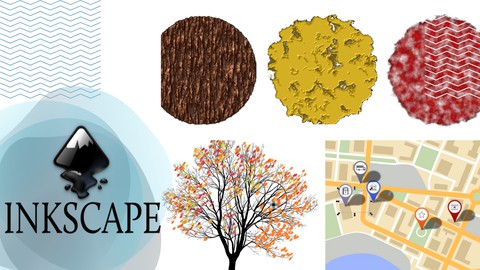
Inkscape Hands-on Essential Training
Inkscape Hands-on Essential Training, available at $49.99, has an average rating of 5, with 85 lectures, based on 3 reviews, and has 20 subscribers.
You will learn about Create great vector graphics with Inkscape, the open-source illustration software. We'll cover everything from creating new documents to printing files. How to work with vector paths; draw shapes; add colors, patterns, and gradients to drawings; transform objects by scaling, rotating, and skewing. How to create special effects with the Inkscape's nondestructive filters. Create your own design projects (logos, illustrations, posters). How to print and save files in different formats like PDF, EPS, PNG and different web Browsers. This course is ideal for individuals who are This course is for anyone looking to get into Design but new to Inkscape. Or who want to learn the essential tools and techniques for Designing or Illustration. Or who have Desire toWant to learn the essential tools and techniques. Desire to create their own design projects (logos, illustrations, posters) It is particularly useful for This course is for anyone looking to get into Design but new to Inkscape. Or who want to learn the essential tools and techniques for Designing or Illustration. Or who have Desire toWant to learn the essential tools and techniques. Desire to create their own design projects (logos, illustrations, posters).
Enroll now: Inkscape Hands-on Essential Training
Summary
Title: Inkscape Hands-on Essential Training
Price: $49.99
Average Rating: 5
Number of Lectures: 85
Number of Published Lectures: 85
Number of Curriculum Items: 85
Number of Published Curriculum Objects: 85
Original Price: $89.99
Quality Status: approved
Status: Live
What You Will Learn
- Create great vector graphics with Inkscape, the open-source illustration software. We'll cover everything from creating new documents to printing files.
- How to work with vector paths; draw shapes; add colors, patterns, and gradients to drawings; transform objects by scaling, rotating, and skewing.
- How to create special effects with the Inkscape's nondestructive filters.
- Create your own design projects (logos, illustrations, posters).
- How to print and save files in different formats like PDF, EPS, PNG and different web Browsers.
Who Should Attend
- This course is for anyone looking to get into Design but new to Inkscape. Or who want to learn the essential tools and techniques for Designing or Illustration. Or who have Desire toWant to learn the essential tools and techniques. Desire to create their own design projects (logos, illustrations, posters)
Target Audiences
- This course is for anyone looking to get into Design but new to Inkscape. Or who want to learn the essential tools and techniques for Designing or Illustration. Or who have Desire toWant to learn the essential tools and techniques. Desire to create their own design projects (logos, illustrations, posters)
Take your design skills to the next level with Inkscape, the free and powerful vector graphics software!
This comprehensive, hands-on course provides essential training for anyone who wants to learn Inkscape, from complete beginners to those looking to improve their skills.
In this course, you will learn:
-
Creating great vector graphics with Inkscape, the open-source illustration software.
-
Understanding the SVG file format and exporting your creations for various uses.
-
Working with vector paths, drawing shapes, adding colors, patterns, and gradients to drawings, and transforming objects by scaling, rotating, and skewing.
-
Creating special effects with the Inkscape’s nondestructive filters.
-
Creating your own design projects (logos, illustrations, posters).
-
Working with layers for efficient organization and editing.
-
Print and save files in different formats like PDF, EPS, PNG, and web Browsers.
This course is perfect for:
-
Artists, designers, and illustrators of all skill levels
-
Anyone who wants to create high-quality vector graphics for personal or professional projects
-
Individuals looking for a free and powerful alternative to expensive design software
No prior experience with Inkscape is necessary. All you need is a computer and a desire to learn!
Enroll today and start creating amazing vector graphics with Inkscape! Good Luck 🙂
#Inkscape # vectorGraphics #DesignGraphics #Inkscapetraining #Vector graphics software
#Free design software #Open source software #SVG #ScalableVectorGraphics
Course Curriculum
Lecture 1: Inkscape Hands-on Essential Training
Chapter 1: Getting started with Inkscape
Lecture 1: What is inkscape
Lecture 2: Understanding the SVG file format
Lecture 3: Brief Tour of Inkscape User Interface
Lecture 4: Exploring the Inkscape toolbox
Lecture 5: Creating new documents
Lecture 6: Importing documents from Adobe Illustrator
Lecture 7: Editing document properties
Lecture 8: Editing global Inkscape preferences
Lecture 9: Using Undo History
Chapter 2: Navigating an inkscape document
Lecture 1: Panning and zooming
Lecture 2: Working with Inkscape dialogs
Lecture 3: Using guides
Lecture 4: Using grids
Lecture 5: Working with snap controls
Lecture 6: Understanding display modes
Lecture 7: Selecting input devices
Lecture 8: Working with layers
Chapter 3: Drawing Basic Shapes
Lecture 1: Drawing with the Pen tool
Lecture 2: Using the Node tool
Lecture 3: Understanding node types
Lecture 4: Joining and splitting paths
Lecture 5: Drawing with the Pencil tool
Lecture 6: Understanding shapes and paths
Lecture 7: Creating spirals
Lecture 8: Creating rectangles
Lecture 9: Creating ellipses
Lecture 10: Creating stars and polygons
Lecture 11: Drawing with the Calligraphy tool
Lecture 12: Creating diagram connectors
Lecture 13: Erasing Objects and paths
Chapter 4: Transforming Objects
Lecture 1: Selecting objects or selector tool
Lecture 2: Grouping objects
Lecture 3: Moving objects
Lecture 4: Controlling the stacking order
Lecture 5: Scaling objects
Lecture 6: Rotating objects
Lecture 7: Skewing objects
Lecture 8: Using the Tweak tool
Lecture 9: Hiding and showing objects
Lecture 10: Aligning and distributing objects
Lecture 11: Arranging objects in a grid
Lecture 12: Working with object clones
Lecture 13: Using clipping paths
Lecture 14: Using the XML Editor
Chapter 5: Working with files and strokes
Lecture 1: Adding fills to your Objects
Lecture 2: Understanding fill rules Even odd rule and non zero rule
Lecture 3: Adding strokes to your objects
Lecture 4: Working with linear gradients
Lecture 5: Working with radial gradients
Lecture 6: Working with mesh gradients
Lecture 7: Working with patterns
Lecture 8: Working with swatches
Lecture 9: Working with stroke styles
Lecture 10: Working with dashed and dotted strokes
Lecture 11: Using the Dropper tool to sample and apply colors
Lecture 12: Creating blurs
Chapter 6: Using Filters
Lecture 1: Using the Filter Editor
Lecture 2: Creating bevels and bumps filter effect
Lecture 3: Adjusting color with filters
Lecture 4: Distorting objects with filters
Lecture 5: Simulating materials with Filters
Lecture 6: Creating drop shadows with Filters
Lecture 7: Creating textures with Filters
Chapter 7: Using Extensions
Lecture 1: Adjusting color with extensions
Lecture 2: Embedding and extracting images
Lecture 3: Modifying paths
Lecture 4: Blending paths by Interpolation Command
Lecture 5: Creating effects with raster extensions
Lecture 6: Rendering objects by using Render Extension
Chapter 8: Creating Complex Shapes
Lecture 1: Using path commands
Lecture 2: Using the 3D-Box tool
Lecture 3: Using the Spray Tool in Inkscape
Lecture 4: Inkscape tracing Feature to Trace Bitmap Images
Lecture 5: Applying path effects in Inkscape
Chapter 9: Working with Text
Lecture 1: Adding text
Lecture 2: Editing text
Lecture 3: Inserting special characters
Lecture 4: Placing text on a path
Lecture 5: Converting text into paths
Chapter 10: Printing and Exporting Artwork
Lecture 1: Using clean up document feature
Lecture 2: Printing Inkscape Documents
Lecture 3: How to save a PNG file in Inkscape
Lecture 4: Saving files for the web and what are different SVG file Formats
Chapter 11: Conclusion
Lecture 1: Conclusion & Resources
Instructors
-
Asim Bashir
Optical Engineer
Rating Distribution
- 1 stars: 0 votes
- 2 stars: 0 votes
- 3 stars: 0 votes
- 4 stars: 0 votes
- 5 stars: 3 votes
Frequently Asked Questions
How long do I have access to the course materials?
You can view and review the lecture materials indefinitely, like an on-demand channel.
Can I take my courses with me wherever I go?
Definitely! If you have an internet connection, courses on Udemy are available on any device at any time. If you don’t have an internet connection, some instructors also let their students download course lectures. That’s up to the instructor though, so make sure you get on their good side!
You may also like
- Top 10 Language Learning Courses to Learn in November 2024
- Top 10 Video Editing Courses to Learn in November 2024
- Top 10 Music Production Courses to Learn in November 2024
- Top 10 Animation Courses to Learn in November 2024
- Top 10 Digital Illustration Courses to Learn in November 2024
- Top 10 Renewable Energy Courses to Learn in November 2024
- Top 10 Sustainable Living Courses to Learn in November 2024
- Top 10 Ethical AI Courses to Learn in November 2024
- Top 10 Cybersecurity Fundamentals Courses to Learn in November 2024
- Top 10 Smart Home Technology Courses to Learn in November 2024
- Top 10 Holistic Health Courses to Learn in November 2024
- Top 10 Nutrition And Diet Planning Courses to Learn in November 2024
- Top 10 Yoga Instruction Courses to Learn in November 2024
- Top 10 Stress Management Courses to Learn in November 2024
- Top 10 Mindfulness Meditation Courses to Learn in November 2024
- Top 10 Life Coaching Courses to Learn in November 2024
- Top 10 Career Development Courses to Learn in November 2024
- Top 10 Relationship Building Courses to Learn in November 2024
- Top 10 Parenting Skills Courses to Learn in November 2024
- Top 10 Home Improvement Courses to Learn in November 2024






















