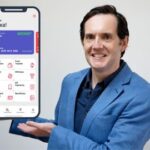Krita QuickStart: for Digital Painting and Animation
Krita QuickStart: for Digital Painting and Animation, available at $64.99, has an average rating of 4.2, with 84 lectures, based on 135 reviews, and has 775 subscribers.
You will learn about Students will learn how to draw and paint digitally as well as animate in the free open source software. This course is ideal for individuals who are Beginning students who are interested in learning digital painting and animation. It is particularly useful for Beginning students who are interested in learning digital painting and animation.
Enroll now: Krita QuickStart: for Digital Painting and Animation
Summary
Title: Krita QuickStart: for Digital Painting and Animation
Price: $64.99
Average Rating: 4.2
Number of Lectures: 84
Number of Published Lectures: 80
Number of Curriculum Items: 84
Number of Published Curriculum Objects: 80
Original Price: $29.99
Quality Status: approved
Status: Live
What You Will Learn
- Students will learn how to draw and paint digitally as well as animate in the free open source software.
Who Should Attend
- Beginning students who are interested in learning digital painting and animation.
Target Audiences
- Beginning students who are interested in learning digital painting and animation.
Krita is a free open source software that can be used for digital painting by both professional and amateur artists. You can also animate in Krita. Many courses bombard you with tons of information up front when all you want to do is get to work. Krita can have a very short learning curve if all you want to do is paint digitally in a natural and intuitive way. After you dive in and begin creating, you can then come back to the course and learn the finer details of digital painting as well as some tips and tricks that can speed up your work flow. You can use many of the techniques taught in Krita in other software as well. Then I will show you how to animated using Krita’s timeline.
This course was originally 6 hours long and was created in 2019. It has been updated in 2023 to focus more on digital painting in a traditional oil painting style. So if you want the newest content look for the section labeled Update 2023 in section 7.
Here are some of the areas covered:
• Pop-up Pallet
• Painting Still Lives
• Mixing Colors
• Working with Textures
• Installing Brushes
• Creating Brush Groups
• Painting on Multiple Layers
Course Curriculum
Lecture 1: Course Update 2023
Chapter 1: Introduction
Lecture 1: Introduction
Lecture 2: What to Expect in the Course
Lecture 3: Quick Start: Begin Painting in 20 minutes with the Pop-Up Pallet
Chapter 2: Going more in-depth/Beyond the QuickStart
Lecture 1: Useful Setting: Auto Save and Setting the Number Brushes in Pop-up Pallet
Lecture 2: Dirty Presets: Temporarily save changes made to a brush preset
Lecture 3: Modify a Brush Preset and Save it as a New Preset
Lecture 4: How to Bring Back a Brush Preset That You Accidentally Deleted
Lecture 5: Installing Free Brush Bundles – NEW
Lecture 6: Inking Smoother Lines: Part 1
Lecture 7: Inking Smoother Lines: Part 2
Lecture 8: Portrait Sketch: Painting with shapes/The Technique
Lecture 9: Portrait Sketch: Painting with shapes. Part 2 – The long version
Chapter 3: Krita Basics
Lecture 1: Navigation and Workspaces
Lecture 2: Why and How to Use a Drawing Tablet
Lecture 3: Using Brushes
Lecture 4: Selecting Color
Lecture 5: Understanding Layers
Lecture 6: Opacity and Blend Modes
Lecture 7: Selections Tools, Part 1 (Rectangular, Elliptical,Polygonal, Outline)
Lecture 8: Selections Tool, Part 2 (Similar Color and Contiguous Selection Tools)
Chapter 4: Drawing and Painting Projects
Lecture 1: Painting an Apple in BW – Then Adding Color
Lecture 2: Drawing an Apple with Lines
Lecture 3: Painting and Apple in Color
Lecture 4: Pen and Ink style using the anime tool set
Chapter 5: Animating in Krita
Lecture 1: Animation workspace
Lecture 2: Timing and Onion Skinning
Lecture 3: Make a Bouncing Ball
Lecture 4: Adding Simple Audio to Animation
Chapter 6: Q & A
Lecture 1: How to make thick lines thin on a completed drawing
Lecture 2: How do you a reset brush default and bring back deleted brushes?
Lecture 3: How to create a brush set (set of tags)
Lecture 4: Problem with file sizes? Try using Transform Selection Tool.
Chapter 7: Digital Painting in Krita: A Quick Start – 2023 course Update
Lecture 1: 1. Krita Quick Start Introduction
Lecture 2: 2. Download the Free Software
Lecture 3: 3. Pop-up Palette: Essentials
Lecture 4: 4. Pop-up Palette: More Control
Lecture 5: 5. Drawing with a Mouse
Lecture 6: 6. Drawing with a Tablet
Lecture 7: 7. The Project: Painting and Egg in Grayscale
Lecture 8: 8. Quick Start Wrapping it up
Chapter 8: Digital Painting in Krita: A Simple Still Life
Lecture 1: Setting Up
Lecture 2: The Sketch
Lecture 3: Blocking In
Lecture 4: The Background
Lecture 5: Sargent Brushwork
Lecture 6: Adding Detail and Finishing Touches
Lecture 7: Wrapping It Up
Chapter 9: Digital Painting in Krita: A Still Life – Persimmon and Tea
Lecture 1: Intro: Krita Digital Painting
Lecture 2: How Videos are Organized
Lecture 3: Creating Custom Color Pallet
Lecture 4: Installing Brush Bundles
Lecture 5: Creating Your Document
Lecture 6: Start Painting
Lecture 7: Repositioning Sketch
Lecture 8: Blocking in Color
Lecture 9: Making Corrections
Lecture 10: Carving Shapes
Lecture 11: Rotating Canvas
Lecture 12: Soft Brush Instead of Blender Brush
Lecture 13: Freehand Selection Tool
Lecture 14: Warping Image to Make Correction
Lecture 15: Squint to Simplify Values
Lecture 16: Fresh Eyes: A Second Sitting
Lecture 17: Adding Highlights
Lecture 18: Flower Design on the Cup
Lecture 19: Cheating: Duplicating the Flower Design
Lecture 20: Skewing Object
Lecture 21: Adjusting Layer Opacity and Wrapping Up
Lecture 22: Wrapping Up
Chapter 10: Digital Painting in Krita: A Simple Still Life with a Focus on Texture
Lecture 1: Intro
Lecture 2: Why texture is important
Lecture 3: Setting up the document
Lecture 4: The Sketch
Lecture 5: Mixing Colors
Lecture 6: Blocking in Colors
Lecture 7: Refining the Painting
Lecture 8: Applying Texture to Your Painting
Lecture 9: Making Your Own Texture
Lecture 10: Wrapping it Up!
Instructors
-
Aaron Porter
Graphic Artist/Illustrator
Rating Distribution
- 1 stars: 1 votes
- 2 stars: 3 votes
- 3 stars: 21 votes
- 4 stars: 47 votes
- 5 stars: 63 votes
Frequently Asked Questions
How long do I have access to the course materials?
You can view and review the lecture materials indefinitely, like an on-demand channel.
Can I take my courses with me wherever I go?
Definitely! If you have an internet connection, courses on Udemy are available on any device at any time. If you don’t have an internet connection, some instructors also let their students download course lectures. That’s up to the instructor though, so make sure you get on their good side!
You may also like
- Best Parenting Skills Courses to Learn in March 2025
- Best Home Improvement Courses to Learn in March 2025
- Best Gardening Courses to Learn in March 2025
- Best Sewing And Knitting Courses to Learn in March 2025
- Best Interior Design Courses to Learn in March 2025
- Best Writing Courses Courses to Learn in March 2025
- Best Storytelling Courses to Learn in March 2025
- Best Creativity Workshops Courses to Learn in March 2025
- Best Resilience Training Courses to Learn in March 2025
- Best Emotional Intelligence Courses to Learn in March 2025
- Best Time Management Courses to Learn in March 2025
- Best Remote Work Strategies Courses to Learn in March 2025
- Best Freelancing Courses to Learn in March 2025
- Best E-commerce Strategies Courses to Learn in March 2025
- Best Personal Branding Courses to Learn in March 2025
- Best Stock Market Trading Courses to Learn in March 2025
- Best Real Estate Investing Courses to Learn in March 2025
- Best Financial Technology Courses to Learn in March 2025
- Best Agile Methodologies Courses to Learn in March 2025
- Best Project Management Courses to Learn in March 2025