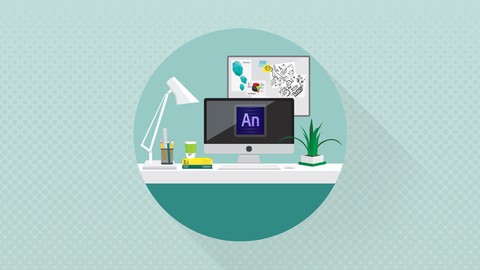
Learning Adobe Edge Animate CC
Learning Adobe Edge Animate CC , available at $19.99, has an average rating of 4.36, with 82 lectures, based on 7 reviews, and has 160 subscribers.
You will learn about use Edge Animate tools to create HTML5 compatible animated elements and videos for the web learn to work in both visual and coding views to produce standards-compliant effects This course is ideal for individuals who are those who are just starting with Edge Animate for the first and/or looking to move away from Adobe Flash It is particularly useful for those who are just starting with Edge Animate for the first and/or looking to move away from Adobe Flash.
Enroll now: Learning Adobe Edge Animate CC
Summary
Title: Learning Adobe Edge Animate CC
Price: $19.99
Average Rating: 4.36
Number of Lectures: 82
Number of Published Lectures: 82
Number of Curriculum Items: 82
Number of Published Curriculum Objects: 82
Original Price: $39.99
Quality Status: approved
Status: Live
What You Will Learn
- use Edge Animate tools to create HTML5 compatible animated elements and videos for the web
- learn to work in both visual and coding views to produce standards-compliant effects
Who Should Attend
- those who are just starting with Edge Animate for the first and/or looking to move away from Adobe Flash
Target Audiences
- those who are just starting with Edge Animate for the first and/or looking to move away from Adobe Flash
This Learning Adobe Edge Animate CC training course, updated for Release 2014, will help you learn how to get started unique web creation tool from Adobe. This course is designed for the absolute beginner, meaning no previous experience with Adobe Edge or Edge Animate is required. You will start by learning the basics of the interface, such as how to arrange your workspace, use the code panel, and execute various shortcuts. Tony will then show you how to import images and teach you about Photoshop and Illustrator integration.
Topics explored in the training include the code panel, exploring type, basic animation, creating and editing symbols, and creating a multi-state button and drop menu. You will also learn how to add video, control audio volume, and use templates. Finally, you will learn how to export for HTML, publish OAM files, and export for CMS platforms such as WordPress. Once you have completed this video based training course, you will have a complete understanding of how to use the tools and functions available to you in Edge Animate to create video and animated, interactive content for your web projects. Working files are included, allowing you to follow along with the author throughout the lessons.
Course Curriculum
Chapter 1: What Is Adobe Edge?
Lecture 1: Important – Download These First – Working Files
Lecture 2: Edge Animate Overview
Lecture 3: Edge Animate For Flash Users
Lecture 4: Edge Animate For After Effects Users
Lecture 5: Edge Animate For Photoshop Users
Lecture 6: How To Access Your Working Files
Chapter 2: Interface Basics
Lecture 1: Interface Overview
Lecture 2: Arranging Your Workspace
Lecture 3: Properties
Lecture 4: Stage
Lecture 5: The Tools
Lecture 6: Using The Timeline
Lecture 7: The Elements Window
Lecture 8: Using The Library
Lecture 9: Using The Code Panel
Lecture 10: Filters
Chapter 3: Short-Cut Keys
Lecture 1: Edit
Lecture 2: Stage View
Lecture 3: Timeline
Chapter 4: Importing Images
Lecture 1: Importing Images
Lecture 2: Photoshop Integration
Lecture 3: Illustrator Integration
Lecture 4: Best Practices For Images
Chapter 5: The Code Panel
Lecture 1: Timeline Triggers
Lecture 2: Element Actions
Lecture 3: Viewing Full Code
Chapter 6: Exploring Type
Lecture 1: Type Properties
Lecture 2: Basic Font Usage
Lecture 3: Using Web Fonts
Lecture 4: Using Custom Web Fonts
Chapter 7: Basic Animation
Lecture 1: Setting Up Keyframes
Lecture 2: Animating Text
Lecture 3: Animating Clipping
Lecture 4: Animating Symbols
Lecture 5: Creating Loops
Lecture 6: Motion Paths
Lecture 7: Easing In And Out
Lecture 8: Using The Toggle Pin
Lecture 9: Animating CSS Filters
Chapter 8: Using Symbols
Lecture 1: Creating Symbols
Lecture 2: Editing Symbols
Lecture 3: Nesting Symbols
Lecture 4: Symbol Instance Names
Chapter 9: A Simple Site
Lecture 1: Colors Site Overview
Lecture 2: Creating The Labels
Lecture 3: Setting Shape Colors
Lecture 4: Buttons And Coding
Lecture 5: Buttons And The Code Window
Lecture 6: Changing The Cursor
Chapter 10: Creating A Multi-State Button
Lecture 1: Creating Labels For Buttons
Lecture 2: Coding The Button States
Lecture 3: Importing Button Images
Lecture 4: Adding Text To Buttons
Lecture 5: Adding Navigation
Lecture 6: Advanced Text
Chapter 11: Creating A Drop Menu
Lecture 1: Creating The Initial State
Lecture 2: Creating The Expanded State
Lecture 3: Closing The Menu
Lecture 4: Adding New Menus
Chapter 12: Audio
Lecture 1: Audio File Formats
Lecture 2: Audio On The Timeline
Lecture 3: Controlling Volume
Lecture 4: Adding Sound To Buttons
Lecture 5: Toggle Button
Lecture 6: Toggle Music
Chapter 13: Adding Video
Lecture 1: Video Formats
Lecture 2: Importing Video
Lecture 3: Adding Video Controls
Lecture 4: Add Multiple Videos
Lecture 5: Create A Multi Video Player
Chapter 14: Responsive
Lecture 1: Scaling Stage Width And Height
Lecture 2: Center Stage
Lecture 3: Failover Images And Down Level Stage
Lecture 4: Responsive Scaling
Chapter 15: Using Templates
Lecture 1: Starting From A Template
Lecture 2: Creating A Template
Lecture 3: Importing Templates
Lecture 4: Exporting And Sharing Templates
Chapter 16: File Exports
Lecture 1: Exporting For HTML
Lecture 2: Publishing OAM Files
Lecture 3: Exporting For WordPress
Chapter 17: Conclusion
Lecture 1: Wrap-Up
Instructors
-
Infinite Skills
High Quality Training
Rating Distribution
- 1 stars: 0 votes
- 2 stars: 0 votes
- 3 stars: 1 votes
- 4 stars: 4 votes
- 5 stars: 2 votes
Frequently Asked Questions
How long do I have access to the course materials?
You can view and review the lecture materials indefinitely, like an on-demand channel.
Can I take my courses with me wherever I go?
Definitely! If you have an internet connection, courses on Udemy are available on any device at any time. If you don’t have an internet connection, some instructors also let their students download course lectures. That’s up to the instructor though, so make sure you get on their good side!
You may also like
- Top 10 Content Creation Courses to Learn in December 2024
- Top 10 Game Development Courses to Learn in December 2024
- Top 10 Software Testing Courses to Learn in December 2024
- Top 10 Big Data Courses to Learn in December 2024
- Top 10 Internet Of Things Courses to Learn in December 2024
- Top 10 Quantum Computing Courses to Learn in December 2024
- Top 10 Cloud Computing Courses to Learn in December 2024
- Top 10 3d Modeling Courses to Learn in December 2024
- Top 10 Mobile App Development Courses to Learn in December 2024
- Top 10 Graphic Design Courses to Learn in December 2024
- Top 10 Videography Courses to Learn in December 2024
- Top 10 Photography Courses to Learn in December 2024
- Top 10 Language Learning Courses to Learn in December 2024
- Top 10 Product Management Courses to Learn in December 2024
- Top 10 Investing Courses to Learn in December 2024
- Top 10 Personal Finance Courses to Learn in December 2024
- Top 10 Health And Wellness Courses to Learn in December 2024
- Top 10 Chatgpt And Ai Tools Courses to Learn in December 2024
- Top 10 Virtual Reality Courses to Learn in December 2024
- Top 10 Augmented Reality Courses to Learn in December 2024






















