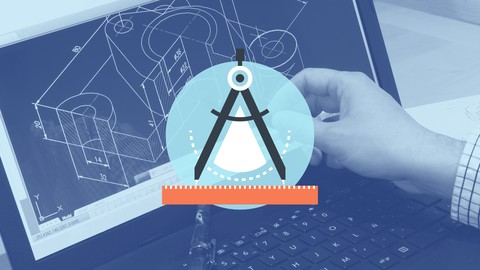
Learning Autodesk AutoCAD 2016
Learning Autodesk AutoCAD 2016, available at $49.99, has an average rating of 4.55, with 116 lectures, based on 209 reviews, and has 993 subscribers.
You will learn about Once you have completed this training course, you will be fully capable of using AutoCAD 2016 to create your own 2D drawings Become more familiar with AutoCAD 2016 This course is ideal for individuals who are This course is designed for the absolute beginner, meaning no experience with AutoCAD is required. or This course is geared towards CAD and BIM users It is particularly useful for This course is designed for the absolute beginner, meaning no experience with AutoCAD is required. or This course is geared towards CAD and BIM users.
Enroll now: Learning Autodesk AutoCAD 2016
Summary
Title: Learning Autodesk AutoCAD 2016
Price: $49.99
Average Rating: 4.55
Number of Lectures: 116
Number of Published Lectures: 116
Number of Curriculum Items: 116
Number of Published Curriculum Objects: 116
Original Price: $39.99
Quality Status: approved
Status: Live
What You Will Learn
- Once you have completed this training course, you will be fully capable of using AutoCAD 2016 to create your own 2D drawings
- Become more familiar with AutoCAD 2016
Who Should Attend
- This course is designed for the absolute beginner, meaning no experience with AutoCAD is required.
- This course is geared towards CAD and BIM users
Target Audiences
- This course is designed for the absolute beginner, meaning no experience with AutoCAD is required.
- This course is geared towards CAD and BIM users
In this Learning Autodesk AutoCAD 2016 training course, expert author Brian Benton will teach you how to create 2D drawings using the latest version of this computer aided design software from Autodesk. This course is designed for the absolute beginner, meaning no experience with AutoCAD is required.
You will start by learning about the new features in AutoCAD 2016, then jump into learning about the AutoCAD interface. From there, Brian will teach you basic operations, such as how to quit AutoCAD, work with the coordinate system, and use the grid system. This video tutorial will also teach you how to use the drawing and drafting tools, editing tools, and the utilities. You will also cover the precision tools to help you draw accurately. Brian will teach you how to use layers, annotations, blocks, and model and paper space. Finally, you will use your skills to create a drawing of a small movie theatre.
Once you have completed this computer based training course, you will be fully capable of using AutoCAD 2016 to create your own 2D drawings. Working files are included, allowing you to follow along with the author throughout the lessons.�
Course Curriculum
Chapter 1: Getting Started
Lecture 1: Important – Download These First – Working Files
Lecture 2: What You Will Learn
Lecture 3: Introduction To AutoCAD
Lecture 4: Installing AutoCAD
Lecture 5: Turning On AutoCAD For The First Time
Lecture 6: Quick Run-Through
Chapter 2: New Features In AutoCAD 2016
Lecture 1: The Start Tab And Other Interface Enhancements
Lecture 2: Revision Clouds
Lecture 3: Dimension Creation Improvements
Lecture 4: Operational Improvements
Lecture 5: BIM Coordination Attachement, PDF, And Xref Enhancements
Lecture 6: 3D Object Section Tool Improvements
Lecture 7: Reality Computing – Point Cloud Tools Enhancements
Lecture 8: A New Rendering Engine – Rapid RT
Lecture 9: System Variable Monitor And Other System Enhancements
Chapter 3: Interfacing With AutoCAD
Lecture 1: AutoCAD's Drawing Area – The Crosshairs And Your Mouse
Lecture 2: Using The Application Menu And The QAT
Lecture 3: Interfacing With The Ribbon
Lecture 4: Taking Advantage Of The Command Line, Dynamic Input, And Auto-Complete
Lecture 5: Toolbars And The Menubar
Lecture 6: File Tabs
Lecture 7: Pallets And Shortcut Menus
Lecture 8: Using Function Keys And Command Aliases
Lecture 9: Workspaces
Lecture 10: The Status Bar – A Busy Place
Lecture 11: An Introduction To Model Space And Paper Space
Lecture 12: Quick Access To Your Drawings
Chapter 4: Basic Operations
Lecture 1: You Have To Start Somewhere
Lecture 2: Quitting AutoCAD
Lecture 3: Object Selection
Lecture 4: Advanced Operation Techniques
Lecture 5: How AutoCAD Interprets Units
Lecture 6: Working With Specific Units
Lecture 7: The User Coordinate System
Lecture 8: Working With The Coordinate System
Lecture 9: Using The Grid System With The Snap Feature
Lecture 10: Pan
Lecture 11: Zoom
Lecture 12: Chapter Project
Chapter 5: Drawing And Drafting Tools
Lecture 1: Lines
Lecture 2: Polylines And Their Uses
Lecture 3: Circles
Lecture 4: Arcs
Lecture 5: Polygons
Lecture 6: Rectangles And Ellipses
Lecture 7: Points And Their Styles
Lecture 8: Methods To Create Precise Objects
Lecture 9: Chapter Project
Chapter 6: Editing Tools
Lecture 1: Erase
Lecture 2: Delete Duplicates – OVERKILL
Lecture 3: The Move And Copy Commands
Lecture 4: Rotating Objects
Lecture 5: Scaling Objects
Lecture 6: Stretching Objects
Lecture 7: Offset
Lecture 8: Mirror
Lecture 9: Trim Or Extend Lines
Lecture 10: Fillet Or Chamfer
Lecture 11: Rectangular Array
Lecture 12: Polar Array
Lecture 13: Pathway Array
Lecture 14: Copy Array
Lecture 15: Object Properties
Lecture 16: Chapter Project
Chapter 7: Utilities: Tools To Know What's Going On
Lecture 1: Listing Objects
Lecture 2: Measuring Tools
Lecture 3: Purging Unused Items
Lecture 4: Undo – The Most Important Command
Lecture 5: Chapter Project
Chapter 8: Precision Tools: Tricks To Help You Draw Accurately
Lecture 1: OSNAP
Lecture 2: ORTHO
Lecture 3: GRIPS
Chapter 9: AutoCAD: Using Layers
Lecture 1: Layer Properties
Lecture 2: The Layer Manager
Lecture 3: Freeze/Thaw/On/Off/Lock
Lecture 4: Creating And Editing Layers
Lecture 5: Using Layers To Control
Lecture 6: Chapter Project
Chapter 10: Annotations
Lecture 1: Dimensions
Lecture 2: Dimension Styles – DIM
Lecture 3: Advanced Dimension Operations
Lecture 4: Advanced Dimensioning Tools And Settings: DIMASSOC
Lecture 5: Multileaders
Lecture 6: Single-Line Text
Lecture 7: Multiline Text
Lecture 8: Multiline Text Techniques
Lecture 9: Wipeouts: Hiding What You Don't Want To See
Lecture 10: Text Styles
Lecture 11: Tables
Lecture 12: Hatching
Instructors
-
Infinite Skills
High Quality Training
Rating Distribution
- 1 stars: 3 votes
- 2 stars: 9 votes
- 3 stars: 32 votes
- 4 stars: 71 votes
- 5 stars: 94 votes
Frequently Asked Questions
How long do I have access to the course materials?
You can view and review the lecture materials indefinitely, like an on-demand channel.
Can I take my courses with me wherever I go?
Definitely! If you have an internet connection, courses on Udemy are available on any device at any time. If you don’t have an internet connection, some instructors also let their students download course lectures. That’s up to the instructor though, so make sure you get on their good side!
You may also like
- Top 10 Language Learning Courses to Learn in November 2024
- Top 10 Video Editing Courses to Learn in November 2024
- Top 10 Music Production Courses to Learn in November 2024
- Top 10 Animation Courses to Learn in November 2024
- Top 10 Digital Illustration Courses to Learn in November 2024
- Top 10 Renewable Energy Courses to Learn in November 2024
- Top 10 Sustainable Living Courses to Learn in November 2024
- Top 10 Ethical AI Courses to Learn in November 2024
- Top 10 Cybersecurity Fundamentals Courses to Learn in November 2024
- Top 10 Smart Home Technology Courses to Learn in November 2024
- Top 10 Holistic Health Courses to Learn in November 2024
- Top 10 Nutrition And Diet Planning Courses to Learn in November 2024
- Top 10 Yoga Instruction Courses to Learn in November 2024
- Top 10 Stress Management Courses to Learn in November 2024
- Top 10 Mindfulness Meditation Courses to Learn in November 2024
- Top 10 Life Coaching Courses to Learn in November 2024
- Top 10 Career Development Courses to Learn in November 2024
- Top 10 Relationship Building Courses to Learn in November 2024
- Top 10 Parenting Skills Courses to Learn in November 2024
- Top 10 Home Improvement Courses to Learn in November 2024






















