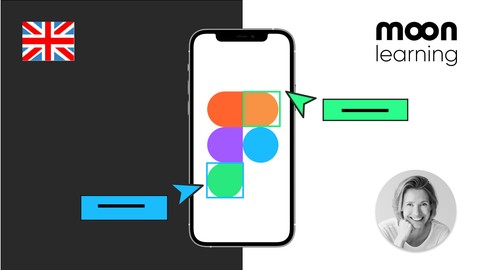
NEW Figma 2024: Getting started the Beginner to Pro Class
NEW Figma 2024: Getting started the Beginner to Pro Class, available at $74.99, has an average rating of 4.78, with 94 lectures, based on 1304 reviews, and has 5394 subscribers.
You will learn about Setup your own free Figma account! Setting up UI Designs with Figma Setup a complete User Interface Design with Figma Share your work with other Designers and Developers Make your Designs Shine in Presentation Mode Basic Prototyping with Figma Creating reusable elements with components Advanced component sets with variants Understanding variables and styles Keeping up to date with latest releases Share and document your design with development Create shared team libraries Creating simple style guides for colour, typography and spacing Creat simple micro interactions for buttons and hover Work as a team Freebees to be used right away in your designs Figma exercise files so you can work alongside me This course is ideal for individuals who are Total Beginners! or Switching over from another Design Software to Figma (e.g Sketch or Adobe XD) It is particularly useful for Total Beginners! or Switching over from another Design Software to Figma (e.g Sketch or Adobe XD).
Enroll now: NEW Figma 2024: Getting started the Beginner to Pro Class
Summary
Title: NEW Figma 2024: Getting started the Beginner to Pro Class
Price: $74.99
Average Rating: 4.78
Number of Lectures: 94
Number of Published Lectures: 90
Number of Curriculum Items: 94
Number of Published Curriculum Objects: 90
Original Price: €69.99
Quality Status: approved
Status: Live
What You Will Learn
- Setup your own free Figma account!
- Setting up UI Designs with Figma
- Setup a complete User Interface Design with Figma
- Share your work with other Designers and Developers
- Make your Designs Shine in Presentation Mode
- Basic Prototyping with Figma
- Creating reusable elements with components
- Advanced component sets with variants
- Understanding variables and styles
- Keeping up to date with latest releases
- Share and document your design with development
- Create shared team libraries
- Creating simple style guides for colour, typography and spacing
- Creat simple micro interactions for buttons and hover
- Work as a team
- Freebees to be used right away in your designs
- Figma exercise files so you can work alongside me
Who Should Attend
- Total Beginners!
- Switching over from another Design Software to Figma (e.g Sketch or Adobe XD)
Target Audiences
- Total Beginners!
- Switching over from another Design Software to Figma (e.g Sketch or Adobe XD)
Getting Started with Figma + Optional Course Project and Figma file
A beginner’s course in UX/UI design with Figma
This course is a comprehensive introduction to Figma from absolute Figma beginner to advanced features. Short and focused, providing you with all you need to know to tackle any design.
We’ll start from scratch by setting up your Figma account and familiarising ourselves with its file structure. Then, we’ll dive into the fundamentals of Figma, such as setting up frames and nesting them, adding shapes, text, colours, and grids, and creating solid UI designs. Once you’re comfortable with the basics, we dive into more advanced subjects like creating solid UI designs and working with components for reusable elements.
We will add styles and variables for consistency, create responsive designs with auto layout, and add basic prototyping to bring our designs alive, always keeping collaboration with development in mind.
With step-by-step exercises and valuable tips and tricks, you’ll become proficient in Figma in under 4 hours. It’s perfect for beginners or those switching from other design software like Sketch or Adobe XD to Figma.
Getting Started
1. Getting Figma – Registration Process
2. Figma in the Browser vs. Figma App
3. The Figma file browser – Figma’s home
4. Creating design files in Figma
Figma Basics
-
Adding frames to our file
-
A few handy shortcuts
-
Design file overview
-
Adding shapes and colour
-
Size menu – manipulating shapes and frames
-
Align, tidy up, and measure
-
Adding and working with text
-
Nesting frames – The Figma superpower
-
Frames vs Groups
-
Designing with nested frames
-
Re-usable grids with styles
-
Figma Community and Plugins
-
Adding images
-
Drawing in Figma
-
Scaling in Figma
-
Optional Course Project Part 1: Building a wireframe and design
Introducing Components
-
Re-use elements with components and instances
-
Overriding instances
-
What to override and what not to
-
Reverting components and overrides
-
Nest components
-
Component sets with variants
-
Move components to their own page
-
Keeping components organised
-
Advanced component features introduction
-
Optional Course Project Part 2: Turning our design into a component-based design
Variables and Styles
-
Introduction to variables
-
Working with colour variables
-
Organising with variable collections and groups
-
Size and spacing variables
-
And what about styles?
-
Typography and styles
-
Documenting variables and styles
-
Optional Course Project Part 3: Adding variables and styles to our app
Responsive Design
-
What is auto layout?
-
Adding auto layout
-
Auto layout components and variables
-
Resize settings
-
Auto or space between
-
Nesting auto layout with system
-
Absolute positioning
-
Auto layout pages
-
Constraints in Figma
-
Constraints and grids
-
Which frame size should I use?
-
Optional Course Project Part 4: Making our app responsive
Basic Prototyping
-
Prototyping in Figma
-
Setting scroll behaviour
-
Connecting screens
-
Dropdown menu with overlays
-
Animation types
-
Interactive components
-
Figma Mirror – Preview on your device
-
Optional Course Project Part 5: Bring our design alive with prototyping
Sharing with other designers and developers
-
Sharing and inviting others
-
Setting up a thumbnail
-
Shared team libraries in Figma
-
Setting up a shared team library
-
Connecting to a shared team library
-
Updating shared team libraries
-
Sharing design, components, styles, and variables
-
Dev mode: Sharing with development
Utilize Figma to enhance your prospects in UI Design, User Interface, User Experience Design, UX Design, and Web Design, facilitating your path to secure a job working with UX/UI Design in Figma
This is an original course by moonlearning
Course Curriculum
Chapter 1: Welcome
Lecture 1: Promo
Lecture 2: What Is Figma? Who does the coding?
Lecture 3: !!! PLEASE WATCH !!! New Figma UI in beta
Chapter 2: Get the Figma working file!!!
Lecture 1: Download the Figma working file here!
Chapter 3: Setup
Lecture 1: Getting Figma – Registration Process
Lecture 2: Figma in the Browser vs. Figma App
Lecture 3: The Figma file browser – Figma's home
Lecture 4: Creating design files in Figma
Chapter 4: Figma Basics
Lecture 1: Make sure you have your file ready!
Lecture 2: Adding frames to our file
Lecture 3: A few handy shortcuts
Lecture 4: Design file overview
Lecture 5: Adding shapes and colour
Lecture 6: Size menu – manipulating shapes and frames
Lecture 7: Align, tidy up, and measure
Lecture 8: Adding and working with text
Lecture 9: Nesting frames – The Figma superpower
Lecture 10: Frames vs Groups
Lecture 11: Designing with nested frames
Lecture 12: Re-usable grids with styles
Lecture 13: Figma Community and Plugins
Lecture 14: Adding images
Lecture 15: A little favour
Lecture 16: Duplicating
Lecture 17: Drawing in Figma
Lecture 18: Scaling in Figma
Lecture 19: COURSE PROJECT Introduction
Lecture 20: COURSE PROJECT Part 1.1: making our wireframe
Lecture 21: COURSE PROJECT Part 1.2: Wireframe to design
Chapter 5: Introducing Components
Lecture 1: Re-use elements with components and instances
Lecture 2: !!! PLEASE WATCH !!! New Figma UI & components
Lecture 3: Make sure you have your file ready!
Lecture 4: Overriding instances
Lecture 5: What to override and what not to
Lecture 6: Reverting components and overrides
Lecture 7: Nesting components
Lecture 8: Component sets with variants
Lecture 9: Move components to their own page
Lecture 10: Keeping components organised
Lecture 11: COURSE PROJECT Part 2: Turning our design into components
Chapter 6: Variables and Styles
Lecture 1: Introduction to variables
Lecture 2: Make sure you have your file ready!
Lecture 3: Working with color variables
Lecture 4: Organising with variable collections and groups
Lecture 5: Size and spacing variables
Lecture 6: And what about styles?
Lecture 7: Typography and styles
Lecture 8: Documenting variables and styles
Lecture 9: COURSE PROJECT Part 3.1: Adding colour variables
Lecture 10: COURSE PROJECT Part 3.2: Adding Text Styles
Chapter 7: Responsive Design
Lecture 1: What is auto layout?
Lecture 2: !!! PLEASE WATCH !!! New Figma UI & auto layout
Lecture 3: Make sure you have your file ready!
Lecture 4: Adding auto layout
Lecture 5: Auto layout components and variables
Lecture 6: Resize settings: Responsive Cards
Lecture 7: Auto or space between
Lecture 8: Nesting auto layout with system
Lecture 9: Absolute positioning
Lecture 10: Auto layout pages
Lecture 11: Constraints in Figma
Lecture 12: Constraints and grids
Lecture 13: Which frame size should I use?
Lecture 14: COURSE PROJECT Part 4: Making our design responsive
Chapter 8: Basic Prototyping
Lecture 1: Prototyping in Figma
Lecture 2: Make sure you have your file ready!
Lecture 3: Connecting screens
Lecture 4: Dropdown menu with overlays
Lecture 5: Animation types
Lecture 6: Interactive components
Lecture 7: Setting scroll behaviour
Lecture 8: Figma Mirror – Preview on your device
Lecture 9: COURSE PROJECT Part 5: Turning our design into a prototype
Chapter 9: Sharing with other designers and developers
Lecture 1: Sharing and inviting others
Lecture 2: Setting up a thumbnail
Lecture 3: Shared team libraries in Figma
Lecture 4: Setting up a shared team library
Lecture 5: Connecting to a shared team library
Lecture 6: Updating shared team libraries
Lecture 7: Sharing design, components, styles, and variables
Lecture 8: Dev mode: Sharing with development
Chapter 10: Extra: Demystifying Resolution, Points & Pixels
Lecture 1: Points Pixel and Screen Resolution
Lecture 2: Why We Design at 1x
Lecture 3: Getting Best Results on All Resolutions
Lecture 4: Summary
Chapter 11: Extra: Colours
Lecture 1: Pick Mix and Match Colours Like a Pro
Lecture 2: Colour Inspiration
Lecture 3: 60 30 10 Rule of Colour Distribution
Chapter 12: Archive old course
Instructors
-
Christine moonlearning
moonlearning
Rating Distribution
- 1 stars: 8 votes
- 2 stars: 13 votes
- 3 stars: 63 votes
- 4 stars: 333 votes
- 5 stars: 887 votes
Frequently Asked Questions
How long do I have access to the course materials?
You can view and review the lecture materials indefinitely, like an on-demand channel.
Can I take my courses with me wherever I go?
Definitely! If you have an internet connection, courses on Udemy are available on any device at any time. If you don’t have an internet connection, some instructors also let their students download course lectures. That’s up to the instructor though, so make sure you get on their good side!
You may also like
- Best Cybersecurity Fundamentals Courses to Learn in March 2025
- Best Smart Home Technology Courses to Learn in March 2025
- Best Holistic Health Courses to Learn in March 2025
- Best Nutrition And Diet Planning Courses to Learn in March 2025
- Best Yoga Instruction Courses to Learn in March 2025
- Best Stress Management Courses to Learn in March 2025
- Best Mindfulness Meditation Courses to Learn in March 2025
- Best Life Coaching Courses to Learn in March 2025
- Best Career Development Courses to Learn in March 2025
- Best Relationship Building Courses to Learn in March 2025
- Best Parenting Skills Courses to Learn in March 2025
- Best Home Improvement Courses to Learn in March 2025
- Best Gardening Courses to Learn in March 2025
- Best Sewing And Knitting Courses to Learn in March 2025
- Best Interior Design Courses to Learn in March 2025
- Best Writing Courses Courses to Learn in March 2025
- Best Storytelling Courses to Learn in March 2025
- Best Creativity Workshops Courses to Learn in March 2025
- Best Resilience Training Courses to Learn in March 2025
- Best Emotional Intelligence Courses to Learn in March 2025






















