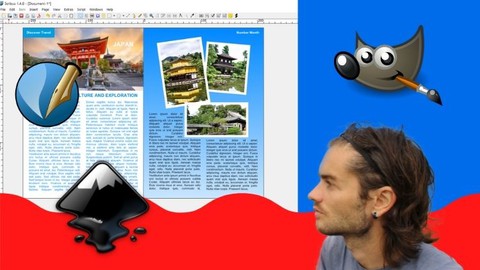
Pack graphic design the basics Gimp + Inkscape + Scribus
Pack graphic design the basics Gimp + Inkscape + Scribus, available at $39.99, has an average rating of 3.75, with 89 lectures, based on 12 reviews, and has 108 subscribers.
You will learn about Use Gimp software Master the basics of Gimp Be able to create projects on Gimp Use Inkscape software Master the basics of Inkscape Be able to create projects on Inkscape Use Scribus software Master the basics of Scribus Be able to create projects on Scribus This course is ideal for individuals who are Students in graphic design or Entrepreneur or People who want to create graphic documents It is particularly useful for Students in graphic design or Entrepreneur or People who want to create graphic documents.
Enroll now: Pack graphic design the basics Gimp + Inkscape + Scribus
Summary
Title: Pack graphic design the basics Gimp + Inkscape + Scribus
Price: $39.99
Average Rating: 3.75
Number of Lectures: 89
Number of Published Lectures: 89
Number of Curriculum Items: 89
Number of Published Curriculum Objects: 89
Original Price: €94.99
Quality Status: approved
Status: Live
What You Will Learn
- Use Gimp software
- Master the basics of Gimp
- Be able to create projects on Gimp
- Use Inkscape software
- Master the basics of Inkscape
- Be able to create projects on Inkscape
- Use Scribus software
- Master the basics of Scribus
- Be able to create projects on Scribus
Who Should Attend
- Students in graphic design
- Entrepreneur
- People who want to create graphic documents
Target Audiences
- Students in graphic design
- Entrepreneur
- People who want to create graphic documents
Open Source graphics design software pack
Learn the basics of the three Open Source softwares like Photoshop, Illustrator and InDesign. Yes, I offer you the three reference free softwares, which offer equivalent features, namely Gimp, Inkscape and Scribus. I can assure you that the range of features is simply impressive and the creations are professional. If you don’t want to bother with an Adobe subscription and want to work on Open Source softwares you have all three references here.
Gimp
GIMP is a powerful software with wide functionality, many tools and filters, and it supports many formats used in digital imaging. It also has a very flexible and configurable interface to adapt to individual needs. Gimp is a free software which is the alternative to the famous Photoshop. And with Gimp you also have an impressive number of possibilities for image processing. This extremely comprehensive software allows you to create any type of project through high quality graphic compositions. It can therefore be used for professional or amateur purposes. Gimp is not easy to use at first. You must therefore be able to understand the interface, the tools and other principles. For this reason you will see all of these elements in this course. Gimp can be used for photo editing, photo montage, designs, logos, website designs, business cards, visual enhancements, and even video animations.
Inkscape
Inkscape is an other powerful Open Source software. It is professional quality vector drawing software that works on Windows, Mac OS X and GNU / Linux. Inkscape is used by professional designers to create a wide variety of graphics such as illustrations, icons, logos, diagrams, maps and renderings for the web. Inkscape uses the SVG (Scalable Vector Graphic) standard as the starting format. Unlike other software where we work in pixels, in Inkscape we work with vectors. A vector image is made up of coordinates, curves, and equations of all kinds. And the advantage of this format is that you can enlarge your creation or your image to infinity, it will be identical and will not lose any quality, because we are working on vector drawing.
Scribus
Scribus is also free. This software is used to create high quality documents for printing or digital viewing. It is an ideal software to make layouts and create graphic documents. Equivalent to InDesign software from the Adobe series, Scribus has nothing to envy its famous competitor, indeed the possibilities are impressive. The software is professional level can handle profiles ICC profiles which are the PDF rendering engines. It obviously allows you to export your work in different files including PDF and image format. It is also possible to manage its CMYK or RGB color mode depending on the destination of its document, for printing or for the web. Scribus also allows manipulation of vector shapes that are composed of individual geometric objects and geometric primitives. You will be able to make complete presentations of several pages. You can make magazine, photo book or digital book layouts. Besides that you can create all the basic graphic documents you need like business cards, postcards, book covers, flyers, banners, social media posts, thumbnails for videos, photo montages , CVs, project presentations and more …
Training course
In this training course you will learn the basics of the three softwares, that is to say how to use the dashboard, manage the main tools and be able to create your first documents with these softwares. I specify that the course will give you the basics. If, on the other hand, you want to have an extremely detailed course on each software, I invite you to take the complete individual training courses that I also offer. The course will start with Gimp, then Inkscape, and finally Scribus.
Course Curriculum
Chapter 1: Gimp start with the software
Lecture 1: Introduction
Lecture 2: Start with dashboard
Lecture 3: Create new document
Lecture 4: Save and export
Lecture 5: Master navigation
Lecture 6: Brush parameters
Chapter 2: Gimp master the main features
Lecture 1: Manage layers
Lecture 2: Crop image
Lecture 3: Basic selections
Lecture 4: Advanced selections
Lecture 5: Region selections
Lecture 6: Edit selections
Lecture 7: Recuperate selections
Lecture 8: Layer mask
Lecture 9: Paint with brush
Lecture 10: Create path
Lecture 11: Edit path
Lecture 12: Create transformations
Lecture 13: Create corrections
Lecture 14: Create adjustments
Lecture 15: Edit colors
Lecture 16: Add guides
Lecture 17: Manage alignments
Lecture 18: Add text
Lecture 19: Add filters
Lecture 20: Photo adjustments
Chapter 3: Gimp training with two projects
Lecture 1: Edit face part 1
Lecture 2: Edit face part 2
Lecture 3: Photo montage part 1
Lecture 4: Photo montage part 2
Chapter 4: Inkscape start with the software
Lecture 1: Introduction
Lecture 2: Start with dashboard
Lecture 3: Create new document
Lecture 4: Save and export
Lecture 5: Master navigation
Chapter 5: Inkscape master the main features
Lecture 1: Create selections
Lecture 2: Create basic shapes
Lecture 3: Create advanced shapes
Lecture 4: Draw bezier curves
Lecture 5: Transform objects
Lecture 6: Associate objects
Lecture 7: Group objects
Lecture 8: Edit colors
Lecture 9: Create gradients
Lecture 10: Edit strokes
Lecture 11: Convert to path
Lecture 12: Import images
Lecture 13: Add guides
Lecture 14: Master alignments
Lecture 15: Master layers
Lecture 16: Add text
Lecture 17: Text on path
Lecture 18: Create clone
Lecture 19: Vectorize image
Lecture 20: Add filters
Chapter 6: Inkscape training with two projects
Lecture 1: Logo design part 1
Lecture 2: Logo design part 2
Lecture 3: Drawing with basic shapes part 1
Lecture 4: Drawing with basic shapes part 2
Chapter 7: Scribus start with the software
Lecture 1: Introduction
Lecture 2: Start with dashboard
Lecture 3: Create new document
Lecture 4: Save and export
Lecture 5: Master navigation
Lecture 6: Edit document
Chapter 8: Scribus master the main features
Lecture 1: Create selections
Lecture 2: Create shapes
Lecture 3: Create lines
Lecture 4: Create table
Lecture 5: Edit objects
Lecture 6: Associate objects
Lecture 7: Group objects
Lecture 8: Edit colors
Lecture 9: Add gradients
Lecture 10: Edit strokes
Lecture 11: Import images
Lecture 12: Add text
Lecture 13: Text styles
Lecture 14: Text around images
Lecture 15: Add columns
Lecture 16: Add guides
Lecture 17: Manage alignments
Lecture 18: Manage layers
Lecture 19: Edit pages
Lecture 20: Create masters
Chapter 9: Scribus training with two projects
Lecture 1: Planner part 1
Lecture 2: Planner part 2
Lecture 3: Double page part 1
Lecture 4: Double page part 2
Instructors
-
Nicolas Forgue
Web entrepreneur and graphic designer
Rating Distribution
- 1 stars: 0 votes
- 2 stars: 2 votes
- 3 stars: 4 votes
- 4 stars: 2 votes
- 5 stars: 4 votes
Frequently Asked Questions
How long do I have access to the course materials?
You can view and review the lecture materials indefinitely, like an on-demand channel.
Can I take my courses with me wherever I go?
Definitely! If you have an internet connection, courses on Udemy are available on any device at any time. If you don’t have an internet connection, some instructors also let their students download course lectures. That’s up to the instructor though, so make sure you get on their good side!
You may also like
- Best Video Editing Courses to Learn in March 2025
- Best Music Production Courses to Learn in March 2025
- Best Animation Courses to Learn in March 2025
- Best Digital Illustration Courses to Learn in March 2025
- Best Renewable Energy Courses to Learn in March 2025
- Best Sustainable Living Courses to Learn in March 2025
- Best Ethical AI Courses to Learn in March 2025
- Best Cybersecurity Fundamentals Courses to Learn in March 2025
- Best Smart Home Technology Courses to Learn in March 2025
- Best Holistic Health Courses to Learn in March 2025
- Best Nutrition And Diet Planning Courses to Learn in March 2025
- Best Yoga Instruction Courses to Learn in March 2025
- Best Stress Management Courses to Learn in March 2025
- Best Mindfulness Meditation Courses to Learn in March 2025
- Best Life Coaching Courses to Learn in March 2025
- Best Career Development Courses to Learn in March 2025
- Best Relationship Building Courses to Learn in March 2025
- Best Parenting Skills Courses to Learn in March 2025
- Best Home Improvement Courses to Learn in March 2025
- Best Gardening Courses to Learn in March 2025






















