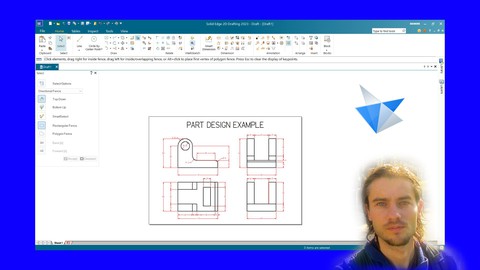
Solid Edge 2D drafting the complete course
Solid Edge 2D drafting the complete course, available at $19.99, has an average rating of 3.92, with 58 lectures, based on 6 reviews, and has 21 subscribers.
You will learn about Understand dashboard Master navigation Edit parameters Use grid Master selections Create sketches Edit sketches Create rectangles Create lines Create circles Create arcs Add dimensions Add annotations Add text Understand layers Edit properties Create blocks Create drawings Create plans This course is ideal for individuals who are People who want to create 2D drawings or Peope who want free CAD software or People who want to create 2D plans or People who want to introduce drawings It is particularly useful for People who want to create 2D drawings or Peope who want free CAD software or People who want to create 2D plans or People who want to introduce drawings.
Enroll now: Solid Edge 2D drafting the complete course
Summary
Title: Solid Edge 2D drafting the complete course
Price: $19.99
Average Rating: 3.92
Number of Lectures: 58
Number of Published Lectures: 58
Number of Curriculum Items: 58
Number of Published Curriculum Objects: 58
Original Price: €94.99
Quality Status: approved
Status: Live
What You Will Learn
- Understand dashboard
- Master navigation
- Edit parameters
- Use grid
- Master selections
- Create sketches
- Edit sketches
- Create rectangles
- Create lines
- Create circles
- Create arcs
- Add dimensions
- Add annotations
- Add text
- Understand layers
- Edit properties
- Create blocks
- Create drawings
- Create plans
Who Should Attend
- People who want to create 2D drawings
- Peope who want free CAD software
- People who want to create 2D plans
- People who want to introduce drawings
Target Audiences
- People who want to create 2D drawings
- Peope who want free CAD software
- People who want to create 2D plans
- People who want to introduce drawings
Solid Edge 2D drafting
Solid Edge 2D drafting is powerful CAD software. This version of Solid Egde allows you to focus on 2D drawing to create technical drawings, plans and industrial drawings. Many features allow you to work efficiently on 2D drawing. It is possible to create projects with sketches, dimensions, colors. It allows you to work with layers and create blocks. Then this work is presented on a template page. It can also be printed. If you need a free tool for making technical drawings of all kinds, then this software will be suitable. Work with layers, create blocks, master tools, add dimensions. Create your projects in 2D, then have an important step in creating a project. Solid Edge 2D drafting supports a wide range of file formats.
Solid Edge 2D drafting version
This is the free version of Solid Edge which focuses on 2D drawing. This version focuses on sketches and the presentation of these sketches on page templates. It is not possible with this version to work on 3D modeling. If you want to focus on CAD design with 2D design, and you don’t need the 3D modeling part, this version will be ideal. This version also allows you to master the full version of Solid Edge, because the entire sketching and drawing part is worked in detail in Solid Edge 2D drafting. If you master Solid Edge 2D drafting, you master the entire sketching and layout part of Solid Edge.
Training course
In this training course you will learn how to use Solid Edge 2D drafting software for CAD. Step by step, you will learn the different features for working on 2D drawing. Getting started with the dashboard and navigation. You will see how to use design tools to work with sketches. You will learn how to use the transform features to be able to edit drawings. You will see how to use layers and create blocks. You will see how to master the pages and adjust the designs on the pages. At the end of the training, training will allow you to apply the features seen in the course.
Course Curriculum
Chapter 1: Introduction
Lecture 1: Introduction
Chapter 2: Start with Solid Edge
Lecture 1: Start with software
Lecture 2: Start with dashboard
Lecture 3: Edit preferences
Lecture 4: Master navigation
Lecture 5: Edit grid
Chapter 3: Manage pages
Lecture 1: Edit pages
Lecture 2: Manage pages
Chapter 4: Create sketches
Lecture 1: Create rectangles
Lecture 2: Create polygons
Lecture 3: Create lines
Lecture 4: Add points
Lecture 5: Draw shapes
Lecture 6: Create circles
Lecture 7: Create arcs
Lecture 8: Create curves
Lecture 9: Create conics
Lecture 10: Create tables
Chapter 5: Edit sketches
Lecture 1: Create fillets
Lecture 2: Create chamfers
Lecture 3: Move sketches
Lecture 4: Rotate sketches
Lecture 5: Scale sketches
Lecture 6: Offset sketches
Lecture 7: Stretch sketches
Lecture 8: Create symetries
Lecture 9: Trim sketches
Lecture 10: Split sketches
Lecture 11: Extend sketches
Lecture 12: Create rectangular patterns
Lecture 13: Create circular patterns
Lecture 14: Convert to curve
Lecture 15: Fill sketches
Chapter 6: Add constraints
Lecture 1: Add constraints part 1
Lecture 2: Add constraints part 2
Chapter 7: Add dimensions
Lecture 1: Add dimensions part 1
Lecture 2: Add dimensions part 2
Chapter 8: Add annotations
Lecture 1: Add annotations part 1
Lecture 2: Add annotations part 2
Chapter 9: Add text
Lecture 1: Add text
Chapter 10: Master layers
Lecture 1: Master layers part 1
Lecture 2: Master layers part 2
Chapter 11: Edit properties
Lecture 1: Edit properties part 1
Lecture 2: Edit properties part 2
Chapter 12: Create blocks
Lecture 1: Create blocks part 1
Lecture 2: Create blocks part 2
Chapter 13: Project create parts
Lecture 1: Create pipe part 1
Lecture 2: Create pipe part 2
Lecture 3: Create object part 1
Lecture 4: Create object part 2
Chapter 14: Project floor plan
Lecture 1: Project create walls
Lecture 2: Project add doors
Lecture 3: Project add windows
Lecture 4: Project add text
Lecture 5: Project add dimensions
Lecture 6: Project add title
Lecture 7: Project create frame
Lecture 8: Project export
Instructors
-
Nicolas Forgue
Web entrepreneur and graphic designer
Rating Distribution
- 1 stars: 0 votes
- 2 stars: 0 votes
- 3 stars: 3 votes
- 4 stars: 1 votes
- 5 stars: 2 votes
Frequently Asked Questions
How long do I have access to the course materials?
You can view and review the lecture materials indefinitely, like an on-demand channel.
Can I take my courses with me wherever I go?
Definitely! If you have an internet connection, courses on Udemy are available on any device at any time. If you don’t have an internet connection, some instructors also let their students download course lectures. That’s up to the instructor though, so make sure you get on their good side!
You may also like
- Best Video Editing Courses to Learn in March 2025
- Best Music Production Courses to Learn in March 2025
- Best Animation Courses to Learn in March 2025
- Best Digital Illustration Courses to Learn in March 2025
- Best Renewable Energy Courses to Learn in March 2025
- Best Sustainable Living Courses to Learn in March 2025
- Best Ethical AI Courses to Learn in March 2025
- Best Cybersecurity Fundamentals Courses to Learn in March 2025
- Best Smart Home Technology Courses to Learn in March 2025
- Best Holistic Health Courses to Learn in March 2025
- Best Nutrition And Diet Planning Courses to Learn in March 2025
- Best Yoga Instruction Courses to Learn in March 2025
- Best Stress Management Courses to Learn in March 2025
- Best Mindfulness Meditation Courses to Learn in March 2025
- Best Life Coaching Courses to Learn in March 2025
- Best Career Development Courses to Learn in March 2025
- Best Relationship Building Courses to Learn in March 2025
- Best Parenting Skills Courses to Learn in March 2025
- Best Home Improvement Courses to Learn in March 2025
- Best Gardening Courses to Learn in March 2025






















