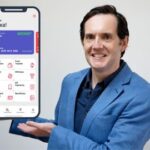The Impossible Domino Run in Blender
The Impossible Domino Run in Blender, available at $69.99, has an average rating of 4.4, with 65 lectures, based on 13 reviews, and has 148 subscribers.
You will learn about Create an entire 3D scene and integrate it to live footage in Blender Track a shot, create a 3D scene, and integrate it This course is ideal for individuals who are 3D artist wanting to expend their skillset or 3D artist willing to know more about tracking, rendering and compositing It is particularly useful for 3D artist wanting to expend their skillset or 3D artist willing to know more about tracking, rendering and compositing.
Enroll now: The Impossible Domino Run in Blender
Summary
Title: The Impossible Domino Run in Blender
Price: $69.99
Average Rating: 4.4
Number of Lectures: 65
Number of Published Lectures: 65
Number of Curriculum Items: 65
Number of Published Curriculum Objects: 65
Original Price: $74.99
Quality Status: approved
Status: Live
What You Will Learn
- Create an entire 3D scene and integrate it to live footage in Blender
- Track a shot, create a 3D scene, and integrate it
Who Should Attend
- 3D artist wanting to expend their skillset
- 3D artist willing to know more about tracking, rendering and compositing
Target Audiences
- 3D artist wanting to expend their skillset
- 3D artist willing to know more about tracking, rendering and compositing
In this Blender tutorial we will create an impossible domino run in a child’s room!
I love dominoes, but I am too clumsy to try the beautiful run that you can see on the internet. But I’m not clumsy in a 3D software and I chose Blender to create this scene that defies the laws of gravity!
Blender is the FREE software that everyone is talking about. Being free is not its most interesting feature. What is really great is that you can do EVERYTHING in a single software.
Indeed, we will track our scene, model the dominoes, render them, composite them and even add the sound without opening another software! No need for After Effects, Photoshop or even Paint to make the whole movie.
This tutorial covers all the steps you need to get the final result you can see in the video :
-
Tracking the entire scene in Blender
-
Modeling our domino
-
Several techniques to distribute our dominoes and make them tumble…
-
Using simple copies, modifiers, drivers…
-
With Animation Nodes, the amazing free addon from Jake Luke that can turn Blender into Mograph
-
Building the scene using the very powerful tools seen previously
-
Rendering our shot, using Cycles, the excellent Blender render engine
-
Texturingof the dominoes to make them as realistic as possible
-
Compositing the shot inside Blender
-
Removing the tracking markers with the compositor
-
And to calibrate our scene without ever leaving Blender
This tutorial is of an intermediate level, but remains accessible to motivated beginners.
Blender is free to download and to use, for anyone.
I will soon release a complete series of tutorials on Blender to learn everything from scratch.
I use several addons in this scene, all free to use and available on the net.
As always, all the step-by-step tutorial files are provided.
I remain at your disposal in the chat rooms for all your questions.
See you soon in Blender!
Course Curriculum
Chapter 1: Tracking the scene
Lecture 1: Exercice Files and Projects
Lecture 2: Importing and setting up the movie clip
Lecture 3: Tracking
Lecture 4: Finishing the shot
Lecture 5: Cleaning the tracks
Lecture 6: Calibrating
Lecture 7: Setting up the scene
Chapter 2: Distributing and Tumbling Dominoes
Lecture 1: Creating the domino
Lecture 2: Simple distribution and tumbling of dominoes
Lecture 3: Along a path
Lecture 4: Tumbling the dominoes
Lecture 5: Correcting the deformation on the path
Lecture 6: Making the domino flower – 1st Row
Lecture 7: Making the domino flower – 2nd Row
Lecture 8: Finishing the Domino Flower
Lecture 9: Using Drivers to simplify the flower creation
Lecture 10: Creating a simple domino pyramid
Lecture 11: Making a spiral pyramid of dominoes
Lecture 12: Tumbling the spiral pyramid
Chapter 3: Animation Nodes
Lecture 1: Introduction – What is Animation Nodes ? How to install it
Lecture 2: Distributing Dominoes with Animation Nodes
Lecture 3: Rotating the dominoes
Lecture 4: Animating the dominoes with Falloff
Lecture 5: Adding randomness to the dominoes
Lecture 6: Dealing with the last domino
Lecture 7: Using Actions to tumble the dominoes
Lecture 8: Using Physics with Animation Nodes
Lecture 9: Baking Animation Nodes to keyframes
Chapter 4: Building the final scene
Lecture 1: Setting up the floor
Lecture 2: Drawing the main line of dominoes
Lecture 3: Distributing the dominos on the line with Animation Nodes
Lecture 4: Adding the Physics
Lecture 5: Adding the Domino Flower
Lecture 6: Adding the pyramid
Lecture 7: Adding the Looping Ramp
Lecture 8: Importing an Animation Nodes Tree
Lecture 9: Modeling the ramp
Lecture 10: Finishing the ramp
Lecture 11: Joining the main line to the ramp
Lecture 12: Previewing the animation with Workbench
Lecture 13: Creating the second junction
Lecture 14: Making the Turnstile
Lecture 15: Preparing the wall
Lecture 16: Creating the long line on the wall
Lecture 17: Adding the flowers
Lecture 18: Exporting and importing to Alembic
Chapter 5: Materials and rendering
Lecture 1: Preparing the scene, Setting up a shadow catcher
Lecture 2: Adding HDRI lighting to the scene
Lecture 3: Creating the Domino material
Lecture 4: Refining the material
Lecture 5: Adding a light
Lecture 6: Adding textures to the dominoes
Lecture 7: Adding the Ramp material
Lecture 8: Adding stands to the ramp
Lecture 9: Creating color variations on the dominoes
Chapter 6: Compositing the scene
Lecture 1: Compositing inside Blender
Lecture 2: Denoising the render with the Compositor
Lecture 3: Mixing the denoiser
Lecture 4: Grouping nodes
Lecture 5: Removing the tracking markers
Lecture 6: Protecting an area of the shot from the marker removal
Lecture 7: Color grading : fixing the white and black values
Lecture 8: Color grading : introducing colors to the shot
Lecture 9: Adding ambiant occlusion (AO)
Lecture 10: Preparing the final render
Instructors
-
Lionel VICIDOMINI
Instructor in 3D Motion Design
Rating Distribution
- 1 stars: 0 votes
- 2 stars: 0 votes
- 3 stars: 2 votes
- 4 stars: 4 votes
- 5 stars: 7 votes
Frequently Asked Questions
How long do I have access to the course materials?
You can view and review the lecture materials indefinitely, like an on-demand channel.
Can I take my courses with me wherever I go?
Definitely! If you have an internet connection, courses on Udemy are available on any device at any time. If you don’t have an internet connection, some instructors also let their students download course lectures. That’s up to the instructor though, so make sure you get on their good side!
You may also like
- Best Emotional Intelligence Courses to Learn in March 2025
- Best Time Management Courses to Learn in March 2025
- Best Remote Work Strategies Courses to Learn in March 2025
- Best Freelancing Courses to Learn in March 2025
- Best E-commerce Strategies Courses to Learn in March 2025
- Best Personal Branding Courses to Learn in March 2025
- Best Stock Market Trading Courses to Learn in March 2025
- Best Real Estate Investing Courses to Learn in March 2025
- Best Financial Technology Courses to Learn in March 2025
- Best Agile Methodologies Courses to Learn in March 2025
- Best Project Management Courses to Learn in March 2025
- Best Leadership Skills Courses to Learn in March 2025
- Best Public Speaking Courses to Learn in March 2025
- Best Affiliate Marketing Courses to Learn in March 2025
- Best Email Marketing Courses to Learn in March 2025
- Best Social Media Management Courses to Learn in March 2025
- Best SEO Optimization Courses to Learn in March 2025
- Best Content Creation Courses to Learn in March 2025
- Best Game Development Courses to Learn in March 2025
- Best Software Testing Courses to Learn in March 2025