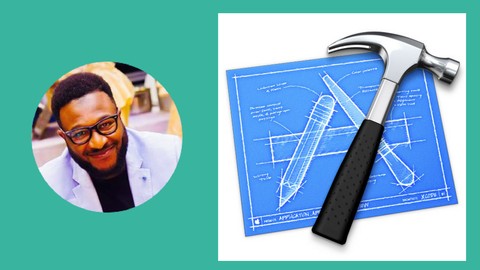
80 Xcode Tips To Improve Productivity – Xcode 9 iOS11 Swift4
80 Xcode Tips To Improve Productivity – Xcode 9 iOS11 Swift4, available at $54.99, has an average rating of 4.55, with 83 lectures, based on 130 reviews, and has 4502 subscribers.
You will learn about becomes more efficient and productive with Xcode as a tool use keyboard shortcuts to increase proficiency Learn new tips and tricks to make you better at using Xcode This course is ideal for individuals who are Anyone who's starting out with iOS development and wanting to learn some tips and tricks of Xcode It is particularly useful for Anyone who's starting out with iOS development and wanting to learn some tips and tricks of Xcode.
Enroll now: 80 Xcode Tips To Improve Productivity – Xcode 9 iOS11 Swift4
Summary
Title: 80 Xcode Tips To Improve Productivity – Xcode 9 iOS11 Swift4
Price: $54.99
Average Rating: 4.55
Number of Lectures: 83
Number of Published Lectures: 83
Number of Curriculum Items: 83
Number of Published Curriculum Objects: 83
Original Price: $19.99
Quality Status: approved
Status: Live
What You Will Learn
- becomes more efficient and productive with Xcode as a tool
- use keyboard shortcuts to increase proficiency
- Learn new tips and tricks to make you better at using Xcode
Who Should Attend
- Anyone who's starting out with iOS development and wanting to learn some tips and tricks of Xcode
Target Audiences
- Anyone who's starting out with iOS development and wanting to learn some tips and tricks of Xcode
Are you an iOS developer? Have you been working with Xcode for a period of time and you want to be more productive? If you have been using Xcode as your iOS development tool, then you know that Xcode is a complex tool to use. In this course I have come up with 80 tips and tricks to boost your productivity as an iOS developer using the Xcode IDE (More tips will be added).
There are hidden features, cool and neat tricks and keyboard shortcuts that you need to master in order to work more efficiently. Some of these hidden features will blow your mind once you discover them. Xcode has so many neat functions that can be taken advantage of.
As a developer, I have been developing on Xcode for 5 years and in this period I have learnt lots of things that I want to share with you. Some of these features are not immediately obvious but with my guidance I’ll be able to show you how and when to use each feature.
Some of the tricks we’ll look at include;
- How to treat warnings as errors
- How to extract methods from a chunk of code
- How to lock control properties to prevent additional changes
- How to add tokens to snippets
- How to create your own color palettes for different projects
- How to group multiple objects as one unit
- How to set layout constraints between two objects using the document outline
- How to open your project file using the 3D view mode – cool feature
- How to fold and unfold your codes and why you want to do this
- How to set Xcode to send you directly to the line where an error occurred.
- And many more tips
This tips I shared in this course are the ones that I considered to be very important for every iOS developers to learn. There are many more tips and tricks but most of them will not improve your productivity any further.
If you are ready to become Xcode proficient, enroll in this course and I look forward to being your instructor.
Course Curriculum
Chapter 1: Introduction
Lecture 1: Introduction
Chapter 2: 80 Tips and Tricks
Lecture 1: How to use Xcode Preview
Lecture 2: Vertical stacked assistant editor
Lecture 3: Group multiple controls using the "Embed in view"
Lecture 4: Lock control properties to prevent changes
Lecture 5: Use image directly without writing any code
Lecture 6: Change the height of controls by using layout constraints
Lecture 7: Creating color pallettes for your projects
Lecture 8: Use installed checkbox to temporarily remove a view from the scene
Lecture 9: Code snippet with shortcut to boost productivity
Lecture 10: Control drag between views to set layout constraints
Lecture 11: Add tokens to code snippets
Lecture 12: How and why you should use outlet collections
Lecture 13: Add breakpoint exception
Lecture 14: Change variable name in scope
Lecture 15: Project-wide variable rename
Lecture 16: Give names to controls inside the document outline
Lecture 17: Options to bring up the heirarchy of views to make selection easier
Lecture 18: Media library and adding image without adding UIImageView
Lecture 19: Use the Option key to see the distances between controls
Lecture 20: Open file quickly
Lecture 21: Open quickly in assistant editor
Lecture 22: Treat warnings as errors
Lecture 23: How to use constraint identifier
Lecture 24: How to extract method
Lecture 25: Enable line numbers and jumping to a line number
Lecture 26: Folding and unfolding codes using ribbons
Lecture 27: Xcode tabs will make you more productive
Lecture 28: 3D view to open files in different modes
Lecture 29: Refactor to storyboard: how to use multiple storyboards
Lecture 30: File template library
Lecture 31: Add multiple objects at the same time from the object library
Lecture 32: Structural highlighting
Lecture 33: Meaning of letters beside project navigator files
Lecture 34: Double length pseudo language
Lecture 35: Increase or decrease font size of code
Lecture 36: Under opaque bar property of a view controller
Lecture 37: Resize to fit to content
Lecture 38: Different ways to duplicate your controls
Lecture 39: Make bulk changes – modify properties of disimilar controls
Lecture 40: Quick way to edit constraint value
Lecture 41: Named colors
Lecture 42: Right click on view controller icon to see all connections
Lecture 43: Resolving constraint issues using the document outline
Lecture 44: Intrinsic size and constraints
Lecture 45: Jump to definition using command click
Lecture 46: Drag code to a new location
Lecture 47: Autocomplete productivity – combine multiple keywords
Lecture 48: Comment out chunks of code
Lecture 49: Option click to open file in assistant editor
Lecture 50: Command + Enter to get out of assistant editor mode
Lecture 51: Jump through the 8 navigator tabs using shortcut commands
Lecture 52: Automatic indentation
Lecture 53: Indent code to the left or right
Lecture 54: Hide the left or right pane with simple shortcut keys
Lecture 55: Dragging objects directly to the document outline
Lecture 56: Double click on objects inside document outline to move them around
Lecture 57: Function dropdown for easy navigating your code file
Lecture 58: MARK and TODO
Lecture 59: Option click to see quick definition of classes
Lecture 60: Searching current file and entire project
Lecture 61: Add quick documentation to any function
Lecture 62: Change the name of the app from plist
Lecture 63: Show or hide the autocomplete window
Lecture 64: Horizontal and vertical guides
Lecture 65: Multiple ways to deal with breakpoints
Lecture 66: Build, Run and Stop Xcode with shortcut keys
Lecture 67: Clean the project
Lecture 68: Recently changed files
Lecture 69: File history takes you directly to where you last worked
Lecture 70: Quickly change images in your project
Lecture 71: Quickly switch between two Xcode windows
Lecture 72: Show bounds rectangle
Lecture 73: Placeholder background
Lecture 74: Step through your issues
Lecture 75: Select different nearby neighbour for constraints
Lecture 76: Adjust label height based on it's content using flexible height constraint
Lecture 77: Quickly open assistant editor mode
Lecture 78: Hide or show the debug area with keyboard shortcut
Lecture 79: Move single or multiple lines of code up or down
Lecture 80: View plist as source code
Chapter 3: Conclusion and Bonus
Lecture 1: Conclusion
Lecture 2: Bonus
Instructors
-
Dee Aliyu Odumosu
Freelance Developer with over 120 Apps Developed
Rating Distribution
- 1 stars: 2 votes
- 2 stars: 0 votes
- 3 stars: 11 votes
- 4 stars: 29 votes
- 5 stars: 88 votes
Frequently Asked Questions
How long do I have access to the course materials?
You can view and review the lecture materials indefinitely, like an on-demand channel.
Can I take my courses with me wherever I go?
Definitely! If you have an internet connection, courses on Udemy are available on any device at any time. If you don’t have an internet connection, some instructors also let their students download course lectures. That’s up to the instructor though, so make sure you get on their good side!
You may also like
- Top 10 Video Editing Courses to Learn in November 2024
- Top 10 Music Production Courses to Learn in November 2024
- Top 10 Animation Courses to Learn in November 2024
- Top 10 Digital Illustration Courses to Learn in November 2024
- Top 10 Renewable Energy Courses to Learn in November 2024
- Top 10 Sustainable Living Courses to Learn in November 2024
- Top 10 Ethical AI Courses to Learn in November 2024
- Top 10 Cybersecurity Fundamentals Courses to Learn in November 2024
- Top 10 Smart Home Technology Courses to Learn in November 2024
- Top 10 Holistic Health Courses to Learn in November 2024
- Top 10 Nutrition And Diet Planning Courses to Learn in November 2024
- Top 10 Yoga Instruction Courses to Learn in November 2024
- Top 10 Stress Management Courses to Learn in November 2024
- Top 10 Mindfulness Meditation Courses to Learn in November 2024
- Top 10 Life Coaching Courses to Learn in November 2024
- Top 10 Career Development Courses to Learn in November 2024
- Top 10 Relationship Building Courses to Learn in November 2024
- Top 10 Parenting Skills Courses to Learn in November 2024
- Top 10 Home Improvement Courses to Learn in November 2024
- Top 10 Gardening Courses to Learn in November 2024






















