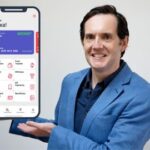Cross Platform Python Setup – Install on Mac, Windows, Linux
Cross Platform Python Setup – Install on Mac, Windows, Linux, available at $19.99, has an average rating of 4.8, with 32 lectures, based on 5 reviews, and has 3006 subscribers.
You will learn about Install Python on nearly operating System Using VS Code to use a Virtual-Machine based version of Python Install Python on Linux-based with major cloud providers Using Virtual Environments to isolate Python Using Secure Shells (SSH) to develop on remote systems This course is ideal for individuals who are Beginner Python Developers or Anyone interested in using Python for their Development Environment or Anyone new to using VS Code with Python or Anyone interested in configuring Remote Development Environments or Anyone interested in running Python on a Cloud Provider such as AWS, DigitalOcean, or Linode. or Anyone wanting to learn how to SSH into a Virtual Machine (AWS EC2, DigitalOcean droplet, Linode Instances) It is particularly useful for Beginner Python Developers or Anyone interested in using Python for their Development Environment or Anyone new to using VS Code with Python or Anyone interested in configuring Remote Development Environments or Anyone interested in running Python on a Cloud Provider such as AWS, DigitalOcean, or Linode. or Anyone wanting to learn how to SSH into a Virtual Machine (AWS EC2, DigitalOcean droplet, Linode Instances).
Enroll now: Cross Platform Python Setup – Install on Mac, Windows, Linux
Summary
Title: Cross Platform Python Setup – Install on Mac, Windows, Linux
Price: $19.99
Average Rating: 4.8
Number of Lectures: 32
Number of Published Lectures: 32
Number of Curriculum Items: 32
Number of Published Curriculum Objects: 32
Original Price: $19.99
Quality Status: approved
Status: Live
What You Will Learn
- Install Python on nearly operating System
- Using VS Code to use a Virtual-Machine based version of Python
- Install Python on Linux-based with major cloud providers
- Using Virtual Environments to isolate Python
- Using Secure Shells (SSH) to develop on remote systems
Who Should Attend
- Beginner Python Developers
- Anyone interested in using Python for their Development Environment
- Anyone new to using VS Code with Python
- Anyone interested in configuring Remote Development Environments
- Anyone interested in running Python on a Cloud Provider such as AWS, DigitalOcean, or Linode.
- Anyone wanting to learn how to SSH into a Virtual Machine (AWS EC2, DigitalOcean droplet, Linode Instances)
Target Audiences
- Beginner Python Developers
- Anyone interested in using Python for their Development Environment
- Anyone new to using VS Code with Python
- Anyone interested in configuring Remote Development Environments
- Anyone interested in running Python on a Cloud Provider such as AWS, DigitalOcean, or Linode.
- Anyone wanting to learn how to SSH into a Virtual Machine (AWS EC2, DigitalOcean droplet, Linode Instances)
Python is one of the most widely used programming languages in the world. In this course, I’ll show you exactly how to set it up regardless of what operating system your computer is.
The setup process can be very simple (such as download Python and run it) but it can also start to get rather complex. My goal is to break apart this complexity and put it into manageable chunks that allow you to actually have a solid foundation of how to install Python and actually use it in real projects.
This course is the result of nearly a decade of teaching students around the world how to best setup Python environments and develop applications and automations with Python. Based on feedback, this course will continue to be updated and upgraded to ensure you have the best possible way to set up your Python development environment at your fingertips.
Installing Python is one of the most popular blog posts on my website so I created this course as a comprehensive look at installing Python across multiple machines. My favorite part for more advanced users (just beyond beginner) is using and coding Python with a Virtual Machine along with VS Code.
After finishing this, you will be able to install:
-
Python 3.5
-
Python 3.6
-
Python 3.7
-
Python 3.8
-
Python 3.9
-
Python 3.10
-
PYthon 3.11
-
And any other python version that comes out!
Supported Platforms:
-
macOS
-
Windows (XP or Later)
-
Linux
Course Curriculum
Chapter 1: Introduction
Lecture 1: Welcome to the Cross Platform Install
Lecture 2: TLDR of this Course (Rapid-Fire version)
Chapter 2: Configure macOS for Python
Lecture 1: Download and install Python 3
Lecture 2: Using the Terminal and the Command Line (CLI)
Lecture 3: Install XCode
Lecture 4: Install Homebrew
Lecture 5: Install Certifi for Certificate or SSL Errors
Lecture 6: Install Other Versions of Python
Lecture 7: Install VS Code
Lecture 8: Using Virtual Environments
Lecture 9: Full Example Python Project
Lecture 10: Next Steps for macOS Users
Chapter 3: Configure Windows for Python
Lecture 1: Install Python
Lecture 2: PowerShell Basics
Lecture 3: Install Other Versions of Python
Lecture 4: Install VSCode
Lecture 5: Using Virtual Environments with Python
Lecture 6: Setup Your First Project on VSCode
Lecture 7: Next Steps for Windows Users
Chapter 4: Using Linux Virtual Machines
Lecture 1: Provision a Virtual Machine with AWS EC2
Lecture 2: Generate SSH Keys
Lecture 3: Provision a Virtual Machine With Linode
Lecture 4: Provision a VM with DigitalOcean Droplets
Lecture 5: Shortcuts with SSH & the Command Line
Lecture 6: Using SSH with VSCode Remote-SSH Extension
Lecture 7: Install Python 3 on Linux
Lecture 8: Install & Build Python from the Source
Lecture 9: The Challenges of Python Pip
Lecture 10: Solving Python Package Issues
Lecture 11: Creating your first Virtual Environment
Lecture 12: Setup a Dev Project 3 Times on 3 different Virtual Machines
Chapter 5: Thank you
Lecture 1: Thank you for watching.
Instructors
-
Justin Mitchel
Coding Entrepreneur & Teacher – 568,000+ Students
Rating Distribution
- 1 stars: 0 votes
- 2 stars: 0 votes
- 3 stars: 0 votes
- 4 stars: 1 votes
- 5 stars: 4 votes
Frequently Asked Questions
How long do I have access to the course materials?
You can view and review the lecture materials indefinitely, like an on-demand channel.
Can I take my courses with me wherever I go?
Definitely! If you have an internet connection, courses on Udemy are available on any device at any time. If you don’t have an internet connection, some instructors also let their students download course lectures. That’s up to the instructor though, so make sure you get on their good side!
You may also like
- Best Emotional Intelligence Courses to Learn in March 2025
- Best Time Management Courses to Learn in March 2025
- Best Remote Work Strategies Courses to Learn in March 2025
- Best Freelancing Courses to Learn in March 2025
- Best E-commerce Strategies Courses to Learn in March 2025
- Best Personal Branding Courses to Learn in March 2025
- Best Stock Market Trading Courses to Learn in March 2025
- Best Real Estate Investing Courses to Learn in March 2025
- Best Financial Technology Courses to Learn in March 2025
- Best Agile Methodologies Courses to Learn in March 2025
- Best Project Management Courses to Learn in March 2025
- Best Leadership Skills Courses to Learn in March 2025
- Best Public Speaking Courses to Learn in March 2025
- Best Affiliate Marketing Courses to Learn in March 2025
- Best Email Marketing Courses to Learn in March 2025
- Best Social Media Management Courses to Learn in March 2025
- Best SEO Optimization Courses to Learn in March 2025
- Best Content Creation Courses to Learn in March 2025
- Best Game Development Courses to Learn in March 2025
- Best Software Testing Courses to Learn in March 2025