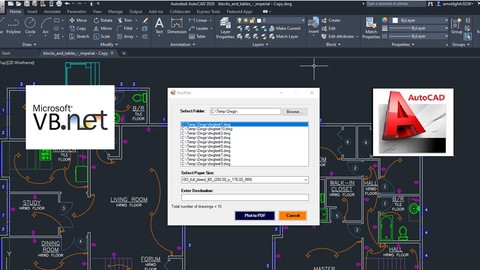
Develop AutoCAD Plugins using VB.NET with Windows Forms
Develop AutoCAD Plugins using VB.NET with Windows Forms, available at $49.99, has an average rating of 4.5, with 60 lectures, based on 31 reviews, and has 284 subscribers.
You will learn about Learn how to develop AutoCAD Plug-ins using Windows Forms by developing real world applications Learn how to design User Interfaces Learn about Event-Driven Programming Learn how to use different User Controls (Label, Textbox, Button, Listbox, ComboBox, GroupBox Learn how to code behind the Form (e.g. Events, Methods and Classes) Learn how to automate processing AutoCAD Drawings Develop multiple projects and be comfortable with programming AutoCAD using VB dot NET This course is ideal for individuals who are VBNET Developers who would like to learn developing applications using Windows Forms or AutoCAD Developers who use AutoLISP, VBA, and/or C# Programming Languages or AutoCAD Advanced users who want to extend their knowledge and learn programming skill. It is particularly useful for VBNET Developers who would like to learn developing applications using Windows Forms or AutoCAD Developers who use AutoLISP, VBA, and/or C# Programming Languages or AutoCAD Advanced users who want to extend their knowledge and learn programming skill.
Enroll now: Develop AutoCAD Plugins using VB.NET with Windows Forms
Summary
Title: Develop AutoCAD Plugins using VB.NET with Windows Forms
Price: $49.99
Average Rating: 4.5
Number of Lectures: 60
Number of Published Lectures: 60
Number of Curriculum Items: 60
Number of Published Curriculum Objects: 60
Original Price: $39.99
Quality Status: approved
Status: Live
What You Will Learn
- Learn how to develop AutoCAD Plug-ins using Windows Forms by developing real world applications
- Learn how to design User Interfaces
- Learn about Event-Driven Programming
- Learn how to use different User Controls (Label, Textbox, Button, Listbox, ComboBox, GroupBox
- Learn how to code behind the Form (e.g. Events, Methods and Classes)
- Learn how to automate processing AutoCAD Drawings
- Develop multiple projects and be comfortable with programming AutoCAD using VB dot NET
Who Should Attend
- VBNET Developers who would like to learn developing applications using Windows Forms
- AutoCAD Developers who use AutoLISP, VBA, and/or C# Programming Languages
- AutoCAD Advanced users who want to extend their knowledge and learn programming skill.
Target Audiences
- VBNET Developers who would like to learn developing applications using Windows Forms
- AutoCAD Developers who use AutoLISP, VBA, and/or C# Programming Languages
- AutoCAD Advanced users who want to extend their knowledge and learn programming skill.
In this course, you will learn how to develop AutoCAD Plugins using VB.NET with Windows Forms. You will be presented 6 hands-on projects to learn from. By the time you finish this course, you will be able to create your own AutoCAD Plugins with User Interfaces that automate AutoCAD processes for your drawings.
The following Projects will be developed in this course:
1) DrawRectangle – This project is a very simple one but it gives you all the basic knowledge you need to know to use Windows Forms in your plugin.
2) AutomateUpdateLayer – This project will introduce you to processing multiple drawings and updating the layer for each drawing automatically based on the user input from the UI.
3) AutomaticBlockExtractor – This project will let you extract block information into a file. This also processes multiple drawing files in a selected folder.
4) AutomateUpdateTextstyles – This project will let you process multiple drawing files and update the text style of each drawing based on the information provided in the user interface.
5) MultiplePlotToPDF – This project will let you plot multiple drawings into a PDF. This will process individual drawing in the folder and convert it to PDF automatically.
6) MultiObjectExtractor – This project will process each drawing in a folder and extract each of the object (e.g. Line, Pline, MText, etc.) into a file automatically.
The source code is provided and included in this course and you can use and tweak it according to your requirement.
Course Curriculum
Chapter 1: Introduction
Lecture 1: Course Outline
Lecture 2: Introduction
Lecture 3: Who is this course for?
Lecture 4: Tools Needed for this Course
Chapter 2: What will you learn from this Course?
Lecture 1: What will you learn from this Course – Overview
Chapter 3: Windows Form and Controls
Lecture 1: Windows Form and Controls – Overview
Lecture 2: ControlsDemo Project – Overview
Lecture 3: ControlsDemo Project – Creating the Project
Lecture 4: Controls Demo Project – Designing the Form
Lecture 5: ControlsDemo Project – Creating the Utility Class
Lecture 6: ControlsDemo Project – Coding the Combobox Control
Lecture 7: ControlsDemo Project – Coding the Textbox Control
Lecture 8: ControlsDemo Project – Coding the Radiobutton Control
Lecture 9: ControlsDemo Project – Coding the Checkbox Control
Chapter 4: Developing Projects
Lecture 1: Draw Rectangle Project – Overview
Lecture 2: Creating the DrawRectangle Project
Lecture 3: DrawRectangle Project – Creating the Utility Class
Lecture 4: DrawRectangle Project – Designing the Form
Lecture 5: DrawRectangle Project – Coding the User Interface Part 1
Lecture 6: DrawRectangle Project – Coding the User Interface Part 2
Lecture 7: DrawRectangle Project – Running the Program
Lecture 8: Automate Update Layer Project – Overview
Lecture 9: Creating the AutomateUpdateLayer Project
Lecture 10: AutomateUpdateLayer Project – Creating the Utility Class
Lecture 11: AutomateUpdateLayer Project – Designing the User Interface
Lecture 12: AutomateUpdateLayer Project – Coding the Form
Lecture 13: AutomateUpdateLayer Project – Running the Program
Lecture 14: Automatic Block Extractor Project – Overview
Lecture 15: AutomaticBlockExtractor Project – Creating the Project
Lecture 16: AutomaticBlockExtractor Project – Creating the User Interface
Lecture 17: AutomaticBlockExtractor Project – Coding the Form
Lecture 18: AutomaticBlockExtractor Project – Creating the Utility Class
Lecture 19: AutomaticBlockExtractor Project – Running the Program
Lecture 20: AutomateUpdateTextStyles Project – Overview
Lecture 21: AutomateUpdateTextStyle Project – Creating the Project
Lecture 22: AutomateUpdateTextStyle Project – Creating the User Interface
Lecture 23: AutomateUpdateTextStyle Project – Coding the Form
Lecture 24: AutomateUpdateTextStyle Project – Coding the Utility Class
Lecture 25: AutomateUpdateTextStyle Project – Running the Program
Lecture 26: Multiple Plot DWG to PDF Project – Overview
Lecture 27: MultiplePlotDWGtoPDF Project – Creating the Project
Lecture 28: MultiplePlotDWGtoPDF Project – Creating the User Interface
Lecture 29: MultiplePlotDWGtoPDF Project – Coding the Form
Lecture 30: MultiplePlotDWGtoPDF Project – Creating the Utility Class
Lecture 31: MultiplePlotDWGtoPDF Project – Running the Program
Lecture 32: Multiple Object Extractor Project – Overview
Lecture 33: MultipleObjectExtractor Project – Creating the Project
Lecture 34: MultipleObjectExtractor Project – Creating the User Interface
Lecture 35: MultipleObjectExtractor Project – Coding the Form Load Event
Lecture 36: MultipleObjectExtractor Project – Coding the Browse Buttons
Lecture 37: MultipleObjectExtractor Project – Coding the Extract Button
Lecture 38: MultipleObjectExtractor Project – Coding the ProcessDrawing Method
Lecture 39: MultipleObjectExtractor Project – Coding the ProcessObjectExtraction Method
Lecture 40: MultipleObjectExtractor Project – Coding the ExtractLine Method
Lecture 41: MultipleObjectExtractor Project – Coding the ExtractCircle Method
Lecture 42: MultipleObjectExtractor Project – Coding the ExtractPolyline Method
Lecture 43: MultipleObjectExtractor Project – Coding the ExtractMText Method
Lecture 44: MultipleObjectExtractor Project – Coding the ExtractBlock Method
Lecture 45: MultipleObjectExtractor Project – Running the Program
Chapter 5: Conclusion
Lecture 1: Conclusion
Instructors
-
Arnold Higuit
Sr. Software Developer
Rating Distribution
- 1 stars: 0 votes
- 2 stars: 0 votes
- 3 stars: 2 votes
- 4 stars: 9 votes
- 5 stars: 20 votes
Frequently Asked Questions
How long do I have access to the course materials?
You can view and review the lecture materials indefinitely, like an on-demand channel.
Can I take my courses with me wherever I go?
Definitely! If you have an internet connection, courses on Udemy are available on any device at any time. If you don’t have an internet connection, some instructors also let their students download course lectures. That’s up to the instructor though, so make sure you get on their good side!
You may also like
- Best Video Editing Courses to Learn in March 2025
- Best Music Production Courses to Learn in March 2025
- Best Animation Courses to Learn in March 2025
- Best Digital Illustration Courses to Learn in March 2025
- Best Renewable Energy Courses to Learn in March 2025
- Best Sustainable Living Courses to Learn in March 2025
- Best Ethical AI Courses to Learn in March 2025
- Best Cybersecurity Fundamentals Courses to Learn in March 2025
- Best Smart Home Technology Courses to Learn in March 2025
- Best Holistic Health Courses to Learn in March 2025
- Best Nutrition And Diet Planning Courses to Learn in March 2025
- Best Yoga Instruction Courses to Learn in March 2025
- Best Stress Management Courses to Learn in March 2025
- Best Mindfulness Meditation Courses to Learn in March 2025
- Best Life Coaching Courses to Learn in March 2025
- Best Career Development Courses to Learn in March 2025
- Best Relationship Building Courses to Learn in March 2025
- Best Parenting Skills Courses to Learn in March 2025
- Best Home Improvement Courses to Learn in March 2025
- Best Gardening Courses to Learn in March 2025






















