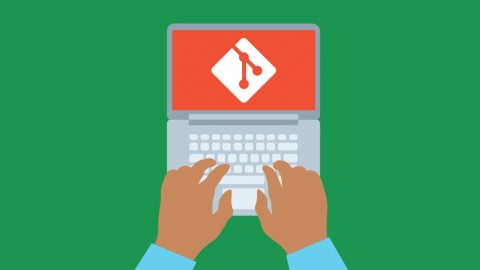
Git Complete: The definitive, step-by-step guide to Git
Git Complete: The definitive, step-by-step guide to Git, available at $119.99, has an average rating of 4.48, with 91 lectures, based on 31620 reviews, and has 145153 subscribers.
You will learn about Learn the key concepts of the Git source control system Step through the entire Git workflow Compare the different states in Git and compare between branches and commits Manage files with Git (move, rename, delete) and update files managed outside Git Create and fork repositories on GitHub and push changes back after working after working on them locally Create branches and resolve merge conflicts like a pro This course is ideal for individuals who are Anyone interested in using source control and specifically Git or Software engineers, developers, programmers new to Git or IT Managers or technical leads considering Git for version control on their teams or Freelancers or other creative professionals It is particularly useful for Anyone interested in using source control and specifically Git or Software engineers, developers, programmers new to Git or IT Managers or technical leads considering Git for version control on their teams or Freelancers or other creative professionals.
Enroll now: Git Complete: The definitive, step-by-step guide to Git
Summary
Title: Git Complete: The definitive, step-by-step guide to Git
Price: $119.99
Average Rating: 4.48
Number of Lectures: 91
Number of Published Lectures: 85
Number of Curriculum Items: 91
Number of Published Curriculum Objects: 85
Original Price: $199.99
Quality Status: approved
Status: Live
What You Will Learn
- Learn the key concepts of the Git source control system
- Step through the entire Git workflow
- Compare the different states in Git and compare between branches and commits
- Manage files with Git (move, rename, delete) and update files managed outside Git
- Create and fork repositories on GitHub and push changes back after working after working on them locally
- Create branches and resolve merge conflicts like a pro
Who Should Attend
- Anyone interested in using source control and specifically Git
- Software engineers, developers, programmers new to Git
- IT Managers or technical leads considering Git for version control on their teams
- Freelancers or other creative professionals
Target Audiences
- Anyone interested in using source control and specifically Git
- Software engineers, developers, programmers new to Git
- IT Managers or technical leads considering Git for version control on their teams
- Freelancers or other creative professionals
Git Complete
This course is designed to be a comprehensive approach to Git, which means no prior knowledge or experience is required but students will emerge at the end with a very solid understanding and hands-on experience with Git and related source control concepts.
Recent Course Updates
- Added Updates and Errata section
- Added Tagging section
Course Outline
Course Introduction and Overview provides an introduction to this course and the Git source control system and sets the stage for the rest of the course.
After the introduction, the first thing we do is Git Installation for both Windows and Mac.
Quick Start a very quick (15 minutes), hands-on introduction to Git. We start off by signing up for GitHub, creating a repository there, the makiing a local copy (clone), local changes (add/commit) and then update GitHub with our changes (push).
In Basic Commands, we walk through all the foundational commands needed to start a new project managed by Git (or enable Git for an existing project) all the way through making commits, including common file operations like moving and deleting files. We also cover how to exclude the wrong files from accidentally being committed and how to review your repository’s history.
With a strong foundation in place, we explore ways to make Comparisons in Git, including all the different local states, between commits, and between local and remote repositories.
We give great attending to Branching and Merging in Git. We start off with the simple “happy path” and learn about “Fast-Forward” merges and how to control them. The we walk through common “automatic” merges. Finally, we cause trouble on purpose so we can step through resolving conflicting merges with our visual merge tool.
With a strong foundation in branching and merging, we will then cover a more complex topic, Rebasing. In that section, we cover several rebasing examples, including how to resolve a rebase conflict.
In the Stashing section, we save our work-in-progress while we attend to more pressing issues, then pick up where we left off after that.
NEW: In the Taggingsection, we mark important milestones or releases within our project. We also use those tags later for comparing differences between important milestones. We also look at how to use tags within GitHub.
All tools have installationand configurationsections to ensure no one is left behind.
Course Features
Presentations provide audio/video training of conceptual ideas. Since few like slide-ware presentations, slide-presentations are kept to a minimum.
Screencasts provide a video of the instructor’s computer system with any actions, commands, or screens displayed and narrated. There is nearly 4 hours of screencast based video training in order to step through each command or action in sufficient detail.
Several attachments and documentlectures throughout the course provide supplemental information, illustrations, or other reference material.
Moving Forward
This course will expand periodically to include more topics, supporting materials and bonus content! Some content may be in direct response to student feedback or discussions — so get engaged with the course discussions feature!
Course Curriculum
Chapter 1: Introduction
Lecture 1: Welcome and Course Goals
Lecture 2: Course Overview
Lecture 3: About the Author / Instructor
Lecture 4: Course Audience and Course Study Tips
Lecture 5: Why Command Line?
Lecture 6: Why Source Control?
Lecture 7: Why Git?
Lecture 8: Key Git Terminology
Chapter 2: Git Installation
Lecture 1: Installation Overview
Lecture 2: Installing Git for Windows
Lecture 3: Installing Git on Mac OS X
Chapter 3: Git Quick Start
Lecture 1: Quick Start, Part 1: Starting with GitHub and Project Setup
Lecture 2: Quick Start, Part 2: Configuration, Clone, and Git Basic Workflow
Lecture 3: Quick Start Resources
Chapter 4: GitHub Updates
Lecture 1: New Default Branch on GitHub
Chapter 5: Text Editor Installation
Lecture 1: Text Editor Installation Overview
Lecture 2: Windows Text Editor: Notepad++ Installation
Lecture 3: Configure Notepad++ with Git (Windows Only)
Lecture 4: Mac Text Editor: TextMate 2 Installation
Lecture 5: Configure Text Mate 2 with Git (Mac Only)
Lecture 6: Text Editor Resources
Chapter 6: Basic Git Commands
Lecture 1: Basic Commands Overview
Lecture 2: Starting with a Fresh Project (git init)
Lecture 3: Adding Git to an Existing Project (git init)
Lecture 4: Starting on GitHub by Joining an Existing Project (git clone)
Lecture 5: Basic Git Workflow (add, commit, pull & push)
Lecture 6: Tracked Files
Lecture 7: Editing Files
Lecture 8: Recursive Add
Lecture 9: Backing Out Changes
Lecture 10: Renaming and Moving Files
Lecture 11: Deleting Files
Lecture 12: History
Lecture 13: Git Alias
Lecture 14: Ignoring Unwanted Files and Folders
Lecture 15: Cleanup and Back to Origin (GitHub)
Lecture 16: Git Basics Resources
Chapter 7: Visual Merge/Diff Tool Installation
Lecture 1: Visual Merge / Diff Tool Installation Overview
Lecture 2: P4Merge Install on Windows
Lecture 3: P4Merge Configure on Windows
Lecture 4: P4Merge for Windows Git Configuration
Lecture 5: P4Merge for Mac Installation
Lecture 6: P4Merge for Mac Git Configuration
Lecture 7: Visual Merge / Diff Tool Resources
Chapter 8: Comparisons
Lecture 1: Git Repository Setup (for comparing examples)
Lecture 2: Comparing Working Directory and the Staging Area
Lecture 3: Comparing Working Directory and Git Repository (Last Commit)
Lecture 4: Comparing between the Staging Area and the Git Repository (Last Commit)
Lecture 5: Limiting Comparsons to one File (or path)
Lecture 6: Comparing Between Commits
Lecture 7: Comparing Between Local and Remote Master Branches
Lecture 8: Comparison Section Cleanup and Push back to GitHub
Chapter 9: Branching and Merging
Lecture 1: Branching Basics
Lecture 2: Happy Path / Fast Forward Merges
Lecture 3: Happy Path / Disable Fast Forward Merges
Lecture 4: Automatic Merges
Lecture 5: Conflicting Merges and Resolution
Lecture 6: Section Cleanup and Push back to GitHub
Chapter 10: Rebasing
Lecture 1: Simple Rebase Example
Lecture 2: Setup for rebasing conflict
Lecture 3: Abort a Rebase
Lecture 4: Rebase Conflict and Resolution
Lecture 5: Pull with Rebase (GitHub)
Lecture 6: Section Cleanup and push to GitHub
Chapter 11: Stashing
Lecture 1: Simple Stash Example
Lecture 2: Stashing Untracked Files and Using Pop
Lecture 3: Managing Multiple Stashes
Lecture 4: Stashing into a Branch
Lecture 5: Section Cleanup and push to GitHub
Lecture 6: Stashing Section Resources
Chapter 12: Tagging
Lecture 1: Simple Tag Example / Lightweight Tags
Lecture 2: Annotated Tags
Lecture 3: Comparing Tags
Lecture 4: Tagging a Specific Commit
Lecture 5: Updating Tags
Lecture 6: Using Tags with GitHub
Lecture 7: Tagging Section Resources
Chapter 13: Bonus: Office Hour Sessions
Lecture 1: Reset and Reflog (Office Hours, Session 1)
Lecture 2: Compare Branches via GitHub (Office Hours, Session 1)
Lecture 3: Compare Branches via Command Line (Office Hours, Session 1)
Lecture 4: Stash vs Branch (Office Hours, Session 1)
Lecture 5: Gitting Help (Office Hours, Session 1)
Lecture 6: Cherry Pick (Office Hours, Session 1)
Chapter 14: Updates and Errata
Lecture 1: Git Mac OS X Updates
Chapter 15: Bonus: Resources and Special Offers
Lecture 1: Bonus: Exclusive Student Discounts
Instructors
-
Jason Taylor
Lead Software Engineer, Dev Trainer (19 courses,50k reviews) -
John Myers
Rating Distribution
- 1 stars: 280 votes
- 2 stars: 557 votes
- 3 stars: 3687 votes
- 4 stars: 12346 votes
- 5 stars: 14754 votes
Frequently Asked Questions
How long do I have access to the course materials?
You can view and review the lecture materials indefinitely, like an on-demand channel.
Can I take my courses with me wherever I go?
Definitely! If you have an internet connection, courses on Udemy are available on any device at any time. If you don’t have an internet connection, some instructors also let their students download course lectures. That’s up to the instructor though, so make sure you get on their good side!
You may also like
- Best Video Editing Courses to Learn in March 2025
- Best Music Production Courses to Learn in March 2025
- Best Animation Courses to Learn in March 2025
- Best Digital Illustration Courses to Learn in March 2025
- Best Renewable Energy Courses to Learn in March 2025
- Best Sustainable Living Courses to Learn in March 2025
- Best Ethical AI Courses to Learn in March 2025
- Best Cybersecurity Fundamentals Courses to Learn in March 2025
- Best Smart Home Technology Courses to Learn in March 2025
- Best Holistic Health Courses to Learn in March 2025
- Best Nutrition And Diet Planning Courses to Learn in March 2025
- Best Yoga Instruction Courses to Learn in March 2025
- Best Stress Management Courses to Learn in March 2025
- Best Mindfulness Meditation Courses to Learn in March 2025
- Best Life Coaching Courses to Learn in March 2025
- Best Career Development Courses to Learn in March 2025
- Best Relationship Building Courses to Learn in March 2025
- Best Parenting Skills Courses to Learn in March 2025
- Best Home Improvement Courses to Learn in March 2025
- Best Gardening Courses to Learn in March 2025























