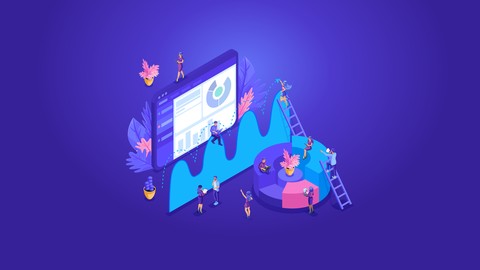
Hands-On Django 2
Hands-On Django 2, available at $39.99, has an average rating of 4.65, with 46 lectures, based on 46 reviews, and has 6150 subscribers.
You will learn about Learn to use Django 2 with Anaconda, VS Code, and Python 3.7. Build a Django 2 Starter kit that you can use to streamline all future Django development. This course is ideal for individuals who are Web developers who are looking for modern secure web development tools and frameworks. It is particularly useful for Web developers who are looking for modern secure web development tools and frameworks.
Enroll now: Hands-On Django 2
Summary
Title: Hands-On Django 2
Price: $39.99
Average Rating: 4.65
Number of Lectures: 46
Number of Published Lectures: 46
Number of Curriculum Items: 46
Number of Published Curriculum Objects: 46
Original Price: $19.99
Quality Status: approved
Status: Live
What You Will Learn
- Learn to use Django 2 with Anaconda, VS Code, and Python 3.7.
- Build a Django 2 Starter kit that you can use to streamline all future Django development.
Who Should Attend
- Web developers who are looking for modern secure web development tools and frameworks.
Target Audiences
- Web developers who are looking for modern secure web development tools and frameworks.
Django is a wildly popular framework for building modern, secure websites and web applications with the Python programming language. In this course you’ll learn to use Django as an absolute beginner, using Anaconda as your work environment, and VS Code as your code editor. The site you create includes a database. You’ll learn to create pages to allow users to add, view, edit, and delete database data using just a few lines of code. You will end up with a generic Django application that you can use for all future Django development, where much of the work is already done for you.
Course Curriculum
Chapter 1: Build a Django Starter Kit
Lecture 1: Get Stituated
Lecture 2: Create your Virtual Environment
Lecture 3: Create your DJango Project
Lecture 4: Create your All-Powerful Admin Account
Lecture 5: Create your First Django App
Lecture 6: Create your Static Folders
Lecture 7: Create your Site-Wide Style Sheet
Lecture 8: Choose your Google Fonts
Lecture 9: Define your Site-Wide Pictures and Colors
Lecture 10: Create your Site-Wide HTML Layout
Lecture 11: Design your Site-Wide Header, Navigation, and Footer
Lecture 12: Add Bootstrap and Font Awesome to your Site
Lecture 13: Master the Django Template Language
Lecture 14: Create your Site's Home Page
Lecture 15: Add a Logo and Social Media Icons
Lecture 16: Create Your First View
Lecture 17: Directing Traffic
Lecture 18: Make it Look Good
Lecture 19: Design your Page Background
Lecture 20: Create your Site-Wide Navigation Bar
Lecture 21: Understanding HTTP Status Codes
Lecture 22: Create a Favicon
Lecture 23: Pass Titles to Pages with DJango Template Language
Lecture 24: Create your Git Files the Easy Way
Lecture 25: Upload your Site to Github
Lecture 26: Retrieve your Code from Github
Chapter 2: Creating Django Models
Lecture 1: Make your First Model
Lecture 2: Access your Data from the Admin Account
Lecture 3: Import from CSV or Excel to SQL Tables
Lecture 4: From Database to Web Page
Lecture 5: Directing Traffic to Videos
Lecture 6: Formatting Database Date
Lecture 7: Showing Video Thumbnails
Lecture 8: Filtering Data
Lecture 9: Create a Page for Watching Videos
Lecture 10: Avoid A Lot of Coding with Generic Editing Views
Lecture 11: Style Generic Forms like a Pro
Lecture 12: Style your Forms with Crispy Forms
Lecture 13: Create a Form to Edit Data
Lecture 14: Create Master – Detail Forms for Editing
Lecture 15: Use Django Flash Messages
Lecture 16: Show Graphical Star Ratings
Lecture 17: Limiting Access to Site Features
Lecture 18: Logically Deleting Data
Lecture 19: Physically Deleting Data
Lecture 20: Where to Go from Here
Instructors
-
Alan Simpson
Web developer, author, educator
Rating Distribution
- 1 stars: 1 votes
- 2 stars: 0 votes
- 3 stars: 5 votes
- 4 stars: 18 votes
- 5 stars: 22 votes
Frequently Asked Questions
How long do I have access to the course materials?
You can view and review the lecture materials indefinitely, like an on-demand channel.
Can I take my courses with me wherever I go?
Definitely! If you have an internet connection, courses on Udemy are available on any device at any time. If you don’t have an internet connection, some instructors also let their students download course lectures. That’s up to the instructor though, so make sure you get on their good side!
You may also like
- Best Video Editing Courses to Learn in March 2025
- Best Music Production Courses to Learn in March 2025
- Best Animation Courses to Learn in March 2025
- Best Digital Illustration Courses to Learn in March 2025
- Best Renewable Energy Courses to Learn in March 2025
- Best Sustainable Living Courses to Learn in March 2025
- Best Ethical AI Courses to Learn in March 2025
- Best Cybersecurity Fundamentals Courses to Learn in March 2025
- Best Smart Home Technology Courses to Learn in March 2025
- Best Holistic Health Courses to Learn in March 2025
- Best Nutrition And Diet Planning Courses to Learn in March 2025
- Best Yoga Instruction Courses to Learn in March 2025
- Best Stress Management Courses to Learn in March 2025
- Best Mindfulness Meditation Courses to Learn in March 2025
- Best Life Coaching Courses to Learn in March 2025
- Best Career Development Courses to Learn in March 2025
- Best Relationship Building Courses to Learn in March 2025
- Best Parenting Skills Courses to Learn in March 2025
- Best Home Improvement Courses to Learn in March 2025
- Best Gardening Courses to Learn in March 2025






















