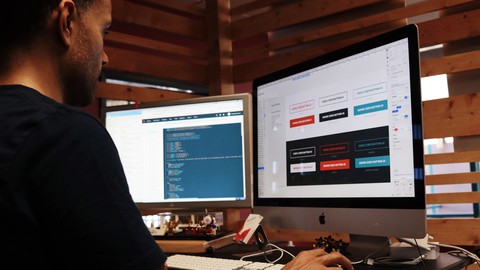
How To Create Professional Websites In Oxygen Builder
How To Create Professional Websites In Oxygen Builder, available at $54.99, has an average rating of 4.9, with 146 lectures, based on 163 reviews, and has 838 subscribers.
You will learn about How to create professional websites using Oxygen website builder How to create websites for companies How to create blogs How to create portfolio websites How to create responsive websites This course is ideal for individuals who are Designers and starting web developers who want to create professional websites without the need to code It is particularly useful for Designers and starting web developers who want to create professional websites without the need to code.
Enroll now: How To Create Professional Websites In Oxygen Builder
Summary
Title: How To Create Professional Websites In Oxygen Builder
Price: $54.99
Average Rating: 4.9
Number of Lectures: 146
Number of Published Lectures: 146
Number of Curriculum Items: 146
Number of Published Curriculum Objects: 146
Original Price: $189.99
Quality Status: approved
Status: Live
What You Will Learn
- How to create professional websites using Oxygen website builder
- How to create websites for companies
- How to create blogs
- How to create portfolio websites
- How to create responsive websites
Who Should Attend
- Designers and starting web developers who want to create professional websites without the need to code
Target Audiences
- Designers and starting web developers who want to create professional websites without the need to code
Have you been trying to learn how to develop websites? Or maybe you are a designer who would like to offer web dev services to your clients?
You know, designing is one thing, but turning that design into a real website is another. A more complex one I must say.
And for many, this may look like some sort of witchcraft. When they think of developing websites they get intimidated and just quit.
Luckily, this really doesn’t have to be the case. Nowadays creating custom, professional websites is easier than ever before.
So is this course just about that?
Let me tell you fist what this course is not:
-
It is definitely not another WordPress course. If you are a total WordPress noob, I advise you to first learn the basics and then get back to this course.
-
WordPress is going to be an environment in which we’ll be working, but we won’t be focusing on it at all
You will learn how to build any kind of website using Oxygen Builder.
It is a site builder, which means it allows you to design, develop and control ANY aspect of a website: headers, footers, menus, blogs, sliders… you name it.
What’s distinct about it is that it gives you total control over the development part: it’s really hard to imagine a design that could not be developed with Oxygen.
And the vast majority of the designs can be turned into websites without even touching the code – you can use the tools provided and not write a single line of code.
Sure, if you need something more complex, you can add extra code – Oxygen gives you total freedom.
At first it may seem intimidating, but after a few minutes, especially if you are familiar with any design tool, everything will start to make sense. And of course, I am here to guide you so… fear not!
Once we’ve installed Oxygen, we will start developing a site and along the way we you will learn various tools and aspects of the plugin:
We will
-
build headers (including sticky headers), footers and menus
-
add sliders, including full width background sliders
-
add galleries, icons, videos and portfolios
-
make everything nicely responsive
To finish the course, we will actually grab a ready-made design and recreate it using Oxygen. We will go from the header, through main sections with images, icons and transitions, all the way to an extended footer.
If you’ve been looking for a course to teach you how to develop professional, custom websites and that would do it straight to the point, you are in the right place.
Enroll now and see you inside!
Course Curriculum
Chapter 1: Introduction
Lecture 1: Introduction
Chapter 2: 2.Oxygen builder overview
Lecture 1: 2.1What is Oxygen Builder
Lecture 2: 2.2Don't buy it – try it
Lecture 3: 2.3Uploading Oxygen to our site
Lecture 4: 2.4Activating Oxygen
Chapter 3: 3.Creating the header
Lecture 1: 3.1Add the pages
Lecture 2: 3.2Add the first template
Lecture 3: 3.3Oxygen's interface
Lecture 4: 3.4Global colors and fonts
Lecture 5: 3.5Start building the header
Lecture 6: 3.6Add padding and marging to the logo
Lecture 7: 3.7Taking care of the responsiveness
Lecture 8: 3.8Add the desktop menu
Lecture 9: 3.9Make the menu bigger
Lecture 10: 3.10Set up the responsive menu
Lecture 11: 3.11Off canvas menu
Lecture 12: 3.12Menu presets
Lecture 13: 3.13Inner content
Lecture 14: 3.14Sticky and overlay header
Lecture 15: 3.15Tidying up the menu.mp4
Chapter 4: 4.Creating the hero section
Lecture 1: 4.1Centering the content in a section
Lecture 2: 4.2Centering the background image
Lecture 3: 4.3Adjusting the hero content
Lecture 4: 4.4Add the margin to the content
Lecture 5: 4.5Using the History pane
Lecture 6: 4.6.Customizing buttons
Lecture 7: 4.7Add the slider
Lecture 8: 4.8Make the slider full width and height
Chapter 5: 5.Add the services section
Lecture 1: 5.1First add the columns
Lecture 2: 5.2Create the first icon
Lecture 3: 5.3Classes and id's
Lecture 4: 5.4Editing classes and id's
Lecture 5: 5.5The Icon Box module
Lecture 6: 5.6Make the services responsive
Chapter 6: 6.Add the portfolio gallery
Lecture 1: 6.1Create the gallery section
Lecture 2: 6.2Add the captions
Lecture 3: 6.3Responsive gallery
Chapter 7: 7.Add the About us section
Lecture 1: 7.1Create a full width section
Lecture 2: 7.2Add the video
Lecture 3: 7.3Adding the text and fixing the responsiveness
Chapter 8: 8Create thePricing section
Lecture 1: 8.1Add the first pricing box
Lecture 2: 8.2Add the class
Lecture 3: 8.3Add the images to pricing boxes
Lecture 4: 8.4Add the testimonials
Lecture 5: 8.5Put the testimonials in a slider
Chapter 9: 9Create the footer
Lecture 1: 9.1Put the footer in the template
Lecture 2: 9.2Add the copyright info
Chapter 10: 10Add the blog page
Lecture 1: 10.1Add the blog posts
Lecture 2: 10.2Create the blog template
Lecture 3: 10.3Add the header and a footer to our blog posts page
Lecture 4: 10.4Add the blog posts
Lecture 5: 10.5Style the blog posts
Lecture 6: 10.6Add the single post template
Lecture 7: 10.7Add the post main elements
Lecture 8: 10.8Add the Post content
Lecture 9: 10.9Create the author info
Lecture 10: 10.10Add the social media icons
Lecture 11: 10.11Add the latest posts
Lecture 12: 10.12Change the query to adjust the latest posts
Lecture 13: 10.13Add the categories module
Lecture 14: 10.14Style the categories
Lecture 15: 10.15Add the hover transitions
Lecture 16: 10.16Add the comments
Chapter 11: 11Setting up the portfolio
Lecture 1: 11.1We need some preparations first
Lecture 2: 11.2Create the front page template
Lecture 3: 11.3Add the header elements
Lecture 4: 11.4Change the alignment and layout
Lecture 5: 11.5Fix the responsivenes of the header
Lecture 6: 11.6Put the slider beneath the header
Lecture 7: 11.7Add the Portfolio plugin
Lecture 8: 11.8Add the Portfolio
Lecture 9: 11.9Fix the responsiveness
Lecture 10: 11.10Add the single portfolio template
Lecture 11: 11.11Add the dynamic portfolio data
Lecture 12: 11.12Add projects to the portfolio
Chapter 12: 12Add the Contact page
Lecture 1: 12.1Add the contact form plugins
Lecture 2: 12.2Build the contact page
Lecture 3: 12.3Add the first contact form
Lecture 4: 12.4Add the contact form 7
Lecture 5: 12.5Style the contact form
Chapter 13: 13Create a site for a lawyer's office
Lecture 1: 13.1Explore the design
Lecture 2: 13.2Add the menu items
Lecture 3: 13.3Add the main template
Lecture 4: 13.4Add the logo
Lecture 5: 13.5Add the menu
Lecture 6: 13.6Check the responsiveness
Lecture 7: 13.7Add the menu elements
Instructors
-
Dawid Tuminski
Adobe Certified Expert Designer and Online Entrepreneur
Rating Distribution
- 1 stars: 1 votes
- 2 stars: 7 votes
- 3 stars: 12 votes
- 4 stars: 47 votes
- 5 stars: 96 votes
Frequently Asked Questions
How long do I have access to the course materials?
You can view and review the lecture materials indefinitely, like an on-demand channel.
Can I take my courses with me wherever I go?
Definitely! If you have an internet connection, courses on Udemy are available on any device at any time. If you don’t have an internet connection, some instructors also let their students download course lectures. That’s up to the instructor though, so make sure you get on their good side!
You may also like
- Best Video Editing Courses to Learn in March 2025
- Best Music Production Courses to Learn in March 2025
- Best Animation Courses to Learn in March 2025
- Best Digital Illustration Courses to Learn in March 2025
- Best Renewable Energy Courses to Learn in March 2025
- Best Sustainable Living Courses to Learn in March 2025
- Best Ethical AI Courses to Learn in March 2025
- Best Cybersecurity Fundamentals Courses to Learn in March 2025
- Best Smart Home Technology Courses to Learn in March 2025
- Best Holistic Health Courses to Learn in March 2025
- Best Nutrition And Diet Planning Courses to Learn in March 2025
- Best Yoga Instruction Courses to Learn in March 2025
- Best Stress Management Courses to Learn in March 2025
- Best Mindfulness Meditation Courses to Learn in March 2025
- Best Life Coaching Courses to Learn in March 2025
- Best Career Development Courses to Learn in March 2025
- Best Relationship Building Courses to Learn in March 2025
- Best Parenting Skills Courses to Learn in March 2025
- Best Home Improvement Courses to Learn in March 2025
- Best Gardening Courses to Learn in March 2025






















